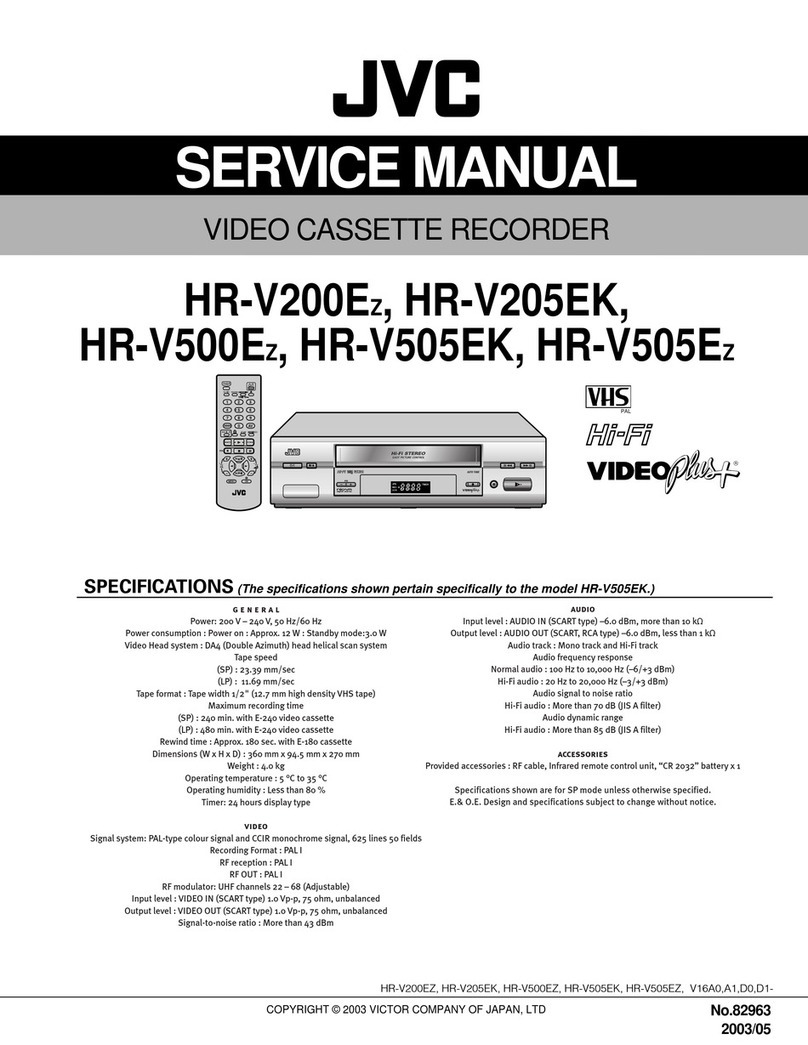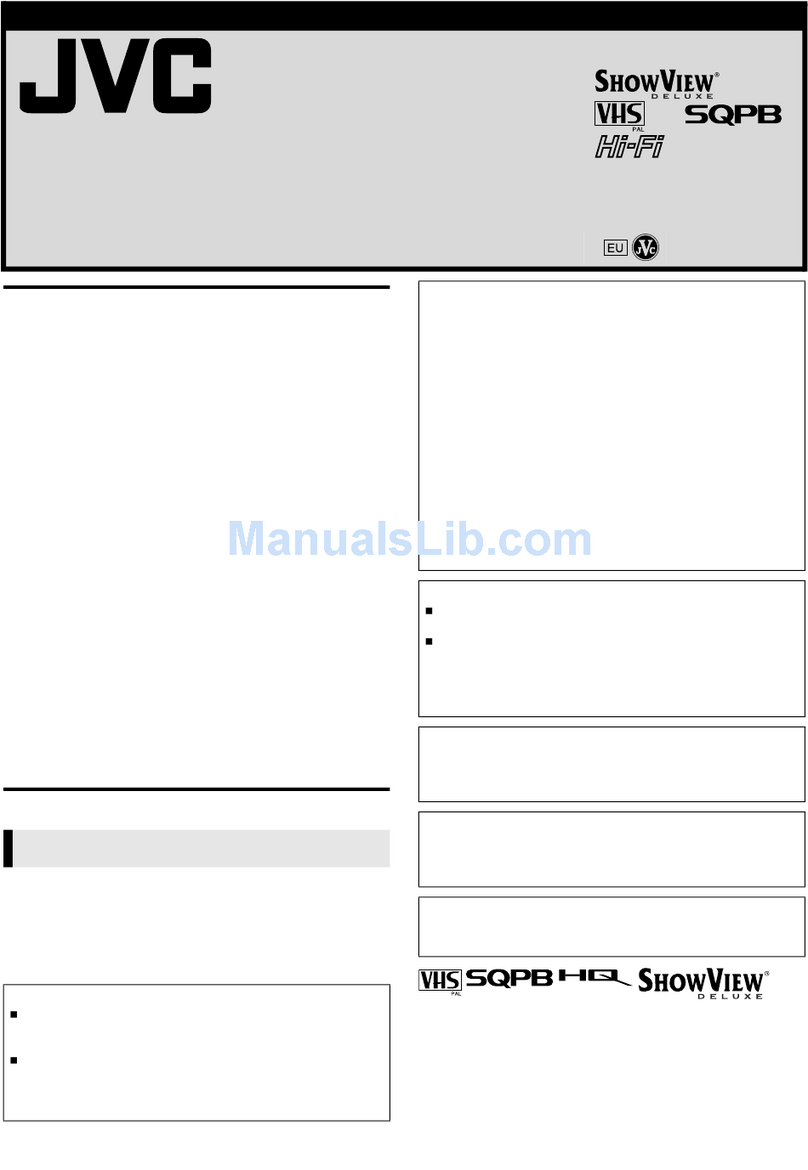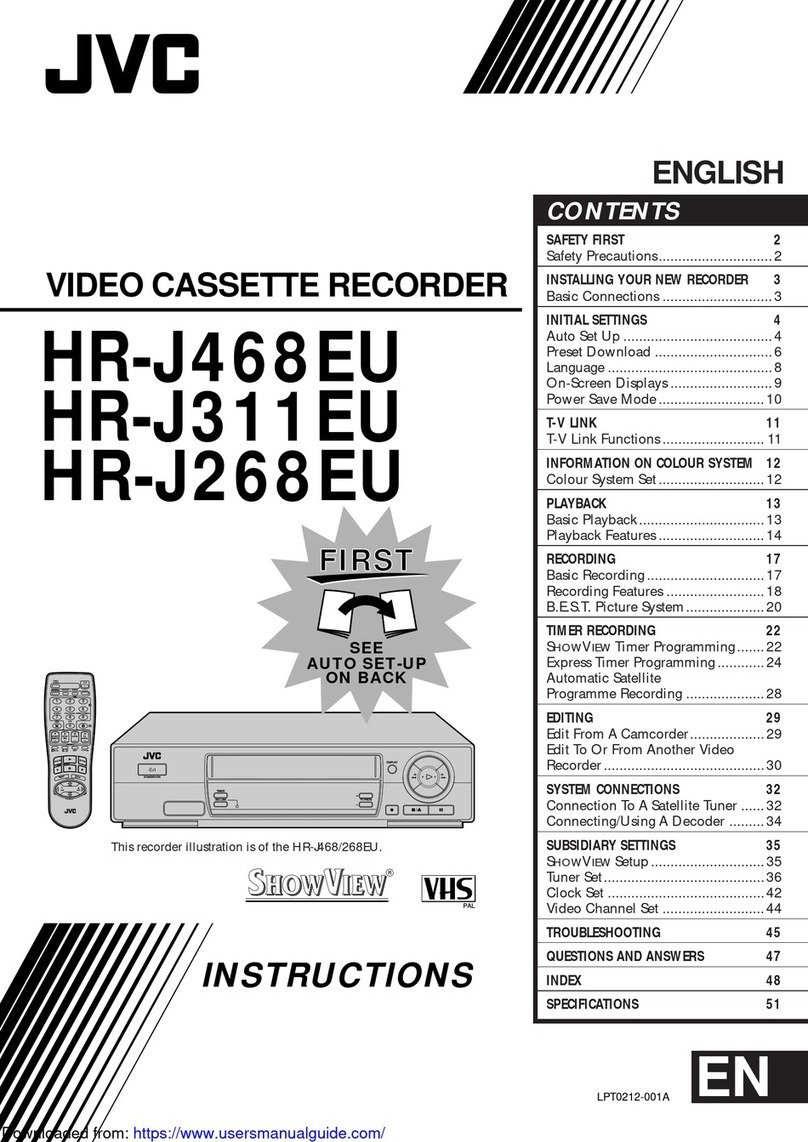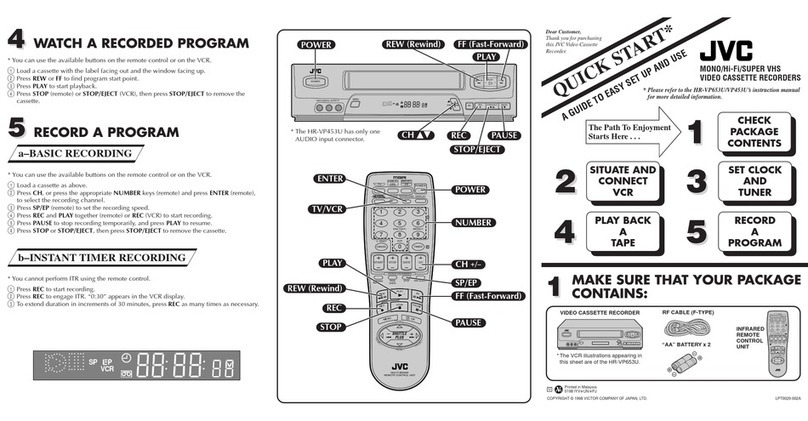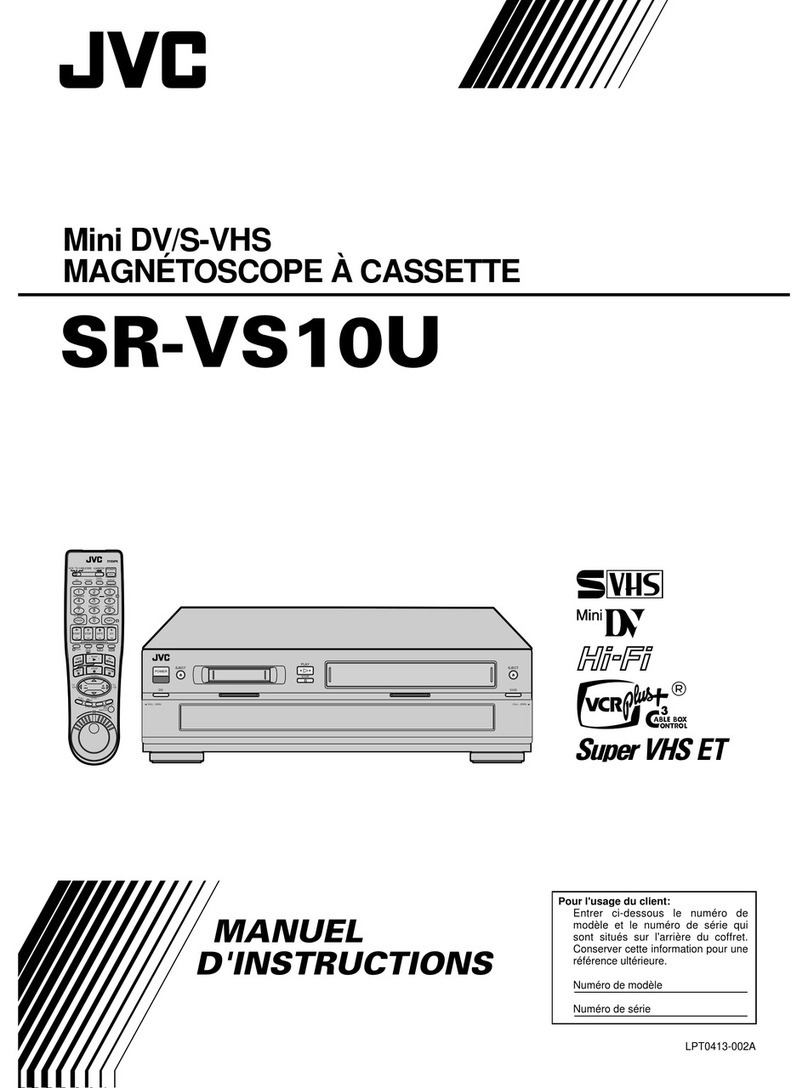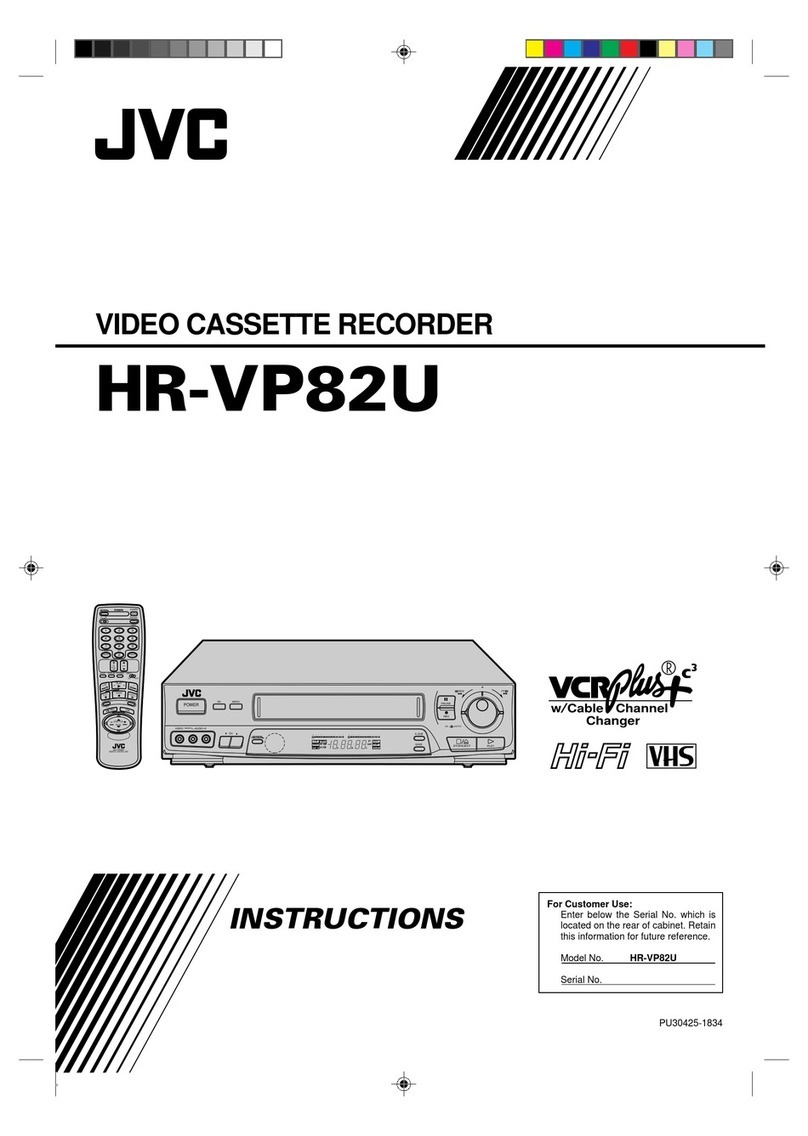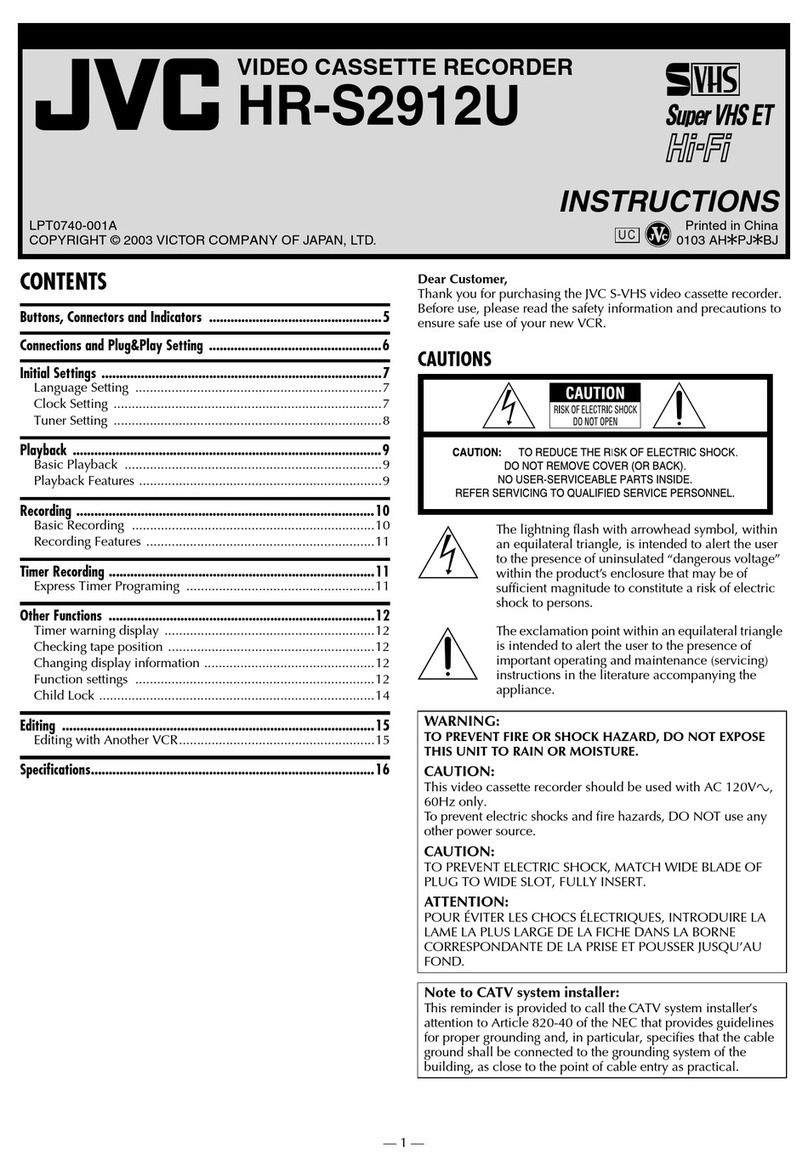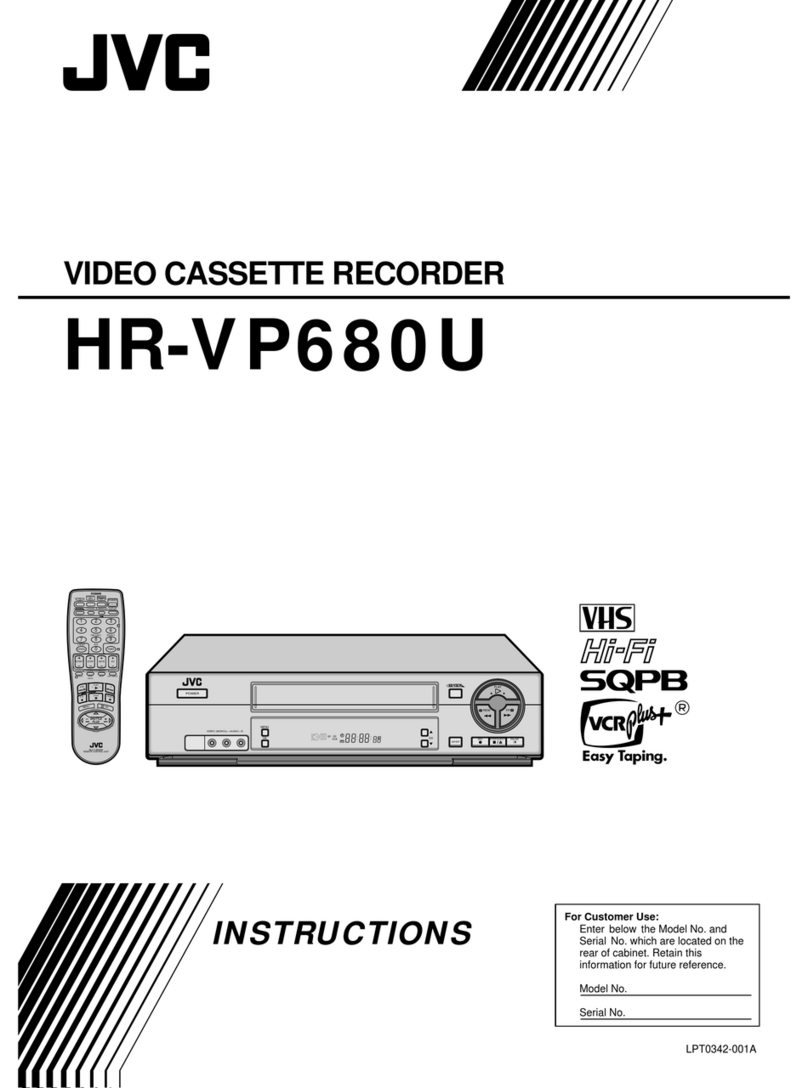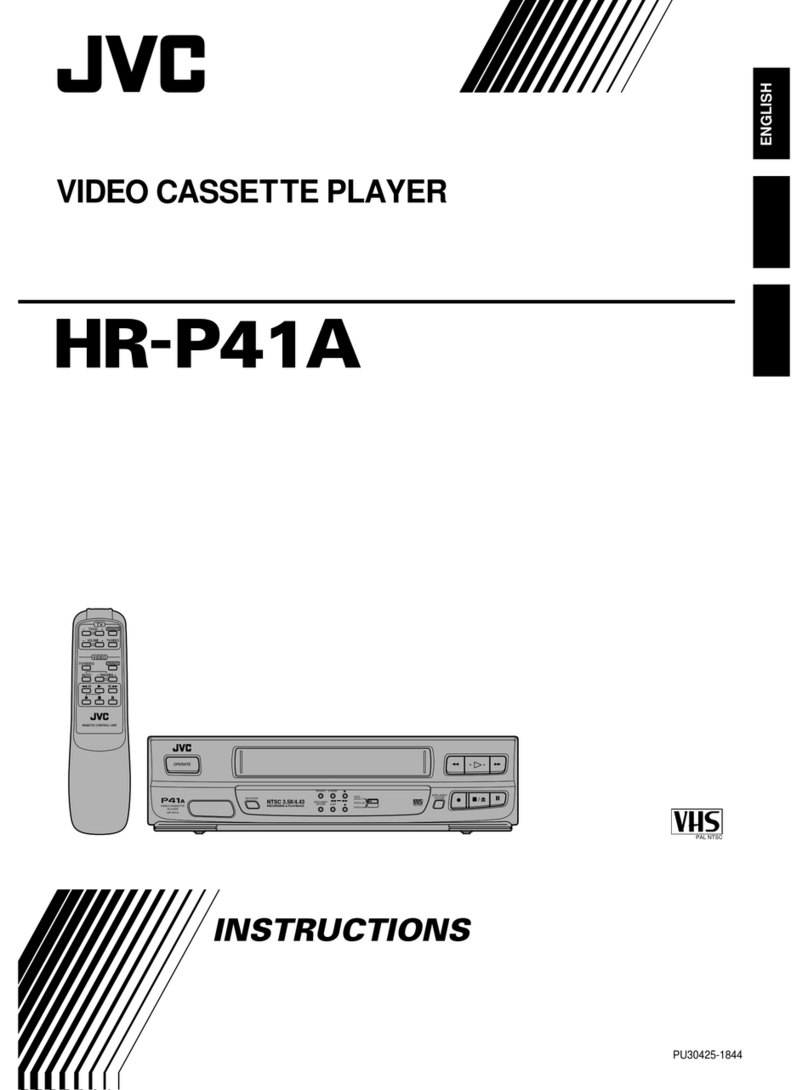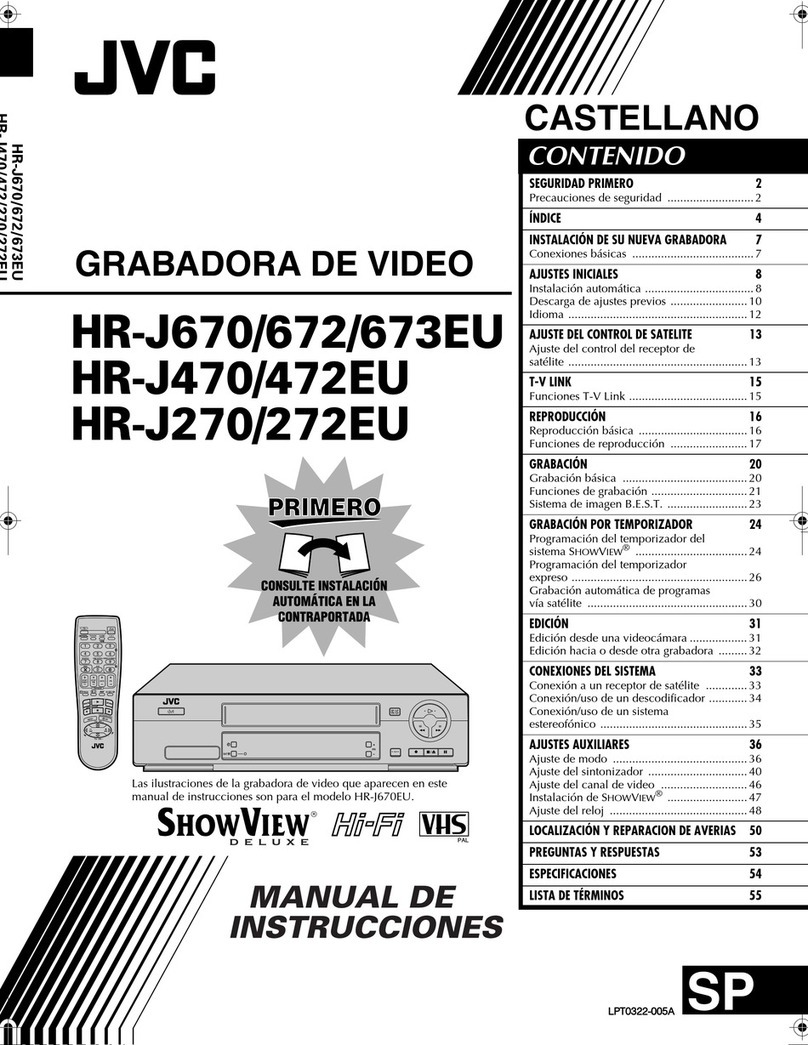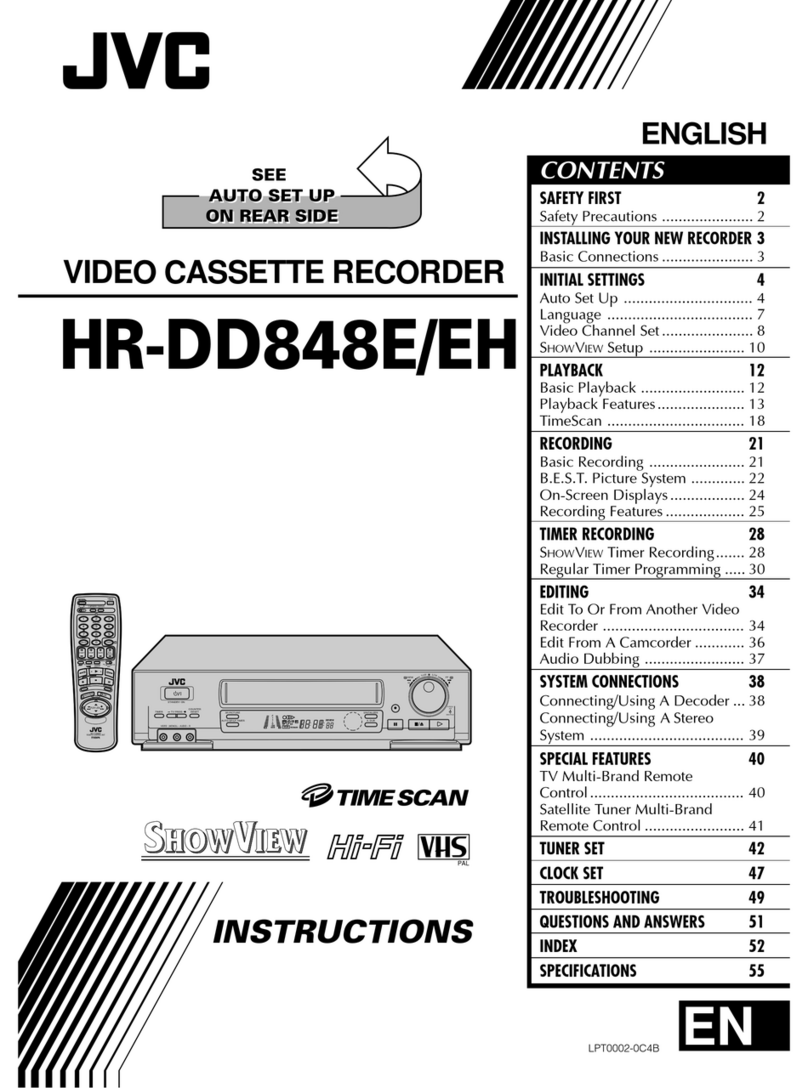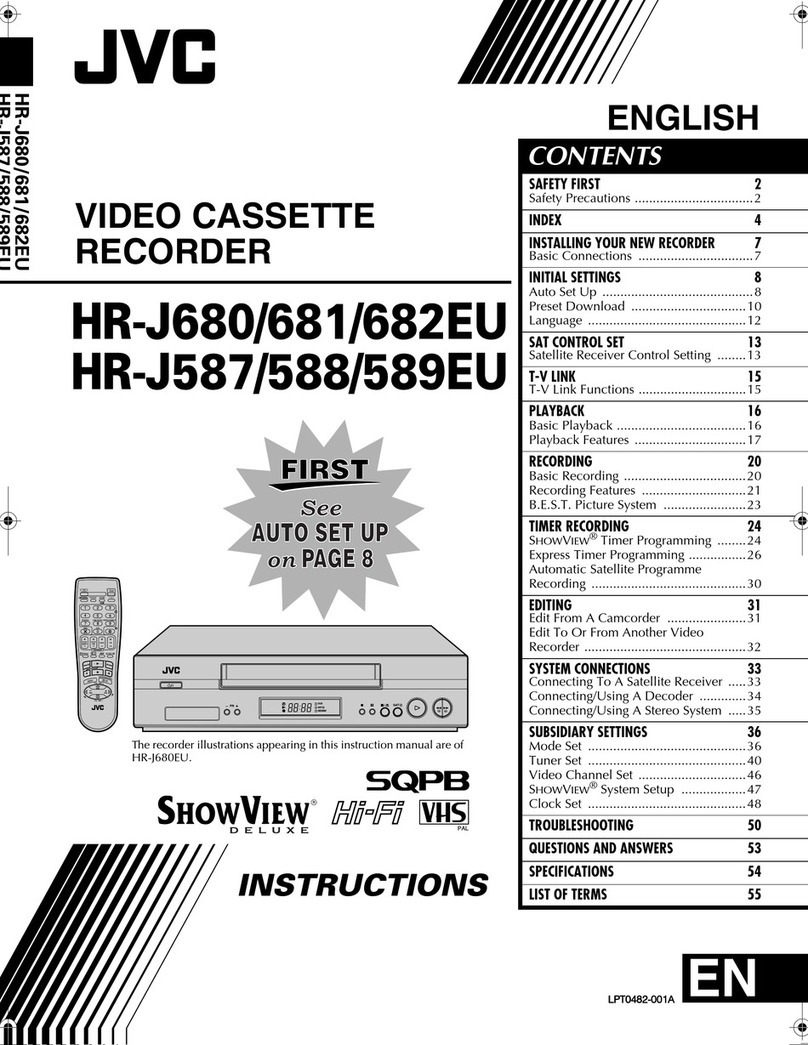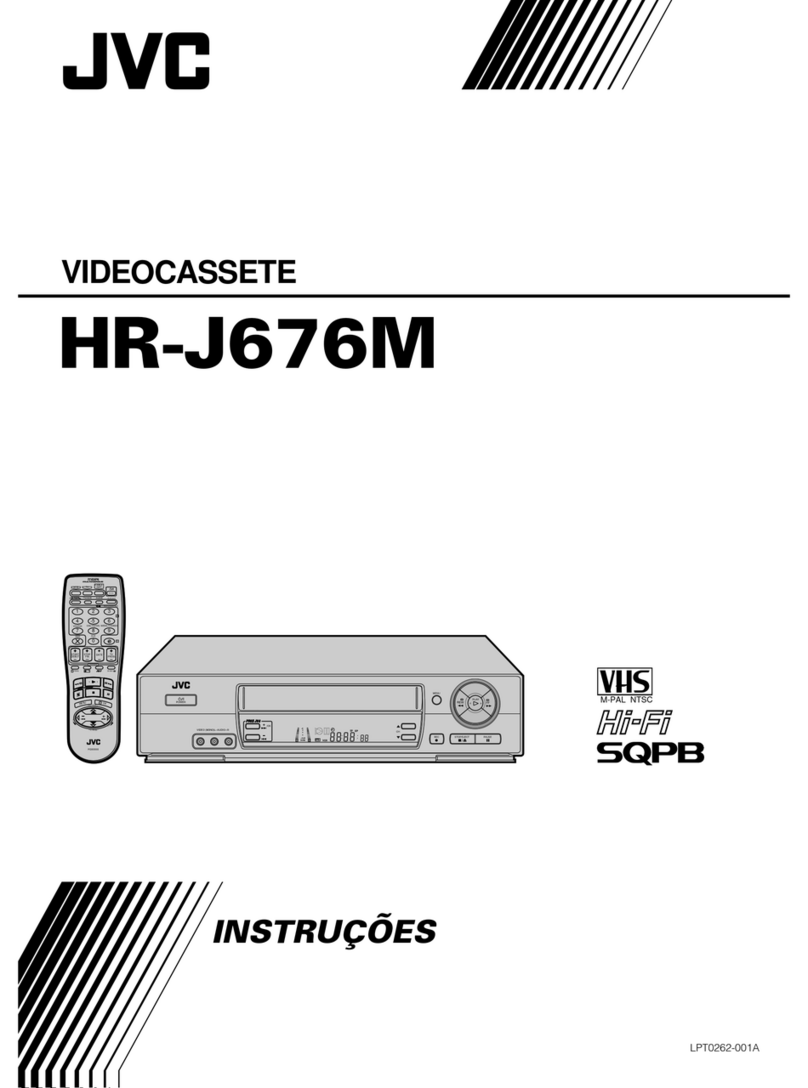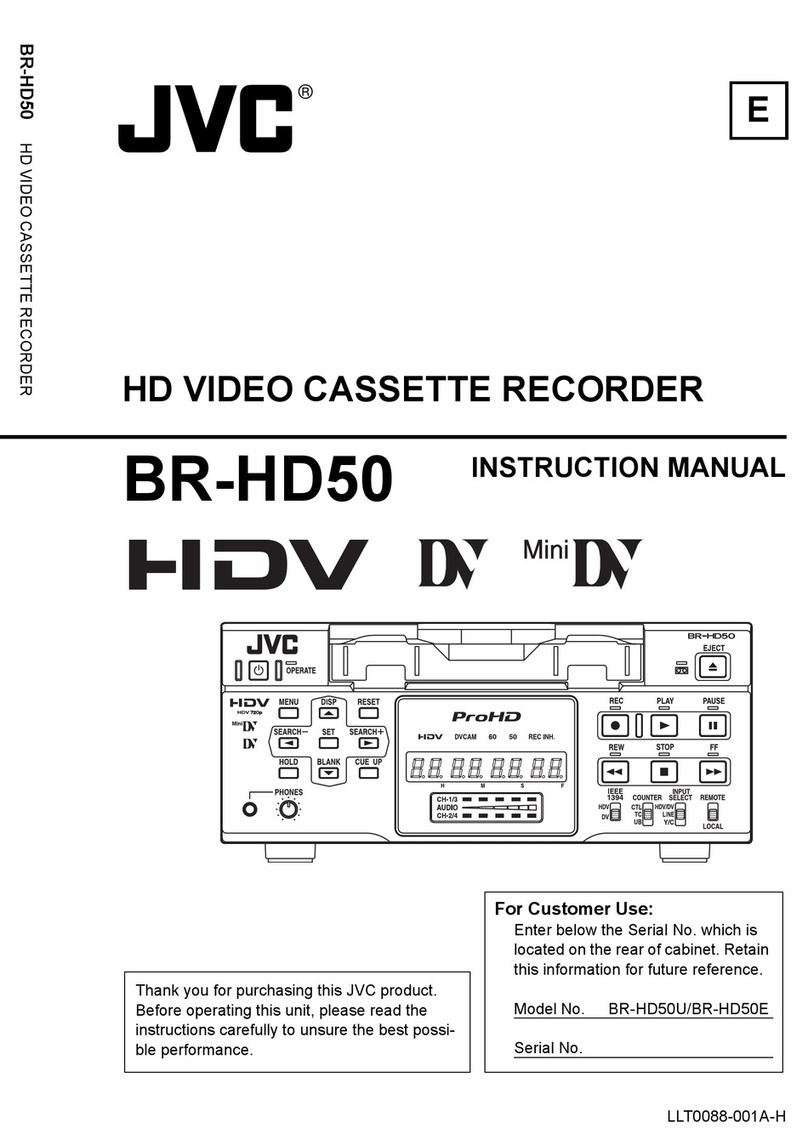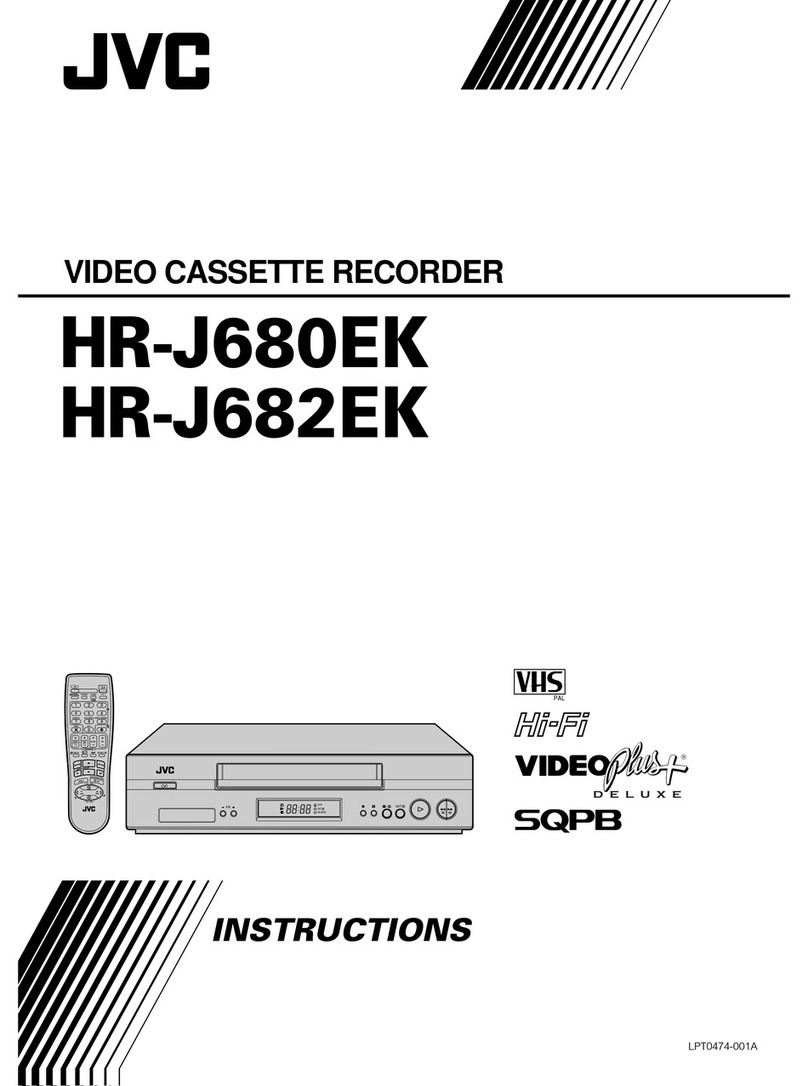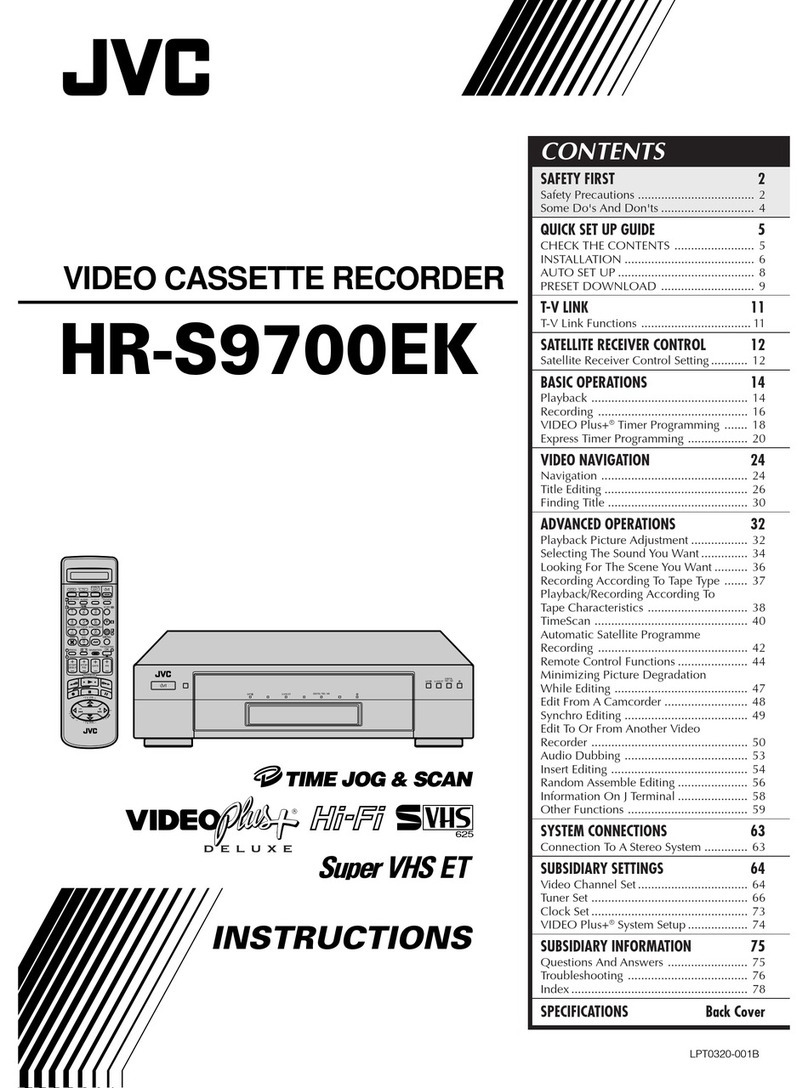a–BASIC ANTENNA/CABLE CONNECTION
SITUATE AND CONNECT YOUR
NEW VCR
2
2b–CATV CONVERTER CONNECTION 3
3SET YOUR VCR'S CLOCK AND
TUNER
1Place the VCR on a stable, horizontal
surface.
2Disconnect your antenna or cable line
from your TV.
3Connect your antenna to your VCR.
4Connect your VCR to your TV.
nAntenna Splitter nAntenna Splitter
nVHF/UHF Antenna Mixer
nRF Cable n300-75 ohm Matching
Transformer
●CONNECTORS WHICH ARE OR MAY BE REQUIRED:
CABLE TV LINE Note:
Exact connector positions and names may differ.
ANT. IN
RF OUT
VHF/UHF
VHF
VHF
UHF
UHF
UHF ONLY
VHF ONLY
SEPARATE VHF/UHF
COMBINED VHF/UHF Back of VCR (example only) Back of TV (example only)
RF CONNECTION
5After completing the basic connections:
●If you’re using a Cable Box, . . .
. . . go to 2b (CATV CONVERTER
CONNECTION) .
●If you’re using an AV connection, . . .
. . . go to 2c (AUDIO/VIDEO
CONNECTIONS).
●If you’re using an RF connection, . . .
. . . go directly to 3(CLOCK).
INOUT
ANT. IN
RF OUT
CATV Input
From
Cable
Box
To TV
Cable
Box
TV
VCR
With this connection you can view/record any
cable channel including scrambled channels to
which you have subscribed.
After making the connections, go to 3(CLOCK).
INOUT
ANT. IN
RF OUT
CATV Input
From VCR
Cable
Box
To TV
TV VCR
With this connection, you can view one
scrambled cable channel while recording
another unscrambled channel.
After making the connections, go to 3(CLOCK).
To watch TV with this type of connection
1Press TV/VCR on remote to engage VIDEO
mode.
2Tune TV to VCR output channel
(3, 4 or AV mode).
3Tune VCR to Cable Box output channel.
4Select desired channel on Cable Box.
•You can only view the channel you’re
recording.
•You cannot change channels with the
VCR remote control.
To watch TV with this type of connection
1Press CH or NUMBER keys to select desired
channel for recording.
2Press TV/VCR to engage TV mode.
3Tune TV to Cable Box output channel.
4Select desired channel on Cable Box.
•You cannot record scrambled channels.
•To play back a tape, you must tune the Cable
Box to the VCR output channel.
c–AUDIO/VIDEO CONNECTIONS
To Listen To VCR Sound Through A
Component Stereo Audio System,
Connect As Shown
AV connection methods differ from one type
of VCR to another. First, for any TV and VCR
type, connect your VCR to your TV using RF
connection. Then make AV connections
following one of the methods pictured to the
right.
After making the connections, go to 3
(CLOCK)
.
MONAURAL VHS VCR gAV TV
VIDEO OUT
AUDIO OUT
VIDEO IN
AUDIO IN
SUPER VHS VCR gAV STEREO TV WITH S-VIDEO
INPUT TERMINALS
VIDEO IN
S-VIDEO IN
VIDEO OUT
S-VIDEO OUT
R
AUDIO INAUDIO OUT
L
R
L
Hi-Fi VHS VCR gAV STEREO TV
VIDEO INVIDEO OUT
R
AUDIO INAUDIO OUT
L
R
L
AMP
VCR TV
Monaural deck owners:
Connect to VCR's AUDIO
OUT
a–CLOCK
1
3
a– Press CH 5∞ or %fi to set the time, then
press OK.
b– Press CH 5∞ or %fi to set the date, then
press OK.
c– Press CH 5∞ or %fi to set the year, then
press OK.
d– Press CH 5∞ or %fi to set D.S.T.(Daylight
Saving Time) to "ON" or "OFF".
When you’re finished with this set-up proce-
dure, press MENU to start the clock.
Displayed with HR-A54U only
2
Press CH 5∞ or %fi to select “CLOCK SET”,
then press OK.
Press
MENU to access this screen.
Press CH 5∞ or %fi to select “INITIAL SET”,
then press OK.
b–TUNER
1
2
3
Press MENU to access this screen. Press CH 5∞
or %fi to select “TUNER SET”, then press OK.
Press CH 5∞ or %fi to select “AUTO
CHANNEL SET”, then press OK.
Receivable channels in your area are automati-
cally assigned to CH 5∞ buttons, and non-
receivable channels are skipped.
●At the end of Auto Channel Set, “SCAN
COMPLETED” appears on screen.
●If the scan was unsuccessful, “SCAN
COMPLETED–NO SIGNAL” appears on screen.
Check the connections and start again.
MAIN MENU
FUNCTION SET
TUNER SET
=INITIAL SET
PRESS (5,∞), THEN (OK)
PRESS (MENU) TO END
INITIAL SET
=CLOCK SET
LANGUAGE ENGLISH
GUIDE CHANNEL SET
SELECT WITH (5,∞) AND (OK)
PRESS (MENU) TO END
MAIN MENU
FUNCTION SET
=TUNER SET
INITIAL SET
PRESS (5,∞), THEN (OK)
PRESS (MENU) TO END
CLOCK SET
TIME DATE YEAR
– –:– –AM 1/ 1 98
D.S.T. : ON
PRESS (5,∞), THEN (OK)
PRESS (MENU) TO END
TUNER SET
BAND CATV
=AUTO CHANNEL SET
MANUAL CHANNEL SET
SELECT WITH (5,∞) AND (OK)
PRESS (MENU) TO END
AUTO CHANNEL SET
SCANNING ...
PRESS (MENU) TO END