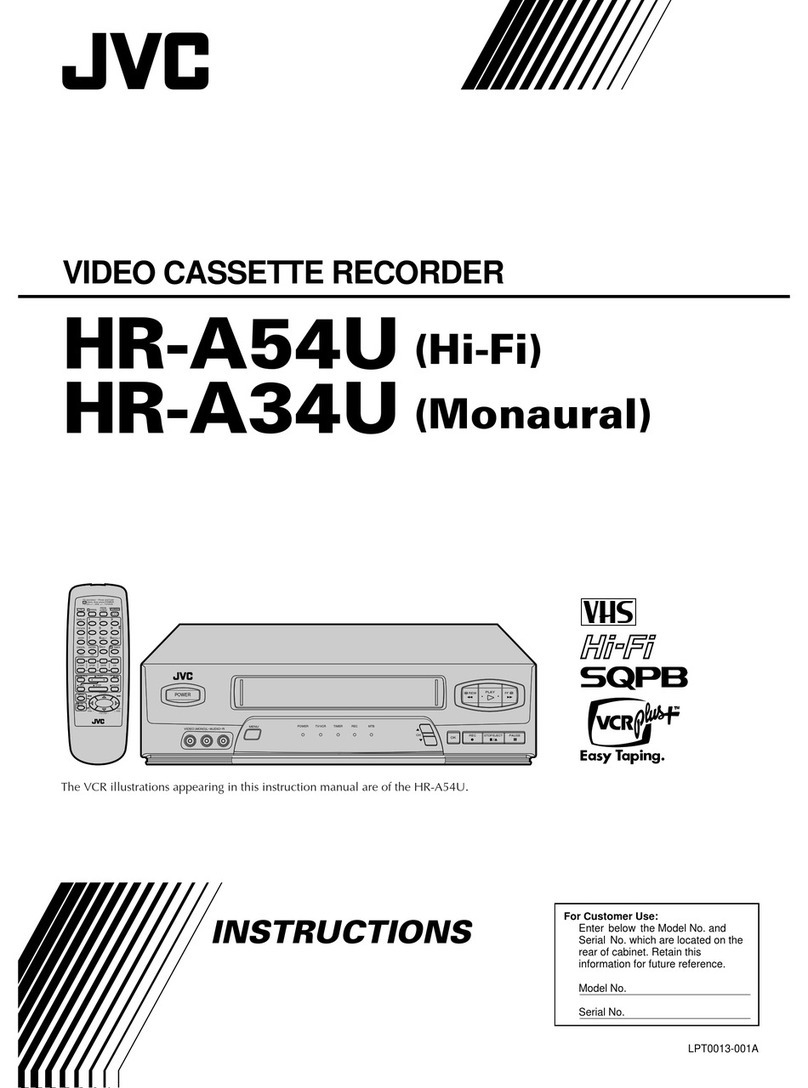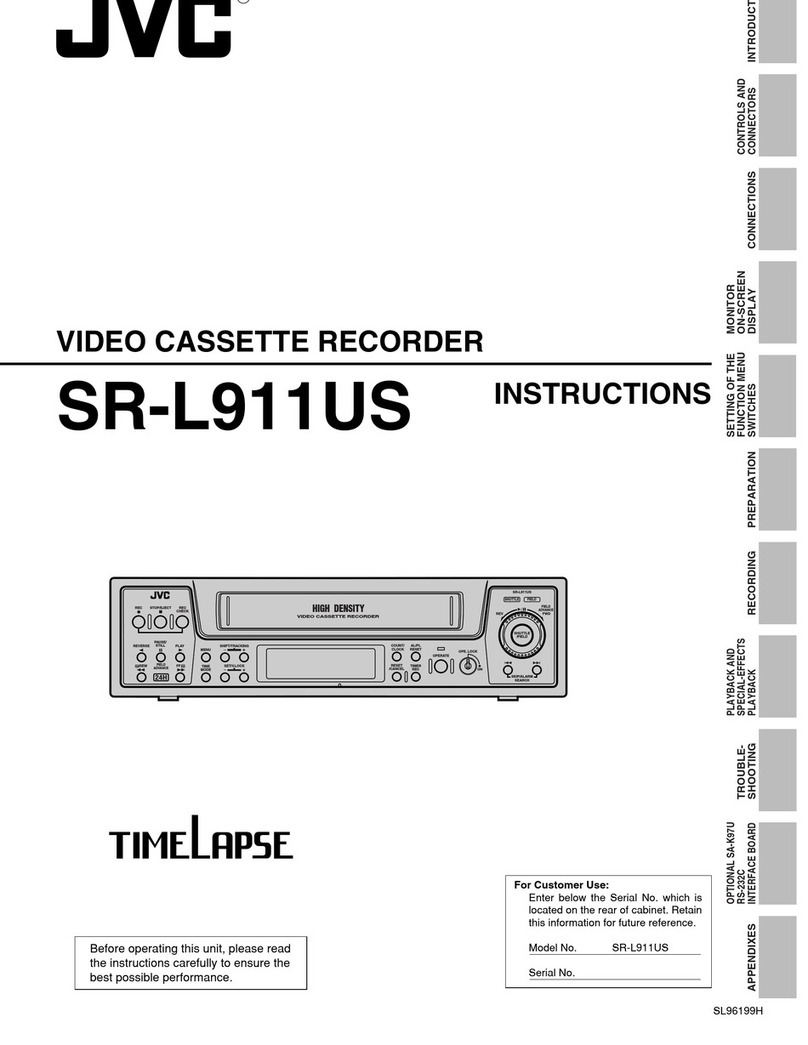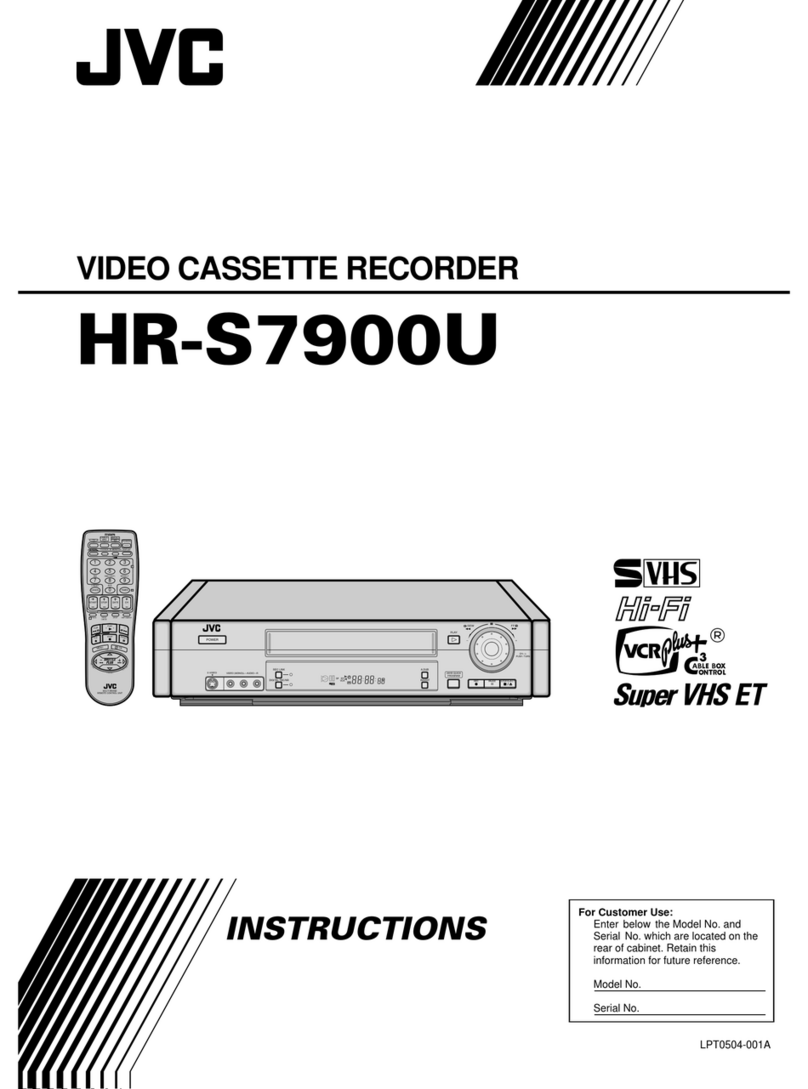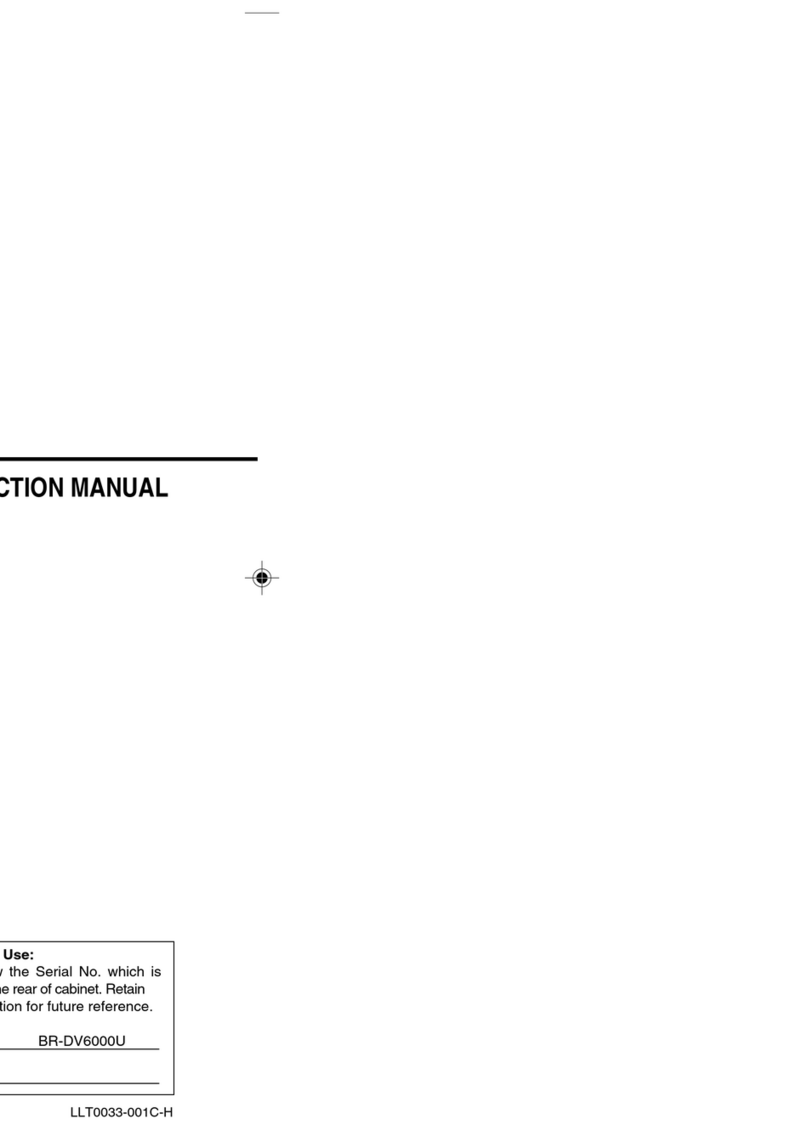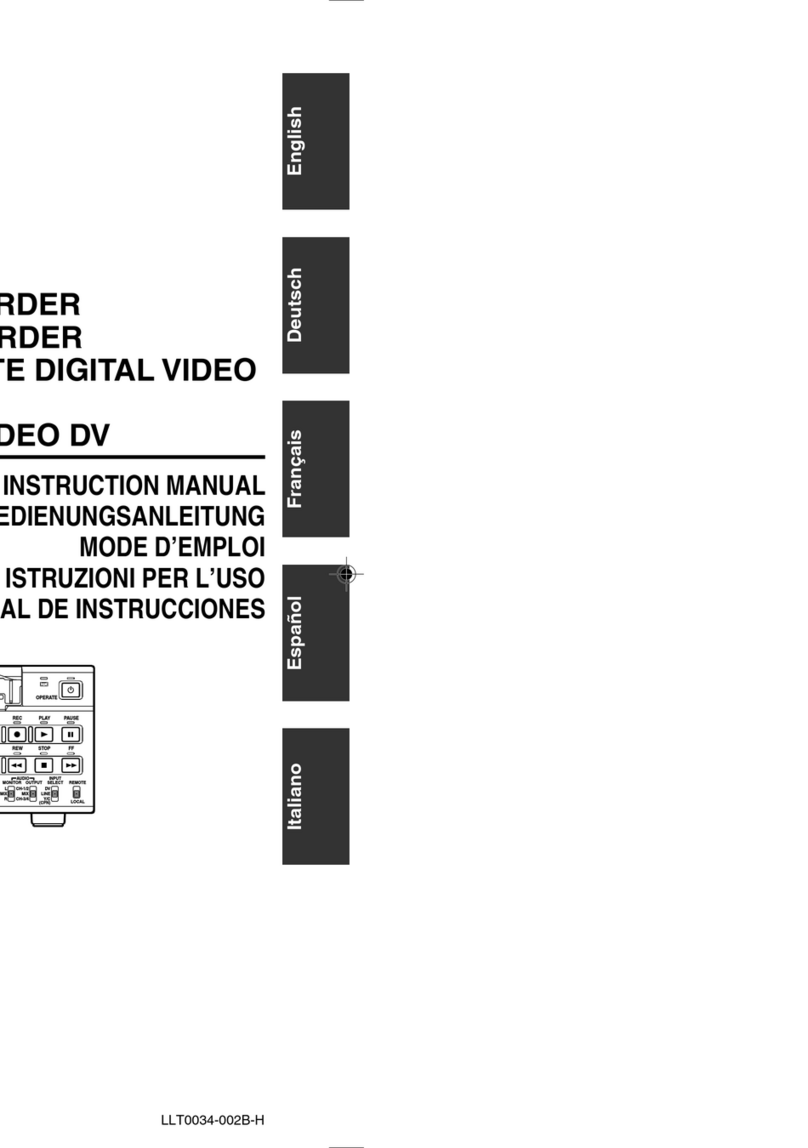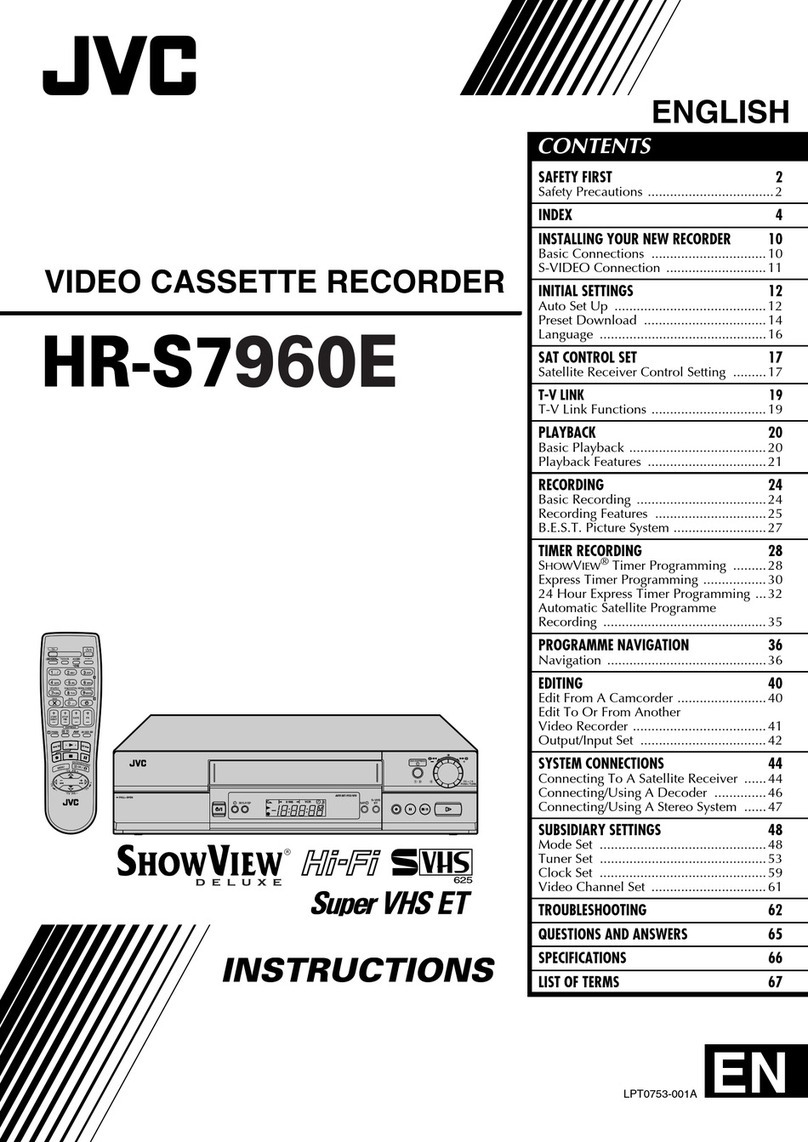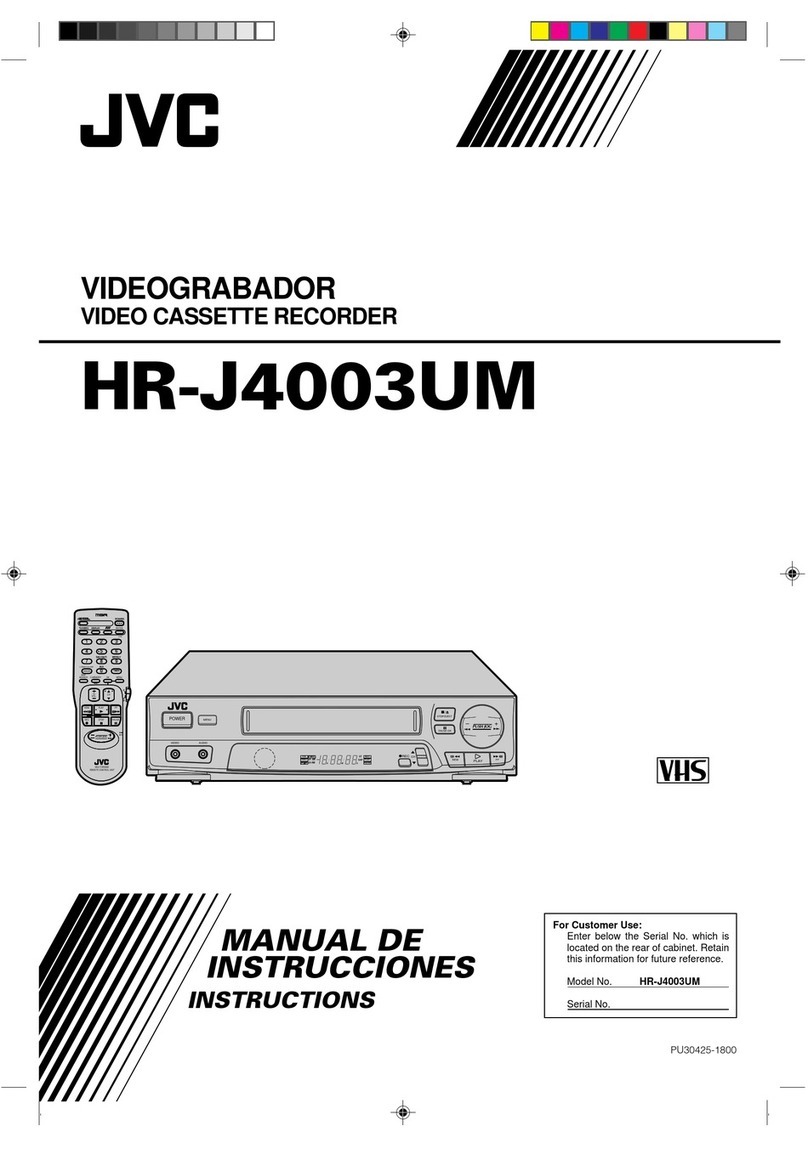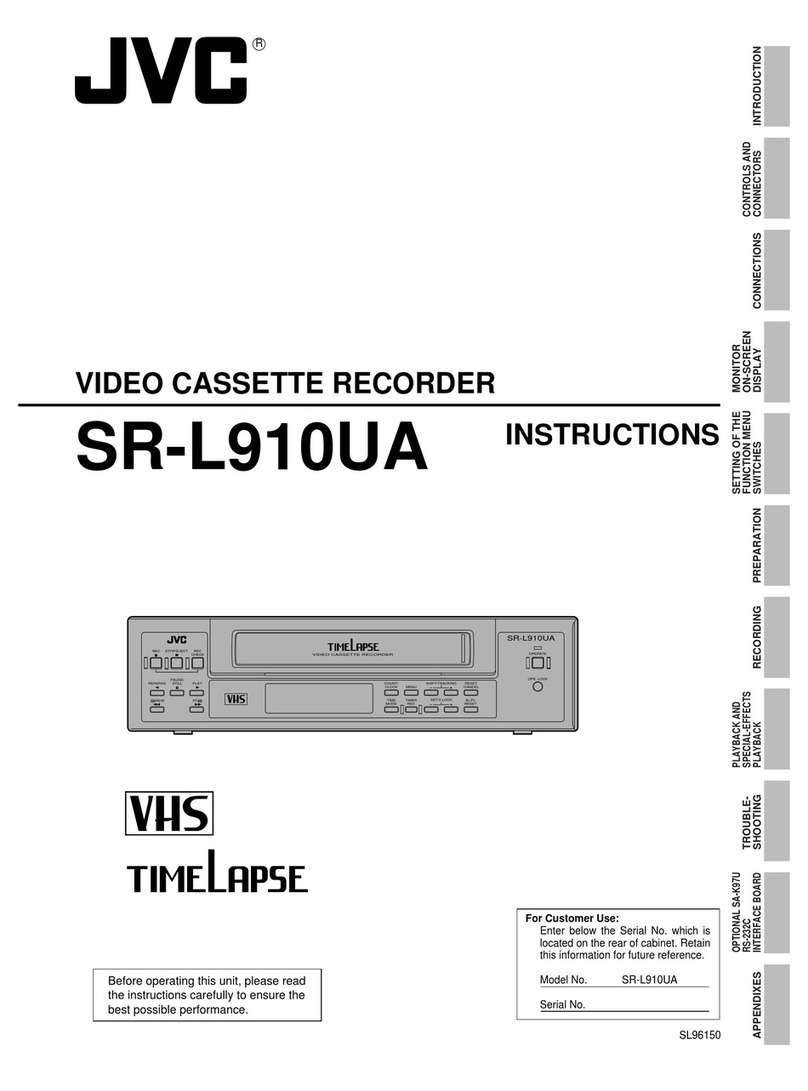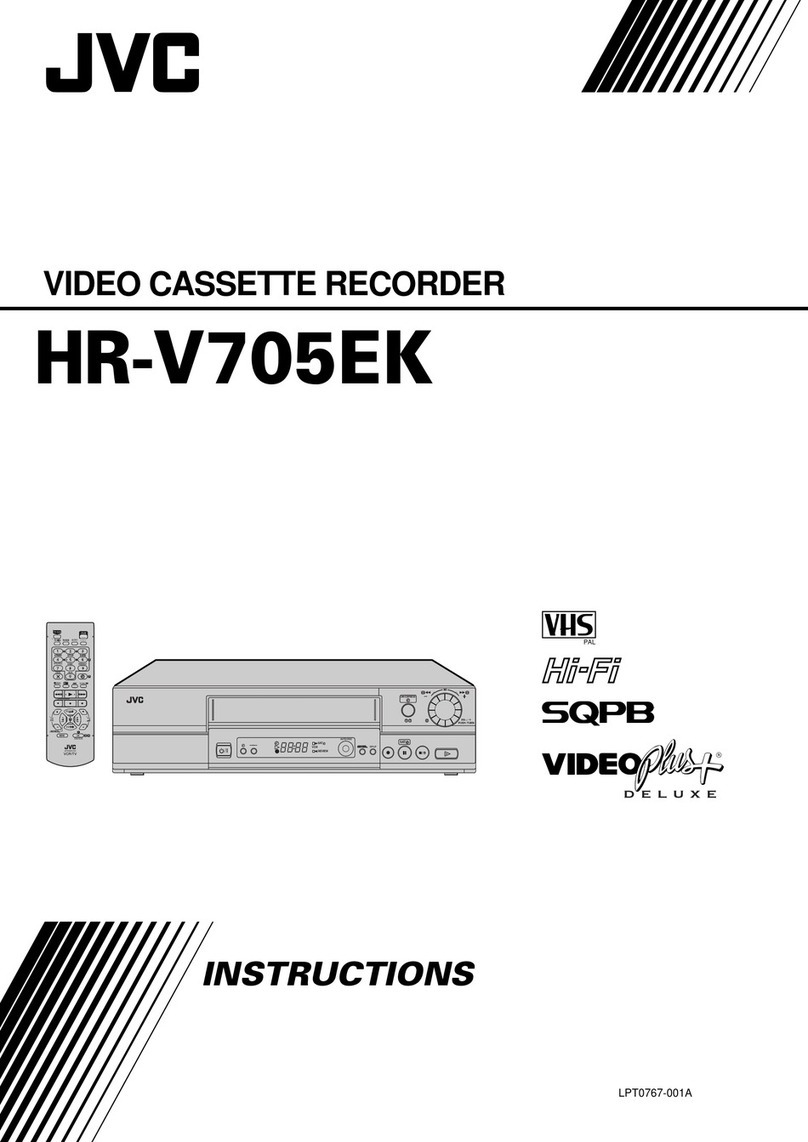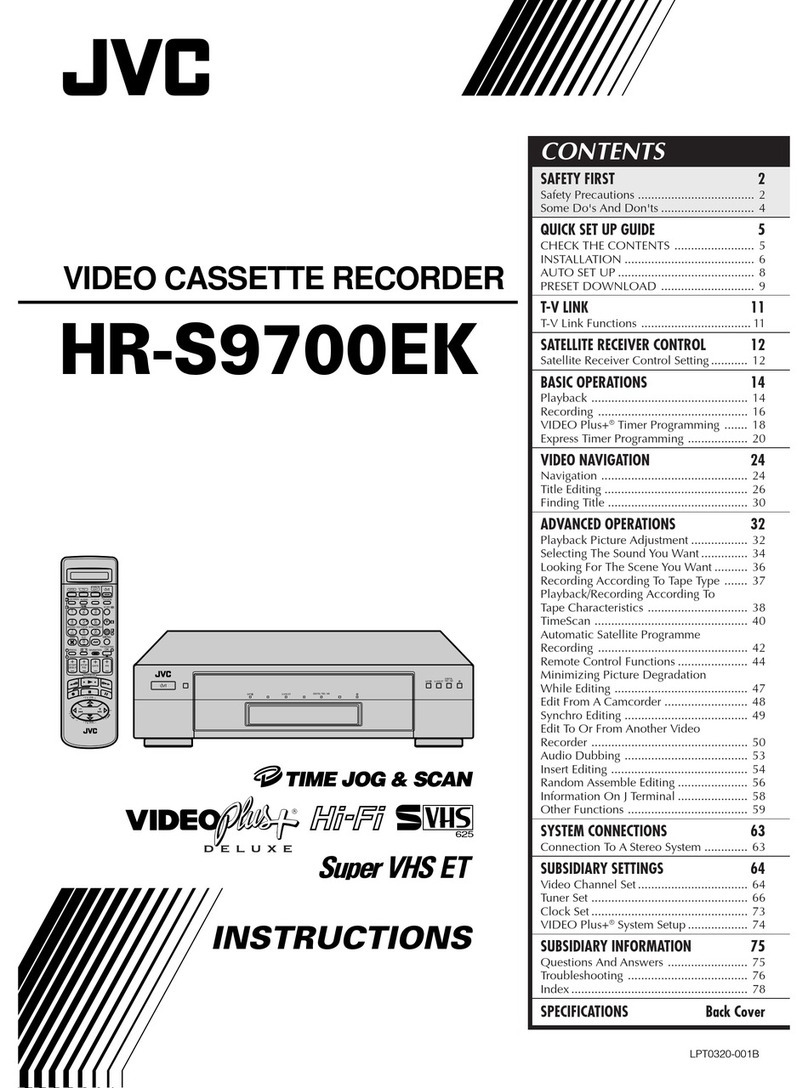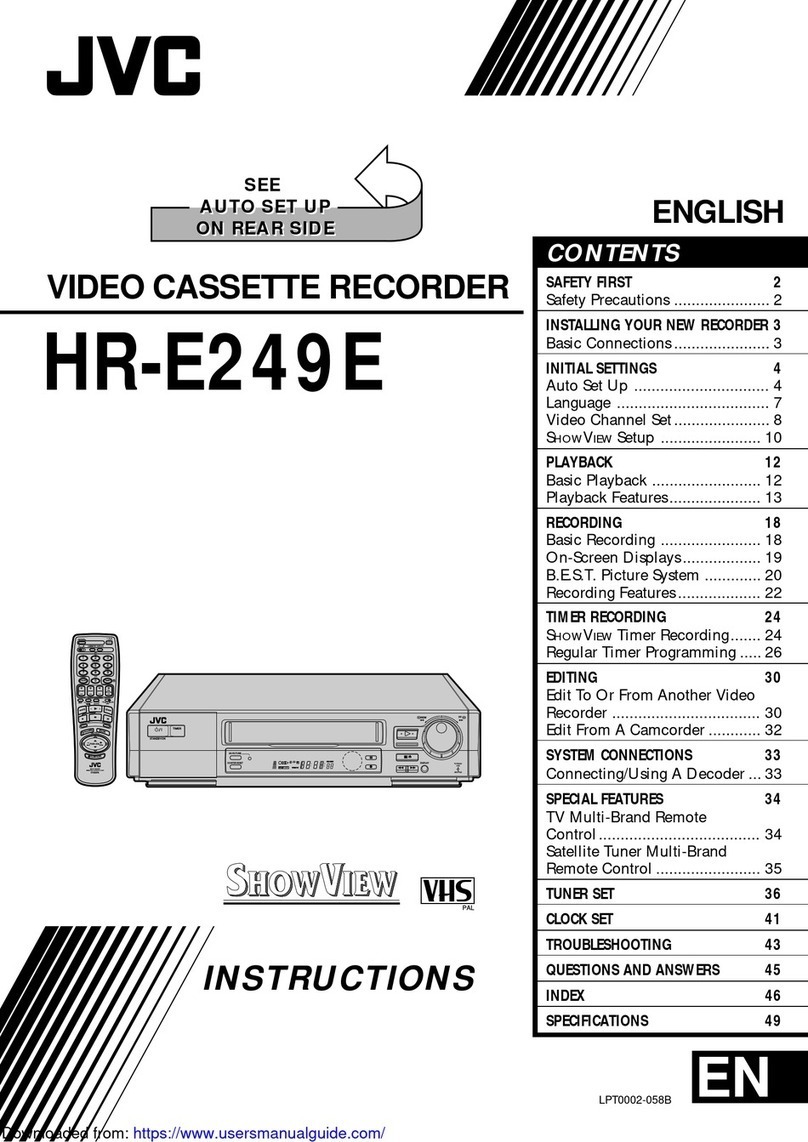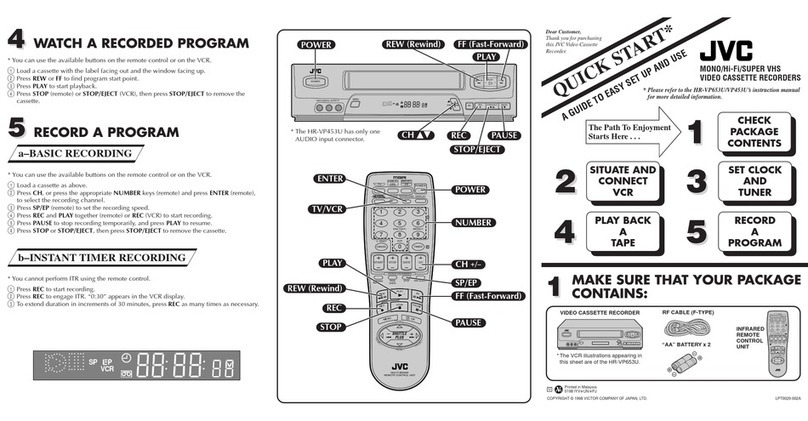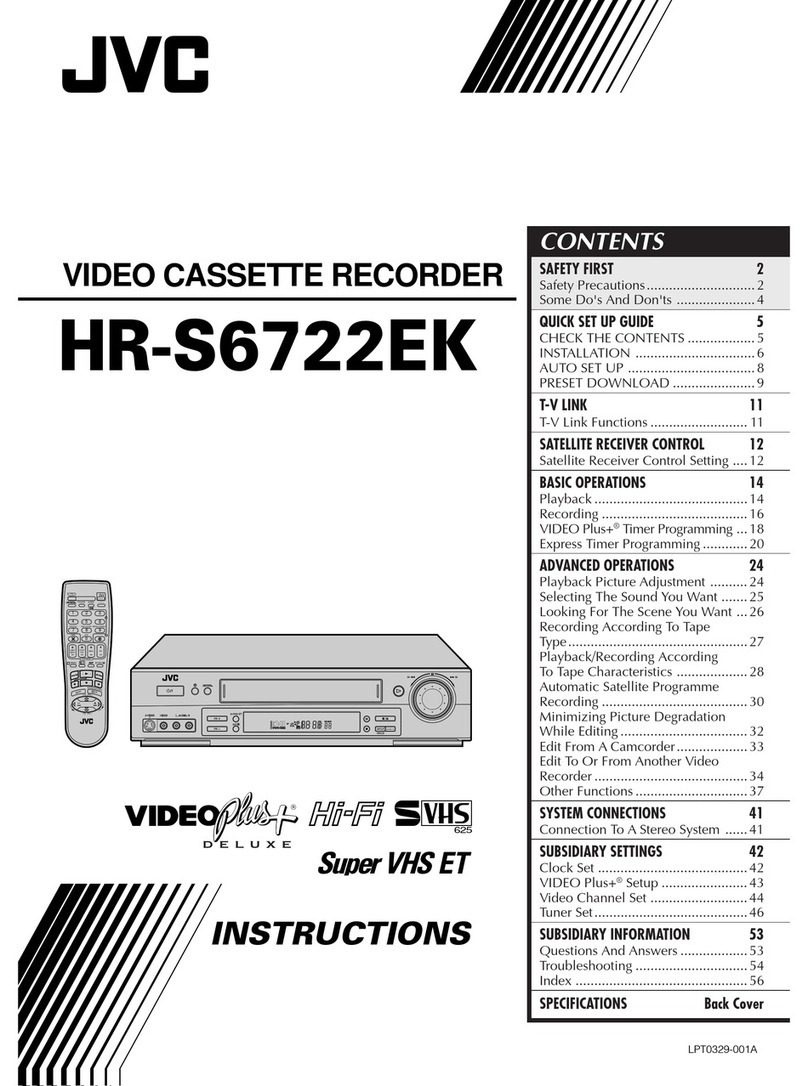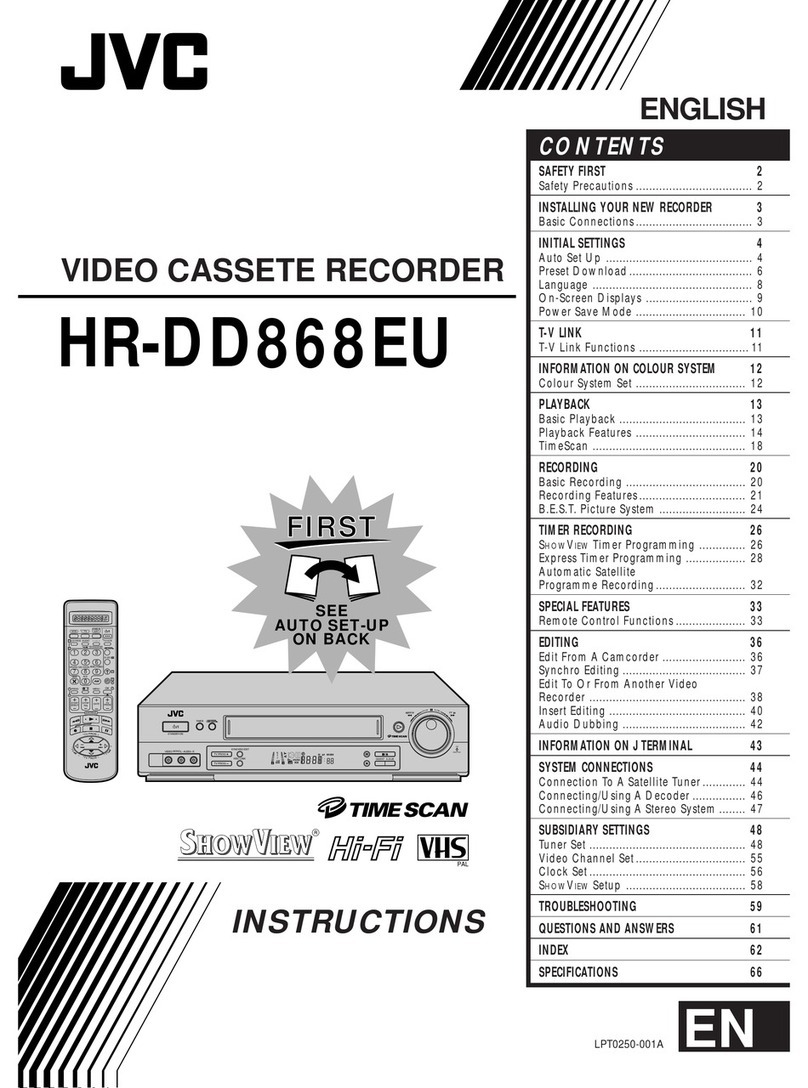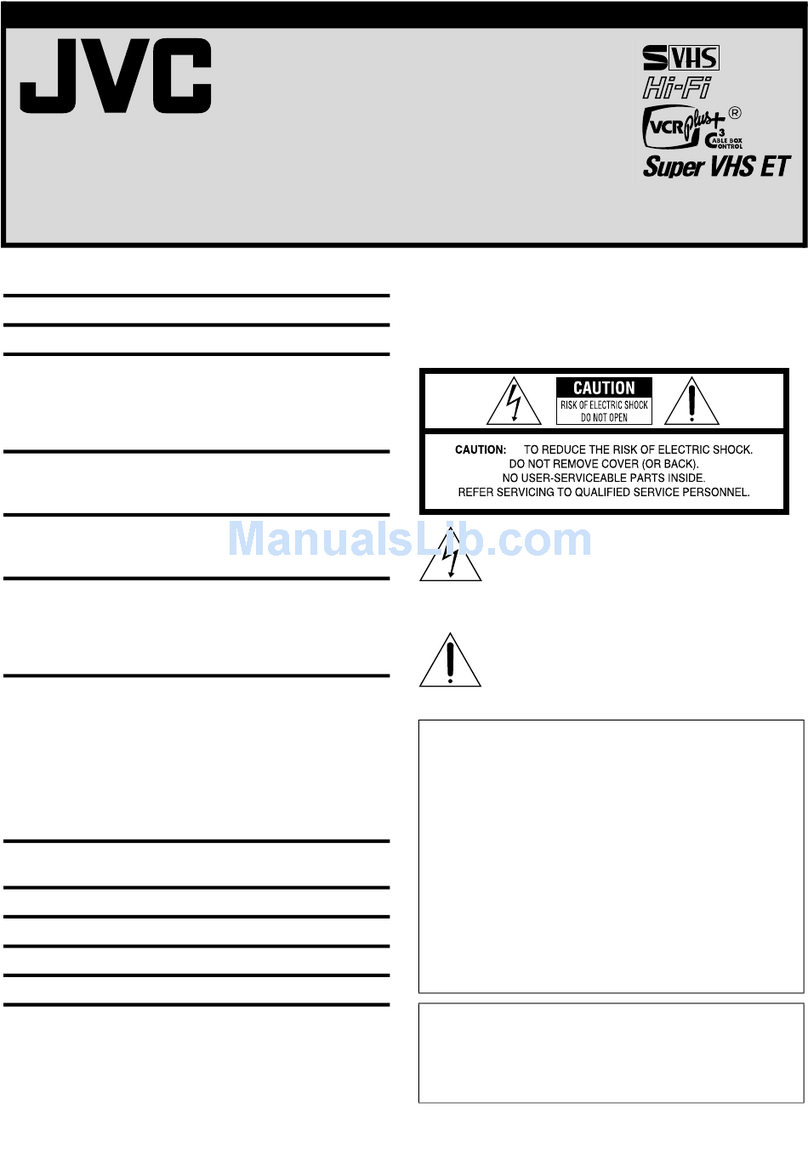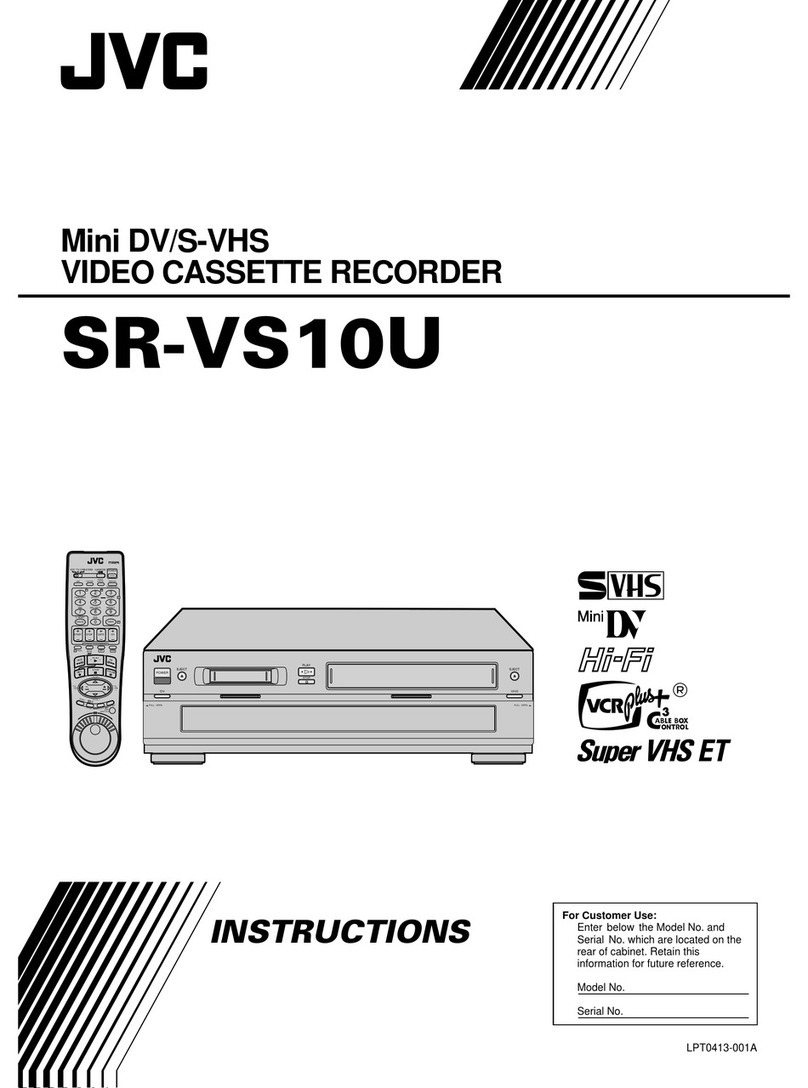a–BASIC ANTENNA/CABLE CONNECTION
SITUATE AND CONNECT YOUR
NEW VCR
2
2b–CATV CONVERTER CONNECTION
PLUG & PLAY
3
3SET YOUR VCR'S CLOCK AND
TUNER
1Place the VCR on a stable, horizontal
surface.
2Disconnect your antenna or cable line
from your TV.
3Connect your antenna to your VCR.
4Connect your VCR to your TV.
nAntenna Splitter nAntenna Splitter
nVHF/UHF Antenna Mixer
nRF Cable n300-75 ohm Matching
Transformer
●CONNECTORS WHICH ARE OR MAY BE REQUIRED:
CABLE TV LINE Note:
Exact connector positions and names may differ.
ANT. IN
RF OUT
VHF/UHF
VHF
VHF
UHF
UHF
UHF ONLY
VHF ONLY
SEPARATE VHF/UHF
COMBINED VHF/UHF Back of VCR (example only) Back of TV (example only)
RF CONNECTION
5After completing the basic connections:
●If you’re using a Cable Box, . . .
. . . go to 2b (CATV CONVERTER
CONNECTION) .
●If you’re using an AV connection, . . .
. . . go to 2c (AUDIO/VIDEO
CONNECTIONS).
●If you’re using an RF connection, . . .
. . . go directly to 3(PLUG & PLAY).
INOUT
ANT. IN
RF OUT
CATV Input
From
Cable
Box
To TV
Cable
Box
TV
VCR
With this connection you can view/record any
cable channel including scrambled channels to
which you have subscribed.
INOUT
ANT. IN
RF OUT
CATV Input
From VCR
Cable
Box
To TV
TV VCR
With this connection, you can view one
scrambled cable channel while recording
another unscrambled channel.
To watch TV with this type of connection
1Press TV/VCR on remote to engage VIDEO
mode.
2Tune TV to VCR output channel
(3, 4 or AV mode).
3Tune VCR to Cable Box output channel.
4Select desired channel on Cable Box.
•You can only view the channel you’re
recording.
•You cannot change channels with the
VCR remote control.
To watch TV with this type of connection
1Press CH or NUMBER keys to select desired
channel for recording.
2Press TV/VCR to engage TV mode.
3Tune TV to Cable Box output channel.
4Select desired channel on Cable Box.
•You cannot record scrambled channels.
•To play back a tape, you must tune the Cable
Box to the VCR output channel.
c–AUDIO/VIDEO CONNECTIONS
To Listen To VCR Sound Through A
Component Stereo Audio System,
Connect As Shown
AV connection methods differ from one type
of VCR to another. First, for any TV and VCR
type, connect your VCR to your TV using RF
connection. Then make AV connections
following one of the methods pictured to the
right.
After making the connections, go to 3
(PLUG
& PLAY)
.
MONAURAL VHS VCR gAV TV
VIDEO OUT
AUDIO OUT
VIDEO IN
AUDIO IN
SUPER VHS VCR gAV STEREO TV WITH S-VIDEO
INPUT TERMINALS
VIDEO IN
S-VIDEO IN
VIDEO OUT
S-VIDEO OUT
R
AUDIO INAUDIO OUT
L
R
L
Hi-Fi VHS VCR gAV STEREO TV
VIDEO INVIDEO OUT
R
AUDIO INAUDIO OUT
L
R
L
AMP
VCR TV
Monaural deck owners:
Connect to VCR's AUDIO
OUT
The VCR's clock and tuner channels are set automatically when the VCR is plugged into the AC
outlet.
If you use a cable box, Plug & Play will not function; set the clock and tuner channels manually.
(Zpg.11 – 15 of the HR-VP654U’s instruction manual)
1
Plug the VCR into the
AC outlet.
2
Don’t press any buttons on the VCR or remote
during auto setup.
3
“AUTO” blinks while the VCR automatically
sets the clock using information provided by
the local PBS channel.
NOTES:
●If the time displayed in is incorrect, perform the Semi-Auto or Manual Clock Set procedure
(refer to page 12 or 13 of the HR-VP654U’s instruction manual). Auto channel set has already
taken place, and is not affected.
●There are some PBS channels that do not transmit clock setting data. If your antenna cable is
properly connected and “– – : – –” is displayed, perform the Manual Clock Set procedure (refer
to page 13 of the HR-VP654U’s instruction manual). Auto channel setting has not yet taken
place, so please also perform the “Set Receivable Channels” procedure (refer to page 14 of the
HR-VP654U’s instruction manual).
5
4
During auto channel setting, the channel
numbers are displayed as they are scanned and
set. Receivable channels are automatically
assigned to CH buttons, and non-receivable
channels are skipped.
5
When setting is complete, the VCR displays the
current time. You can now use your VCR.