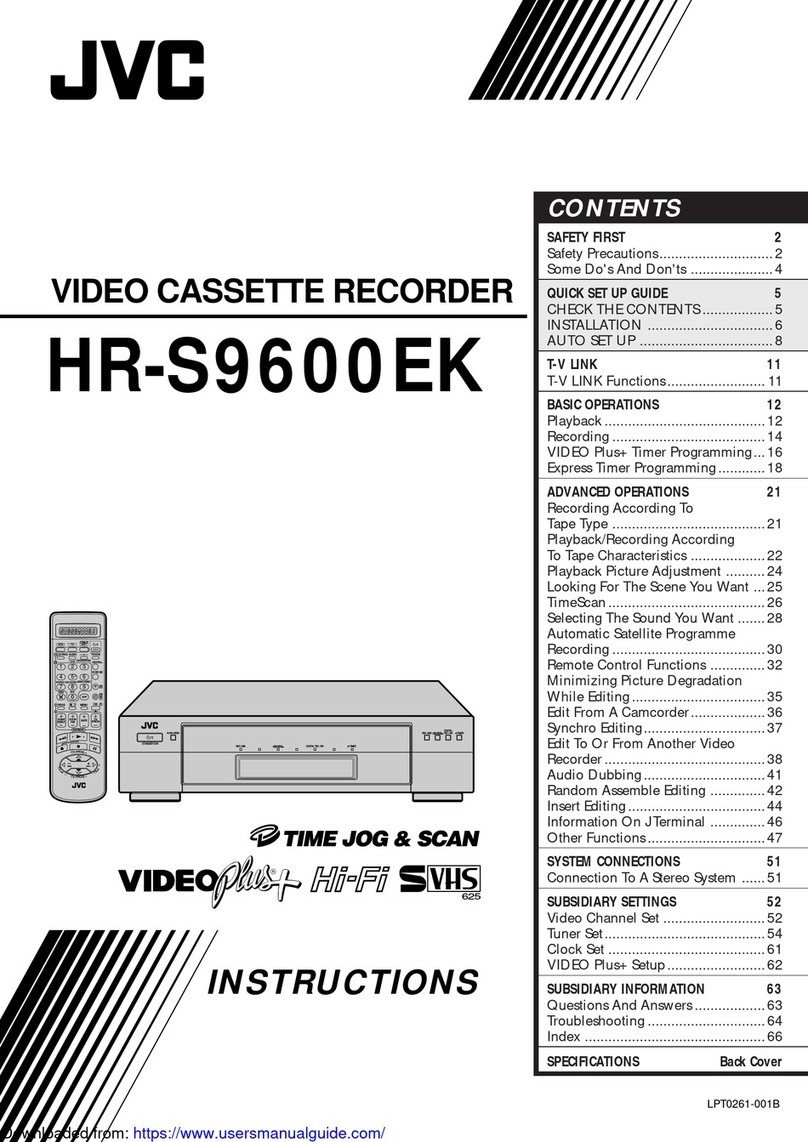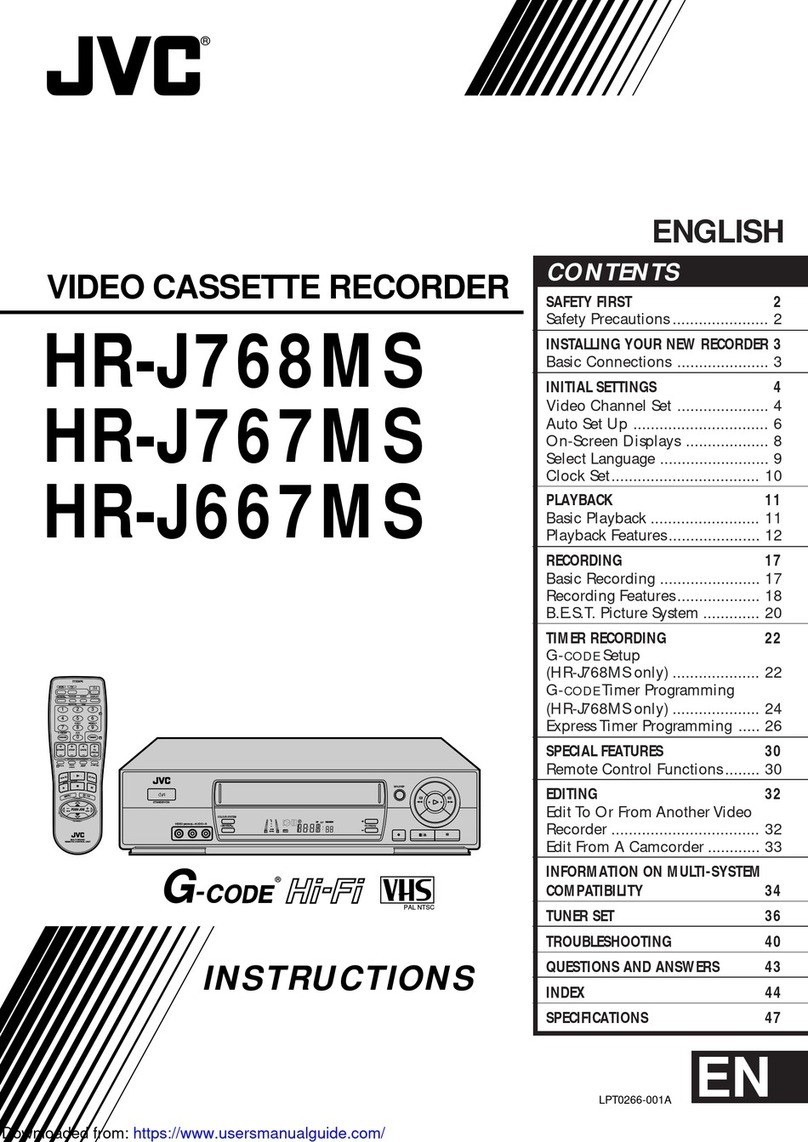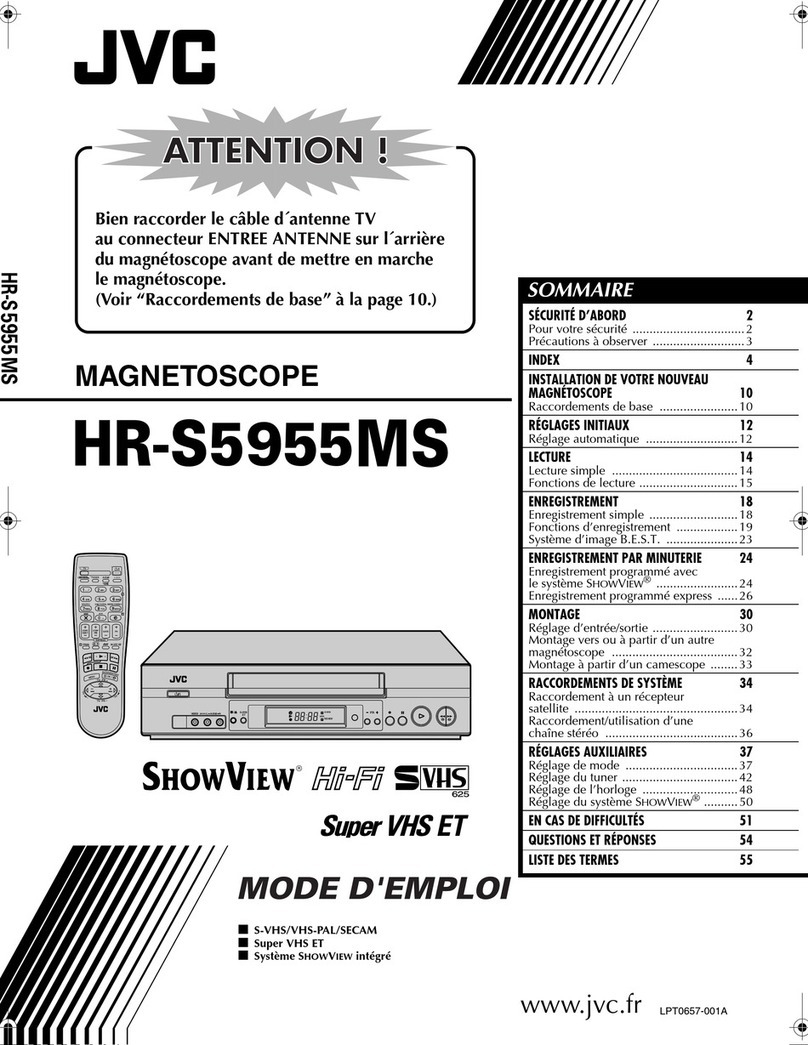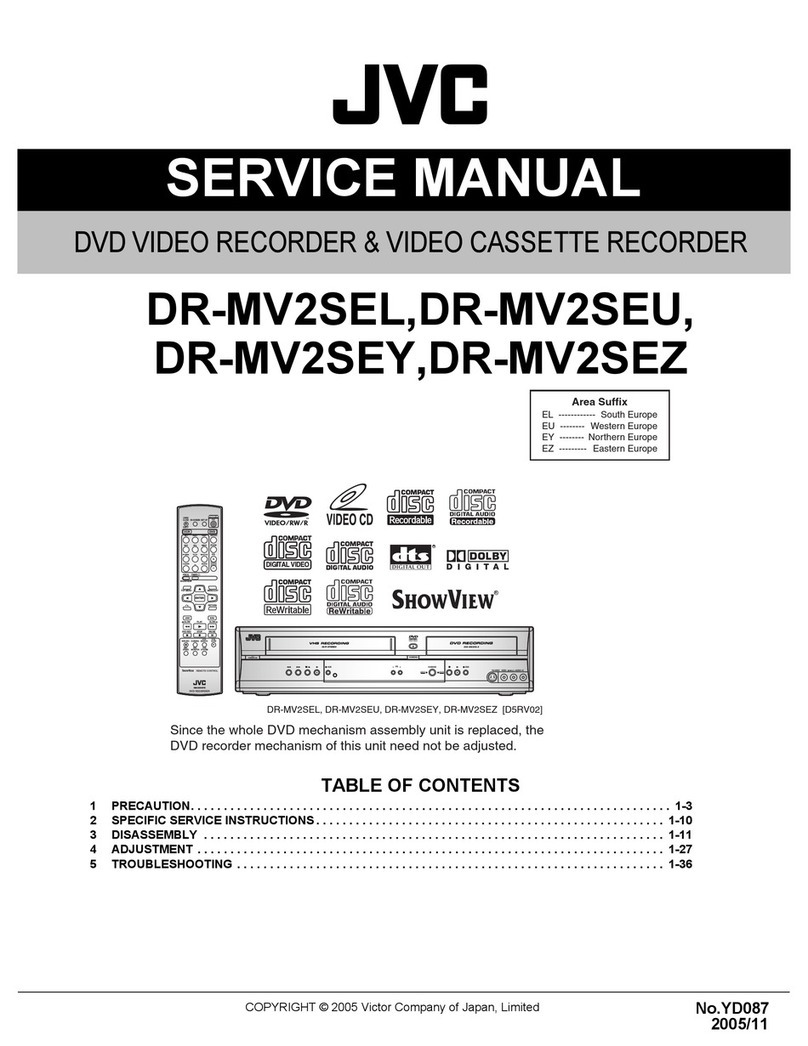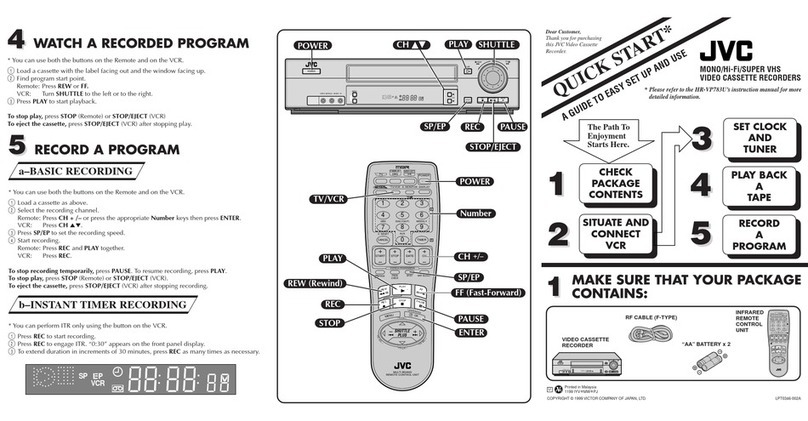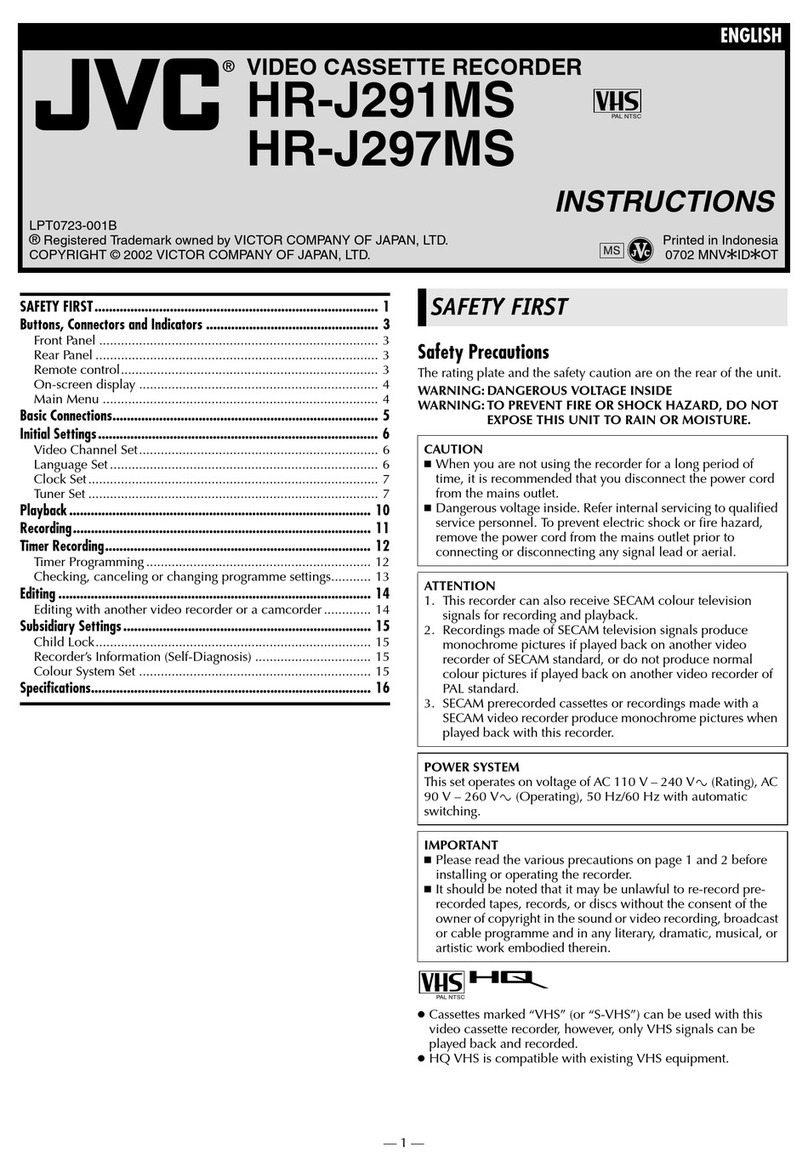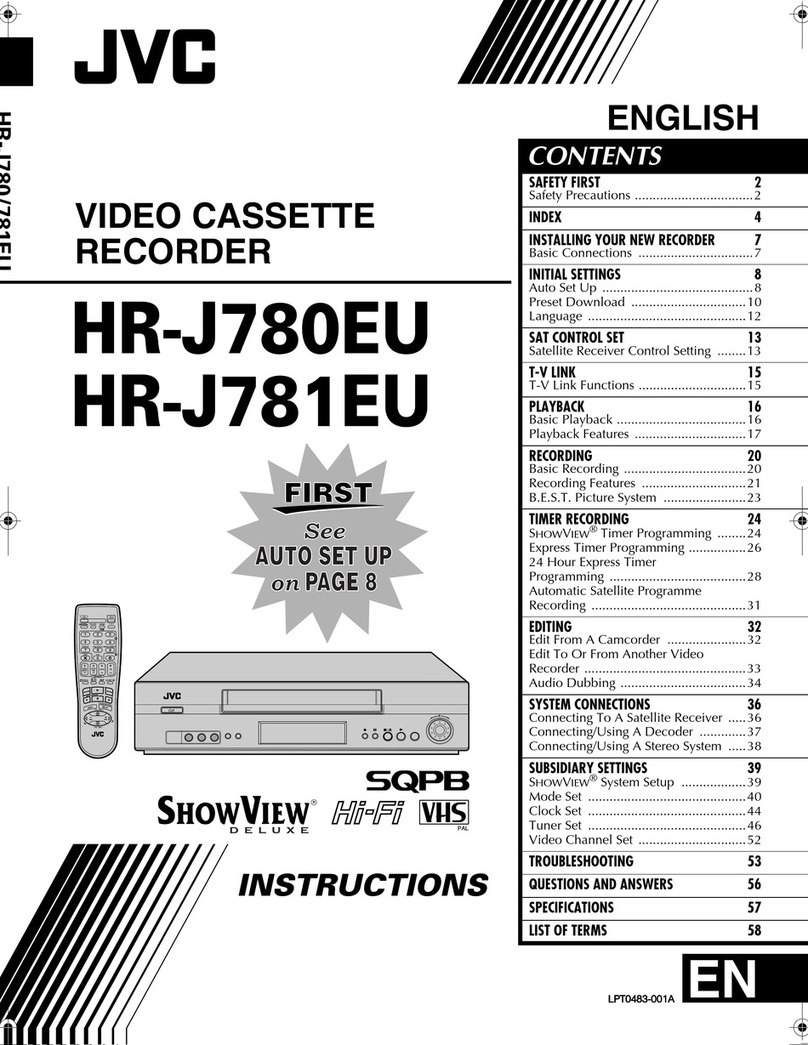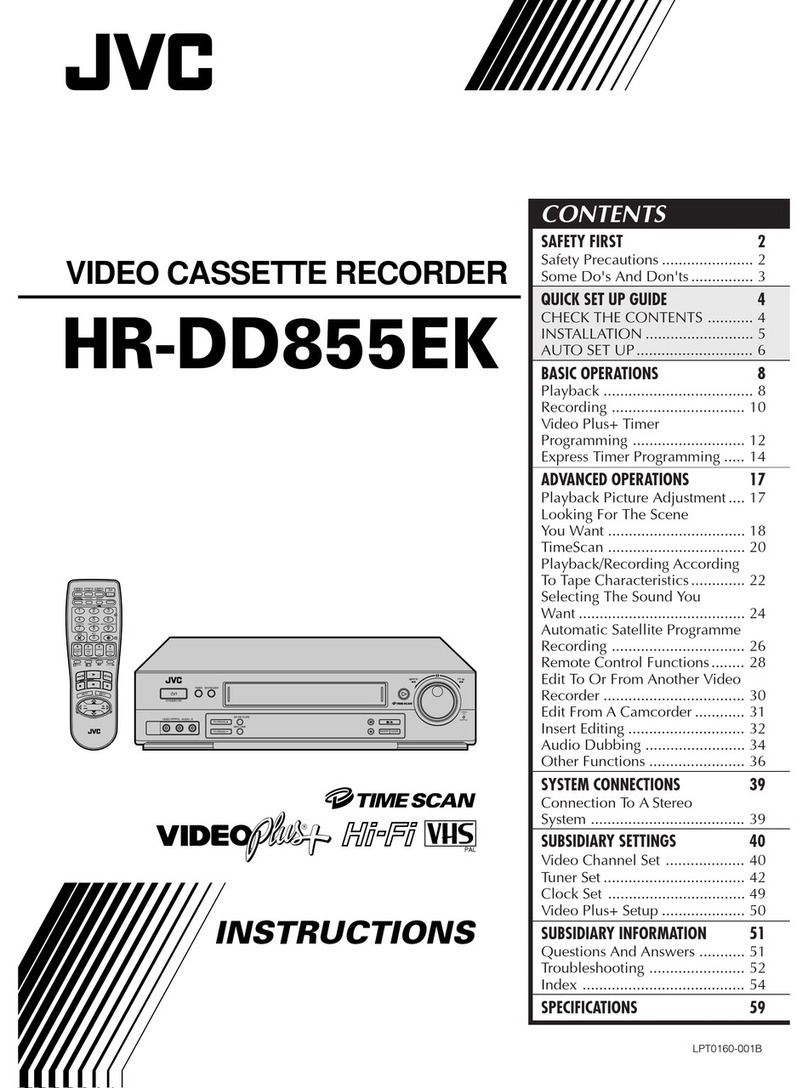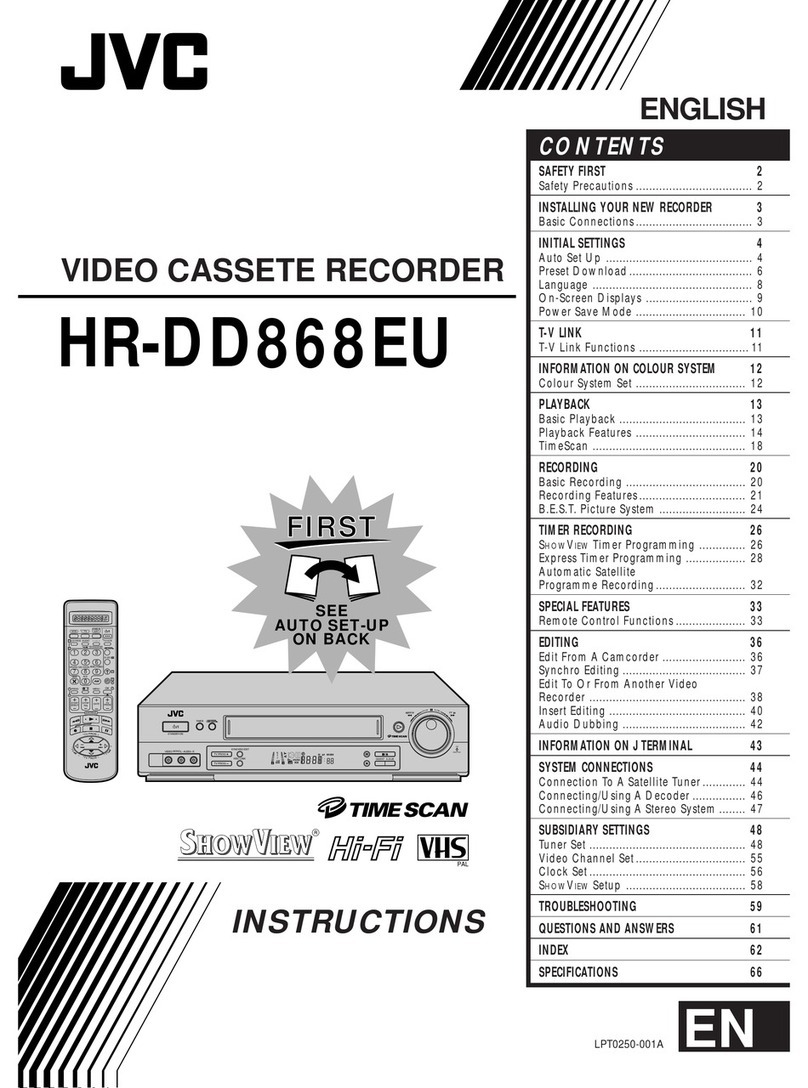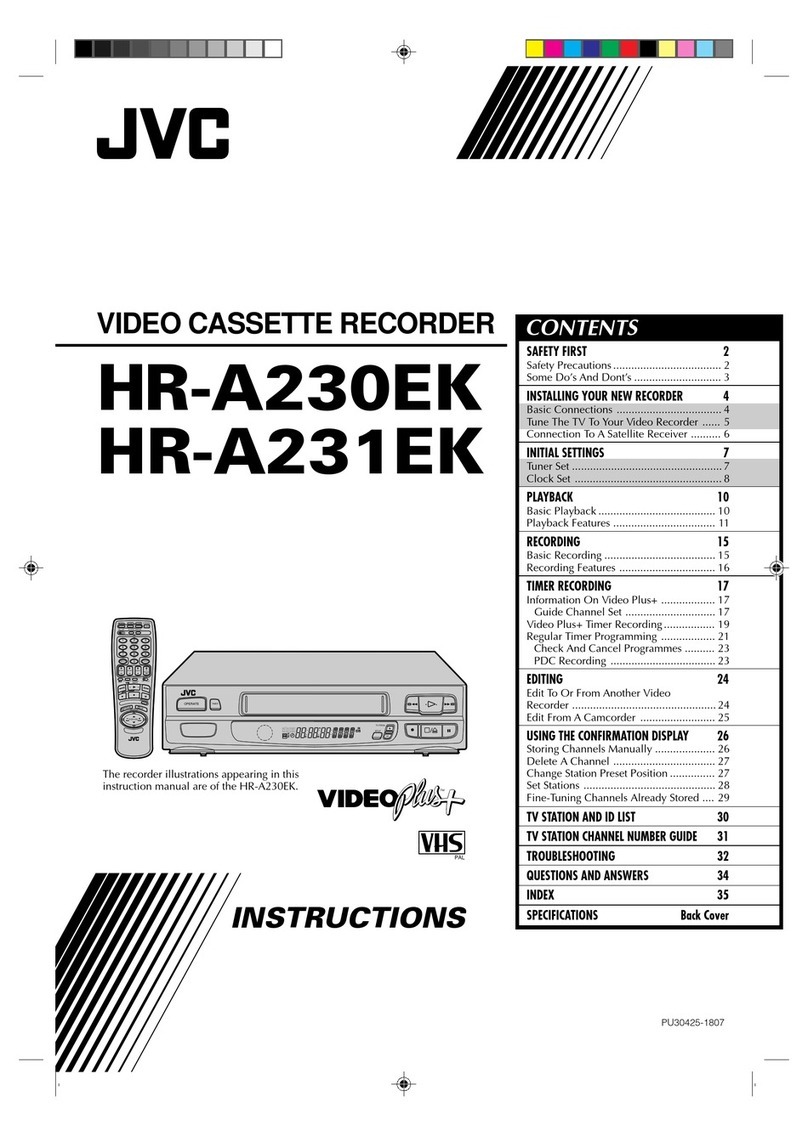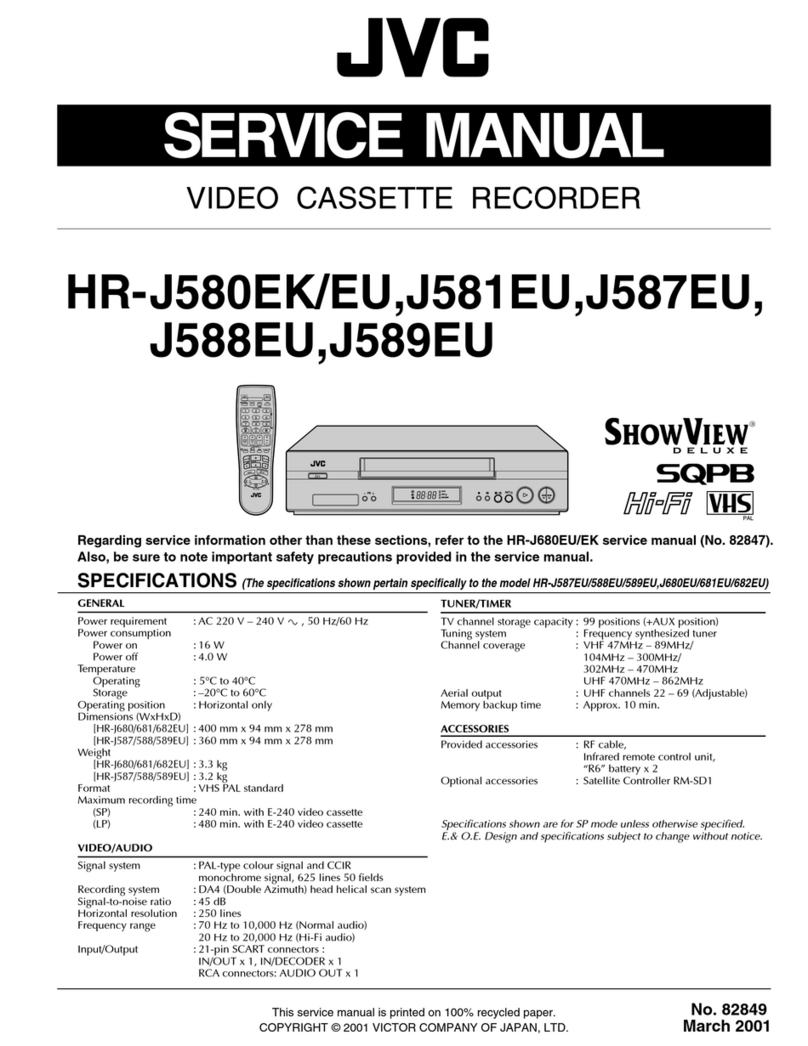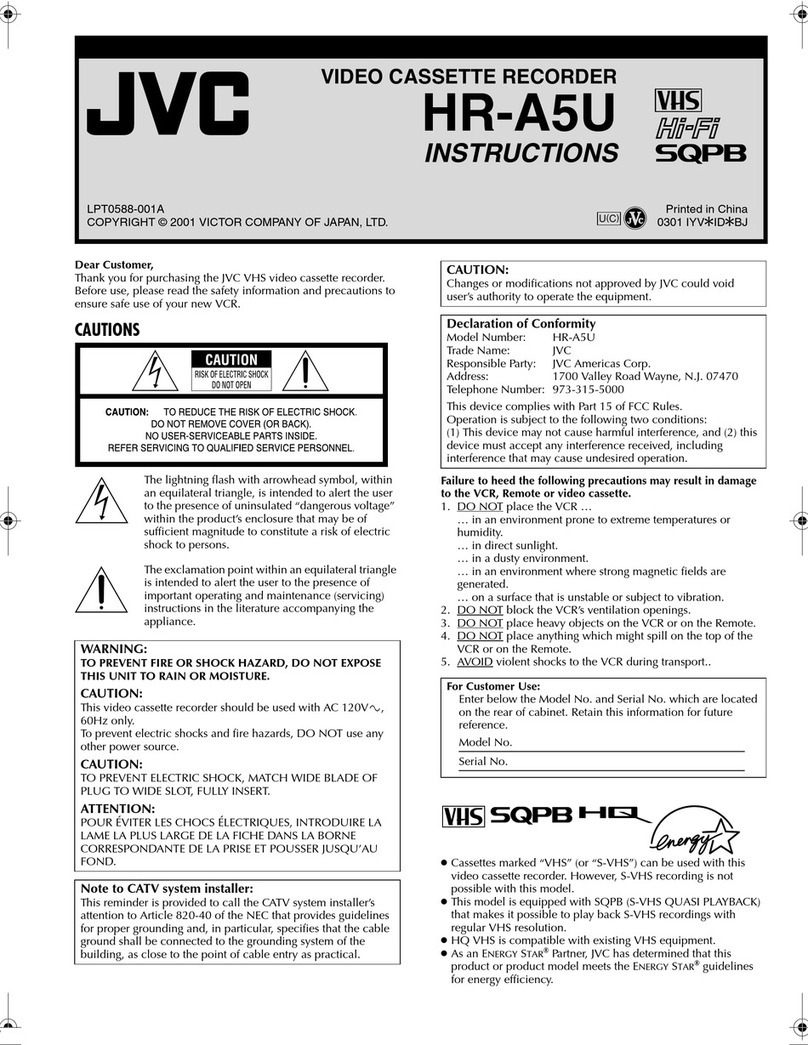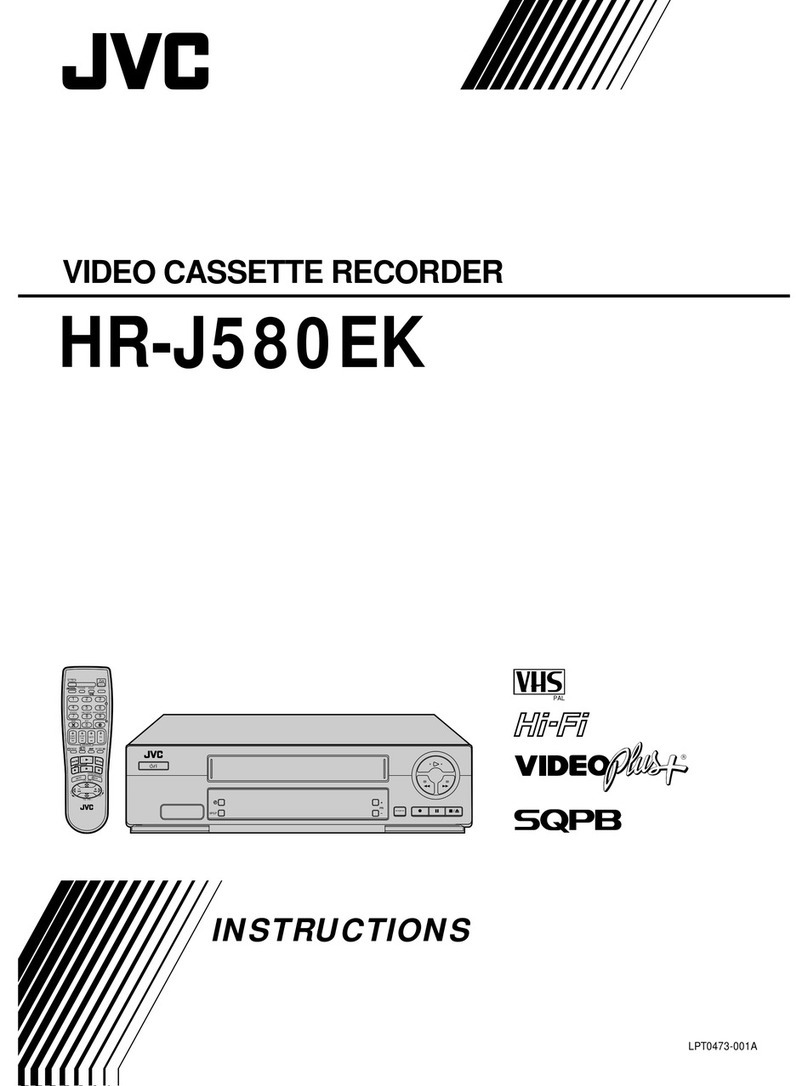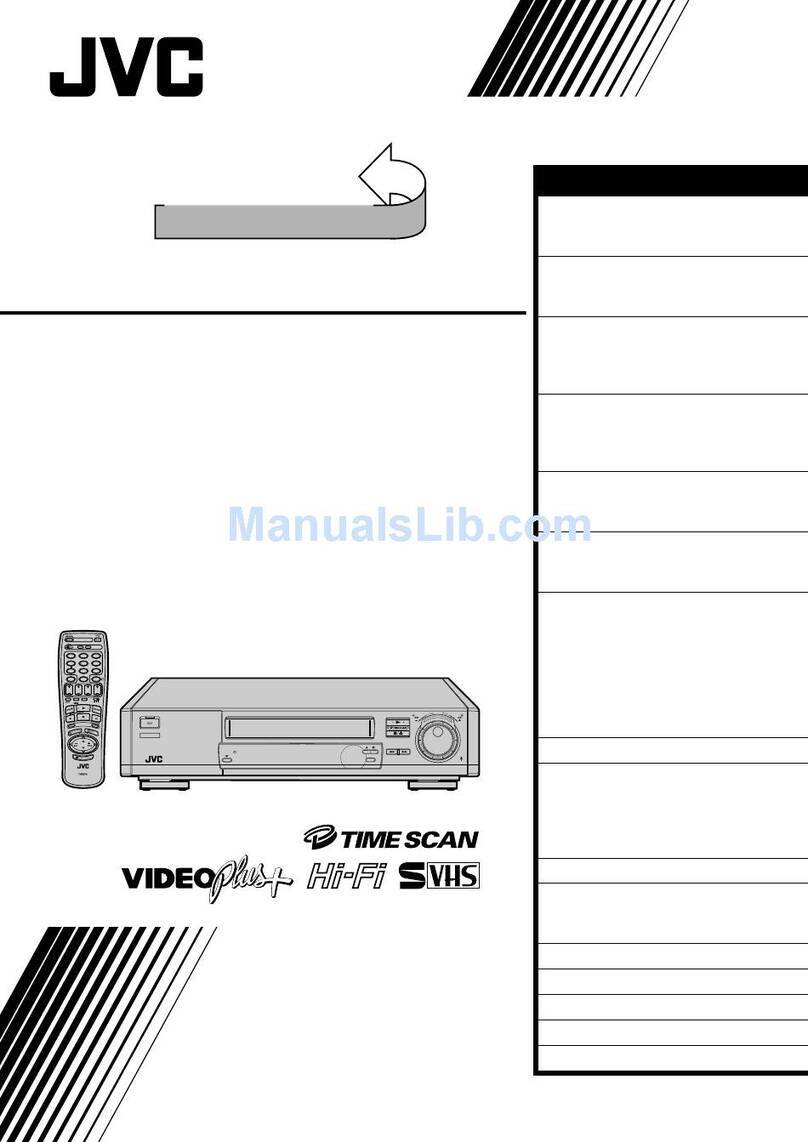2EN
SAFETY FIRST
IM PO RTAN T
nPlease read the various precautions on this page before
installing or operating the recorder.
nIt should be noted that it may be unlawful to re-record
pre-recorded tapes, records, or discs without the consent
of the owner of copyright in the sound or video record-
ing, broadcast or cable programme and in any literary,
dramatic, musical, or artistic work embodied therein.
The rating plate and the safety caution are on the rear of the unit.
WARNIN G: DANGERO U S VO LTAGE INSID E
WARNIN G: TO PREVENT FIRE O R SHOCK HAZARD , DO N OT EXPO SE THIS U N IT TO RAIN O R
M O ISTU RE.
Sa fety Preca utions
CAUTION
nWhen you are not using the recorder for a long period of
time, it is recommended that you disconnect the power
cord from the mains outlet.
nDangerous voltage inside. Refer internal servicing to
qualified service personnel. To prevent electric shock or
fire hazard, remove the power cord from the mains
outlet prior to connecting or disconnecting any signal
lead or aerial.
nUse the conversion plug depending on the type of your
AC wall outlet.
The POWER button does not completely shut off
mains power from the unit, but switches operating current
on and off. " " shows electrical power standby and " "
shows ON.
Failure to heed the following precautions may result in
damage to the recorder, remote control or video
cassette.
1. DO N O T place the recorder . . .
... in an environment prone to extreme temperatures or
humidity.
... in direct sunlight.
... in a dusty environment.
... in an environment where strong magnetic fields are
generated.
... on a surface that is unstable or subject to vibration.
2. DO N O T block the recorder’s ventilation openings.
3. DO N O T place heavy objects on the recorder or remote
control.
4. DO N O T place anything which might spill on top of the
recorder or remote control.
5. AVO ID violent shocks to the recorder during transport.
M O ISTU RE CO N D EN SATIO N
Moisture in the air will condense on the recorder when you
move it from a cold place to a warm place, or under extremely
humid conditions—just as water droplets form in the surface of
a glass filled with cold liquid. Moisture condensation on the
head drum will cause damage to the tape. In conditions where
condensation may occur, keep the recorder turned on for a few
hours to let the moisture dry.
ABOUT HEAD CLEANIN G
Accumulation of dirt and other particles on the video heads
may cause the playback picture to become blurred or inter-
rupted. Be sure to contact your nearest JVC dealer if such
troubles occur.
IM PO RTAN T
1.In addition to PAL B/G, D/K colour television signals, this
recorder can also receive SECAM B/G, D/K colour
television signals. SECAM B/G, D/K colour television
signals can be recorded and played back in colour as far
as this same recorder is used for recording and playback.
2.SECAM B/G, D/K colour television signals recorded on
this recorder produce monochrome pictures if played
back on another PAL or SECAM recorder.
3.SECAM B/G, D/K colour television signals recorded on
another PAL or SECAM recorder produce monochrome
pictures if played back on this recorder.
4.This recorder cannot be used in France. Use in France a
recorder which is capable of receiving SECAM L colour
television signals.
5.SECAM L prerecorded cassettes or recordings made with
a SECAM L video recorder produce monochrome
pictures when played back on this recorder.
PO W ER SYSTEM
This set operates on voltage of AC110 – 240 V`(Rating),
AC90 – 260 V`(Operating), 50/60 Hz with automatic
switching.
Warning on lithium battery
The battery used in this device may present a fire or
chemical burn hazard if mistreated. Do not recharge,
disassemble, heat above 100°C or incinerate.
Replace battery with Panasonic (Matsushita Electric),
Sanyo, Sony or Maxell CR2025; use of another battery may
present a risk of fire or explosion.
nDispose of used battery promptly.
nKeep away from children.
nDo not disassemble and do not dispose of in fire.
PAL
nOnly cassettes marked "VHS" can be used with this
videorecorder.
nHQ VHS is compatible with existing VHS equipment.
Downloaded from: https://www.usersmanualguide.com/