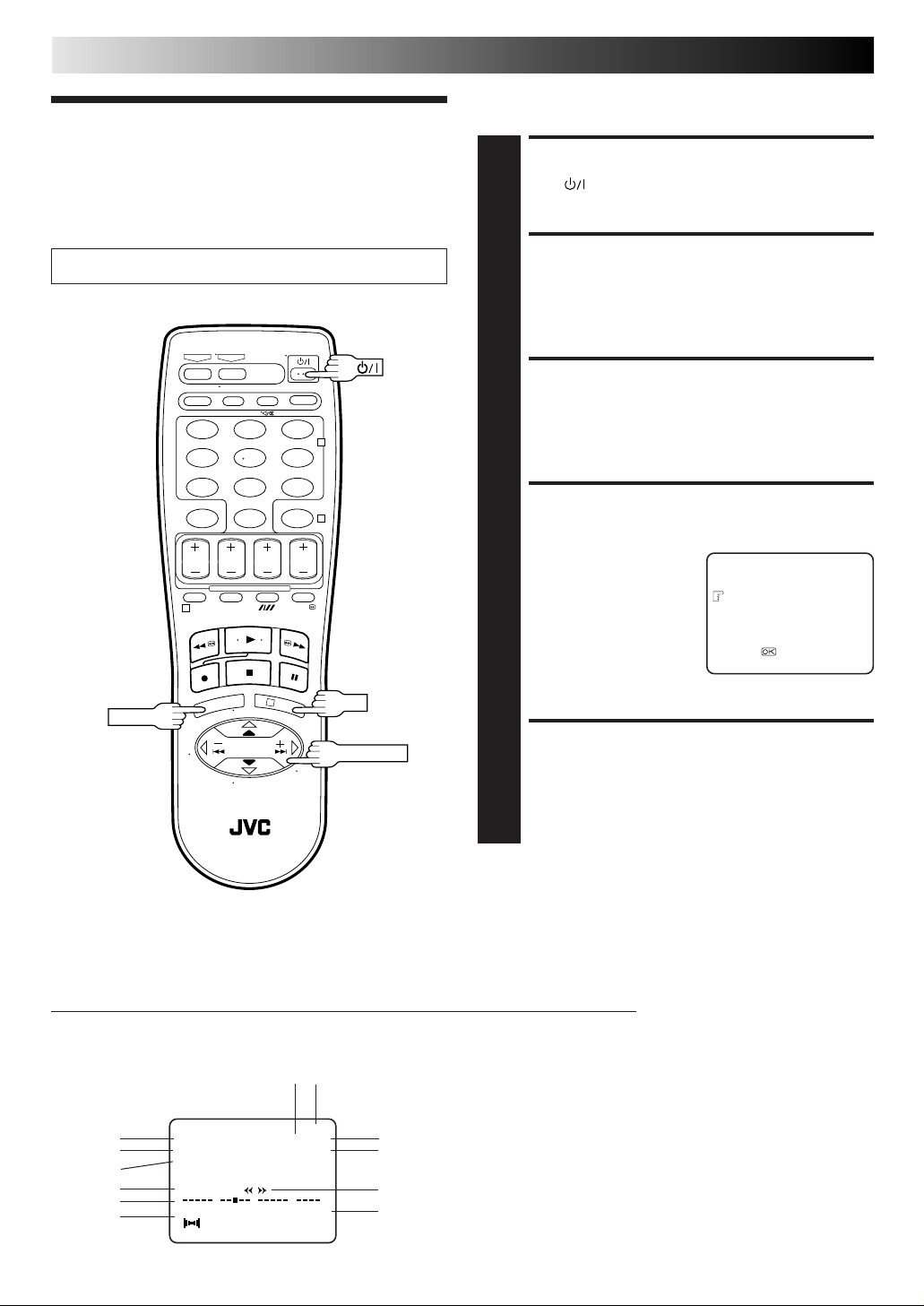EN 7
(Ex.) If channel 50 is available in your area
SET VIDEO CHAN N EL
3
Set your TV to UHF channel 36.
●If the two vertical white bars appear clearly on the
screen as shown in the illustration (Z"TEST SIGNAL"
on page 6), press O K and then go to step 4.
●If the two vertical white bars do not appear clearly,
press O K and then TV PRO G + or –to set the video
recorder to a vacant channel between 28 and 60
which is not occupied by any local station in your
area.
Then set your TV to UHF channel 50 and check if the
two vertical white bars appear clearly on the screen; if
so, go to step 4. If not, re-set the video recorder to
another vacant channel and try again.
N OTES:
●
If you set the video recorder to a channel which is
occupied by a local station or has neighbouring
channels that are occupied by local stations, the
picture reception quality will be affected and some
interference noise will appear on the TV screen. Be
sure to select a vacant channel which has no
broadcast on neighbouring channels.
●
If you cannot obtain the two vertical white bars
clearly with any channel between 28 and 60, consult
your JVC dealer.
FIN ISH VIDEO CHAN N EL
SET
4
Press O K.
●If Auto Set U p (Zpg. 8) or Tuner Set (Zpg. 42) has
not previously been performed, the Language Select
screen appears and Auto Set U p function takes place
automatically.
W ith AV Connection or
S-VIDEO Connection
IM PORTAN T:
Before performing the following steps, make sure the
recorder's power is off and there is no cassette inserted in
the recorder.
ACCESS VIDEO CHAN N EL
SET MO DE
1
Hold down STO P/ EJECT on the recorder until the
display panel shows the following.
SET VIDEO CHAN N EL
2
Press O K, then press TV PRO G – until the display panel
shows the following.
FIN ISH VIDEO CHAN N EL
SET
3
Press O K.
●If Auto Set U p (Zpg. 8) or Tuner Set (Zpg. 42) has
not previously been performed, the Language Select
screen appears and Auto Set U p function takes place
automatically.
To view picture signals from the video recorder, set
your TV to its AV mode.
A
Installing/ Removing the lithium battery
1Make sure that the power plug is connected to an AC outlet
and turn off the recorder power.
2Open the battery cover while pressing the release tab as
illustrated.
3Insert a lithium battery with the plus (+) side up and push it in.
●To remove the lithium battery, press the latch A down-
ward using a pointed non-metallic object, then pull out
the lithium battery.
4Close the battery cover until it clicks in place.
Be sure to connect the power plug to an AC outlet first
before installing the lithium battery; otherwise, the
battery' s service life will be drastically shortened.
○○○○○○○○○○○○○○○○○○○○○○○○○○○○○○○○○○○○○○○○○○○○○○○○○○○○○○○○○
Now the video channel is set to off (– –).
Downloaded from: https://www.usersmanualguide.com/