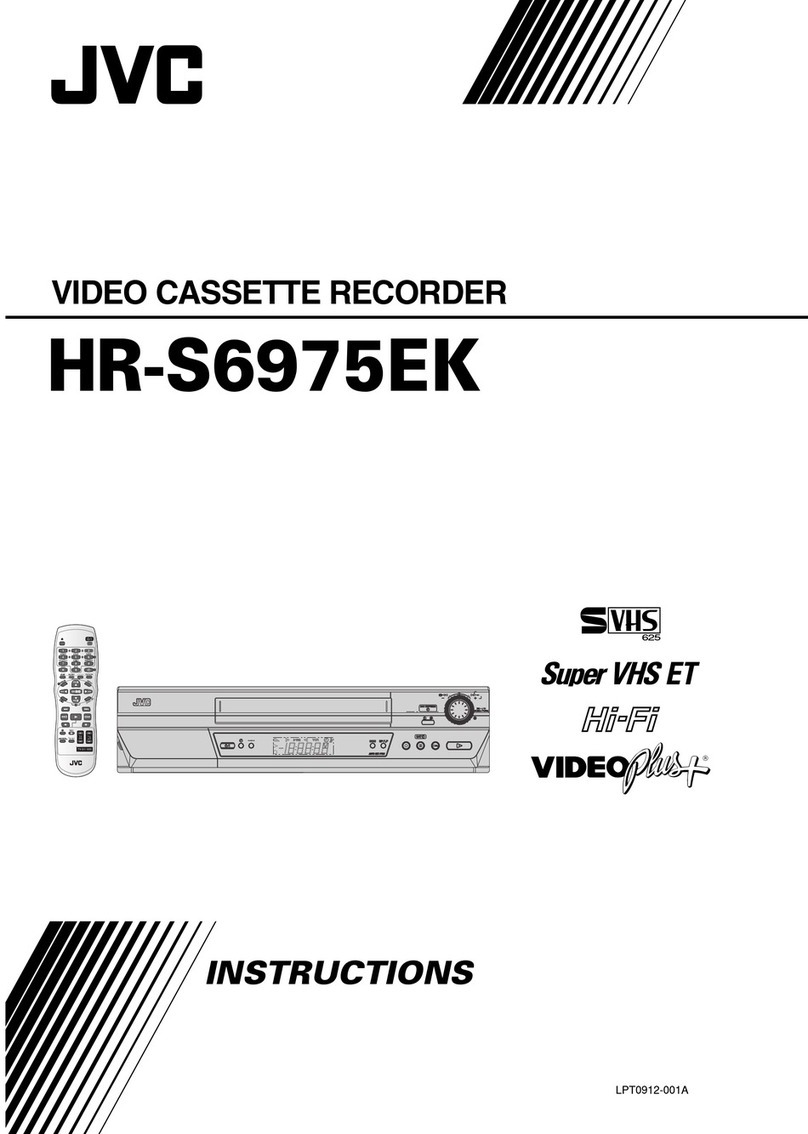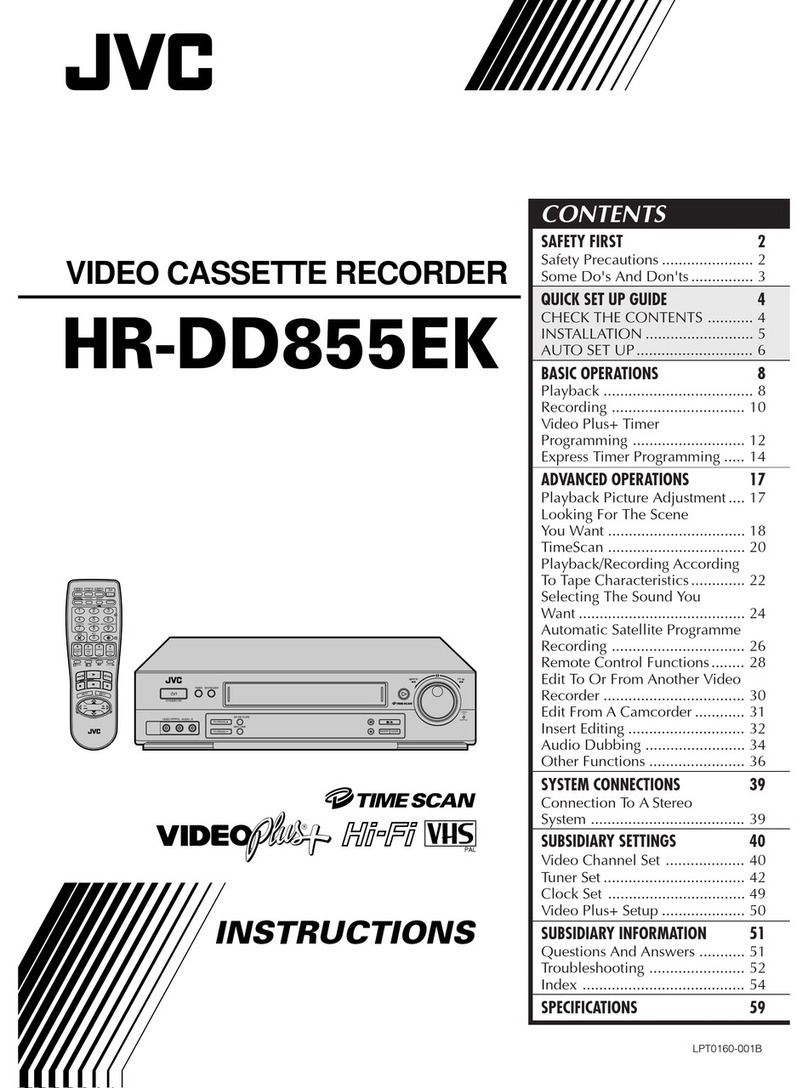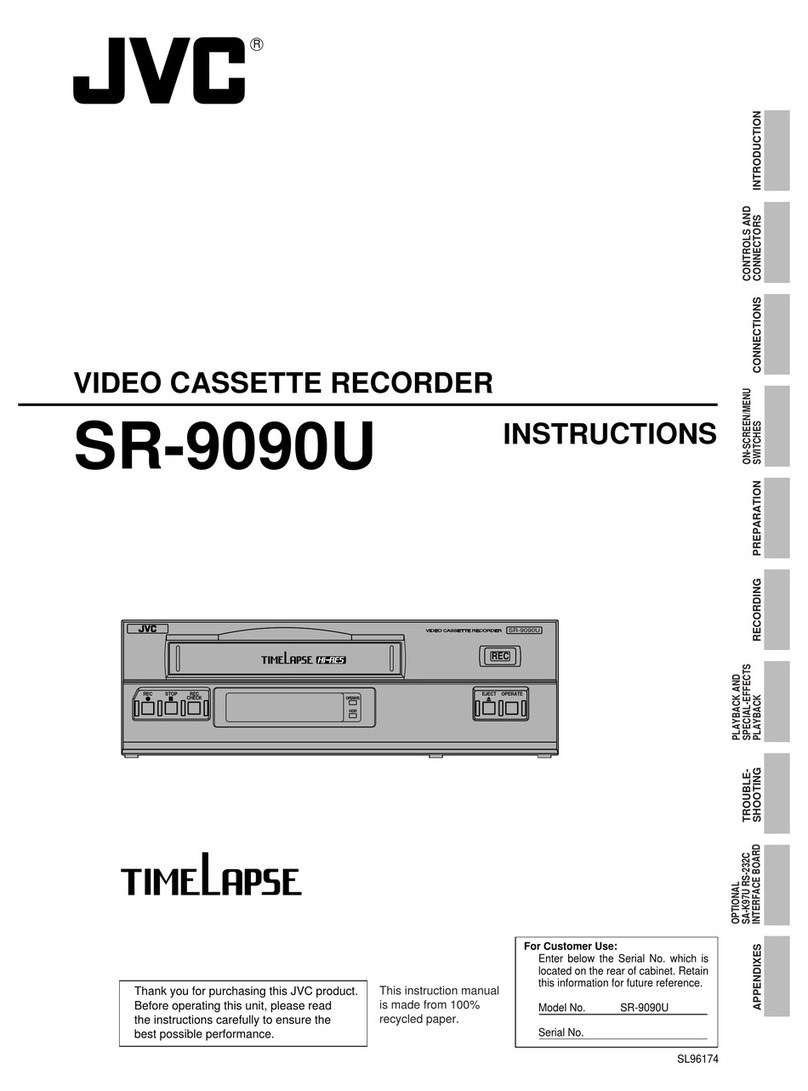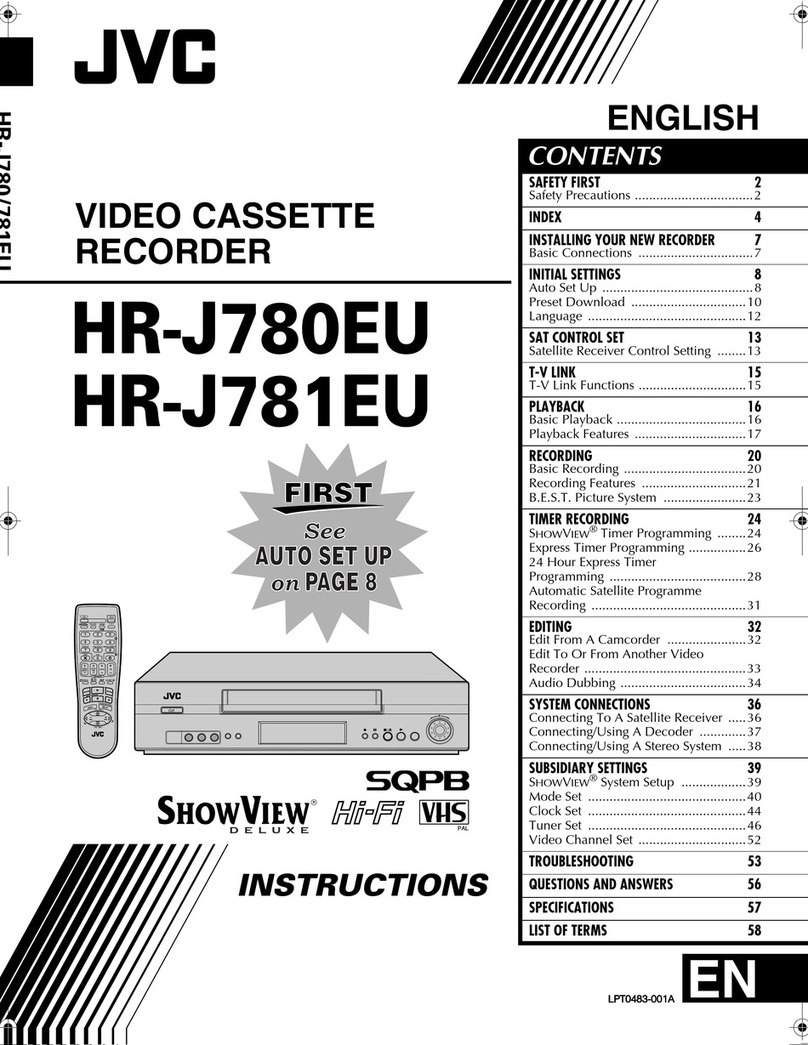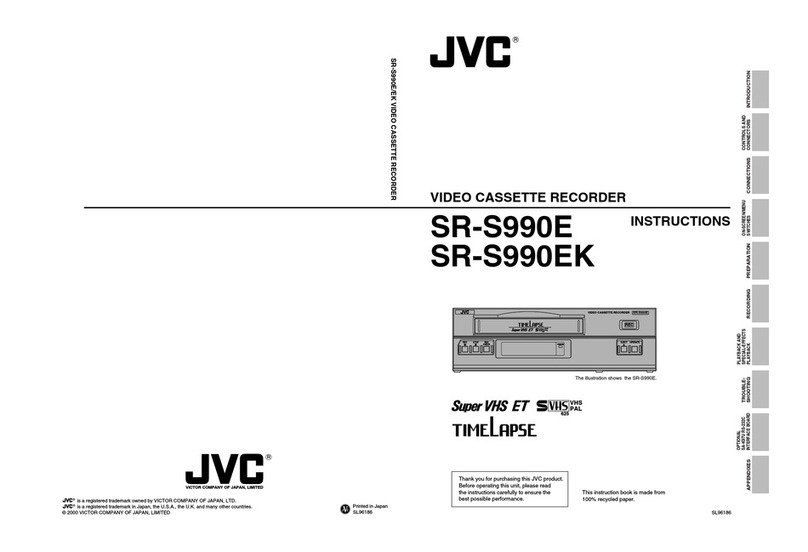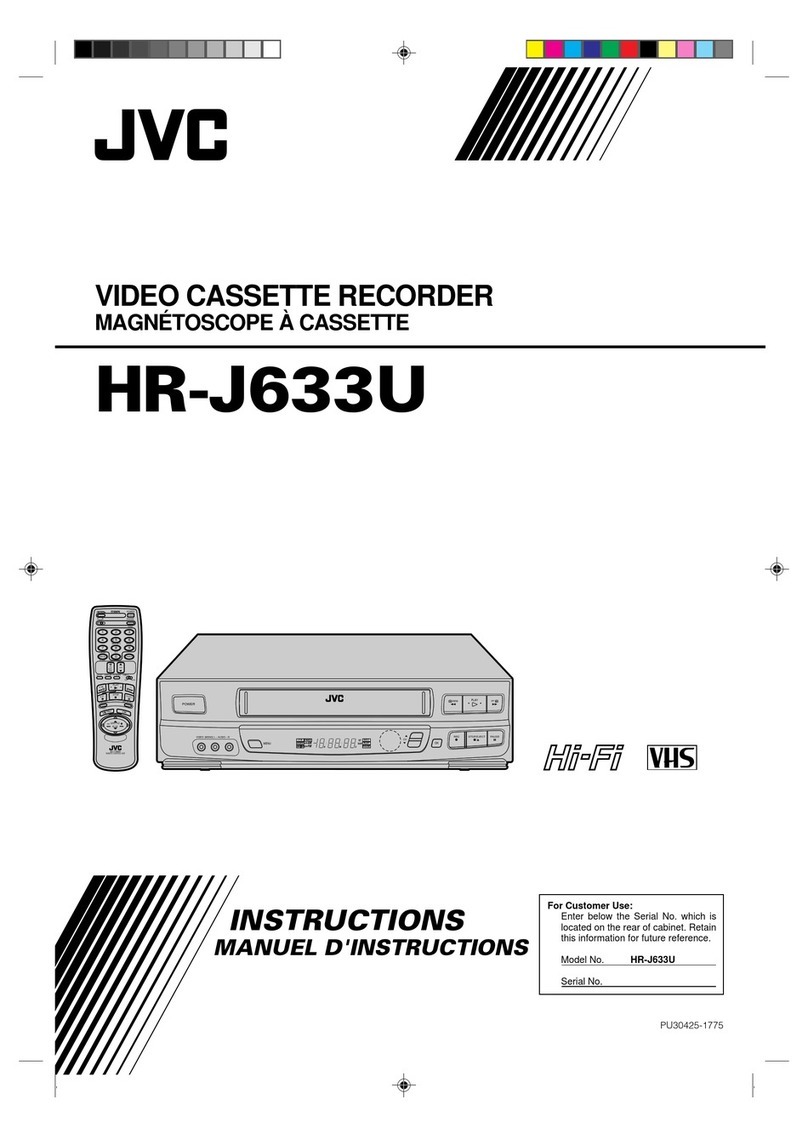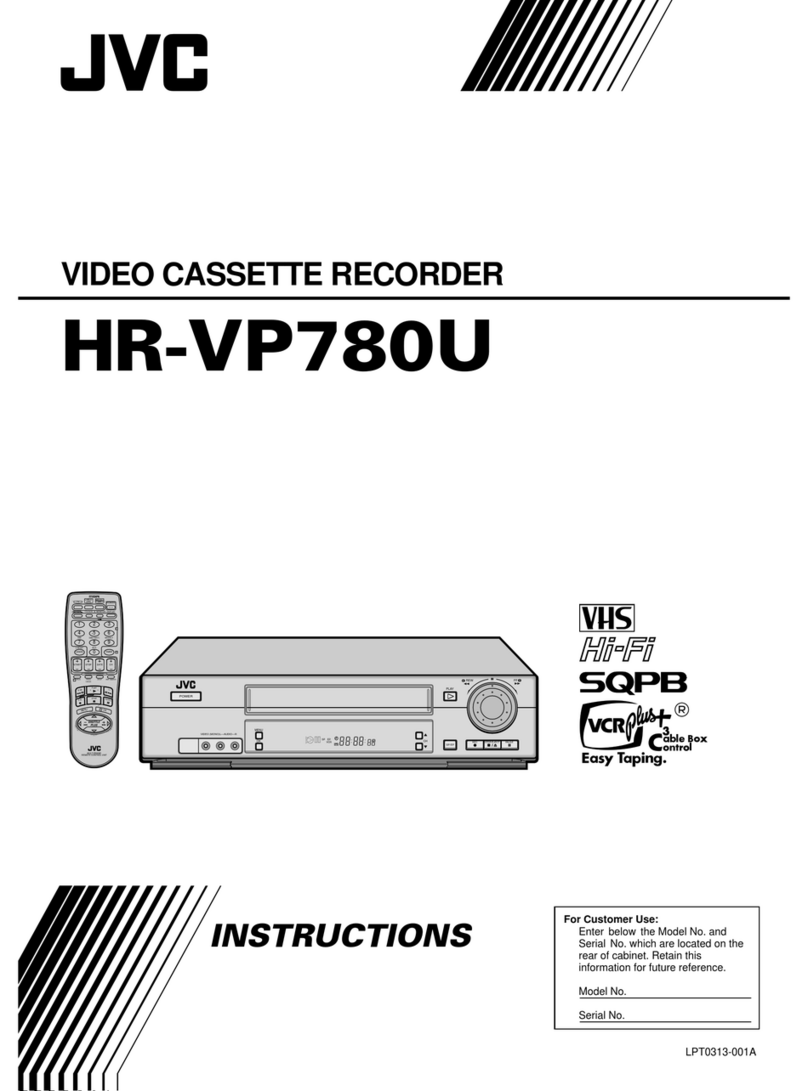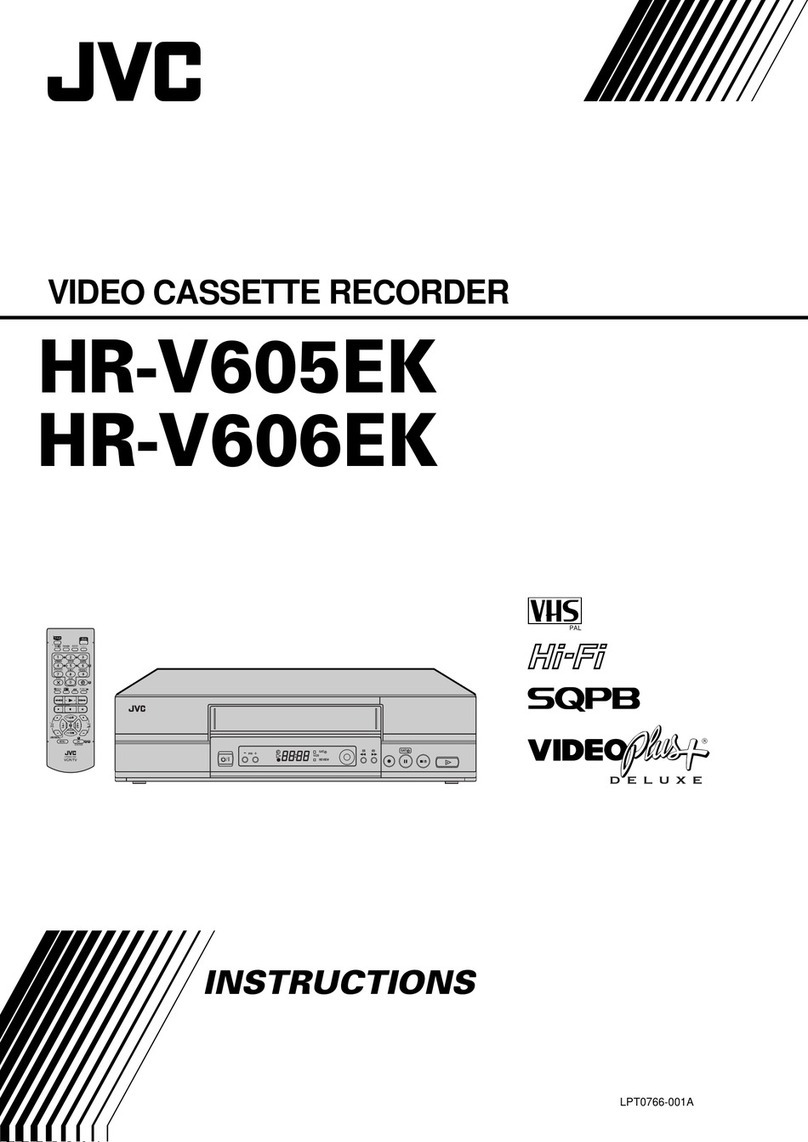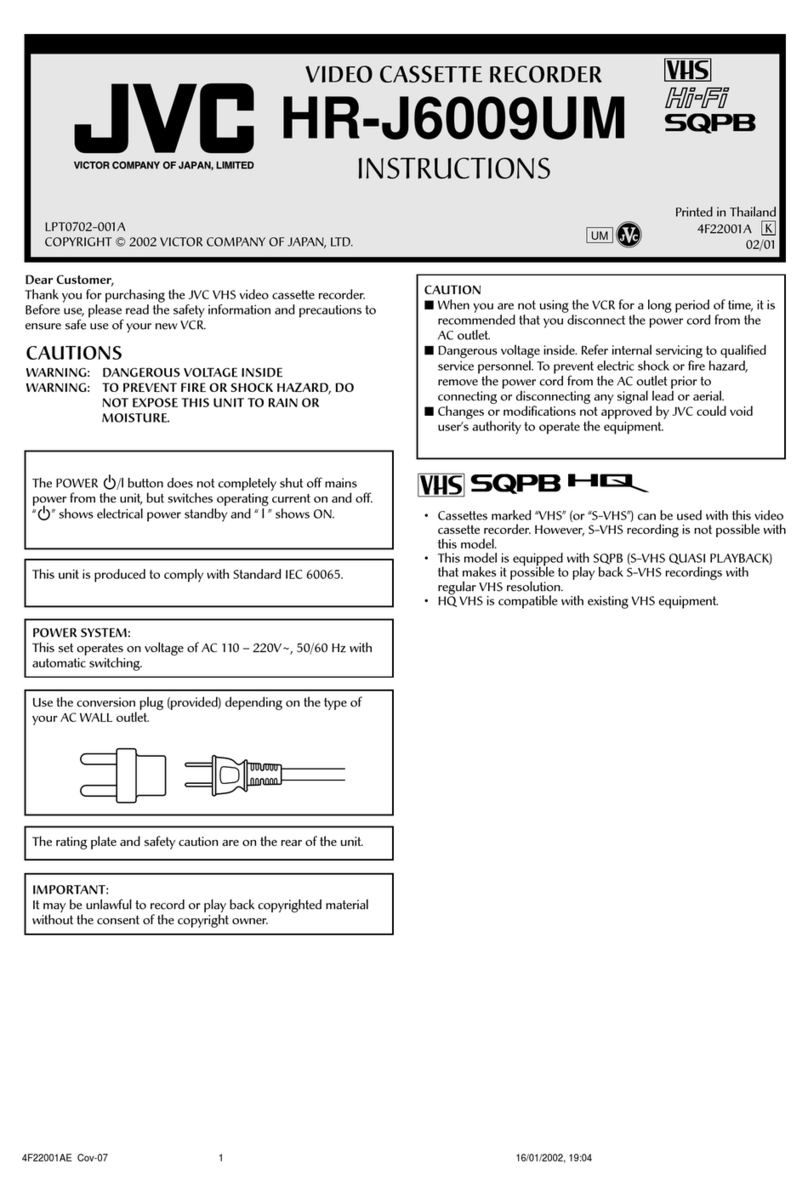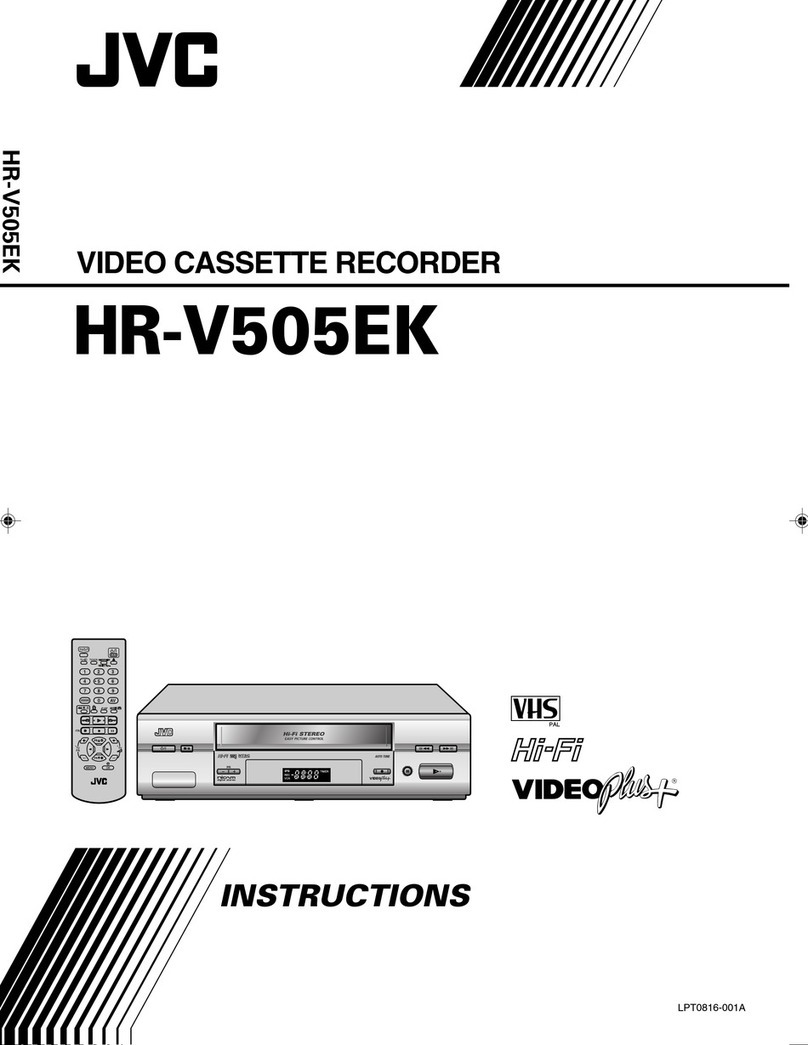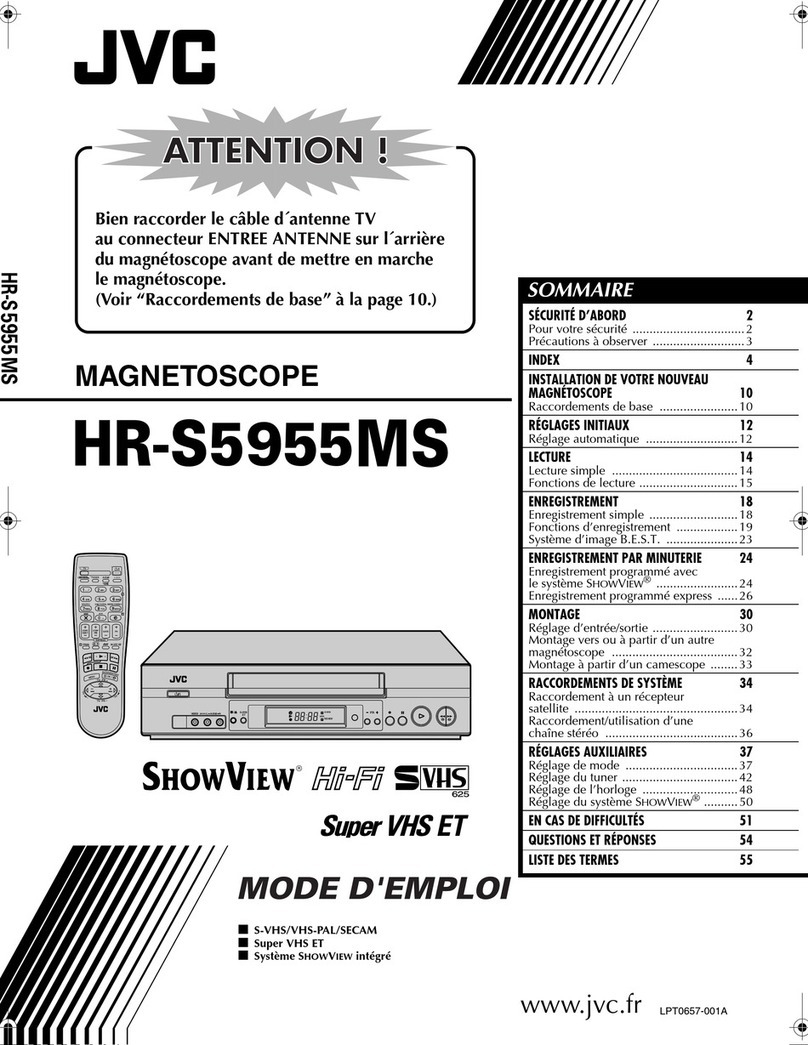equipment key 7
FRONT PANEL
1STANDBY/ON o Button
turns VCR on/off (loading a
cassette also turns power on).
2Cassette Loading Slot is
where cassette is inserted;
door closes.
324H EXPRESS cButton
enables 24 Express Timer
Programming.
4Advan ed JOG Dial
enables picture search,
preset position selection or
24 Express Timer
Programming.
5VIDEO Input Conne tor
enables easy connection of
video output from another
VCR or camcorder for editing.
6AUDIO Input Conne tor
[L] enables easy connection
of audio output (mono) from
another VCR, camcorder or
other source for editing.
7AUDIO Input Conne tor
[R] enables easy connection
of audio output ( i-Fi) from
another VCR, camcorder or
other source for editing.
8§ Button stops tape;
ejects tape during Stop mode.
9S-VHS ET Button enables/
disables S-V S ET mode.
10 Display Panel provides
clear view of various displays
and indicators.
11 Infrared Beam Re eiving
Window is where Remote
Control should be aimed when
in use.
12 b (Display) Button
switches display between
clock time and Preset
Position*(or Mode).
* Preset Position (or Mode) is
not displayed during playback.
13 T Button starts regular
recording (press once), Instant
Timer Recording (press twice);
sets duration of ITR.
14 | Button stops tape
temporarily during recording;
stops tape temporarily during
playback; plays back frame by
frame with each additional
press.
15 . Button plays back tape;
cancels Pause, Still, Slow,
Search modes.
Diagram Key
played back, or when S-V S
ET mode is engaged.
Programme Start Time
Indi ator shows the
programme start time for 24
Express Timer Programming.
7VCR Indi ator lights when
the VCR is in the video mode.
At this point, the TV
automatically enters AV mode.
REMOTE CONTROL
1TV Button enables Remote
Control of your JVC TV. (While
holding down the TV button
press the corresponding
button with a small dot on
the left side of the name).
2TV/VCR Button switches
connected TV’s mode between
TV and AV.
3rButton
‘reviews’ timer-recorded
programme.
4Number Keys are used in
preset position selection and
the VIDEO Plus+ Timer
Programming.
5PDC Button enables/
disables PDC recording.
* VPS (Video Programme
System) recording is not currently
available in the U.K. and not
possible ith this VCR.
6 x Button cancels timer-
programme.
0000 Button resets counter
on the on-screen display to
‘0:00:00’.
7STOP +/– Button inputs
programme Stop Time.
8START +/– Button accesses
Regular Program screen;
inputs programme Start Time.
9PROG Button accesses
VIDEO Plus+ Program screen.
10 C Button accesses
Program screens to check the
programme that you have
programmed (next
programme’s information
screen appears each time
button is pressed).
11 < Button rewinds
REAR PANEL
1Mains Power Cord
supplies power to VCR.
2ANT. IN Conne tor
enables connection of aerial.
3L-2 IN/DECODER
Conne tor enables connection
of satellite receiver or second
recorder.
* DECODER function is not available in the
UK.
4L-1 IN/OUT Conne tor
enables AV connection to TV or
second VCR.
5AUDIO OUT (L/R)
Conne tors enable connection
of audio cassette recorder, TV
or second VCR for dubbing.
6RF. OUT Conne tor enables
connection to aerial terminal of
TV receiver.
VCR DISPLAY PANEL
1c Indi ator lights when the
c button has been pressed to
engage Timer mode.
2Play Indi ator lights up
during playback; blinks during
Repeat Playback or when using
Next Function Memory for
playback.
3Re ord Indi ator lights up
during recording; blinks during
Instant Timer Recording.
4Channel Display shows
preset position where the
station currently being
received is stored.
Mode shows external input
mode selected (L-1, L-2 or F-1).
Clo k Display shows
current time.
Preset Position* (or Mode)
and Clock Display appear
alternately when b is
pressed.
* Preset Position (or Mode) is
not displayed during playback.
5REVIEW Indi ator blinks
after timer-recording and
shows how many programmes
have been timer-recorded.
Programme Stop Time
Indi ator shows the
programme stop time for 24
Express Timer Programming.
6S-VHS Indi ator lights
when a cassette marked
S-V S is inserted with S-V S
mode set to ‘ON’, when an
S-V S-recorded tape or
S-V S ET-recorded tape is
the tape; initiates high-
speed reverse search.
12 T Button starts recording
in combination with the .
Button on the Remote
Control.
13 S Button stops tape.
14 m Button accesses
15 AB Buttons are
used for selection in on-screen
menus.
TV PR +/– Buttons selects
the connected JVC TV's
channel.
16 STANDBY/ON o Button
— same as button on VCR.
17 AUDIO Button changes
output sound mode.
(TV Muting) Button
mutes sound of connected JVC
TV.
18 b(Display) Button
switches display between
clock time and Preset
Position* (or Mode).
* Preset Position (or Mode) is not
displayed during playback.
19 DAILY Button enables
timer recording of daily
serials.
20 WEEKLY Button enables
timer recording of weekly
serials.
21 AUX Button selects VCR’s
auxiliary input mode.
22 c Button engages timer-
standby mode.
23 DATE +/– Button inputs
date of programme for timer
recording.
24 PR +/– Button selects a
preset position.
25 Auto Tra king Button
enables/disables auto
tracking mode during
playback.
/ Button selects tape
speed.
26 3 Button
initiates a 30-second period of
fast-motion playback.
27 . Button — same as
button on VCR.
28 > Button — same as
button on VCR.
29 | Button — same as
button on VCR.
30
OK
3
/
Button enters
selections made in on-screen
menus.
Button — Shows
current VCR status on the TV
screen if O.S.D is set to ON.
31 D E Buttons initiate
functions such as Index
Search, variable-speed search,
frame by frame playback.
TV +/– Buttons control
volume of connected JVC TV.
Menu screen.
HR-S6955EK-EN/p02-07 3/18/02, 03:47 PM7