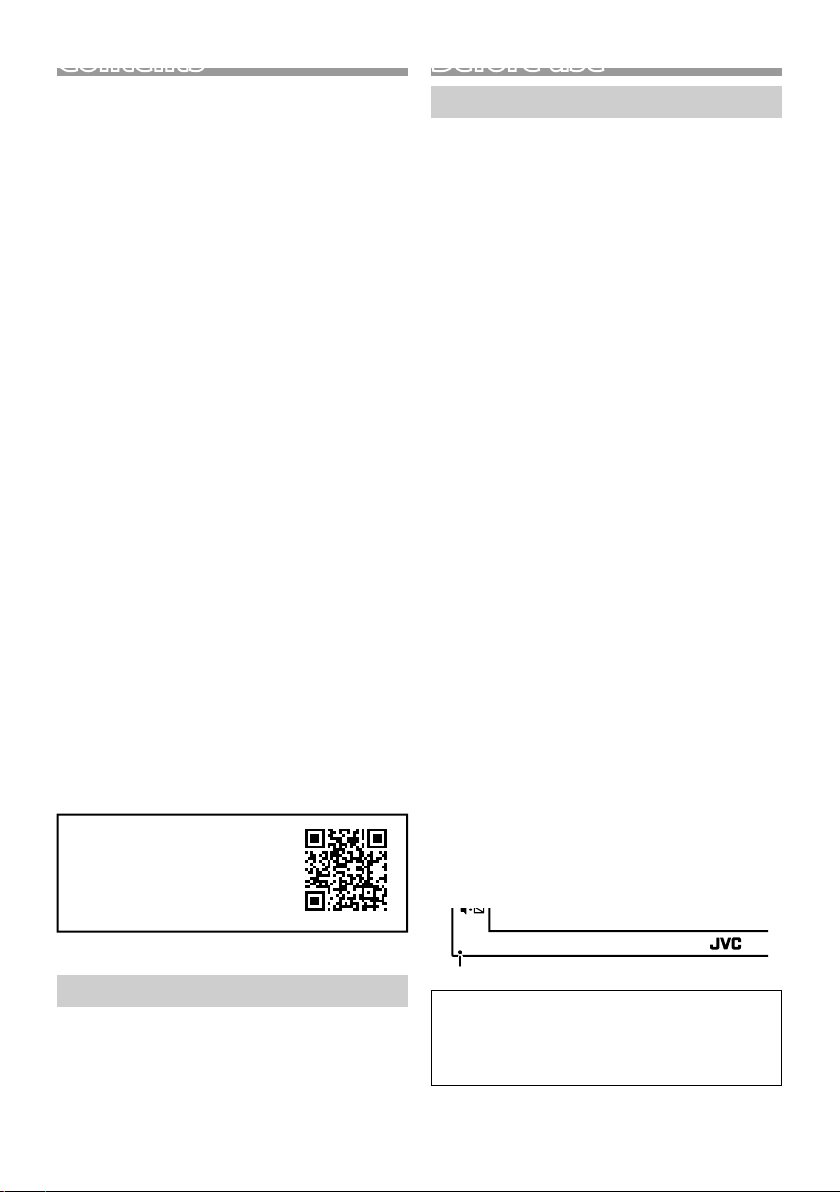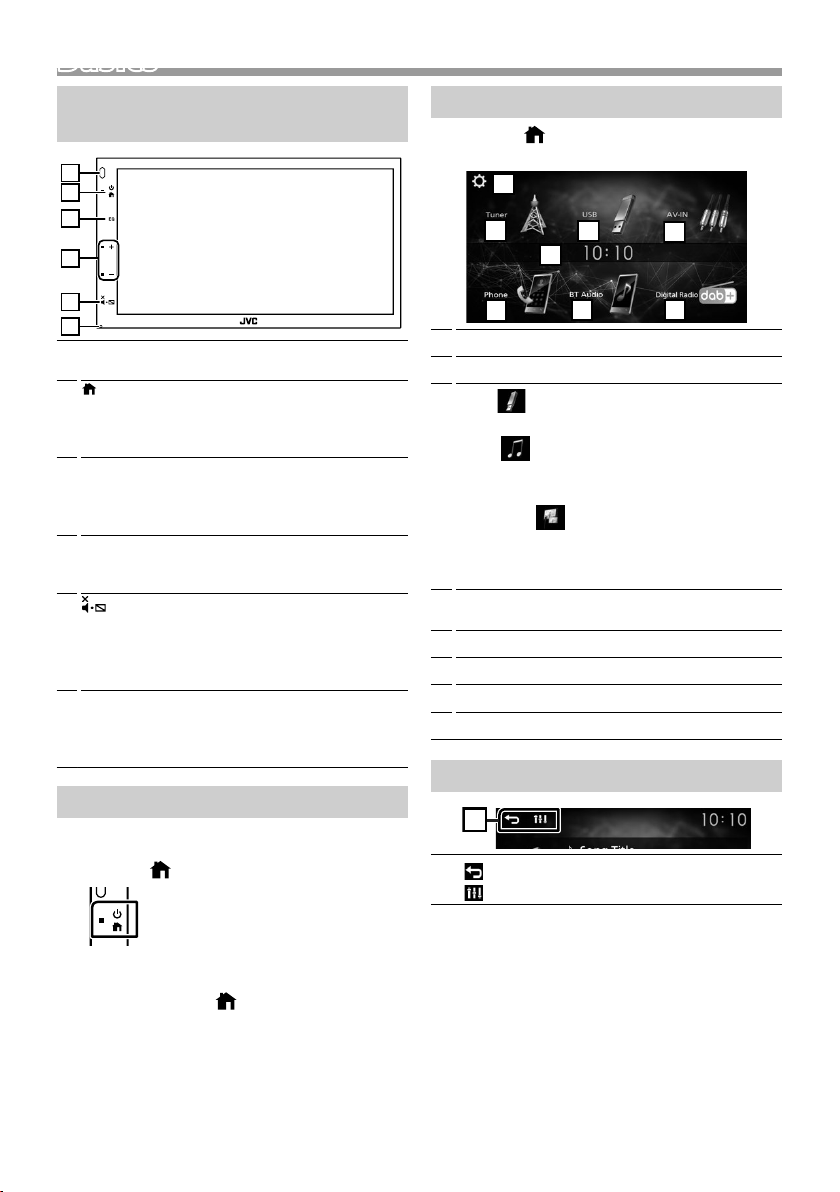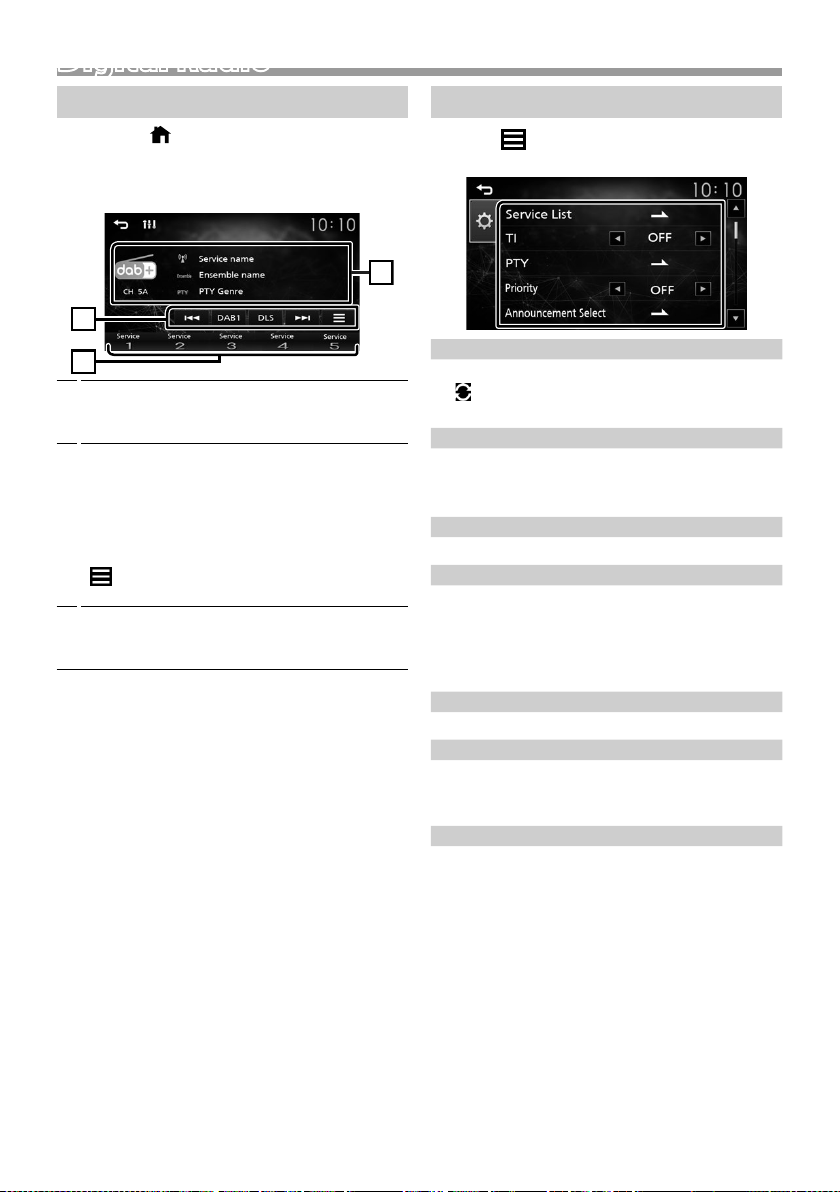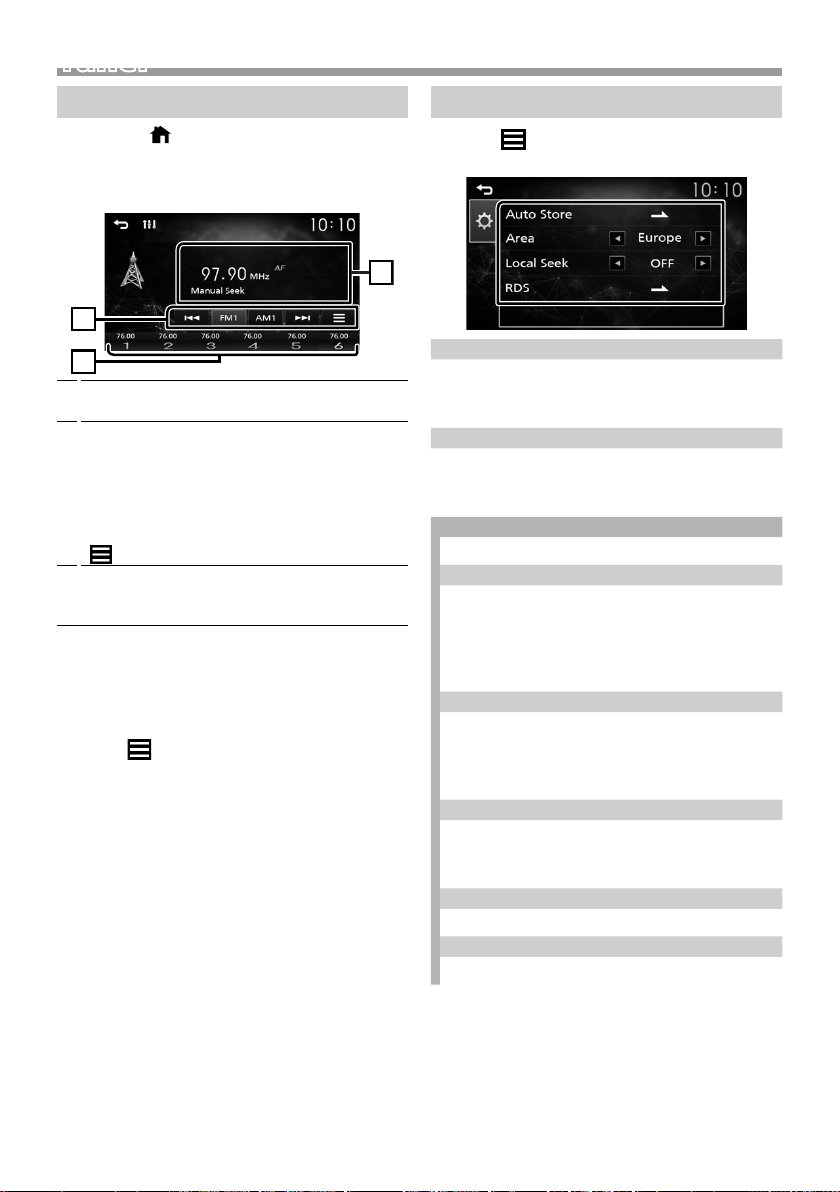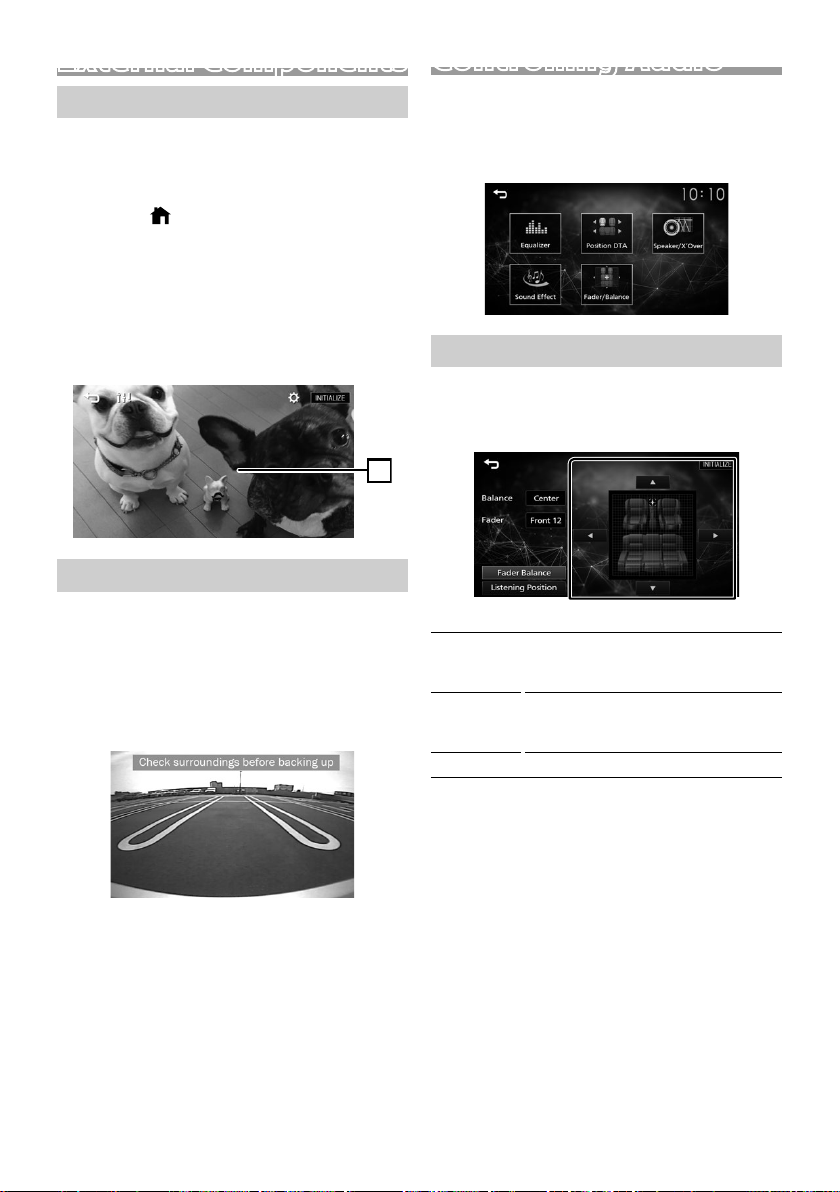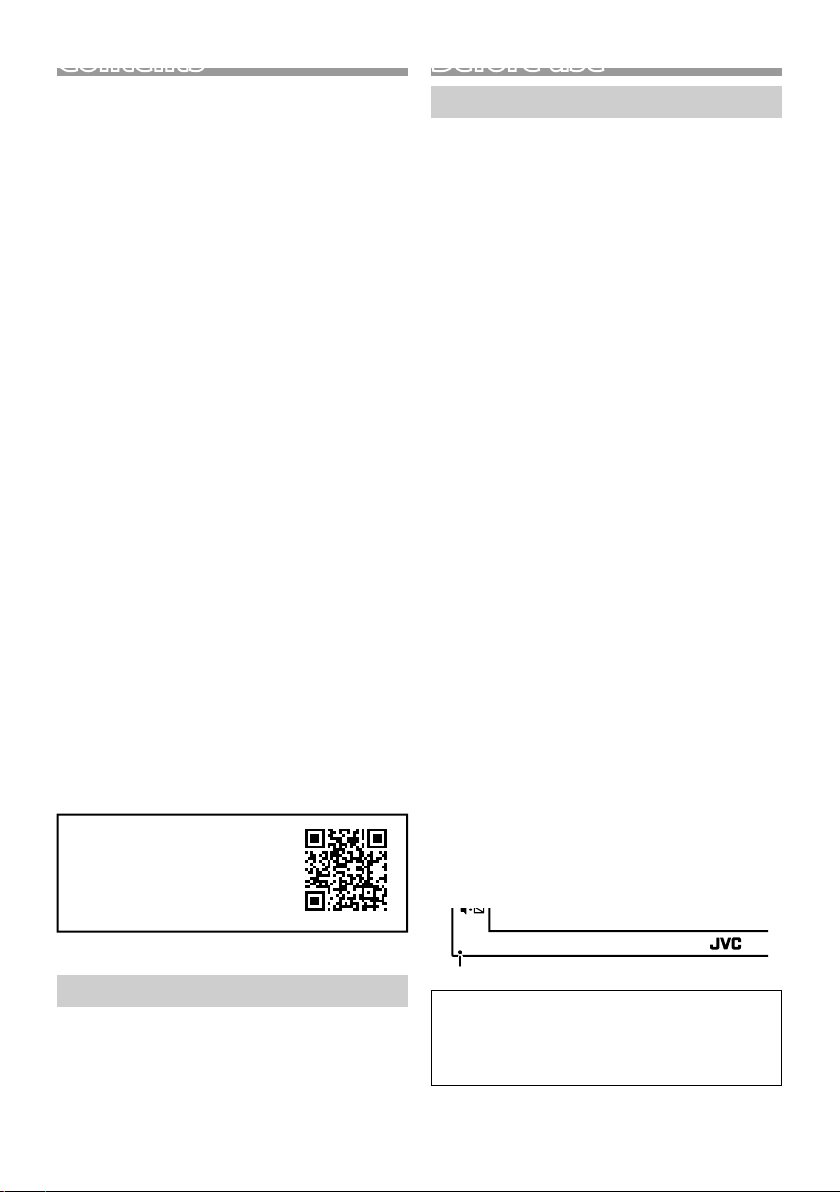
2
Before use
Before use................................................................................. 2
How to read this manual................................................................................... 2
Precautions ................................................................................................................2
Getting Started....................................................................... 3
Clock settings........................................................................................................... 3
Basics .......................................................................................... 4
Functions of the Buttons on the Front Panel...................................... 4
Common operations........................................................................................... 4
HOME screen ............................................................................................................4
Source control screen.........................................................................................4
Digital Radio ............................................................................ 5
Digital Radio Basic Operation........................................................................5
Digital Radio Setup............................................................................................... 5
Tuner ........................................................................................... 6
Tuner Basic Operation......................................................................................... 6
Tuner Setup................................................................................................................6
USB .............................................................................................. 7
Preparation.................................................................................................................7
Playback operations............................................................................................. 7
iPod/iPhone ............................................................................. 8
Preparation.................................................................................................................8
Playback operations............................................................................................. 8
External Components.......................................................... 9
Using external audio/video players........................................................... 9
Rear view camera................................................................................................... 9
Controlling Audio .................................................................. 9
Controlling General Audio............................................................................... 9
Bluetooth ................................................................................10
Register your smartphone to the unit ...................................................10
Receive a phone call..........................................................................................10
Make a phone call................................................................................................10
Playing Bluetooth Audio Device................................................................11
Installation.............................................................................. 11
Before Installation................................................................................................11
Installing the unit.................................................................................................12
About this Unit......................................................................16
More information.................................................................................................16
Note for specifications......................................................................................16
Copyrights................................................................................................................16
Precautions
#WARNING
Ñ To prevent injury or re, take the
following precautions:
• To prevent a short circuit, never put or leave any
metallic objects (such as coins or metal tools)
inside the unit.
• Do not watch or fix your eyes on the unit’s display
when you are driving for any extended period.
• If you experience problems during installation,
consult your JVC dealer.
Ñ Precautions on using this unit
• When you purchase optional accessories, check
with your JVC dealer to make sure that they work
with your model and in your area.
• The Radio Data System or Radio Broadcast Data
System feature won’t work where the service is
not supported by any broadcasting station.
Ñ Protecting the monitor
• To protect the monitor from damage, do not
operate the monitor using a ballpoint pen or
similar tool with the sharp tip.
Ñ Cleaning the Unit
If the front panel of this unit is stained, wipe it with
a dry soft cloth such as a silicon cloth. If the front
panel is stained badly, wipe the stain off with a
cloth moistened with neutral cleaner, then wipe it
again with a clean soft dry cloth.
! CAUTION
• Applaying spray cleaner directly to the unit may
affect its mechanical parts. Wiping the front panel
with a hard cloth or using a volatile liquid such as
thinner or alcohol may scratch the surface or erase
screened print.
Ñ How to reset your unit
If the unit or the connected unit fails to operate
properly, reset the unit.
Reset button
!This symbol on the product means there
are important operating and maintenance
instructions in this manual.
Be sure to carefully read instructions in this
manual.
Contents
How to read this manual
• The panels shown in this guide are examples used to
provide clear explanations of the operations. For this
reason, they may be different from the actual panels.
• In operation procedures, bracket shape indicates the
key or button you should control.
< >: indicates the name of panel buttons.
[ ]: indicates the name of touch keys
• For detailed operations and
information, refer to the
INSTRUCTION MANUAL on the
following website:
<https://www.jvc.net/cs/car/>
!B5K-0672-02_E_QSG_21KWM.indb 2 2021/08/11 12:23