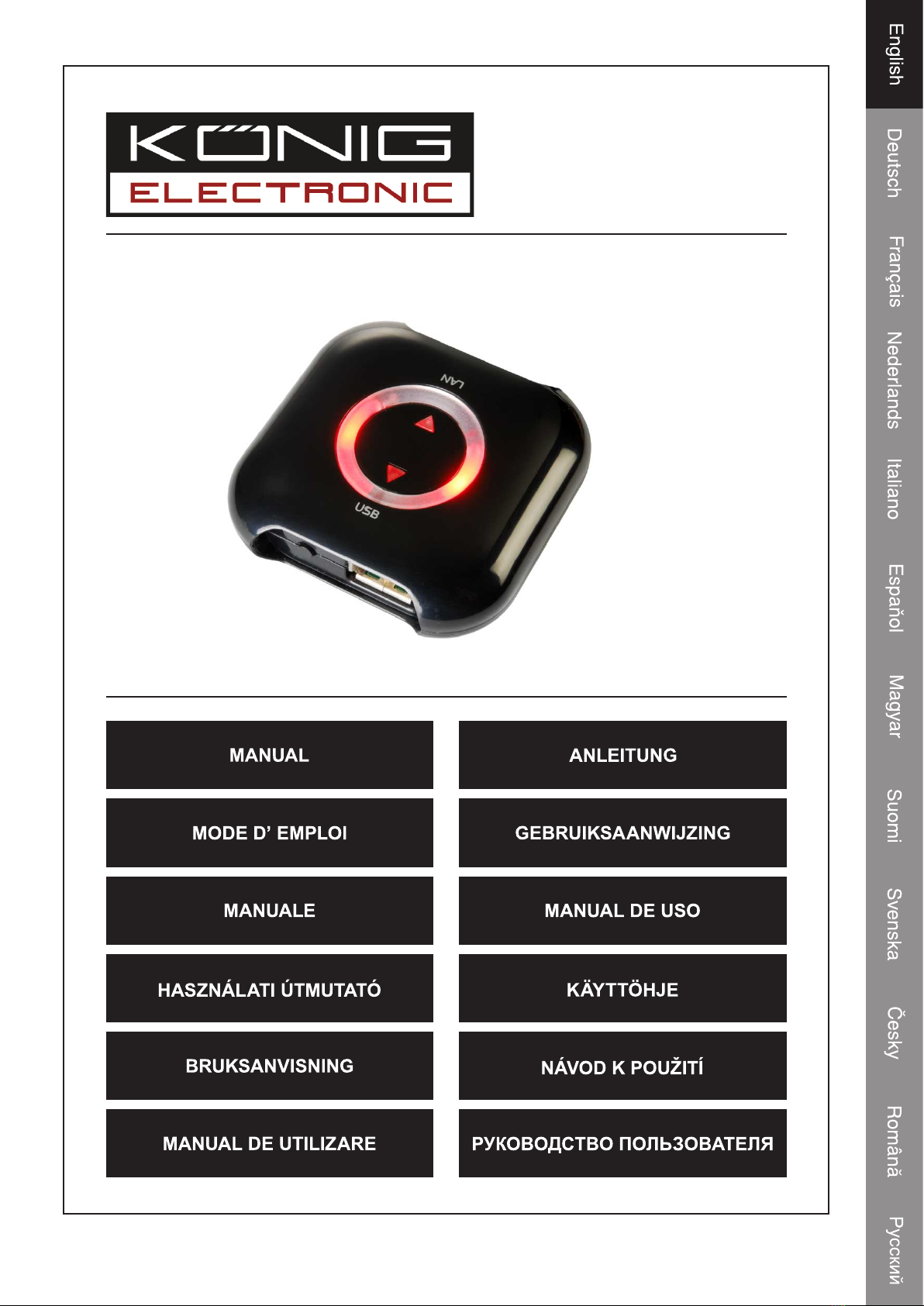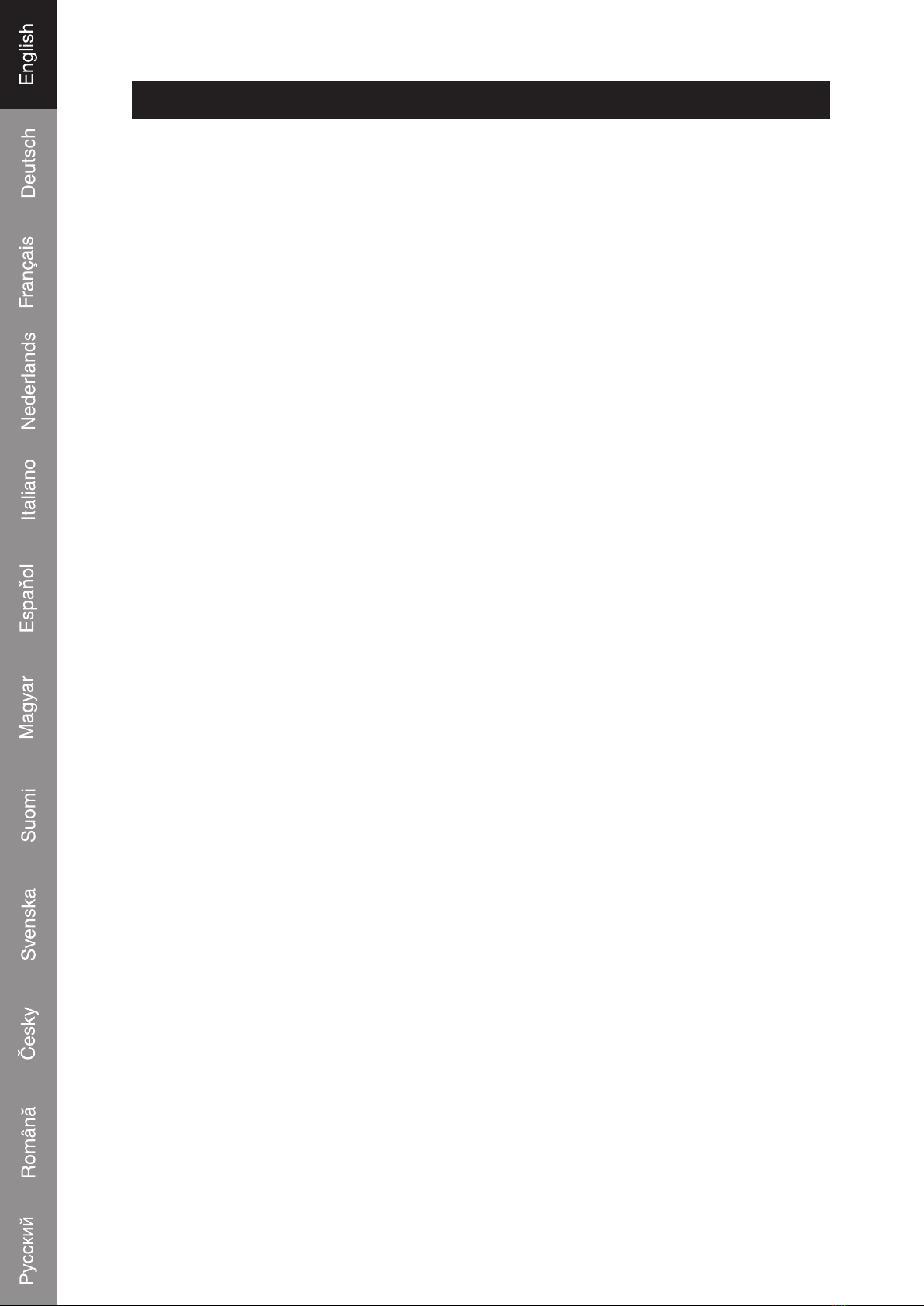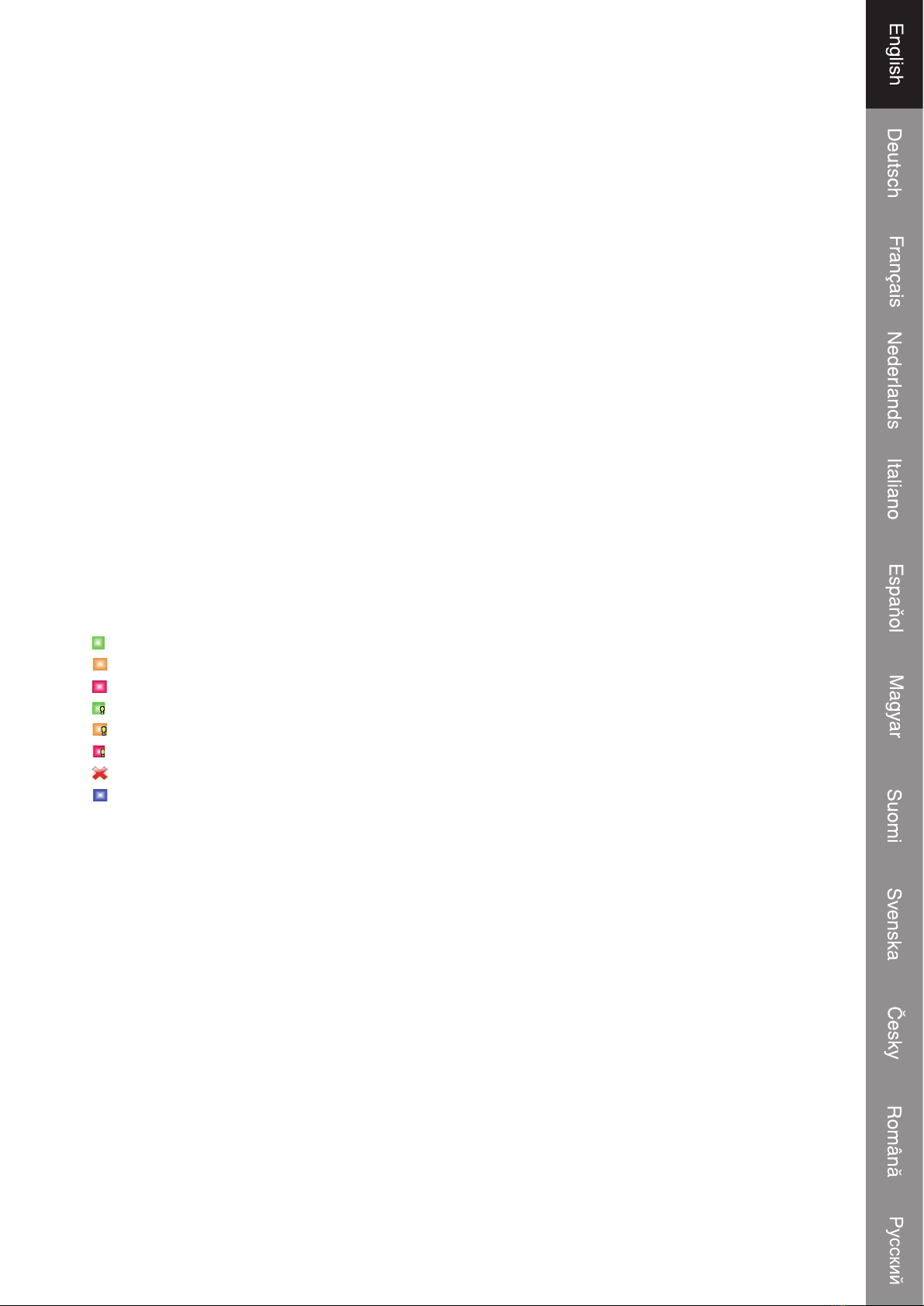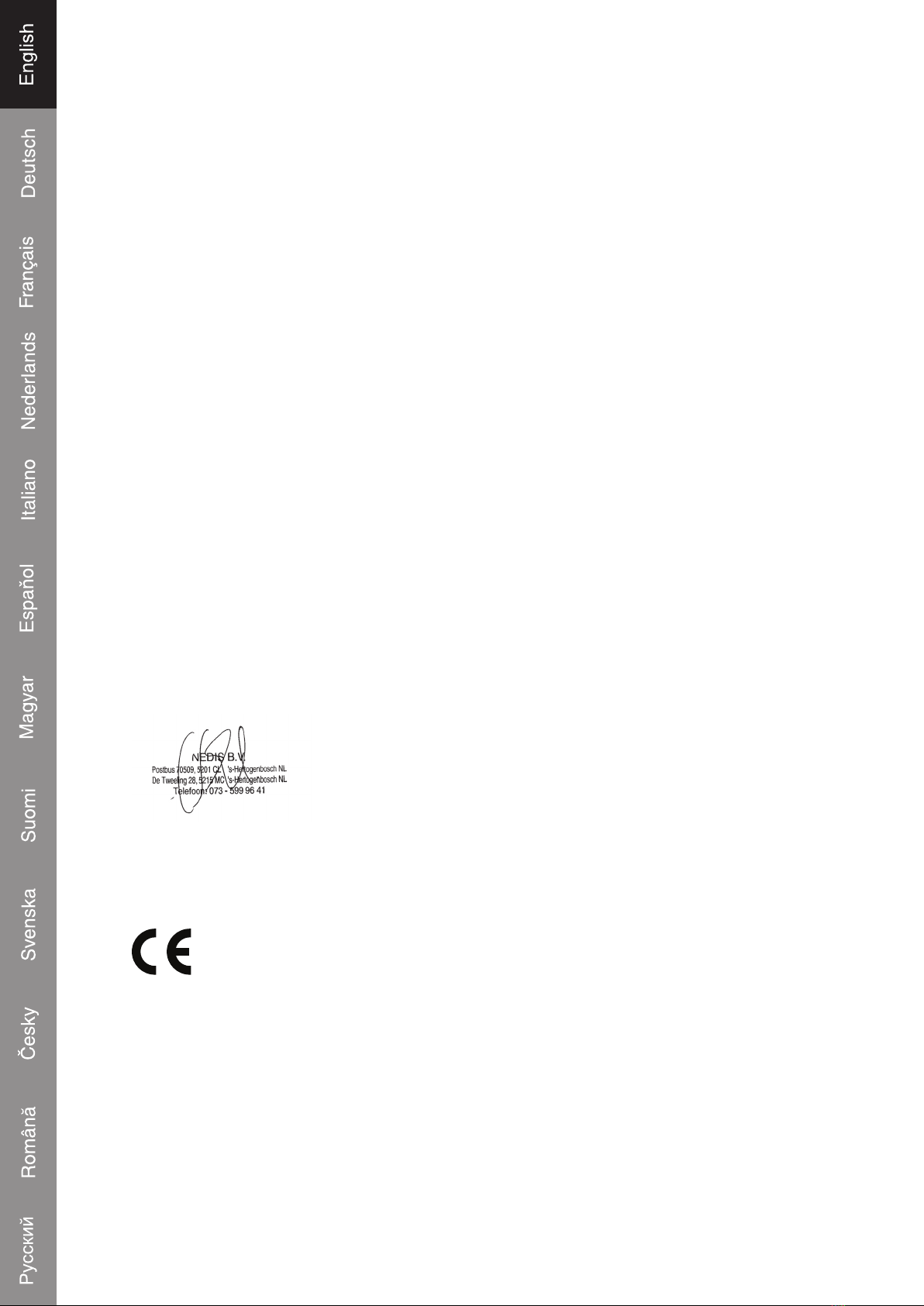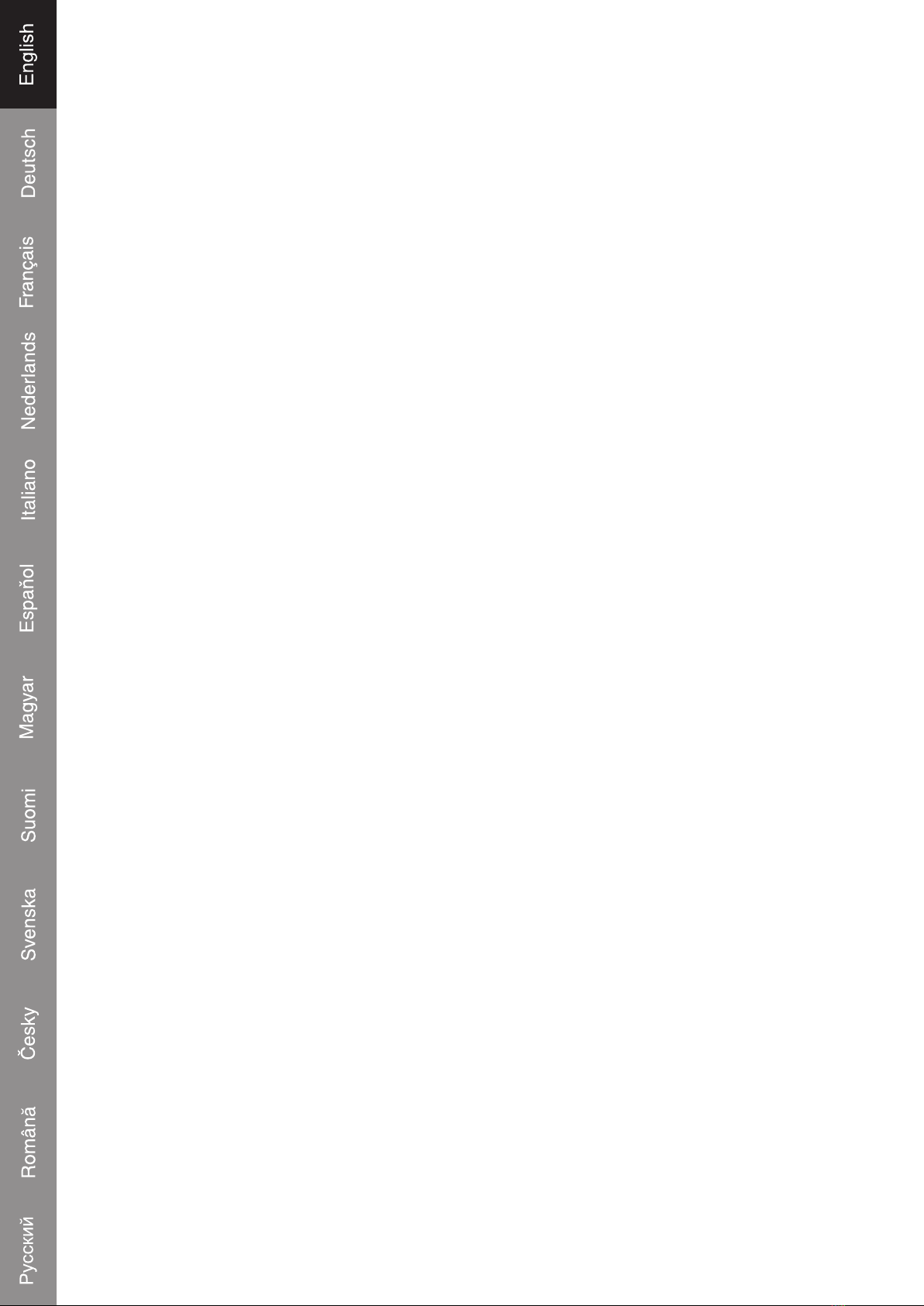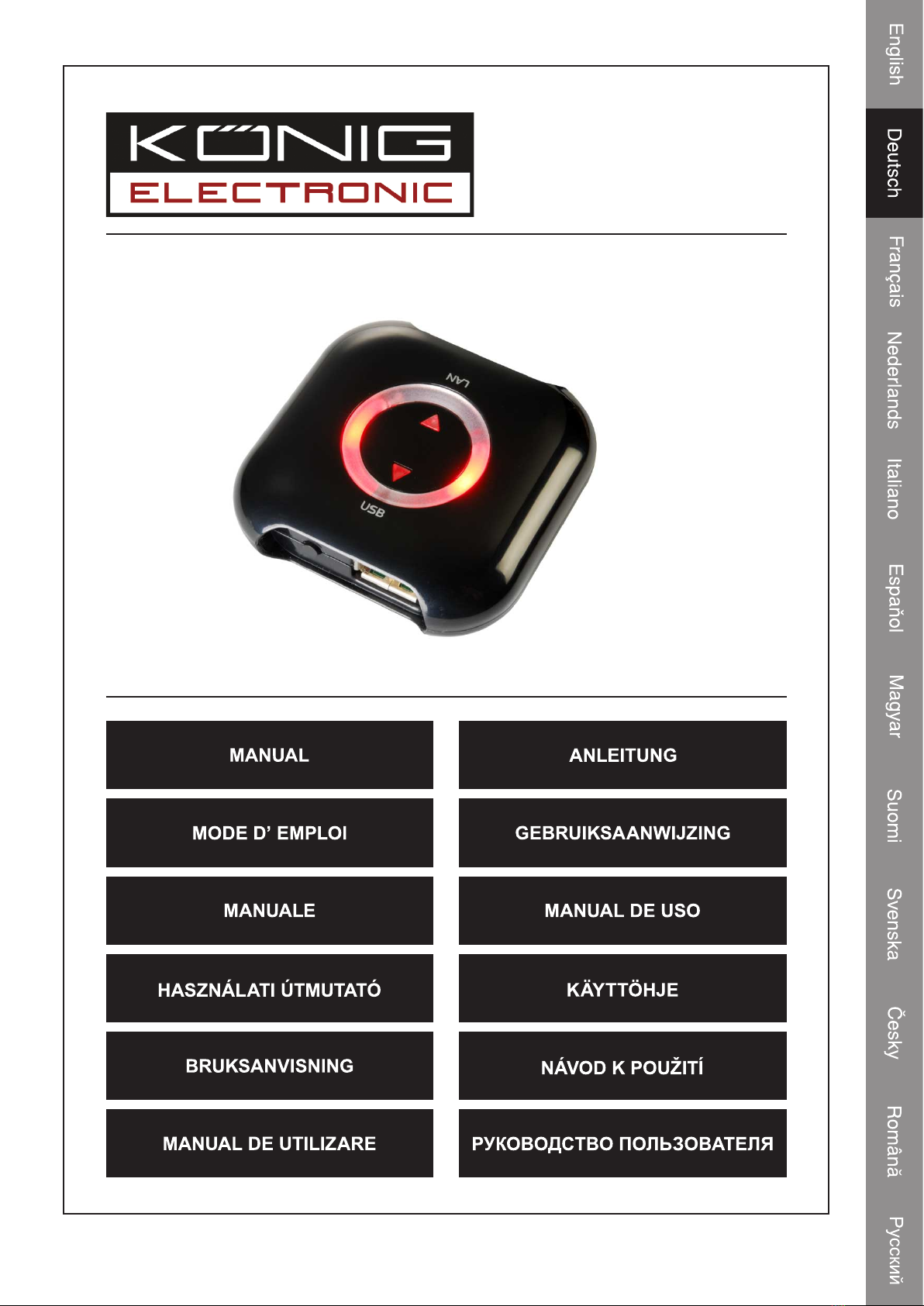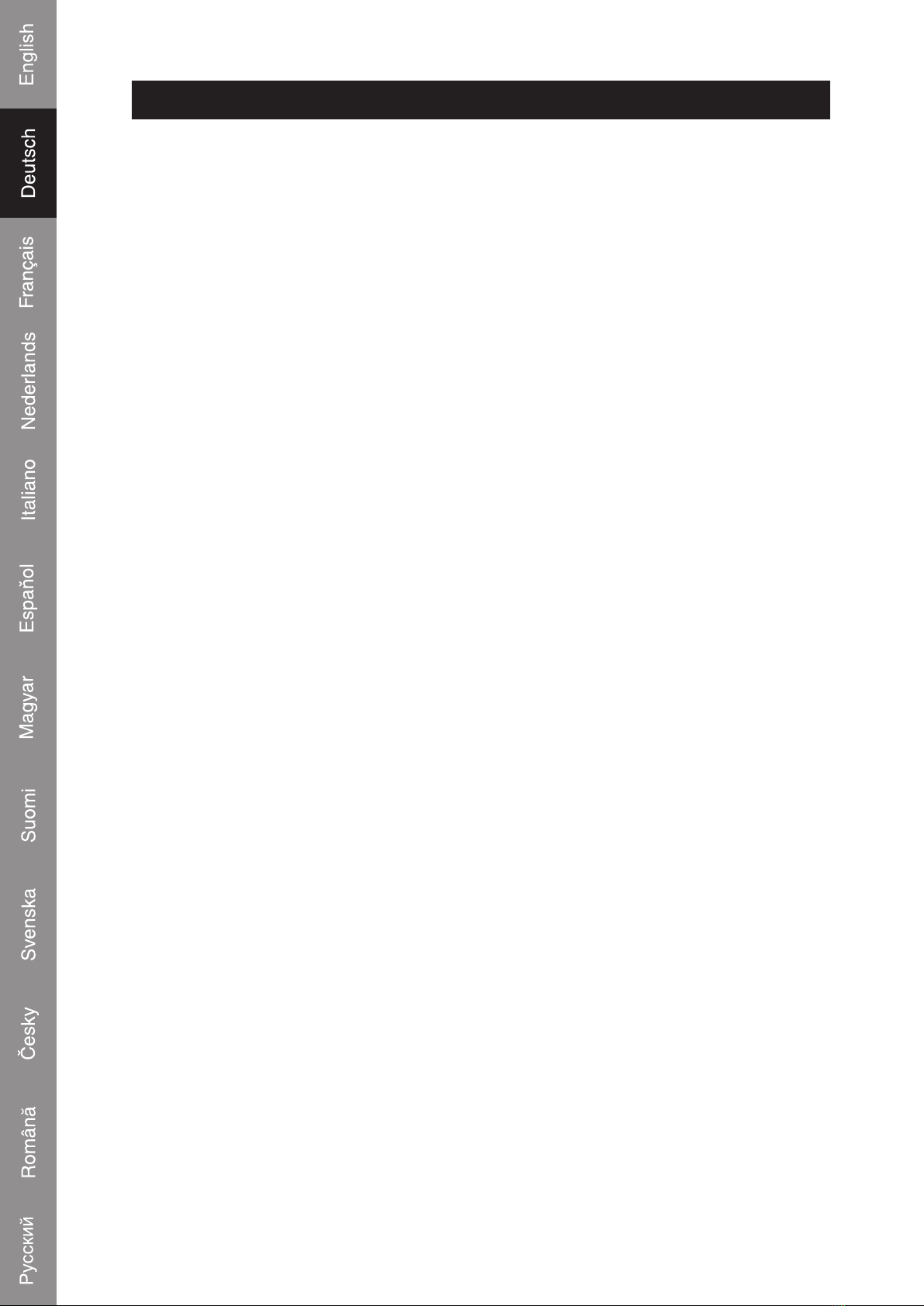2
DEUTSCH
Einführung
Mit dieser USB to Network Box können Sie Ihre USB-Peripheriegeräte in Ihrem
Netzwerk mit anderen teilen. Durch den Anschluss der USB-Peripheriegeräte an diese
Netzwerkbox können mehrere Computer auf Ihren Drucker, Scanner, Ihr Faxgerät oder
Ihren externen Speicher zugreifen. Dieses Gerät hat einen USB-Anschluss, aber mit
einem USB-Hub (nicht beigefügt) können Sie bis zu vier USB-Geräte anschließen.
Windows® Vista
Softwareinstallation
1. Schließen Sie das USB-Gerät an die Netzwerkbox eines lokalen Netzwerks und
an eine Wandsteckdose an.
2. Legen Sie die Installations-CD in das CD-Laufwerk ein.
3. Navigieren Sie in Ihrem Explorer zum CD-ROM-Laufwerk.
4. Klicken Sie doppelt auf das Installationsprogramm.
5. Wenn Sie in einem Fenster gefragt werden, ob Sie installieren wollen, wählen
Sie Allow (Zulassen).
6. Wählen Sie die gewünschte Installationssprache.
7. Wenn Sie in einem Fenster nach den zu installierenden Treibern gefragt werden,
wählen Sie Continue anyway (Trotzdem weitermachen).
8. Beenden Sie die Installation und klicken auf Finish (Fertig stellen).
9. Navigieren Sie zu Ihren Network-Fenstern, indem Sie auf Start und dann
Network klicken.
10. Klicken Sie mit rechts auf das Symbol USB Server und wählen Install.
11. Wenn Sie Windows auffordert weiterzumachen, wählen Sie Continue
(Weitermachen).
12. Schließen Sie das gewünschte USB-Peripheriegerät an die Netzwerkbox an.
13. Öffnen Sie das Programm Launch USB Server, indem Sie auf das Symbol
klicken (befindet sich gewöhnlich auf dem Desktop).
14. Wenn die Firewall von Windows Sie auffordert, das Programm zu sperren oder
zu entsperren, wählen Sie Unblock (Entsperren).
15. Klicken Sie im Programm auf Connect (Verbinden).
16. Das USB-Gerät ist jetzt mit dem Computer verbunden und kann so benutzt
werden, als ob es an einen USB-Anschluss angeschlossen ist.