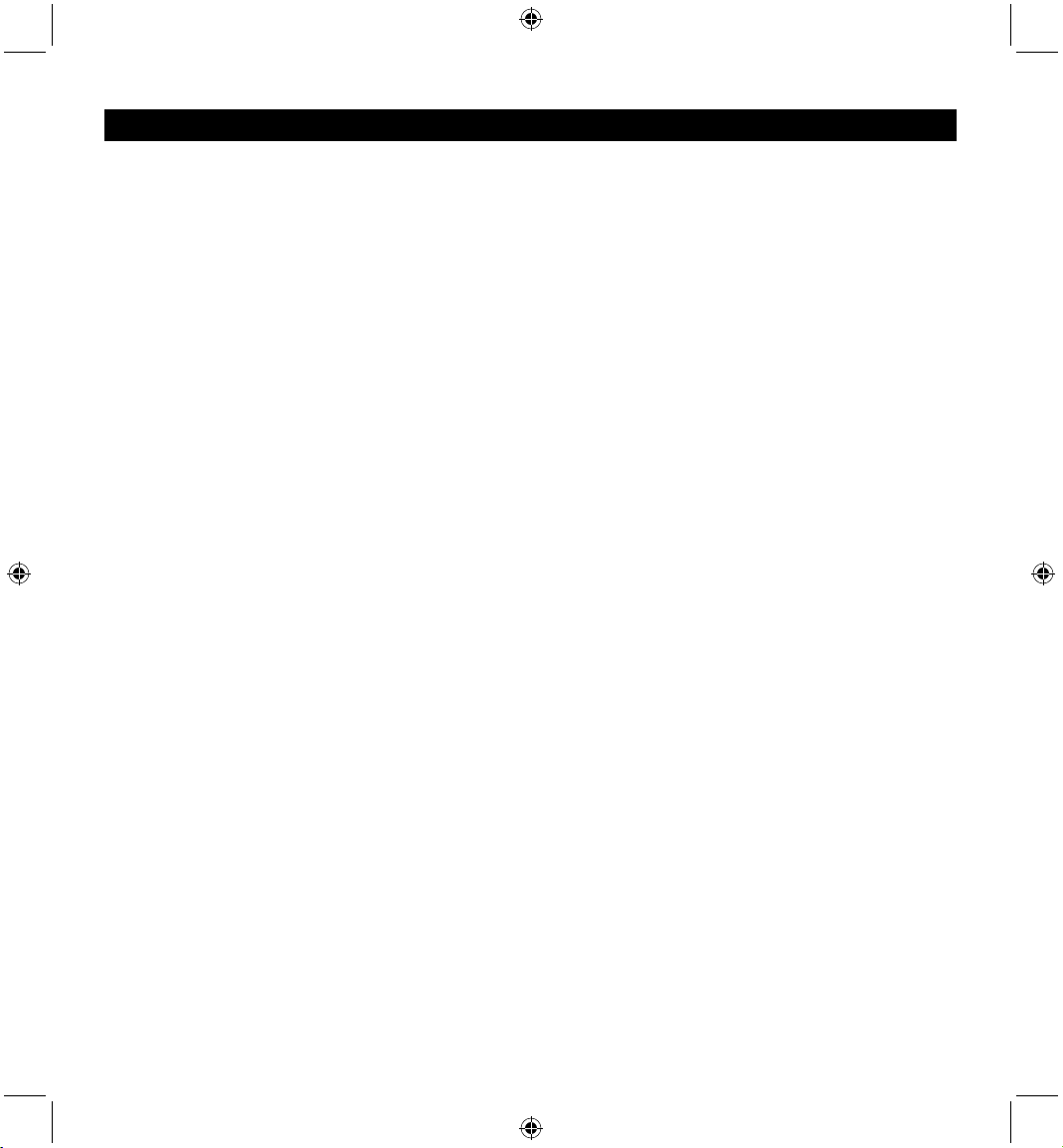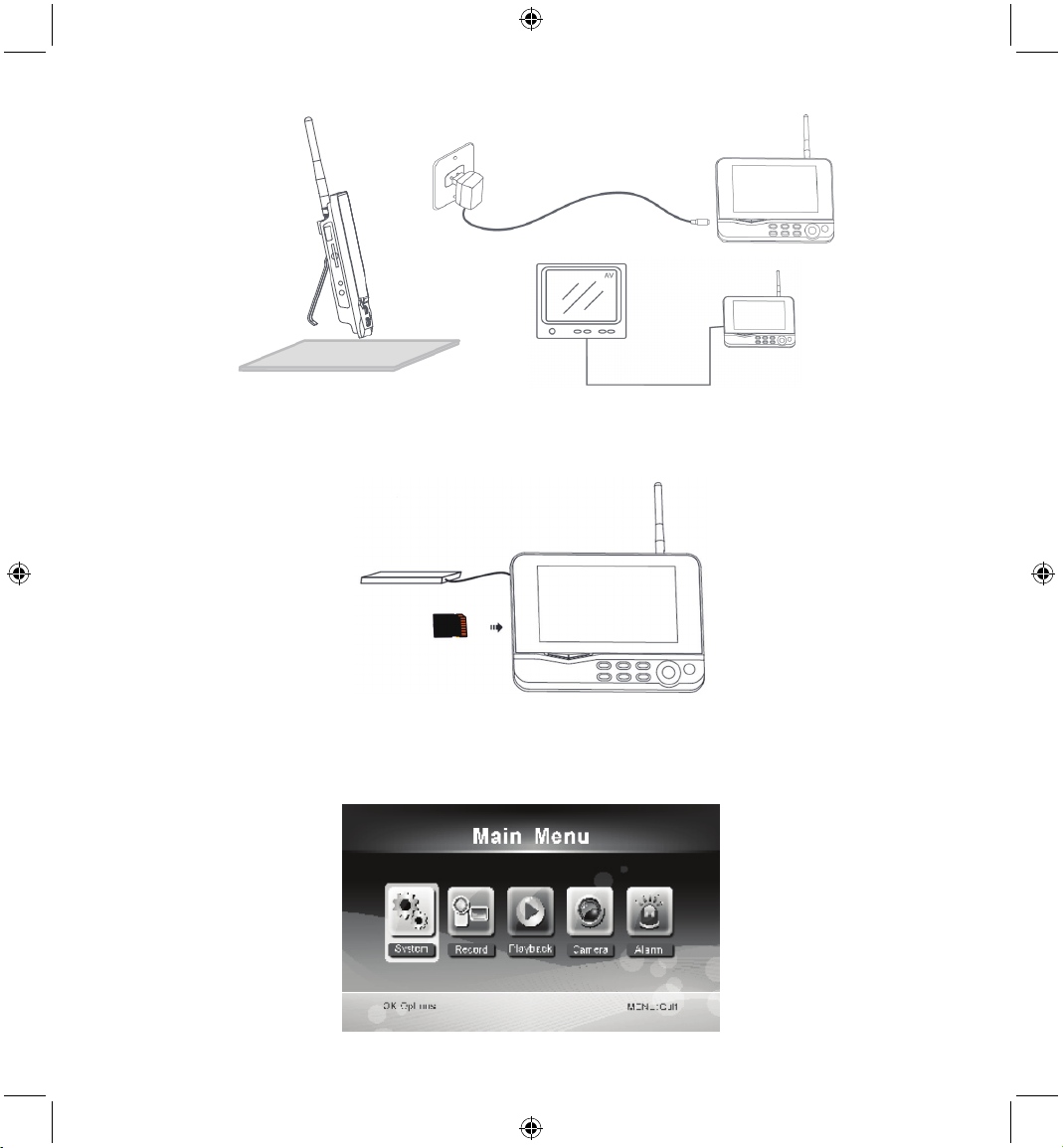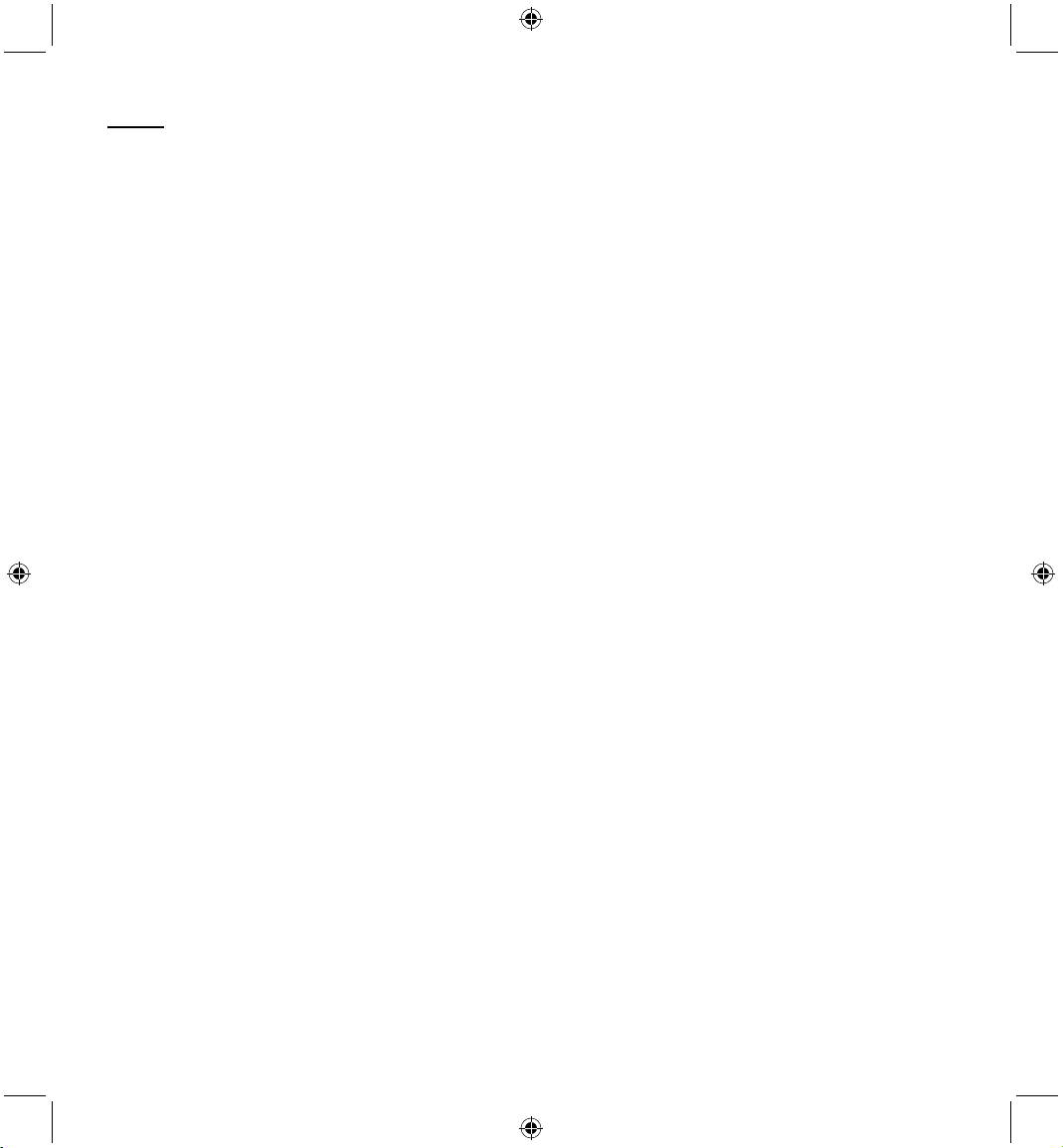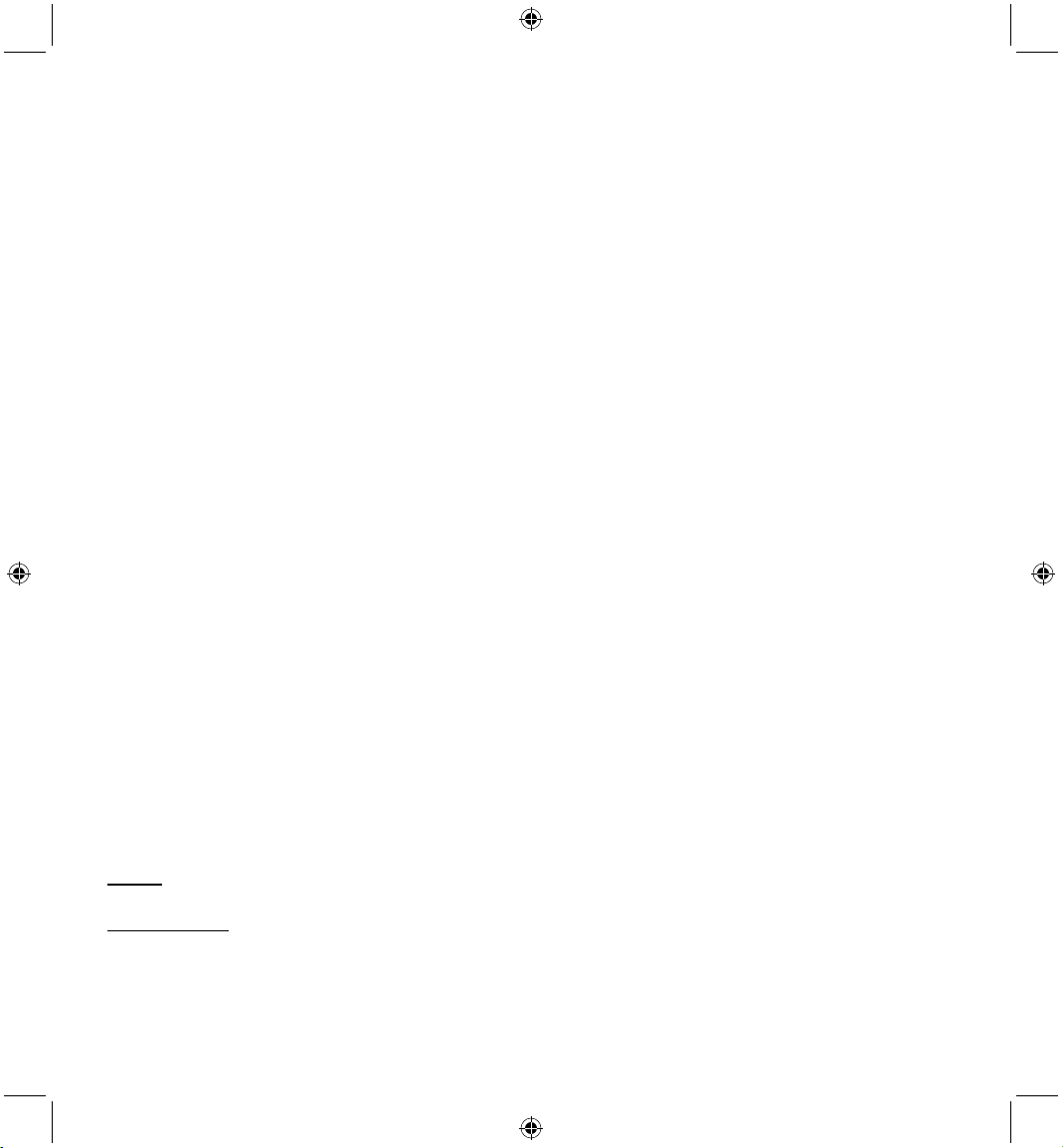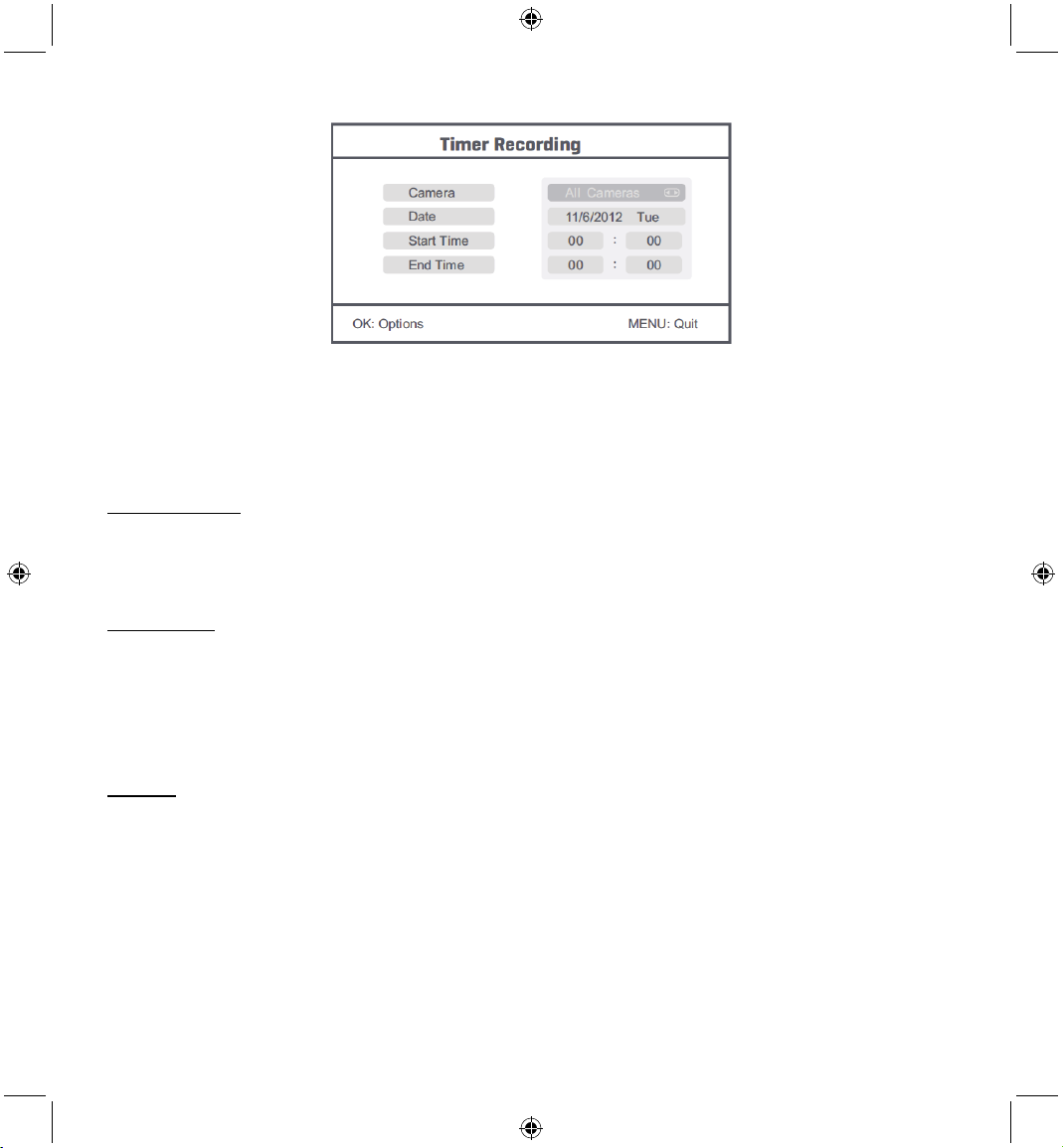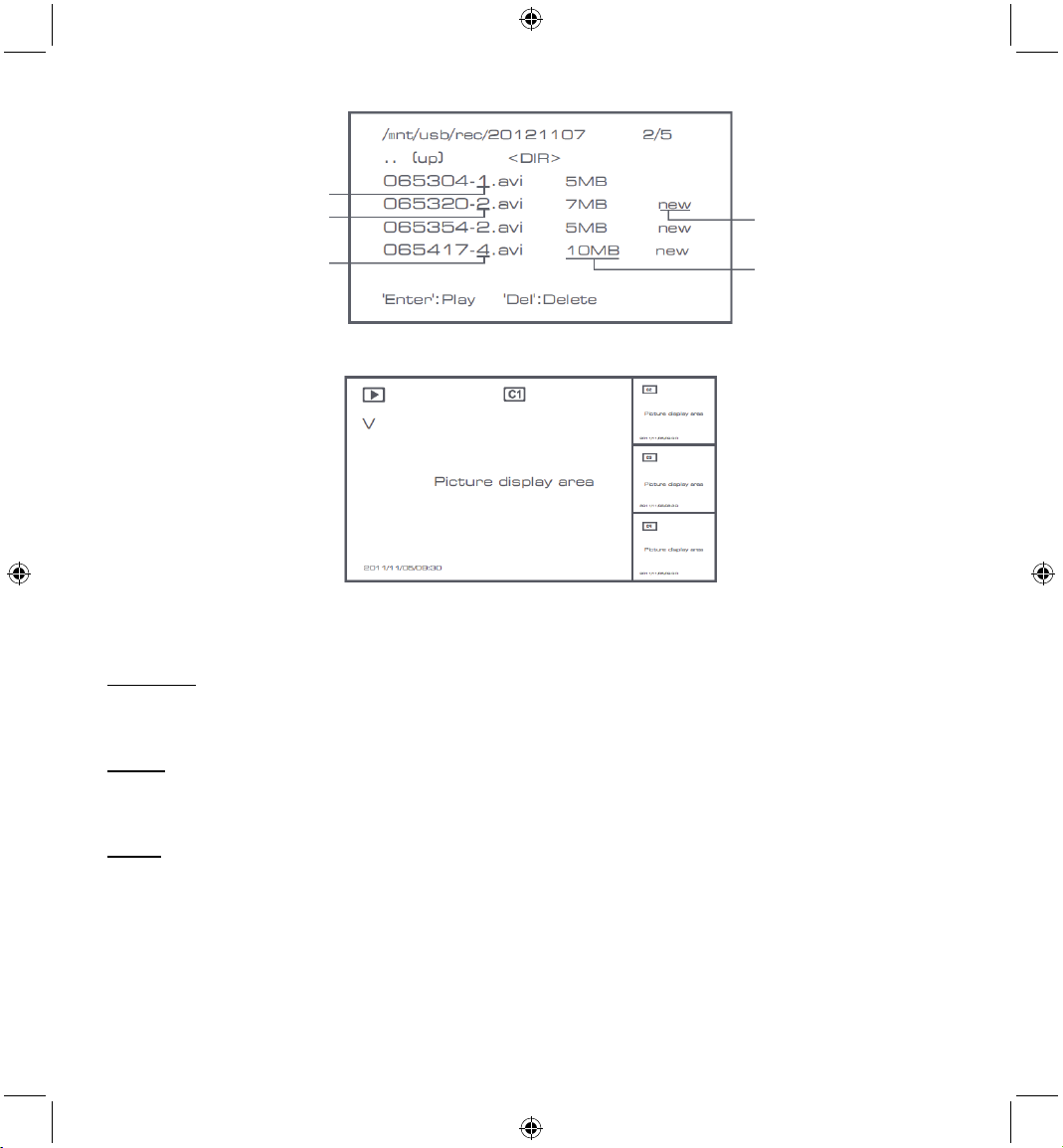6
System
1. Press OK to enter the system settings. The system offers the following options:
Date / Time Set the time and date.
Language Set the language.
Record Mode Set to stop recording or overwrite the first video record when the storage medium is full.
Format SD/USB Set to format the storage medium.
Storage for Recording Set the storage medium.
Display Items Set to display RSSI, Time, SD/USB status and camera on the screen and the recorded video.
TV System Select a TV system (PAL for Europe).
System Information Shows the system information.
Scan Mode Period Set the cyclic display interval of the monitoring picture on the camera.
Mute Turns on/off the speaker on the monitor.
Load Default Reset the factory default settings.
Record Date/Time Set to display the current recording time and date on the recorded video.
Brightness Adjust brightness of the picture.
Volume Adjust the volume.
2. Select date/time with the navigate button and press OK to enter the date/time setting.
• Press the left or right arrow button to select.
• Press the up or down arrow button to adjust.
• Press the OK button to confirm.
• Press the MENU button to exit.
3. Select language with the navigate button and press OK to enter the language setting.
• Press the down or up arrow button to select language.
• Press the OK button to confirm and exit.
4. Select record mode with the navigate button and press OK to enter the record mode setting.
• Press the up or down arrow button to select “Normal” or “Overwrite”.
• Press the OK button to confirm and exit.
Remarks:
Normal: When the SD card or the mobile hard disk is full, the system stops recording automatically.
Overwrite: When the SD card or the mobile hard disk is full, the system automatically deletes the first video and reserves
sufficient storage space to guarantee latest recording.
5. Select format SD/USB with the navigate button and press OK to enter the format SD/USB setting.
• Press the up or down arrow button to select “Cancel”, “SD Card” or “USB Device”;
- Cancel: cancels formatting.
- SD Card: formats the SD card.
- USB Device: formats the external hard disk drive (if connected)
• Press the OK button to format:
• After formatting, the system shows “Format Successfully”, indicating that formatting succeeds.
• Press the OK button to confirm and exit.
6. Select storage for recording with the navigate button and press OK to enter the storage for recording setting.
• Press the up or down button to select “SD Card” or “USB Device”
• Press the OK button to confirm and exit.
7. Select display items with the navigate button and press OK to enter the display items setting.