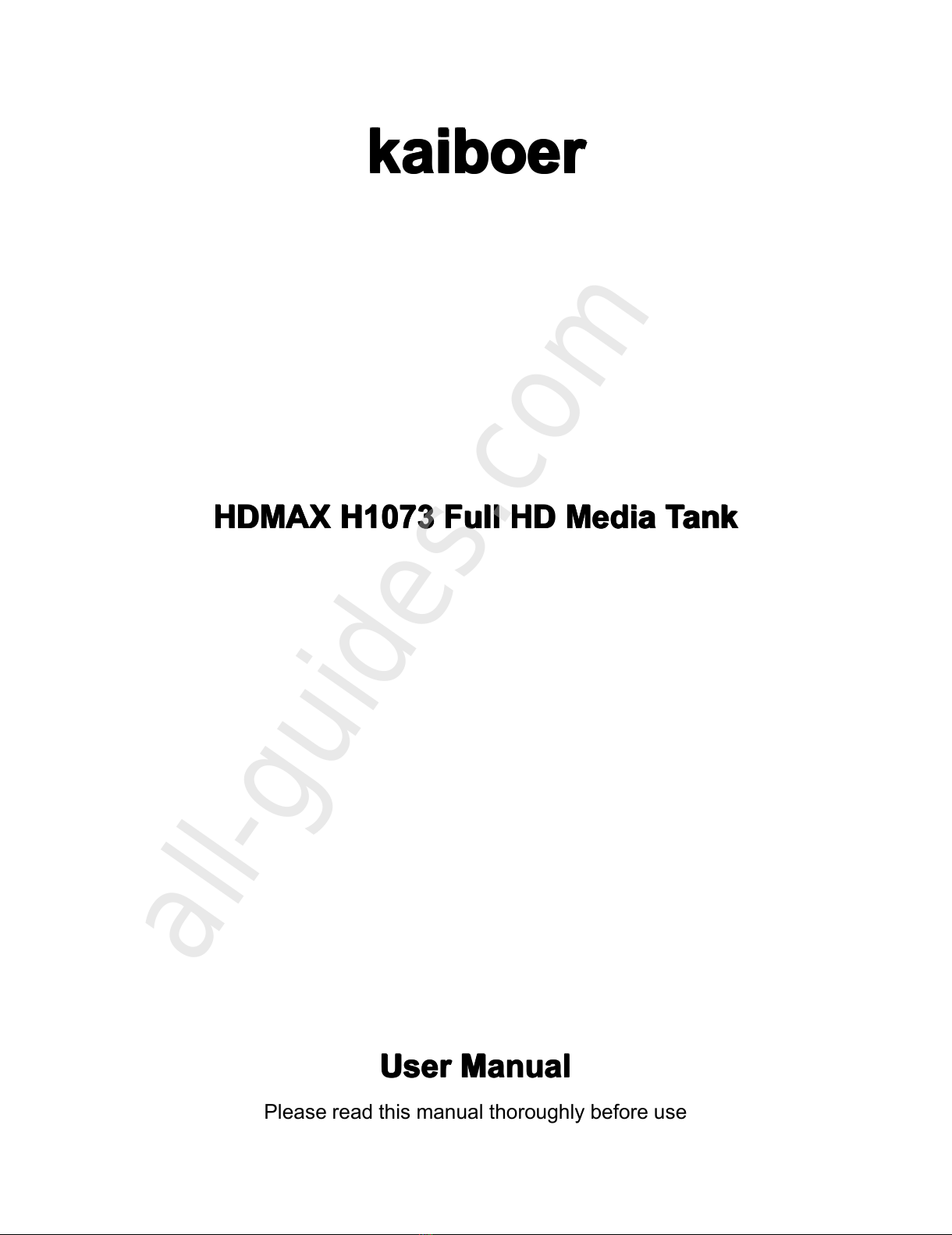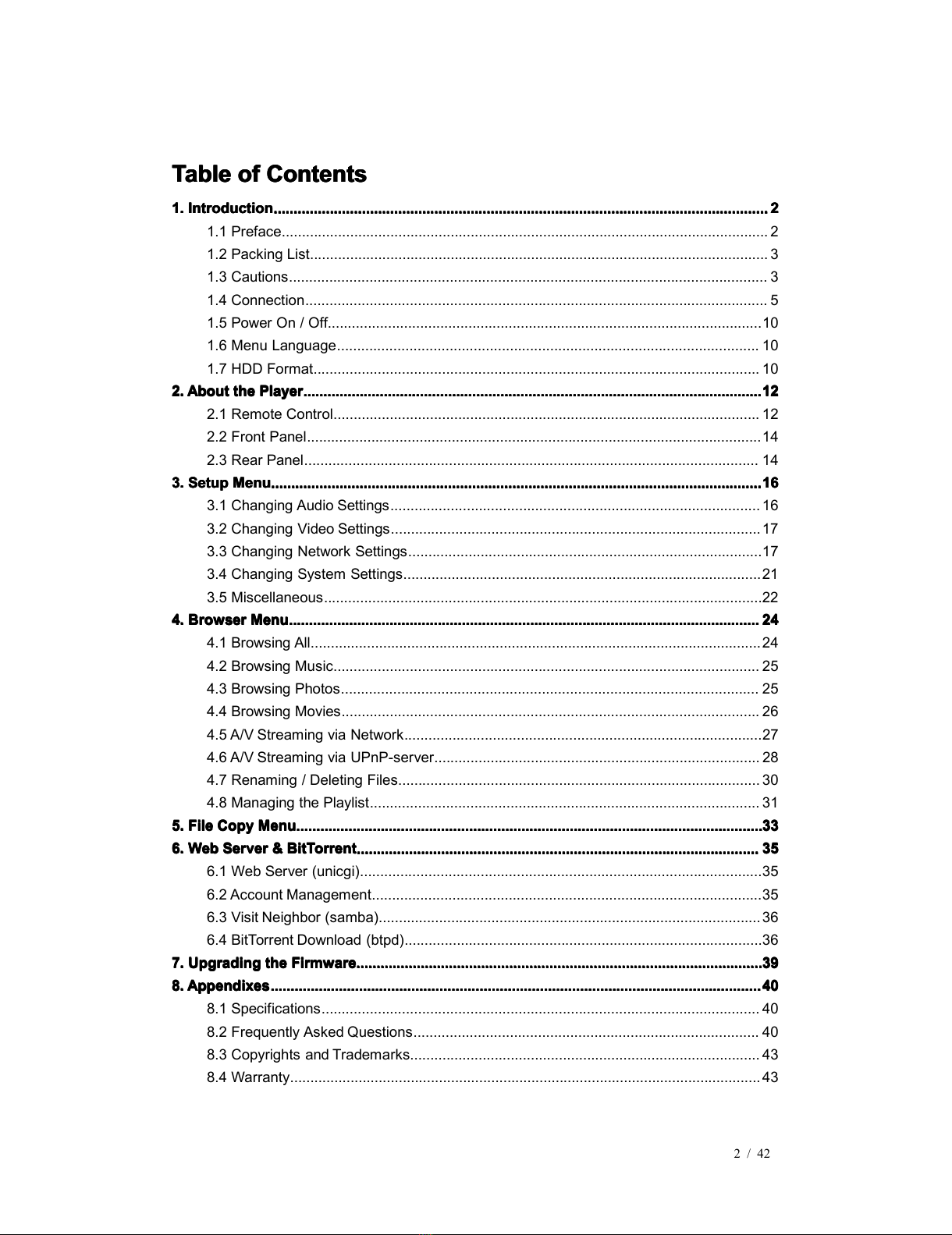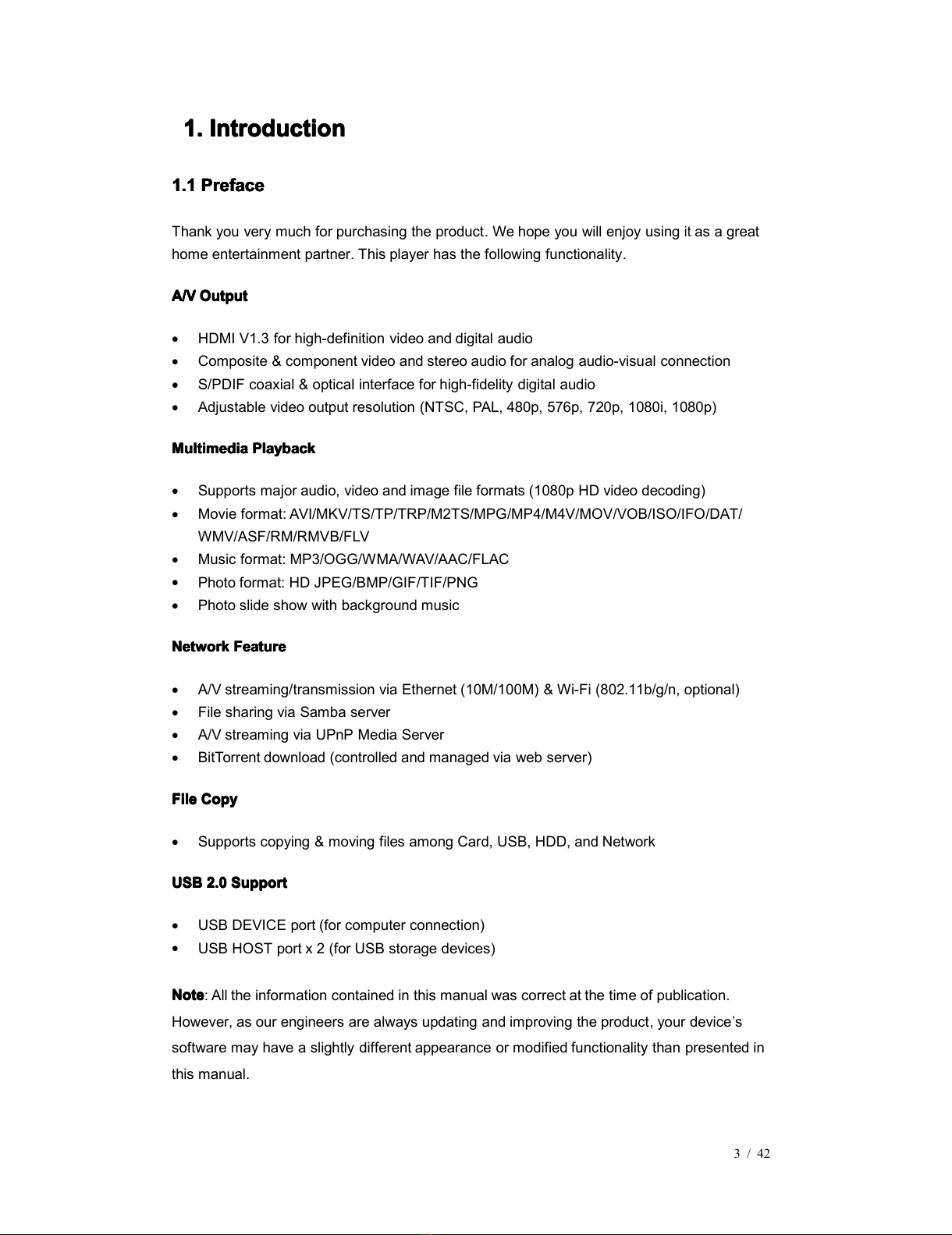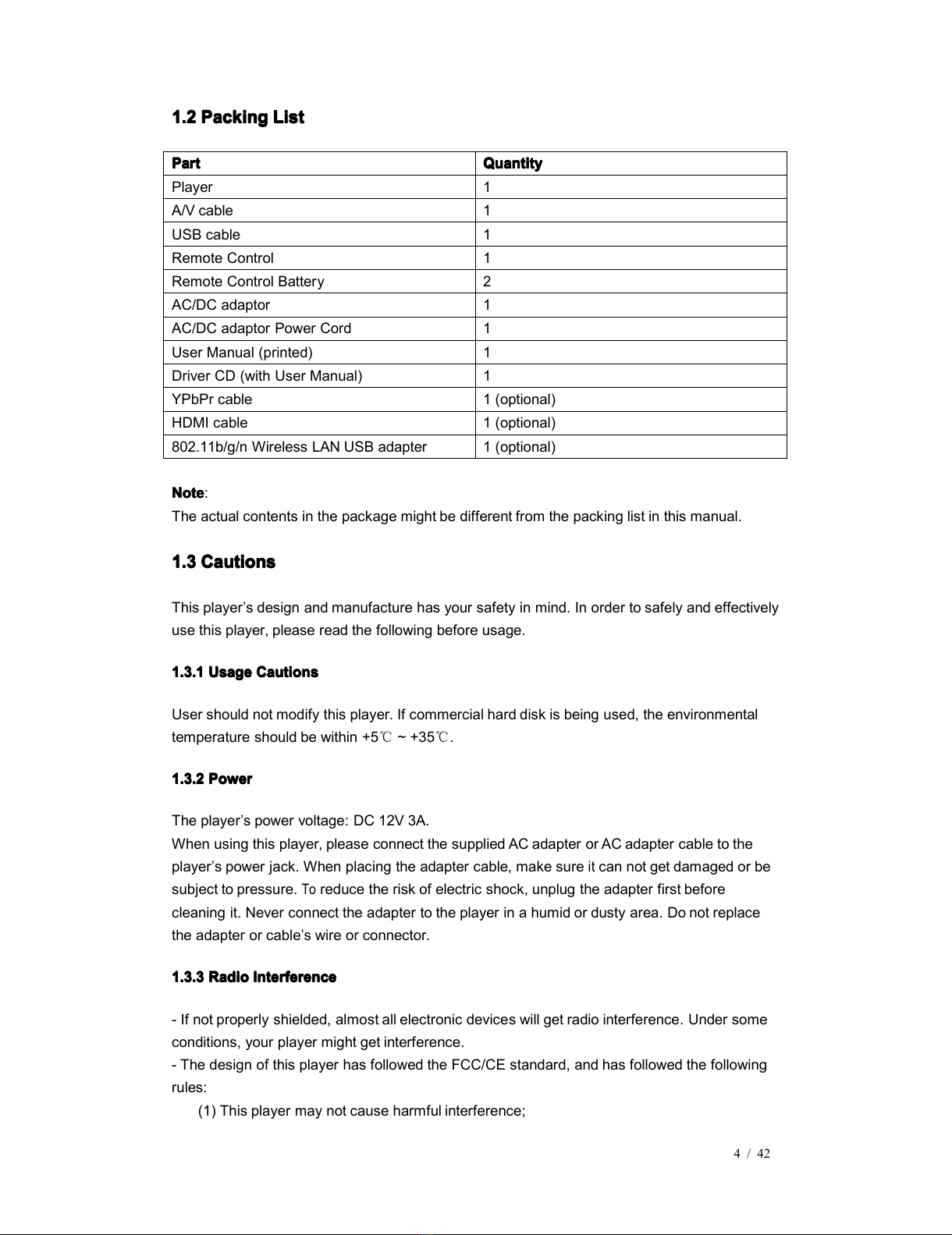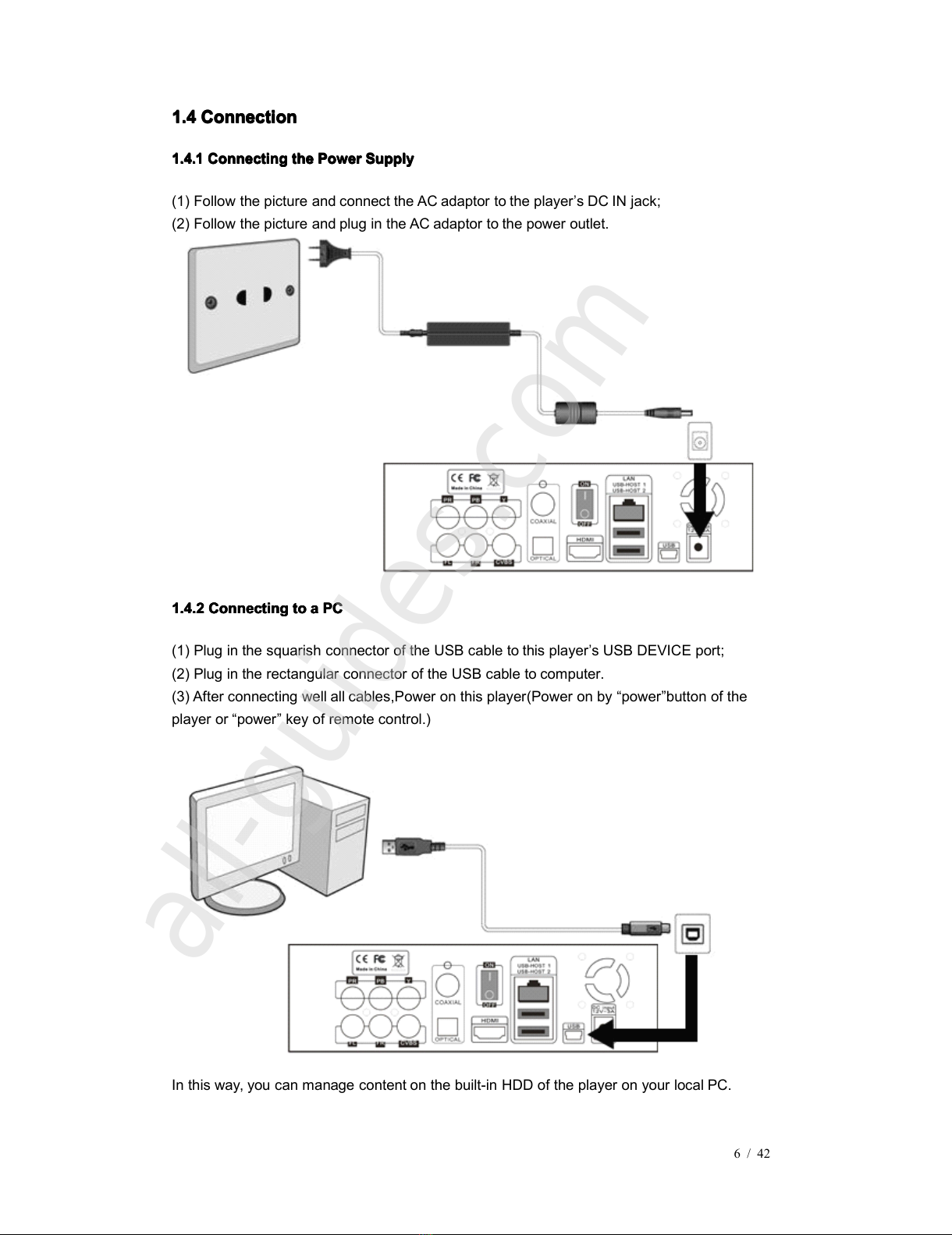5 / 42
(2) This player could accept some interference received including interference that may
cause undesired operation.
1.3.4
1.3.4
1.3.4
1.3.4 Repair
Repair
Repair
Repair
If the player has a problem, you should take
it
to an appointed repair center and let the
specialists do the repair, never repair the player yourself, you might damage the player or
endanger yourself or your data.
1.3.5
1.3.5
1.3.5
1.3.5 Disposing
Disposing
Disposing
Disposing of
of
of
of the
the
the
the P
P
P
P layer
layer
layer
layer
When you dispose of the player, be sure to dispose
it
appropriately. Some countr ies may
regulate disposal of electrical device, please consult with your local authority.
1.3.6
1.3.6
1.3.6
1.3.6 Hard
Hard
Hard
Hard D
D
D
D isk
isk
isk
isk C
C
C
C autions
autions
autions
autions
The player uses an internal hard disk for data storage, in normal case, format or repair is not
required.
You
should carefully read the < Frequently Asked Questions > chapter, and check our website
for latest information before formatting the hard disk.
- Physical impact may create bad sector in the hard disk, you can use CHKDSK to fix the
problem.
- All data stored in the player may be lost due to physical impact, electrical shock, power lost,
HDD format etc. Please backup your data.
-
It
is suggested to do defragment after a long period of usage.
- Regularly backup the data in the hard disk so that
it
can be recovered in the event of data
corruption or loss. Our company takes no responsibility for loss of data stored on the hard disk .
1.3.7
1.3.7
1.3.7
1.3.7 Others
Others
Others
Others
When using this player, please do not let the player come into contact with water or other liquid
,
if water is accidentally spilled on the player, please use a dry cloth to absorb the spillage.
Electronic products are vulnerable, when using please avoid shaking or hitting the player, and
do not press the buttons too hard.
Do not let the player come into contact with water or other liquid.
Do not disassemble the player, repair the player or change the design of the player, any
damage done will not be included in the repair policy.
Do not press the buttons of the player too hard.
Avoid hitting the player with hard object, avoid shaking the player, and stay away from
magnetic fields.
During electrostatic discharge and the strong electromagnetic field, the product will
malfunction, then unplug the power cable and the product will return to normal
performance next time
it
is powered on.