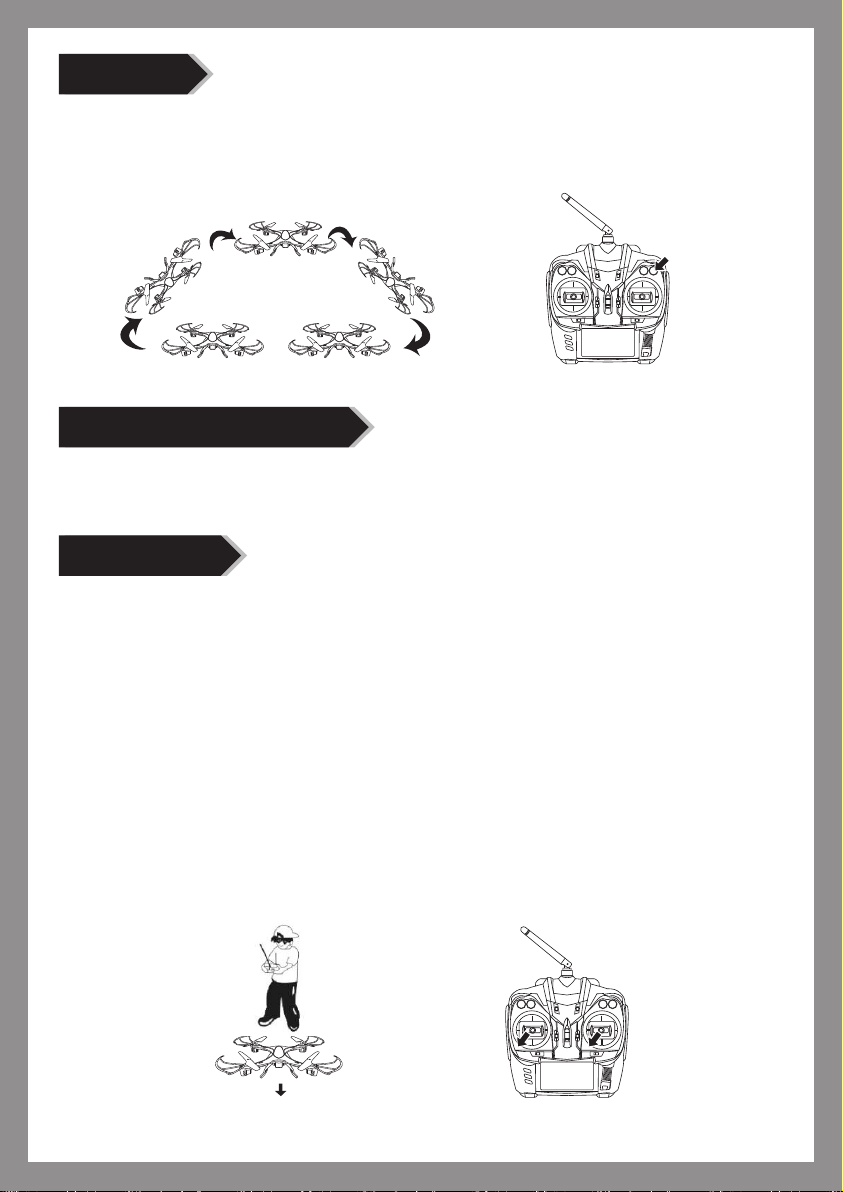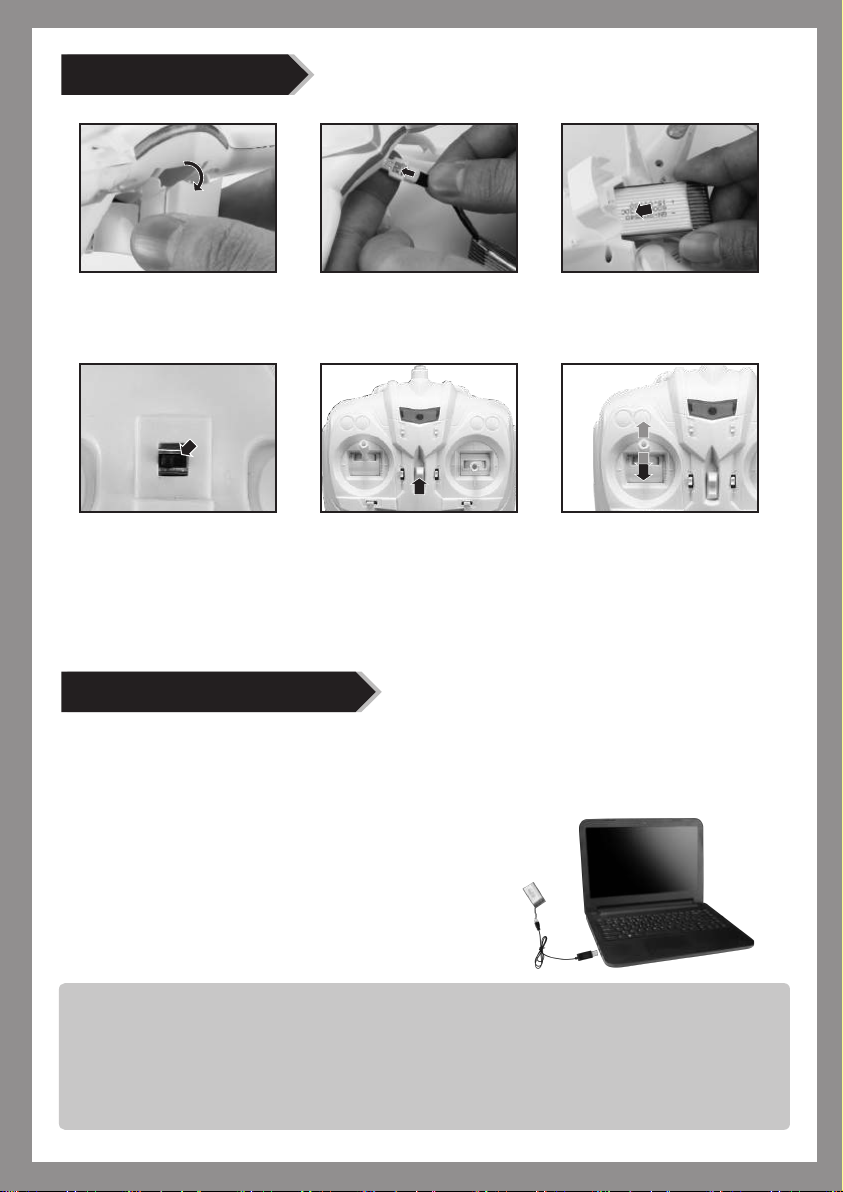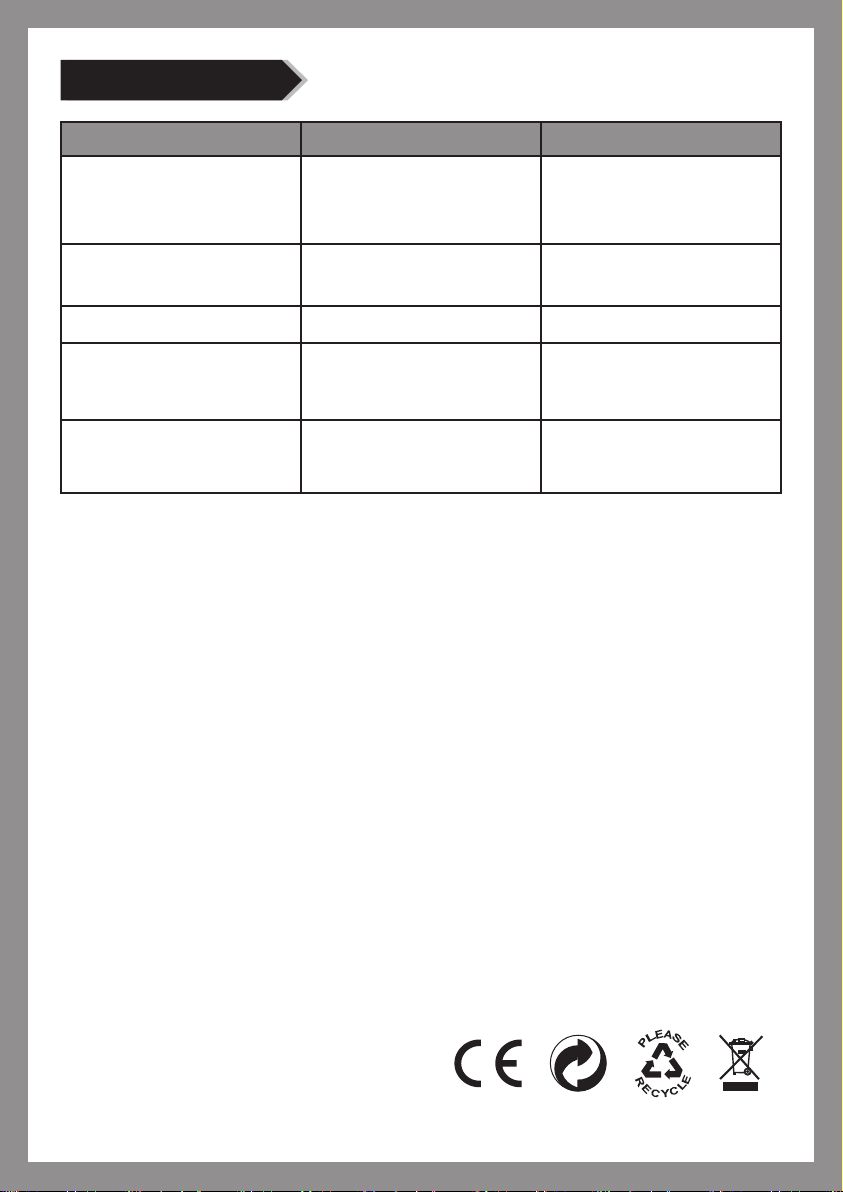5
One key to return
When in CF mode, press the “one key to return” key, the quadcopter will fly towards the
operator. Press this key again or push up the right control stick to exit this function.(To make
a safe return, push the right control stick to left/right if the quadcopter’s return deviates to
right/left)
Control the directions in CF mode:
In CF mode, the forward direction is the direction which the quadcopter pointed to in the
previous step. The operator should face this forward direction, otherwise the direction will
not in the correct control. Please follow the below steps:
Hints:
1. To make the quadcopter flying in CF mode, a direction adjustment and confirmation step is
important, and the operator should face the direction to which the front of the quadcopter pointed.
The orientation of the operator should not change to avoid effect on controlling the quadcopter.
2. When in CF mode, if the direction of the quadcopter is not in accordance with the operator or
makes deviation, please stop flying to make a readjustment and confirmation of the direction.
Push the right control stick up,
the quadcopter flies forward
based on the direction which
the operator faced in the
adjustment step.
Push the control stick to make
right side fly, the quadcopter
will make right side fly based on
the direction which the operator
face in the adjustment step.
Push the control stick to make
a right turn, the quadcopter will
turn right based on the direction
which the operator faced in the
adjustment step.
Push the control stick to make
a left turn, the quadcopter will
turn left based on the direction
which the operator faced in the
adjustment step.
Push the right control stick
down, the quadcopter flies
backwards based on the
direction which the operator
faced in the adjustment step.
Push the control stick to make
left side fly, the quadcopter
will make left side fly based on
the direction which the
operator faced in the
adjustment step.