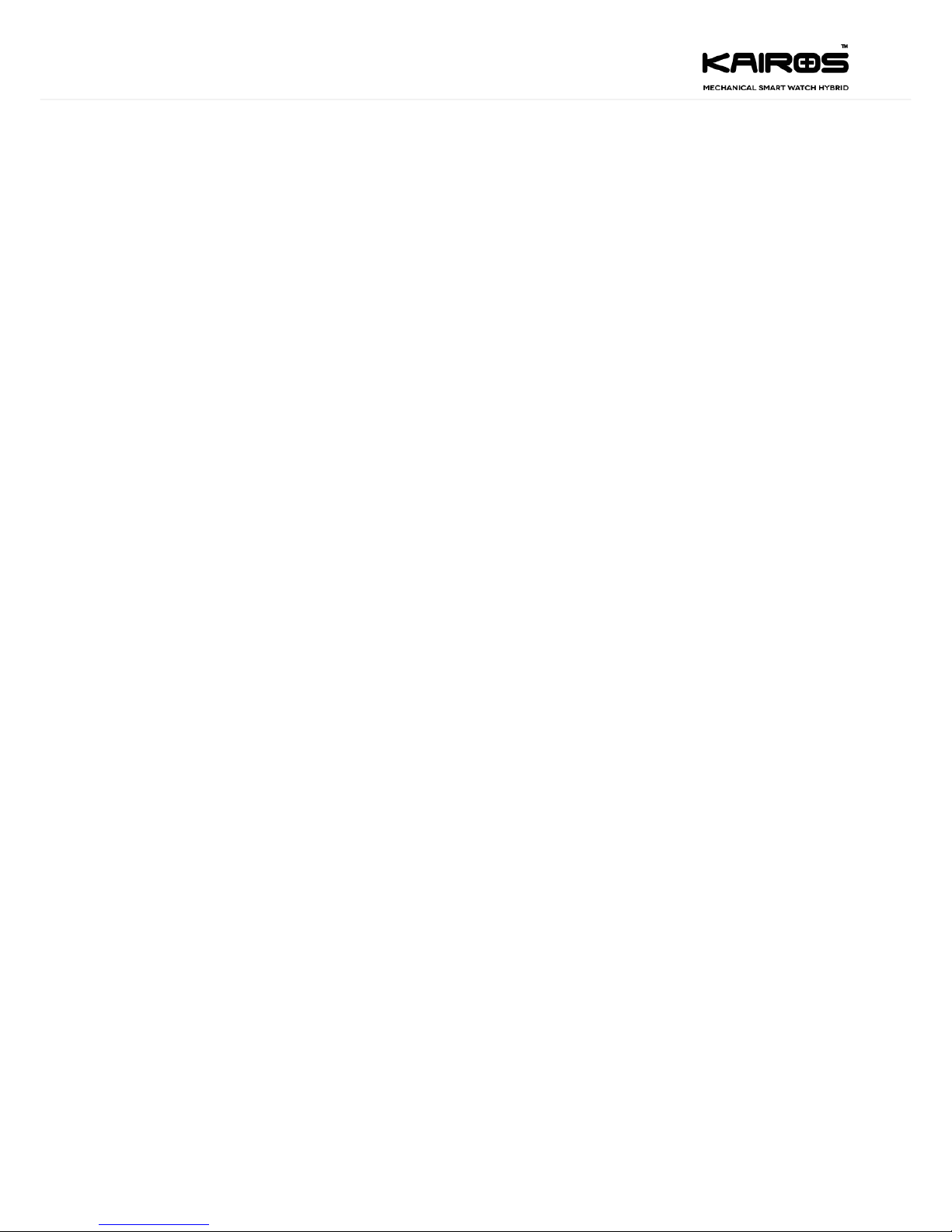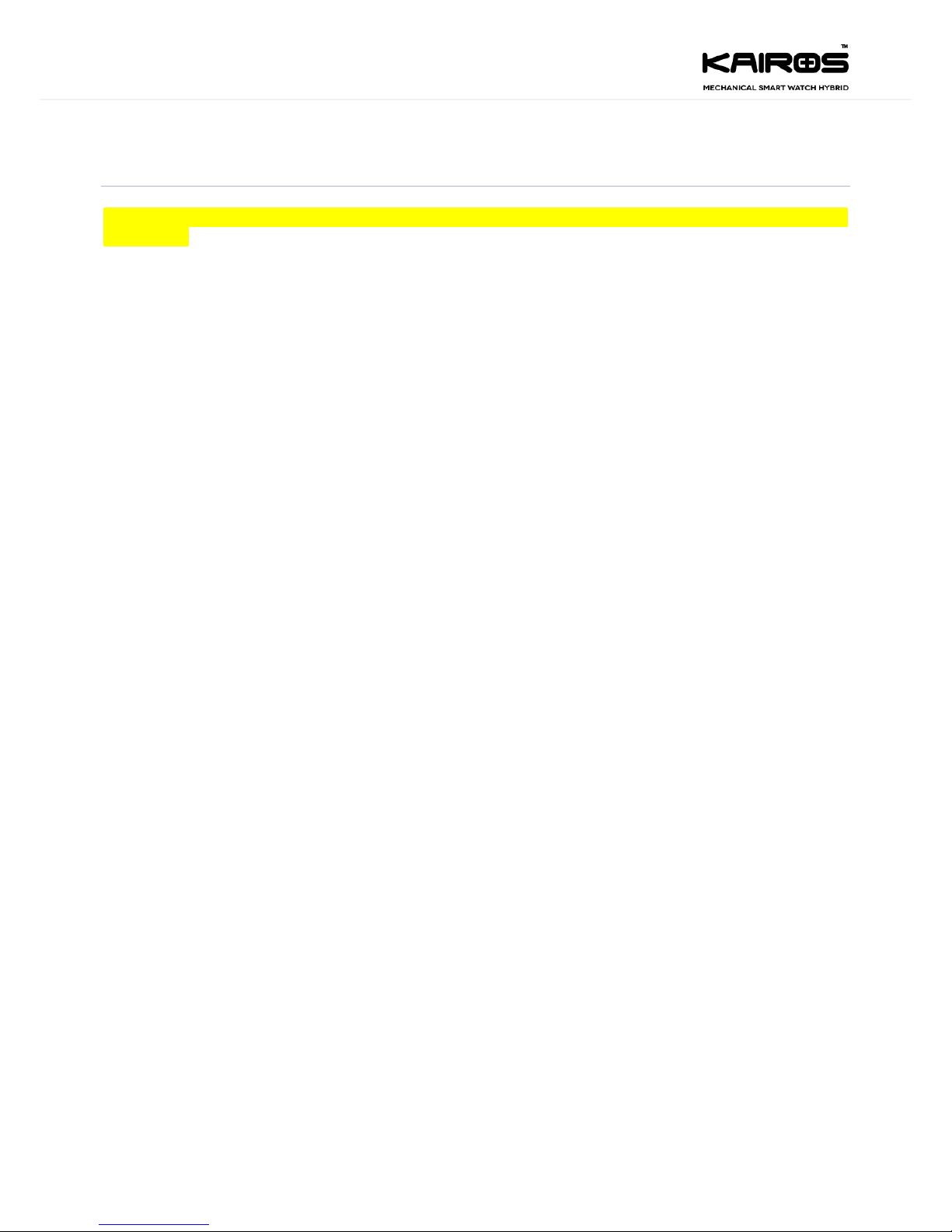Table of Contents
Table of Contents ........................................................................................................................................................ 3
List of Figures............................................................................................................................................................... 3
List of Tables................................................................................................................................................................ 3
1. Introduction..................................................................................................................................................... 4
1.1. Document Purpose...................................................................................................................................... 4
1.2. Intended Readership ................................................................................................................................... 4
1.3. Abbreviations .............................................................................................................................................. 5
1.4. Open Items .................................................................................................................................................. 5
2. Common setting .............................................................................................................................................. 6
2.1. NAVIGATING MENUS................................................................................................................................... 6
2.2. PAIRING WITH A MOBILE DEVICE................................................................................................................ 7
2.3. TURNING BLUETOOTH ON/OFF................................................................................................................... 7
2.4. SWITCHING TO DO-NOT-DISTURB (DND) MODE......................................................................................... 7
2.5. TURNING VIBRATION ON/OFF..................................................................................................................... 7
2.6. CHANGING THE DEFAULT STANDBY TIME................................................................................................... 8
2.7. SHUTTING DOWN THE WATCH ................................................................................................................... 8
2.8. RETURN TO FACTORY SETTINGS.................................................................................................................. 8
2.9. BOOTING FAILSAFE FIRMWARE (FSFW) ...................................................................................................... 8
2.10. UPGRADING FIRMWARE ............................................................................................................................. 8
2.11. WHY DOESN'T MY WATCH SHOW ANY NOTIFICATIONS?........................................................................... 8
2.12. WHY IS MY BATTERY INDICATOR INCORRECT? ........................................................................................... 8
2.13. WHY WON'T MY WATCH CONNECT WITH THE KAIROS MOBILE APP?....................................................... 8
2.14. ARE YOU HAVING TROUBLE CHARGING YOUR WATCH? ............................................................................ 9
2.15. The statements should be displayed in the user manual............................................................................ 9
3. Guidelines to upgrade watch firmware using Kairos iOS application ........................................................... 10
3.1. Steps to follow:.......................................................................................................................................... 10
3.2. To activate notifications from phone to watch......................................................................................... 10
4. Steps for Watch and iOS device Connectivity. .............................................................................................. 11
List of Figures
Figure 1 Navigation of menu ....................................................................................................................................... 6
Figure 2 Navigation of received messages .................................................................................................................. 6
Figure 3 Pairing with mobile device ............................................................................................................................ 7
List of Tables
Table 1 - Intended readership ..................................................................................................................................... 4
Table 2 - List of abbreviations ..................................................................................................................................... 5