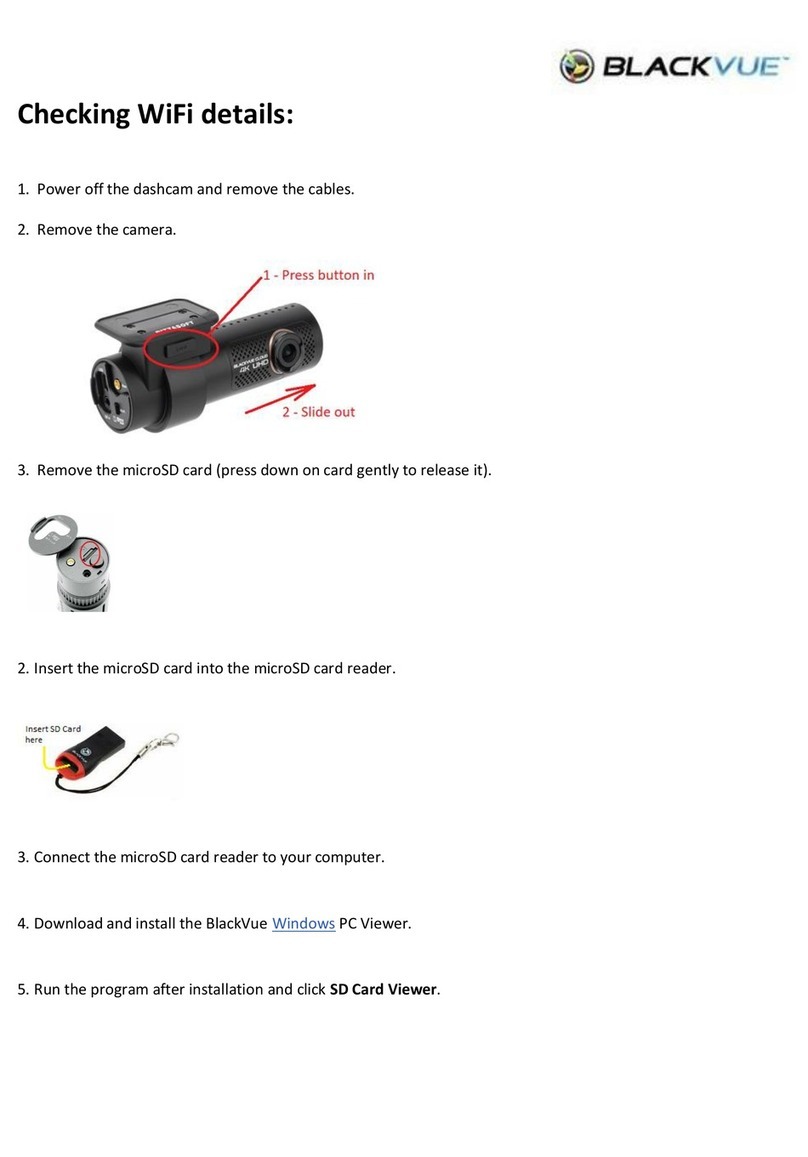Kaiser Baas R1 User manual

Car Camera User Guide

CONTENTS
Safety precautions
What’s in the box
Product diagram
Inserting the battery
Inserting a micro SD card
Installation
Car operation
Hand-held operation
Operation notes
Setting the menus
Video menu
Setup menu
Viewing recordings / pictures
Connecting to a computer
Connecting to a TV
Frequently Asked Questions
Specifications
Contact us
2
3
4
8
9
10
13
14
15
16
17
18
20
22
23
24
25
26

3
3
2
MODE
MENU
SAFETY PRECAUTIONS
• Do not try to disassemble or remodel the R1 Car Camera. Doing so may cause the
unit to malfunction and may void the warranty.
• Place all magnetized devices such as speakers away from the R1 Car Camera as it
may erase or cause damage to data stored on the micro SD card
• Do not leave the R1 Car Camera in places that are exposed to oil, water, dust or
temperatures over 400
• Keep your R1 Car Camera away from heated sources such as heaters or prolonged
direct sunlight
• Do not touch the power cable with wet hands or use defective power cables as it
may cause electric shocks or fire
• Do not drop the Kaiser Baas Car Camera as it may cause serious damage and may
void the warranty
• Do not dispose of the unit via conventional domestic waste as it contains a
battery
WHAT’S IN THE BOX
MODE
MENU
R1 Car Camera
Suction base
USB to mini USB cable
Car charger cable
Car charger adaptor
Holder
Manual
5
5
6
6
7
7

5
5
4
MODE
MENU
Display
Mode
4Forward
Power
Speaker
USB Jack *
Menu
• /OK
3Back
HDMI Jack
DC 5V In Jack
LED
Note: USB Jack - is for data transfer only (NOT for power)
PRODUCT DIAGRAMPRODUCT DIAGRAM
5
Microphone
Infrared LEDs
Lens
Light Sensor
T-Flash Micro SD Card Slot
(under battery cover)
Li-ion battery
5
5
5
9
9
6
6
10
10
7
7
11
11
8
8
12
12
6
Rear
6
Front Right Front Left

7
7
6
PRODUCT DIAGRAM
Holder Suction Base
Holders
Supports
Release button
Suction cup
Suction control
5
5
PRODUCT DIAGRAM
00:35:34
720P
1
234
5
6
7
5
Recording Display
Segment
Time
Mode
Record Icon
Recording
time
Resolution
SD Card
Battery
indicator
1
2
3
4
5
6
7

9
9
8
INSERTING THE BATTERY
The battery comes pre-installed. If the battery fails to hold a charge, replace it as
follows: Open the compartment by sliding the cover off. Remove battery and replace
with the exact type BL-4C Li-Ion battery. Slide the battery cover back on.
You can purchase a spare battery from www.kaiserbaas.com or from a battery
supplier.
INSERTING A MICRO SD CARD
1. Open the compartment by sliding the cover off.
2. Insert the Micro SD card into the Micro SD card slot as illustrated below.
3. Slide the battery cover back on.
Note: To remove the Micro SD card, press inward and it will eject the card.

11
11
10
INSTALLATION
1. Insert the holder into the suction
base by aligning the hooks with the
corresponding inserts and firmly slide
the mount down, until you hear a
clicking sound. This can be done in either
direction.
2 a. Thoroughly clean the windshield before
installation.
b. Rotate the sunction control counter
clockwise (released position) before
mounting.
c. Place the sunction cup firmly on the
windshield and rotate the suction
control clockwise to get a secure fit.
Note: Where the camera is placed on the
windshield is a matter of preference.
INSTALLATION
3. Open out the Supports and then press
the Release button to open the
Holders.
4. a. Insert the Car Camera as shown for best
results.
b. Press in on the Holders for a secure fit.
c. Rotate the lens up to 180° as desired.
Note: You can insert the Car Camera into the
Holder in either direction; experiment for best
results.

13
13
12
INSTALLATION
5. Insert the Car Charger Adaptor into the car‘s charger socket. Insert one end of the
Car Charger Cable into the DC In jack on the Car Camera and the other end into one
of the USB ports in the Car Charger Adaptor.
Notes:
• When the unit is connected to the car’s charger, the car will charge the Car Camera
as long as the ignition is on.
• Your device can be powered either from its internal battery, which is charged via
USB cable (included) connected to your home computer as shown on page 22 or by
connecting it to your vehicle’s power source as shown in the next section.
If you choose to use the internal battery, charge the device for at least five hours
before first use.
• This unit uses an internal ball to determine the positioning and will rattle when it is
moved. This is normal.
CAR OPERATION
1. When the unit is connected as previously instructed and the car ignition is turned
on, it will power up and start recording automatically in approximately 5 seconds
(the red Record icon “•” will blink in the display).
The unit’s recordings will be separated into segments depending on the time set,
read page 21 for instructions.
2. To zoom in, press the 3button. To zoom out, press the 4button.
3. To manually stop recording, press the • /OK button.
4. You can take pictures instead of video by pressing the Mode button once while in
the Stop mode; the icon will appear in the display. Then press the • /OK button
to take a picture.
5. When the car ignition is turned off, the unit will stop recording after 3 seconds.
Press the Power button to turn the unit off.

15
15
14
HAND-HELD OPERATION
1. Press the Power button to turn the unit on. You will hear a start up tone, the LED
light will turn red and the Car Camera will enter the Camcorder mode. The icon
will appear in the display.
2. To zoom in, press the 3button. To zoom out, press the 4button.
3. To start recording, press the • /OK button; the red Record icon “ •” will blink in the
display.
The unit’s recordings will be separated into segments depending on the time set,
read page 21 for instructions.
4. Press the • /OK button again to stop recording.
5. You can take pictures by pressing the Mode button once while in the Stop mode;
the icon will appear in the display. Then press the • /OK button to take a picture.
6. Press the Power button again to turn the unit off.
OPERATION NOTES
• When the Micro SD card reaches capacity, it will automatically start to rerecord over
the oldest footage, therefore saving the latest footage.
• To view the videos/pictures, see page 20
• See page 18 to change menu options
• Auto-Rotate: The display’s picture will automatically rotate when the unit is flipped
around
• The time and date will appear on each recording or photo
• When the battery charge runs low, the battery indicator will show no bars. It is time
to charge the battery
• This unit has infrared LEDs that will improve the visibility of night time recordings
automatically

17
17
16
SETTING THE MENUS
1. Press the Menu button once to access the Video menu
( ) or twice to enter the Setup menu ( ).
2. Scroll down using the 4button or up using the 3button to select the desired
option.
Note: Do not press the 4or 3button too fast in succession or you may
accidentally open one of the menu setting options.
3. Press the • /OK button to bring up the selected item’s option menu. Select the
desired setting using the 4or 3button then press the • /OK button to confirm
the selection.
Note: When you enter the Setup menu, there are seven options but only the
first four are visible in the display initially. You can view and select the next three
options by scrolling down using the 4button.
4. While in the main menus, press the Menu button to exit the menus.
Resolution: Set the desired resolution of the video recording (1080P, 720P, WVGA).
Loop Recording: Set the length of the recording segments (Off, 5 Minutes, 10
Minutes, 15 Minutes). Select Off to not have the recordings split up.
Motion Detection: When this option is set to ON and the camera senses motion,
recording will automatically start. Recording will stop when movement is no longer
detected.
VIDEO MENU
Video
Resolution
Loop recording
Motion Detection
1/1
MENU
MP
Table of contents
Other Kaiser Baas Dashcam manuals
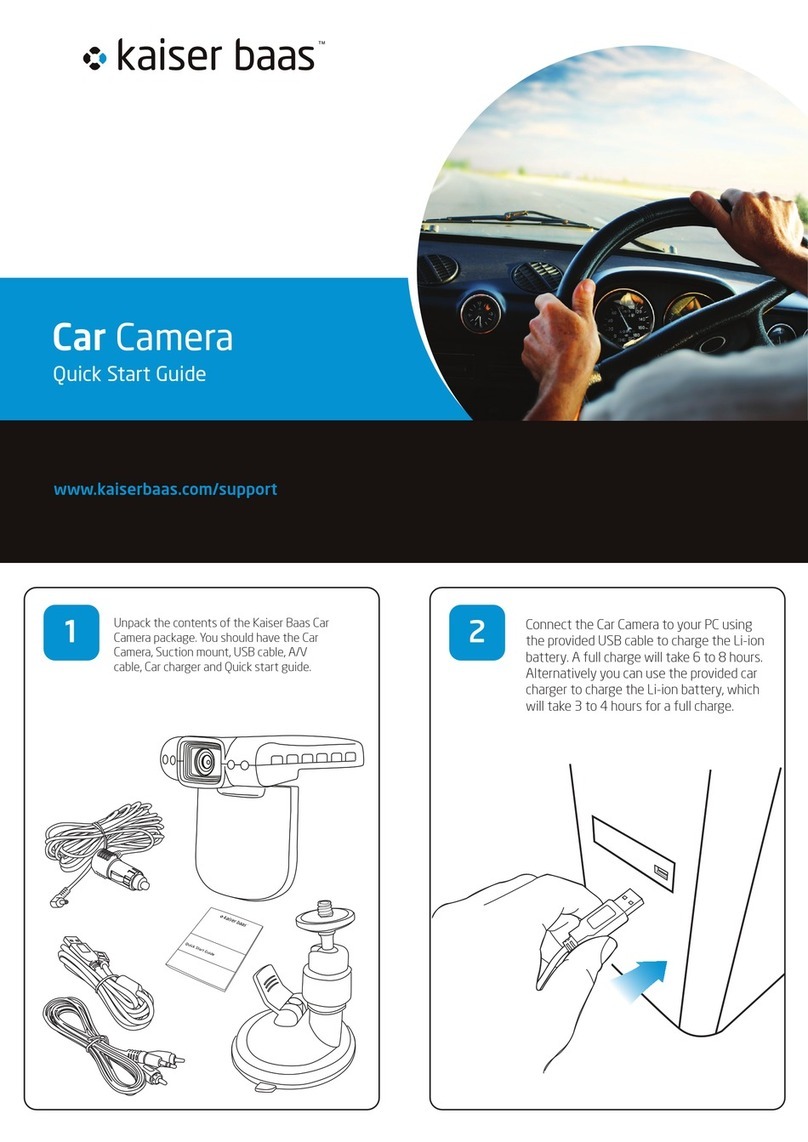
Kaiser Baas
Kaiser Baas KBA12001 User manual
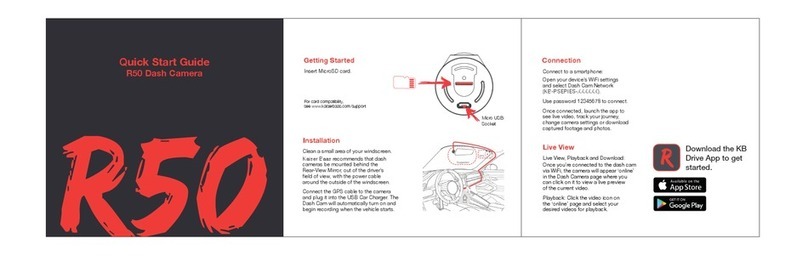
Kaiser Baas
Kaiser Baas R50 User manual
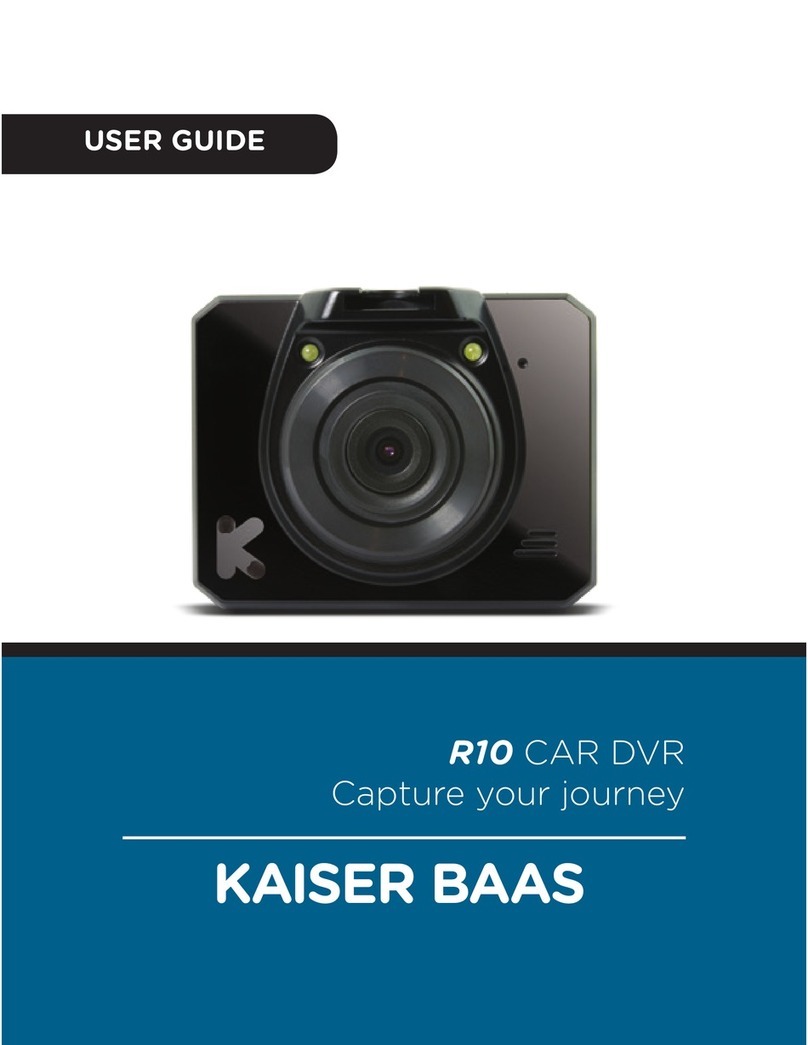
Kaiser Baas
Kaiser Baas R10 User manual
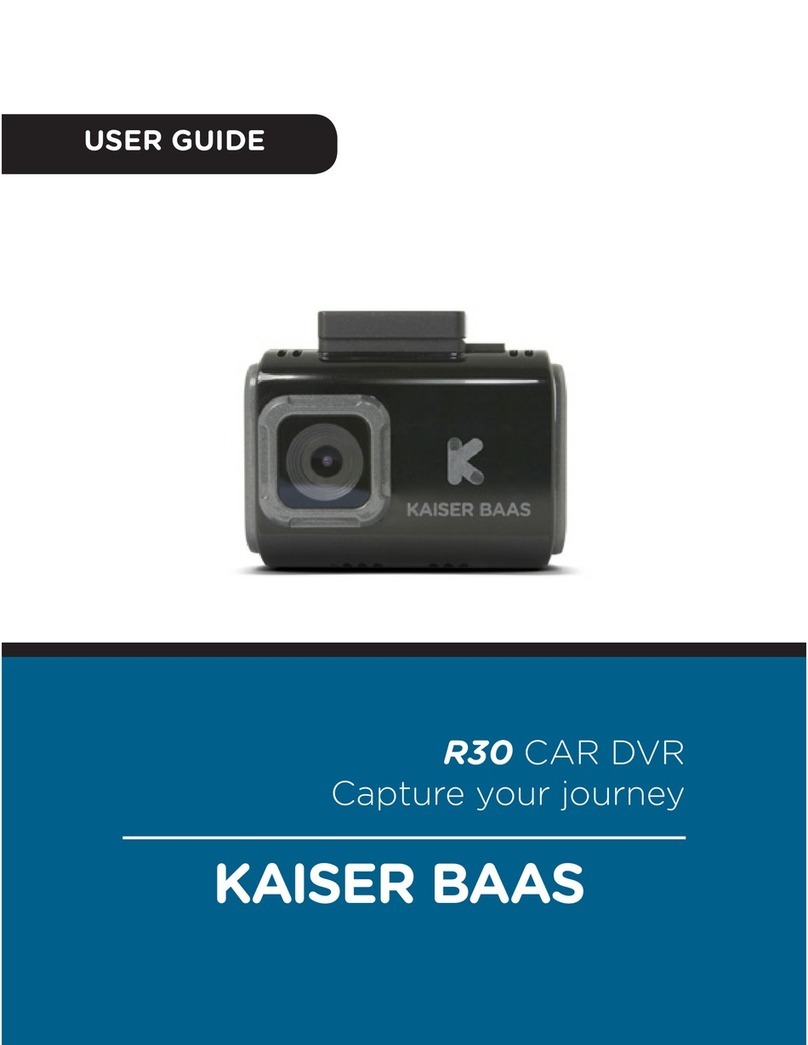
Kaiser Baas
Kaiser Baas R30 User manual

Kaiser Baas
Kaiser Baas R60 User manual

Kaiser Baas
Kaiser Baas Car camera User manual

Kaiser Baas
Kaiser Baas R40 User manual

Kaiser Baas
Kaiser Baas R20 User manual
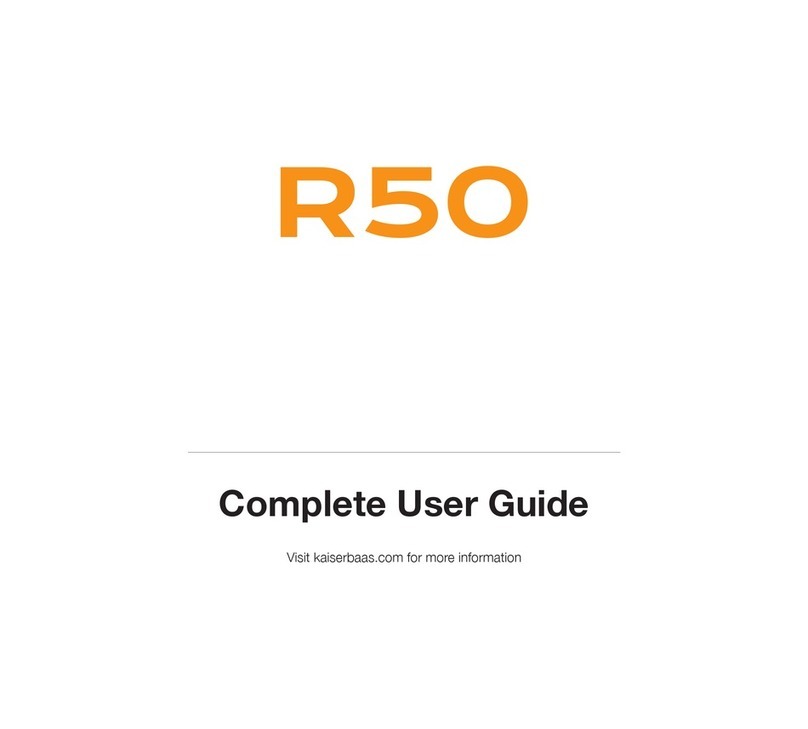
Kaiser Baas
Kaiser Baas R50 User manual