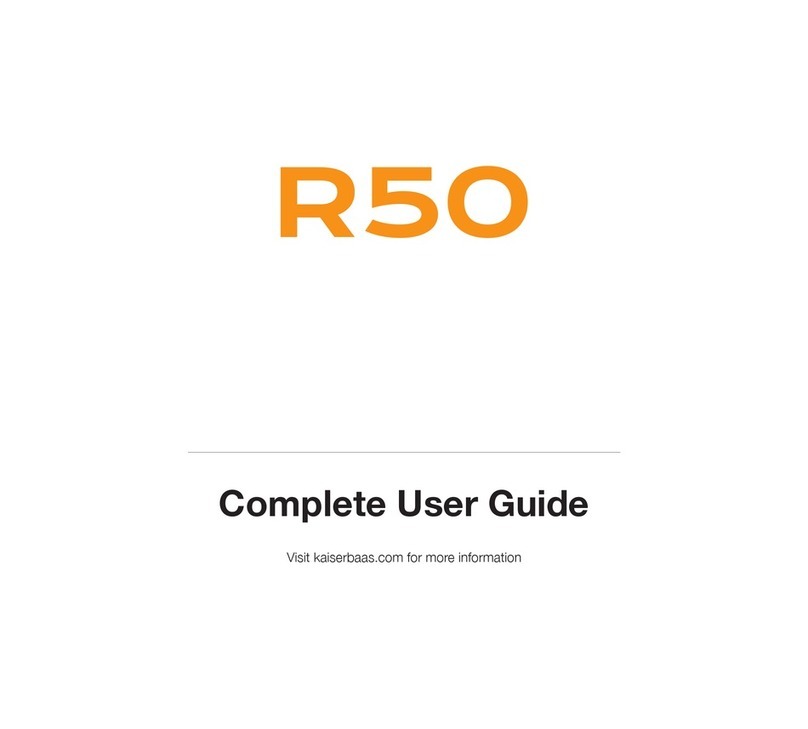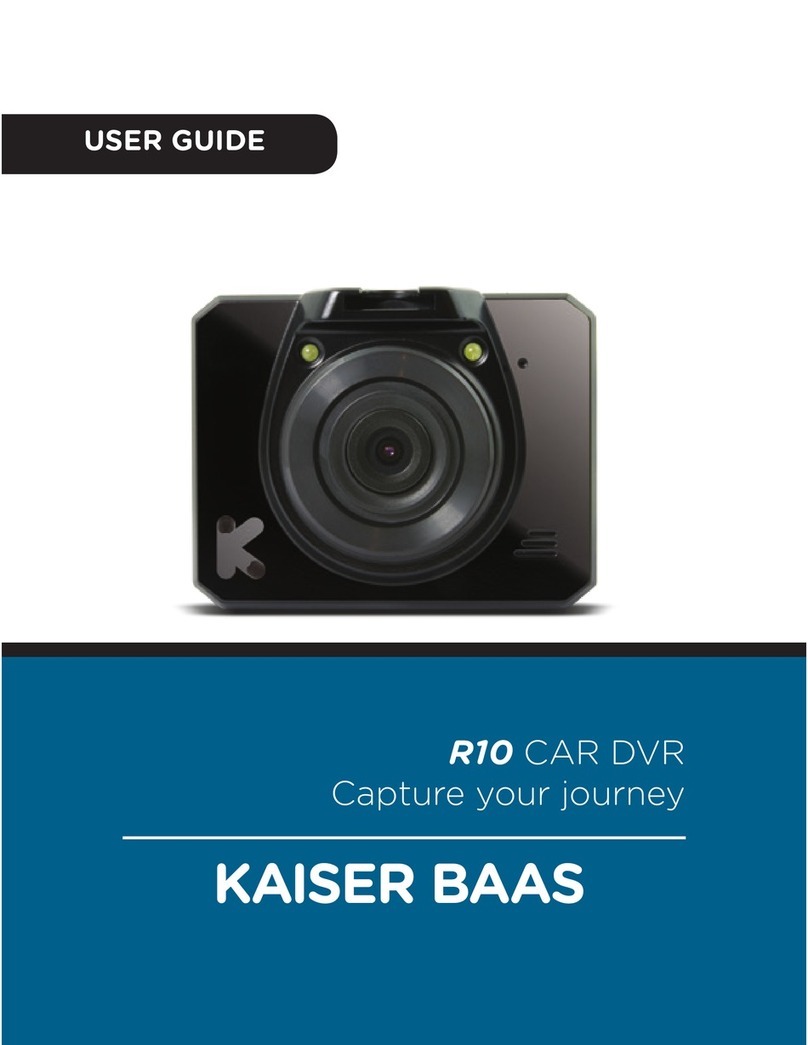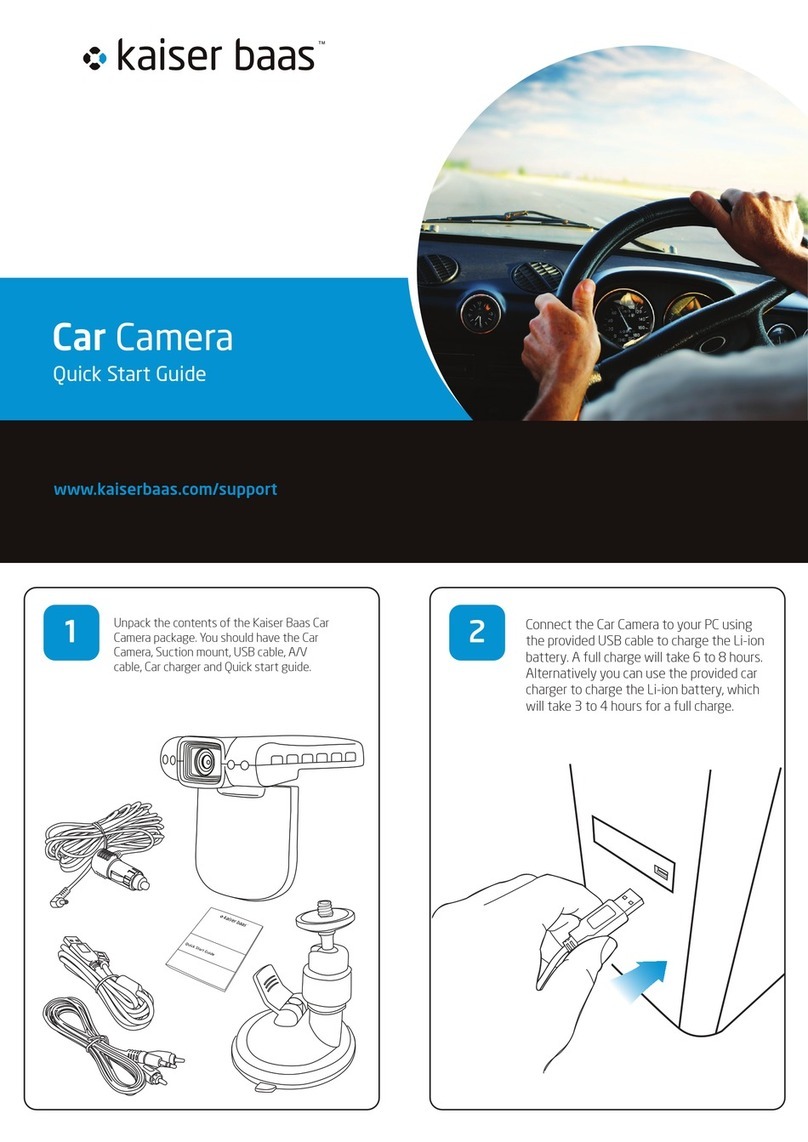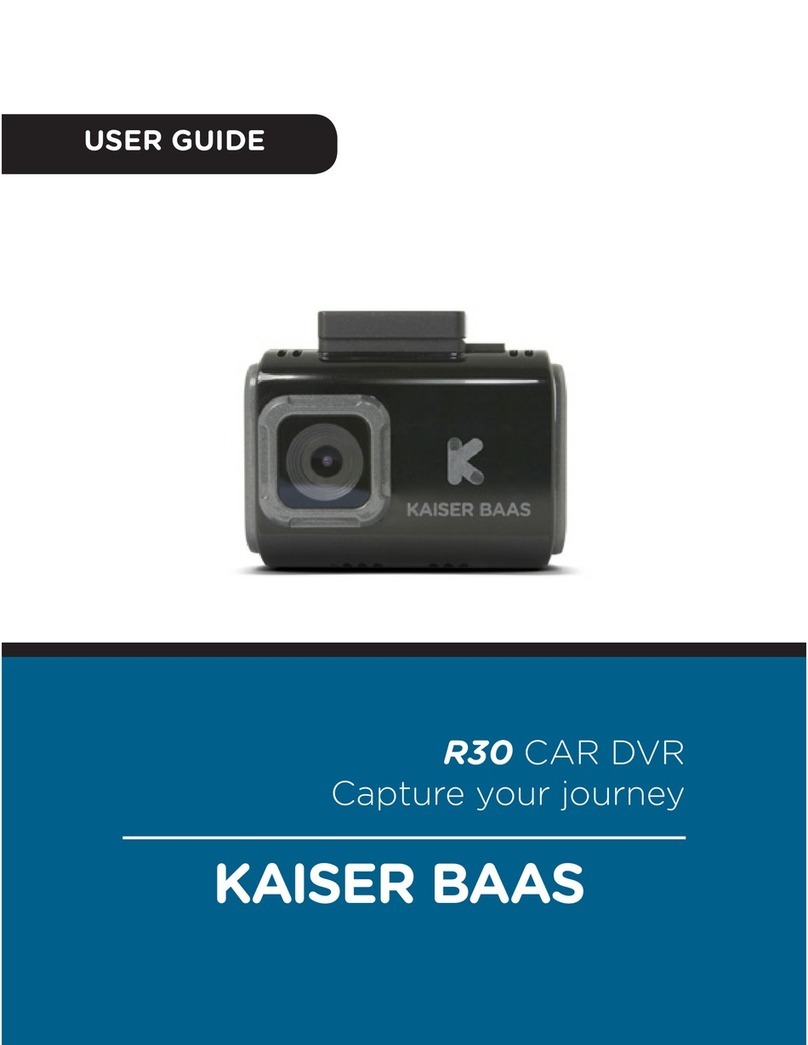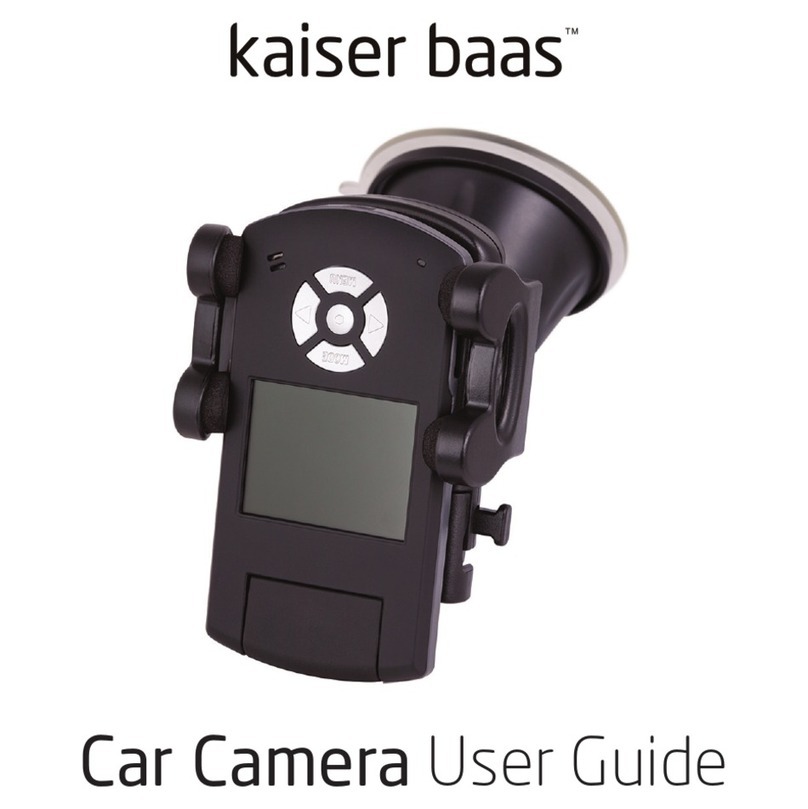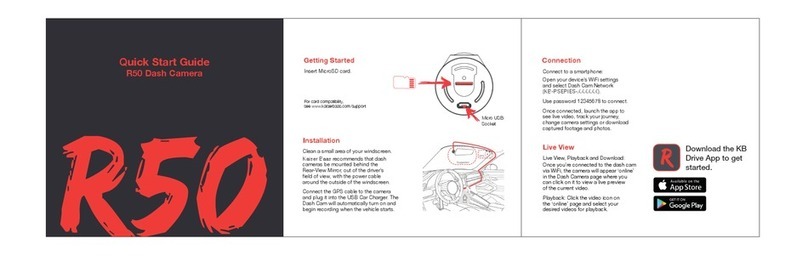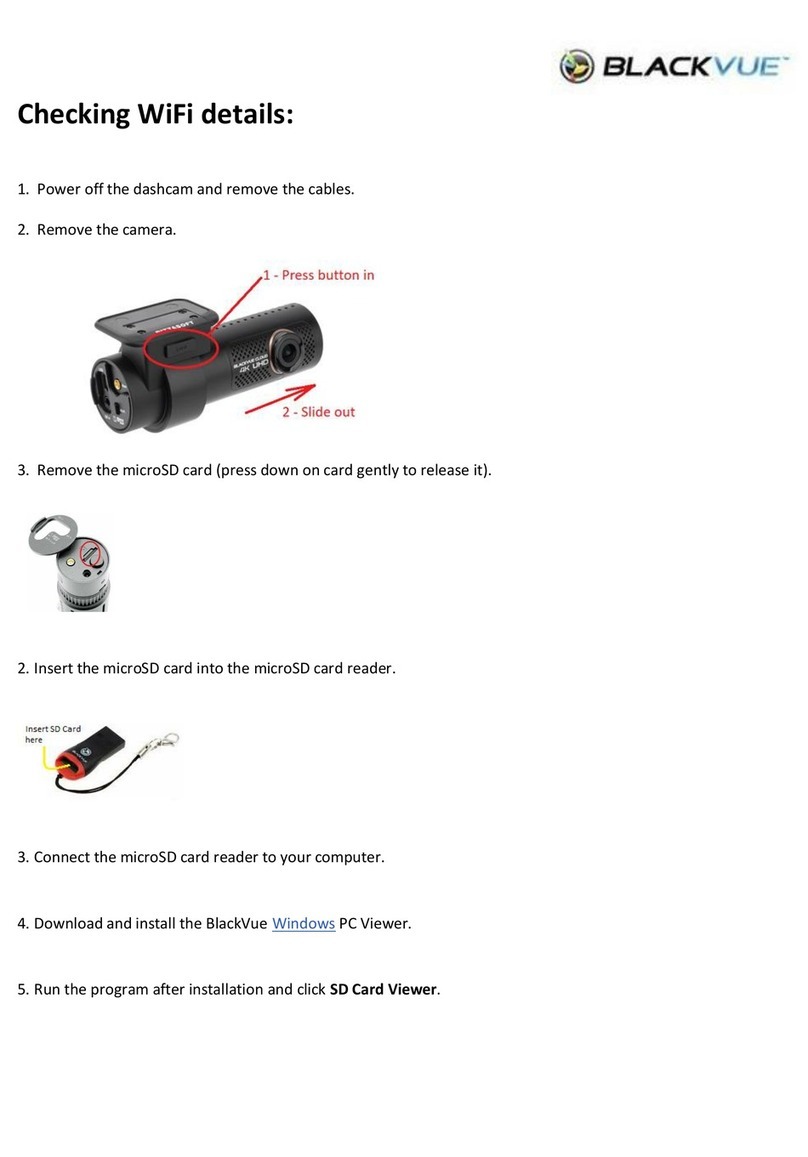Other Settings
Once you’ve connected your
smartphone to the dash cam,
enter the settings page to modify
the general settings such as the
G-Sensor sensitivity, microphone
switch, volume etc.
Reset
To reset your dash camera, press and
hold the Reset button for 3 seconds.
The default WiFi password is 12345678.
Micro USB
MicroSD
LED Indicators:
Red: Flashing when recording
Green: Connected Wifi
Product Name : R40 DASHCAM
Product Model: KBA12026
Hardware
CPU: Hisilicon3516C_V200
Image sensor: Panasonic CMOS sensor.
Lens: 6-Glass elements, 156° Wide Angle, F1.8
Wi-Fi: 2.4GHz, 802.11b/g/n.
G-sensor: Three-Axis Accelerometer.
Technical Parameters
Video information:
1920*1080 (16:9), @30fps, *.mp4.
Audio information: 8KHz, 2 channels, AAC.
Photo information: 1920*1080, *.JPG.
Storage: Class 10 MicroSD card, Max 64GB.
Working temperature: -20℃----70℃.
Working voltage & current: DC 5V& 450mA.
Video processing: 3D denoising, WDR, image
enhancement, LDC correction, flip, etc.
Support
Visit www.kaiserbaas.com/support
for support. For the complete user
guide, visit www.kaiserbaas.com
Hands Free Control
To take a photo using Hands Free
Control, simply wave your hand under
the dash cam.
Setting up Hands Free Control:
In the Kaiser Baas Drive App, select
‘Photography with Video’ within Settings
to set up video recording. Your Dash Cam
will save 5 seconds of footage from before
and after your gesture.
In these settings, you can also customise
the Hands Free Control function to register
your hand gesture from different lengths.
Photos and videos can be downloaded to
your smartphone from the Gallery Page.
GPS
For optimal positioning of the GPS
module, it should be mounted as far
away from the camera as possible,
with an unobstructed view of the sky.
The GPS module will track your location
and speed to ensure that saved photos
and videos are accurate.
Microphone
Gesture
Indication Area
Reset