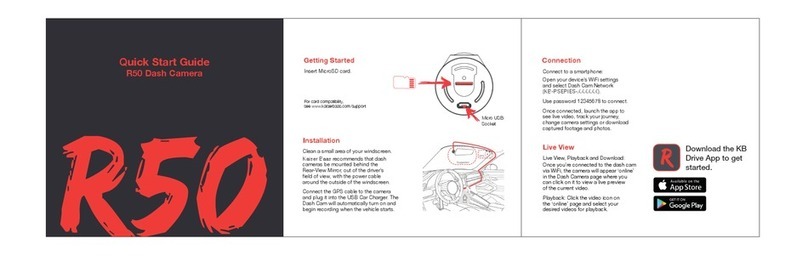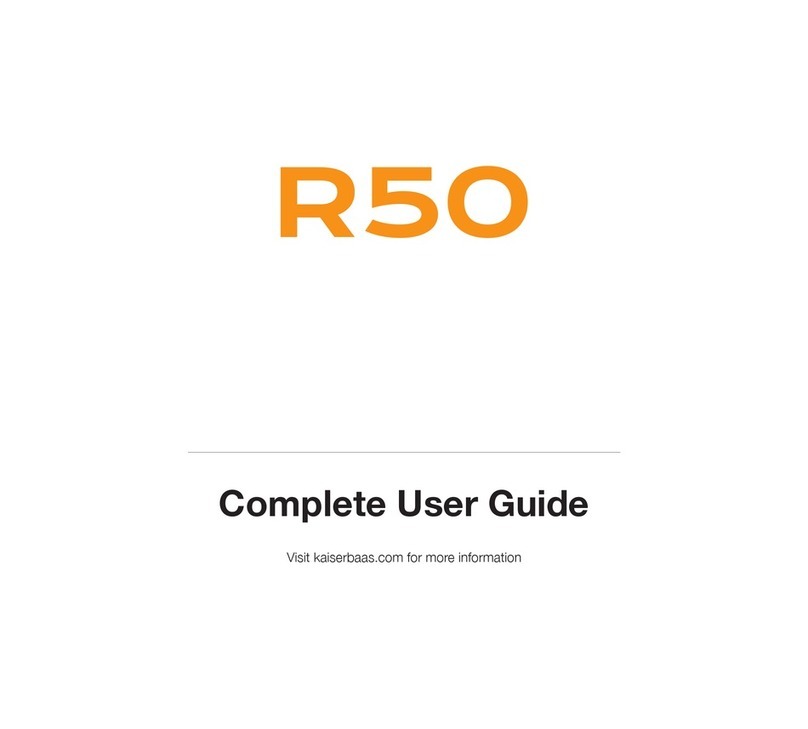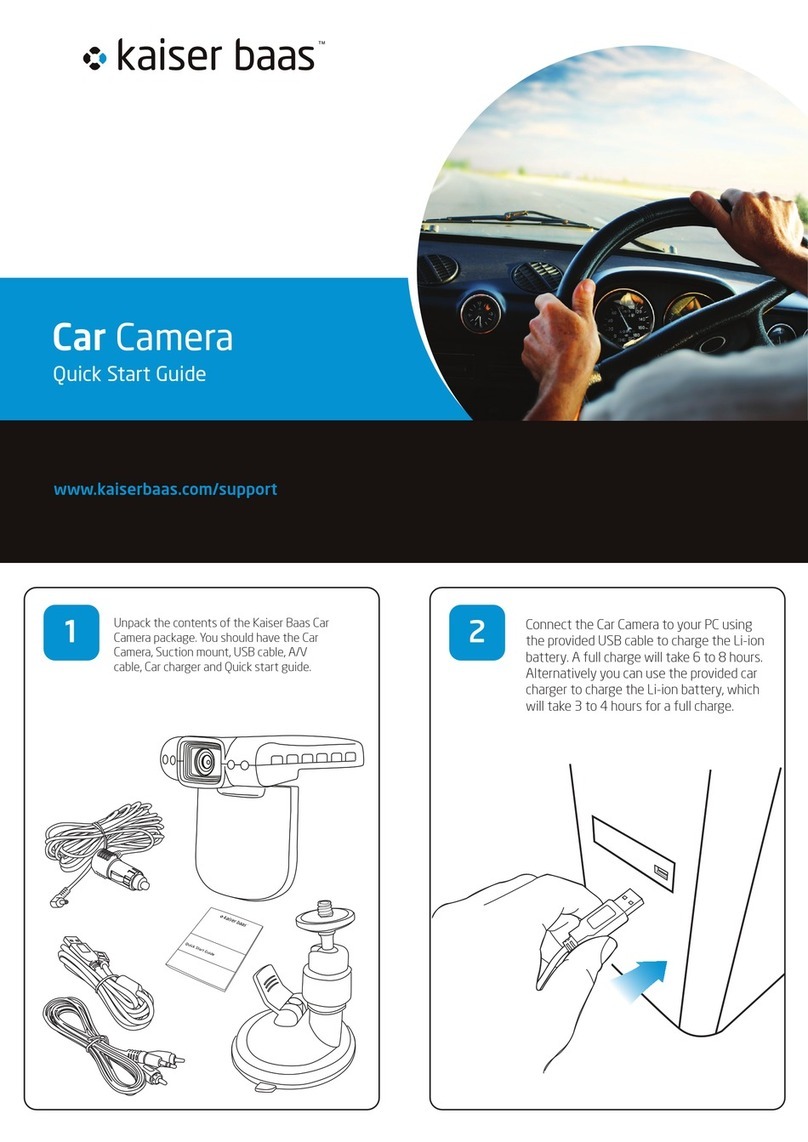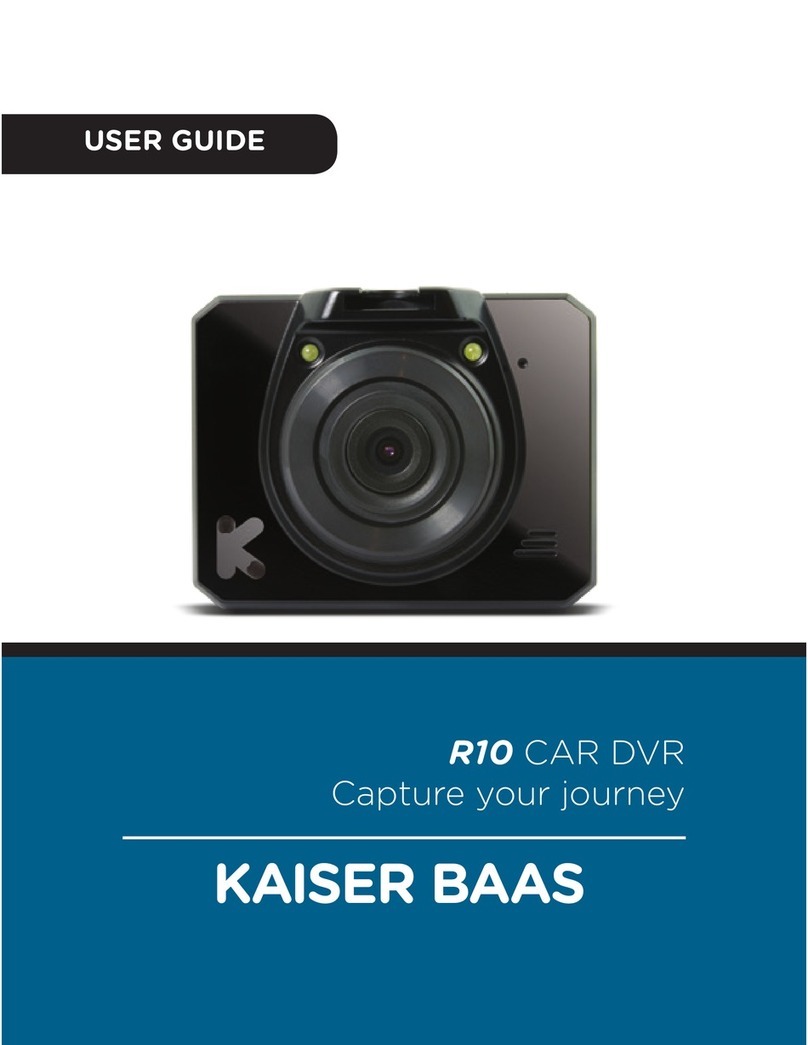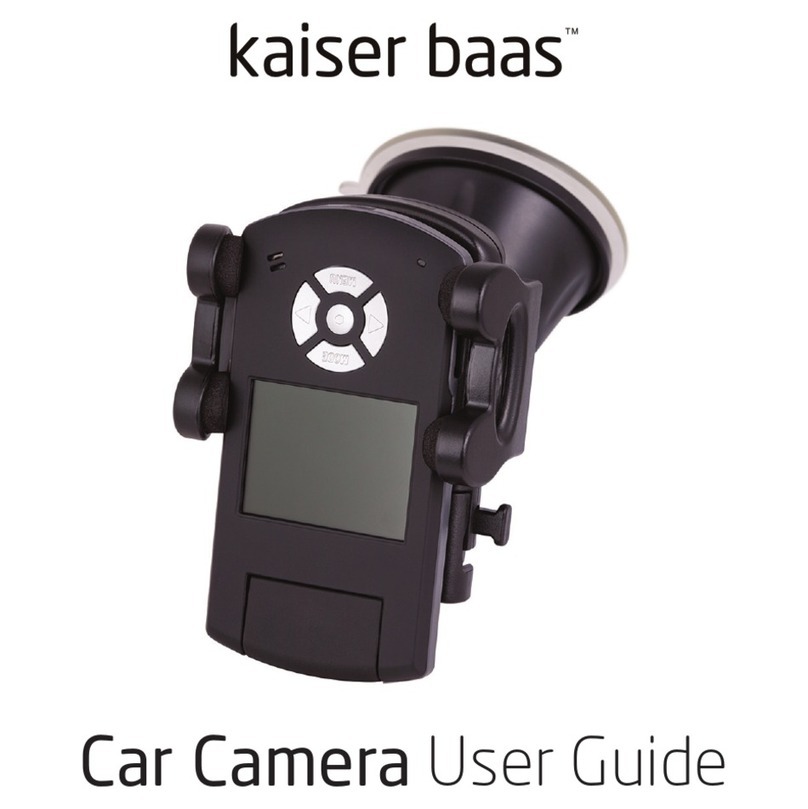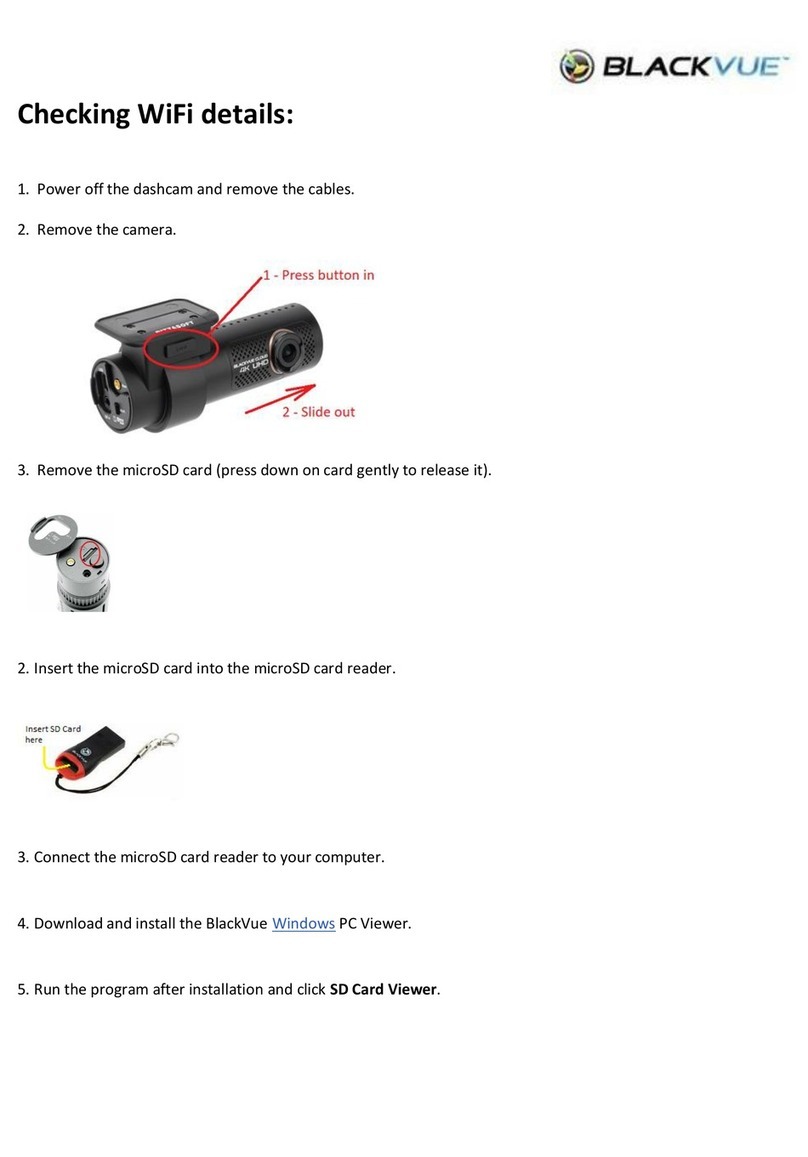6
English
Safety Precautions
Before using your R30 Car DVR, please ensure you have
read and understand all of the safety precautions below.
• Only use the provided power cables to charge the
device.
• Do not expose the R30 Car DVR to water, dust, oil and
temperatures over 60˚c.
• Avoid leaving your R30 Car DVR in direct sunlight for
prolonged periods of time.
• Please do not attempt to adjust the camera settings
while you are operating your vehicle.
PLEASE USE YOUR CAMERA WITHIN YOUR COUNTRIES ROAD
LAWS. PLEASE CHECK YOUR LOCAL ROAD LEGISLATION
BEFORE USE.
Warning: Changes or modifications to this unit not expressly
approved by the party responsible for compliance could void
the user’s authority to operate the equipment.
NOTE: This equipment has been tested and found to
comply with the limits for a Class B digital device, pursuant
to Part 15 of the FCC Rules. These limits are designed to
provide reasonable protection against harmful interference
in a residential installation. This equipment generates, uses
and can radiate radio frequency energy and, if not installed
and used in accordance with the instructions, may cause
harmful interference to radio communications.