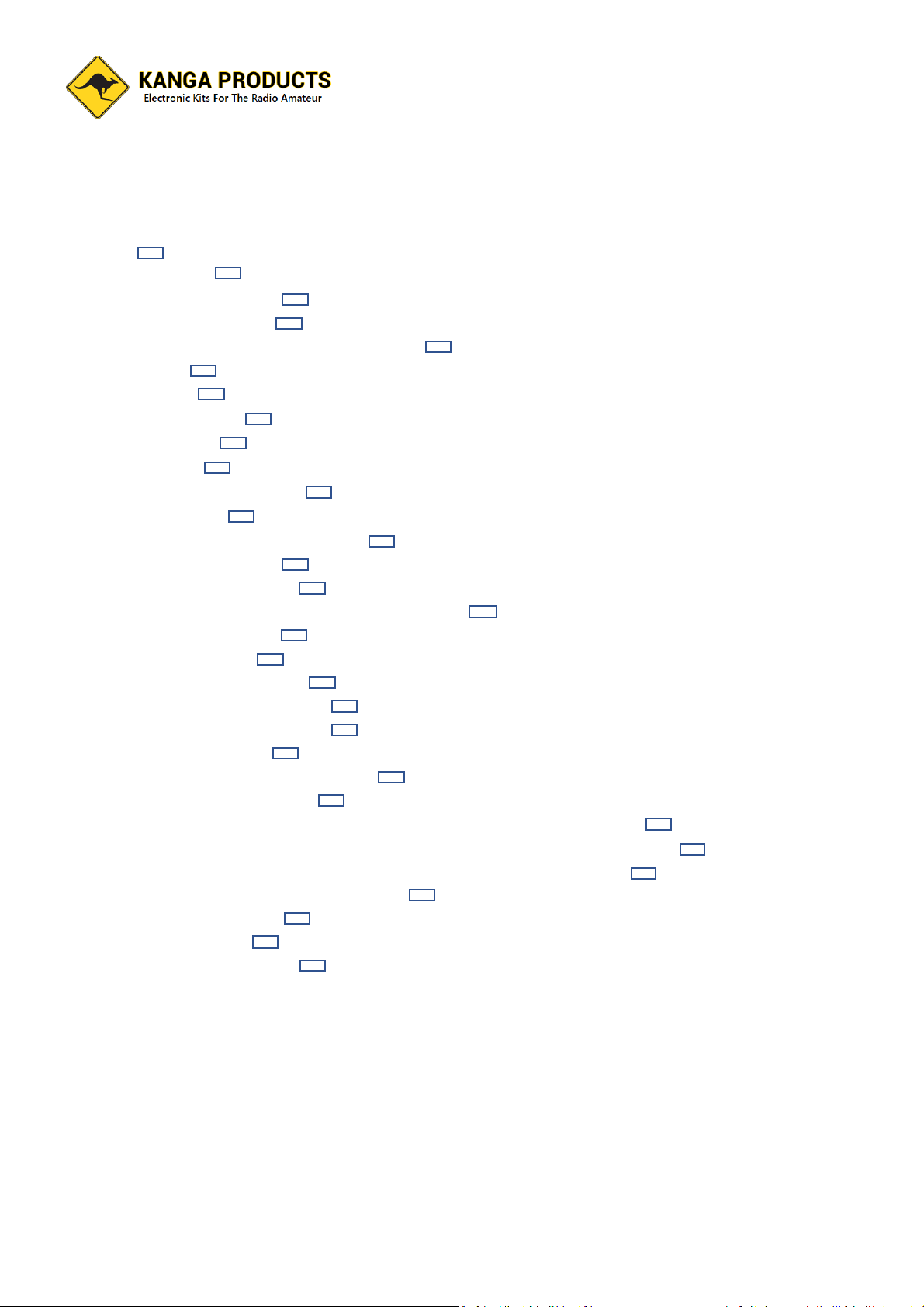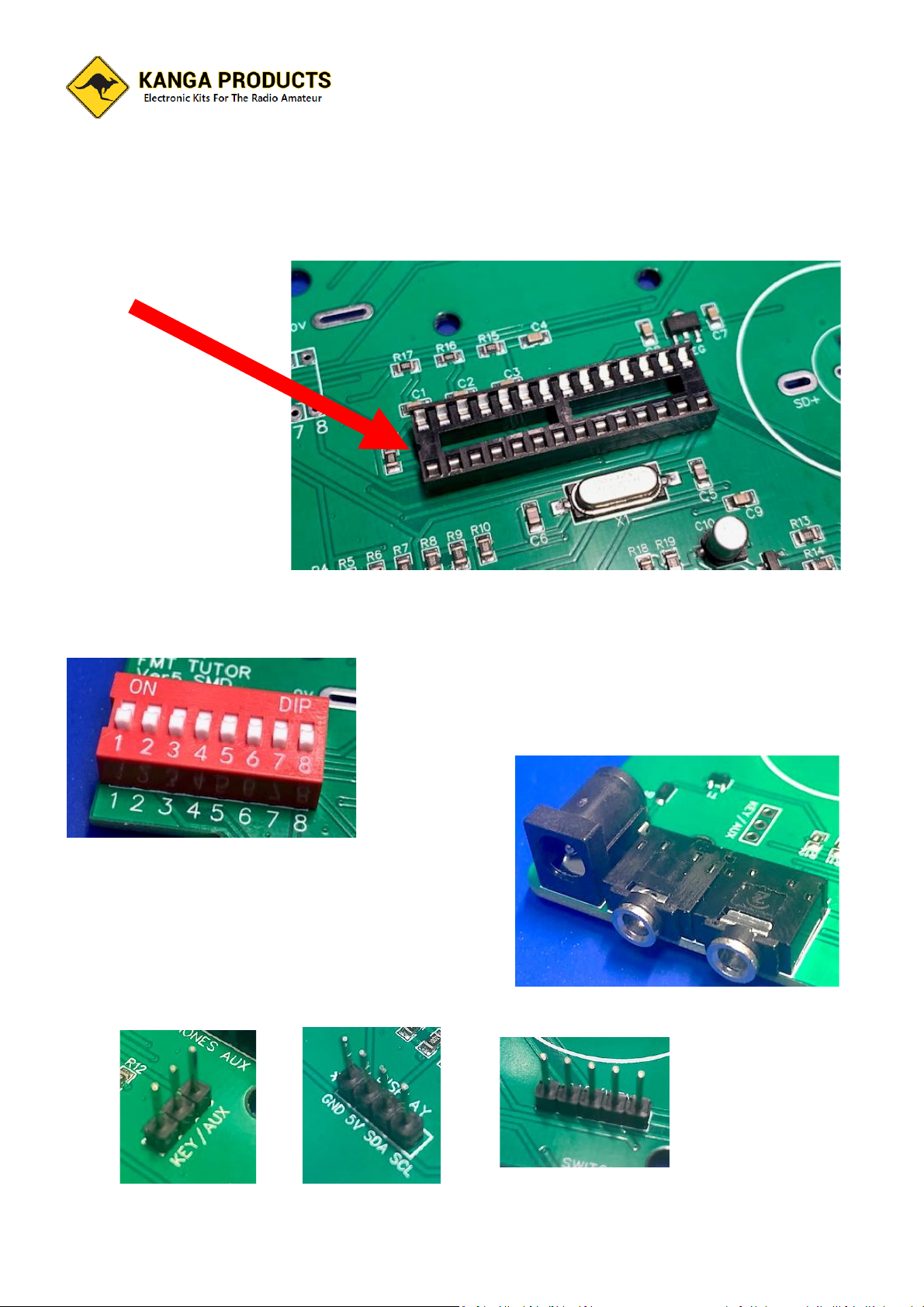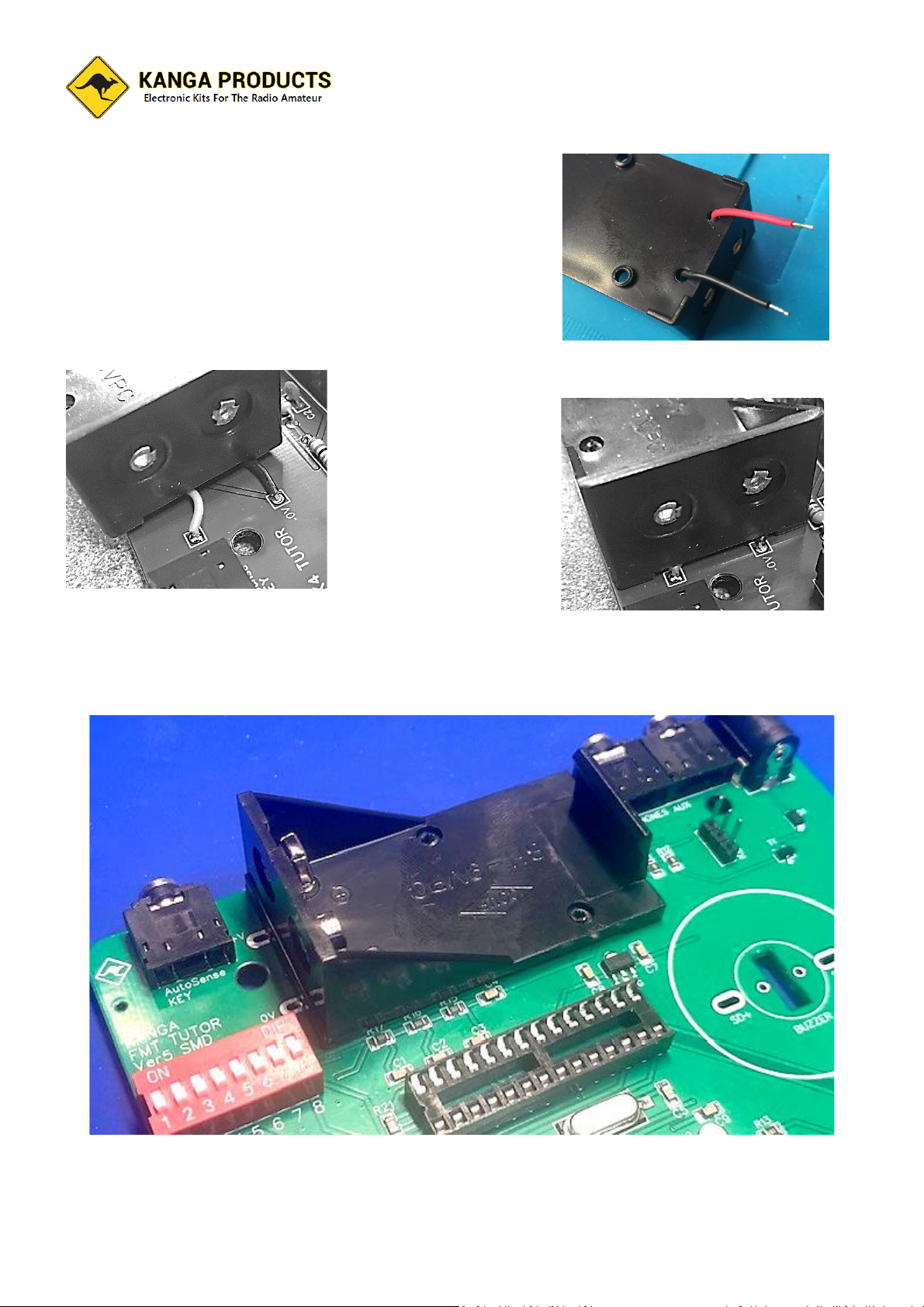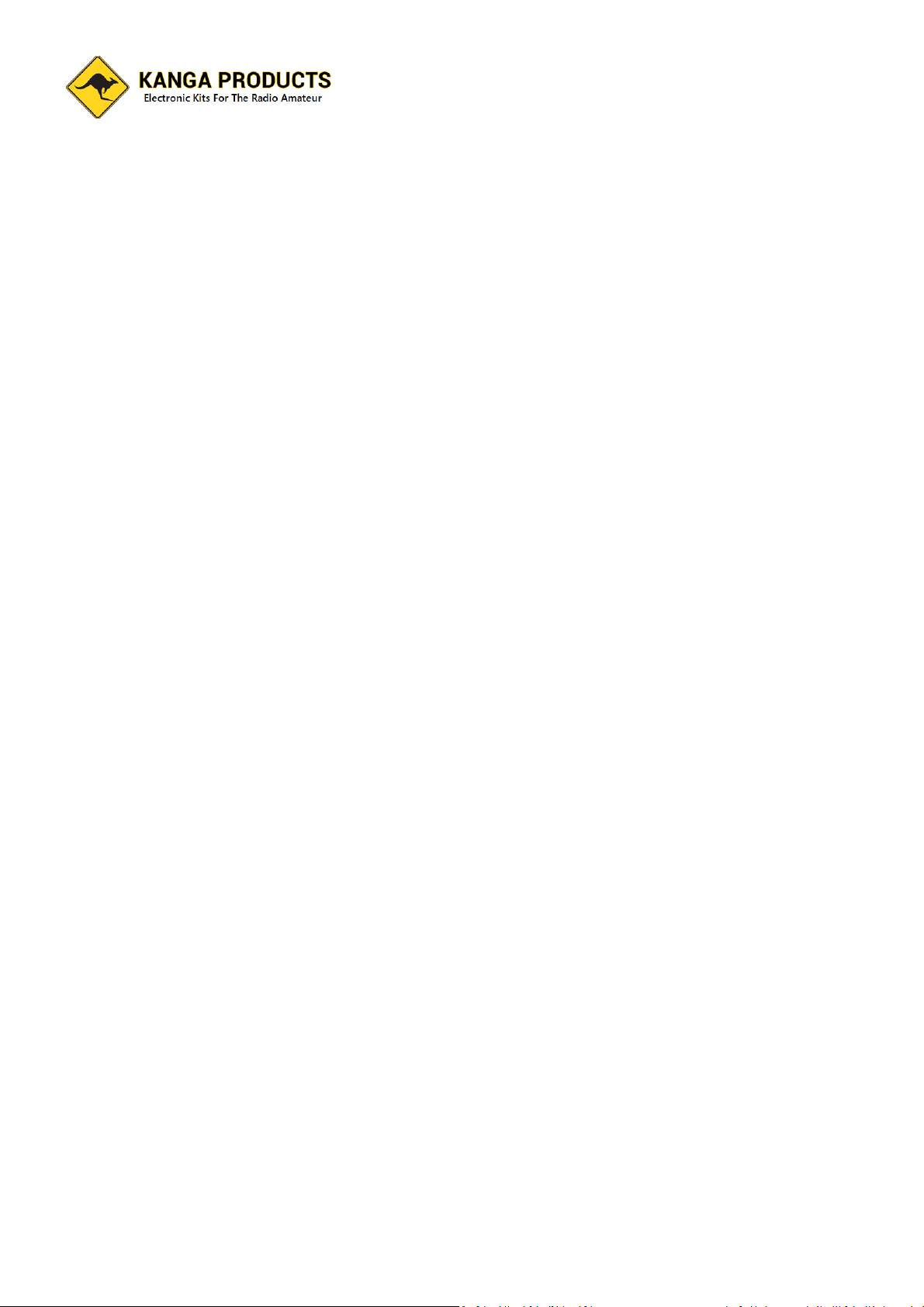FMT MK4 Instructions Rev 10 Page 1 30/9/2023
FMT MK4 Feature rich CW Trainer
This is new version of the FISTS Morse tutor
project, this time after many requests it is
offered as a cased kit. I addition a number of
new features have been added too.
Now the FMT will support BOTH Paddle and
Straight keys in practice mode and an
additional fixed low level SINEWAVE output
is provided. This output can be connected to
a PC for use in a number of ways, the first is
when its used with a software package such
as CWGet, FLdigi etc you can check your own
sending in practice mode, the FMT does NOT
have a Morse decoder built in but this way you can see how good (or Bad!) your sending really is.
Another useful use for this output is to use the practice oscillator over Zoom or other internet streaming
type services.
The kit is easy to build and due to coming with pre-punched front and back panels a better finished
product is assured (no more cutting out holes for the large LCD display)
Designed originally for the FISTS CW Club this tutor offers a wide range of features that you will find
hard to beat. The FMT Now has had a BIG addition to its feature list, it now has all the tutor features you
would expect but also as a 39 lesson Koch trainer built in too, I believe that this is the best way to learn
the code and is great for someone completely new to this mode.
Of course you also get all the original FMT Tutors features.
The Standard tutor modes are:
Random Letters, Random Numbers and Mixed Modes which is the standard from the old type of tutors,
but this tutor also much more;
Random Prosigns, Random Callsigns, Random common words and abbreviations, Contest mode (More
on that later) and even a practice oscillator (Straight key, Iambic paddle, and Cootie mode too) and a 10-
minute practice session timer.
The tutor is very simple to use, no pages of menus to navigate your way around, just one push button
that changes the mode and 3 knobs, one for character speed, one for the gap between characters and
finally a volume control.
Learning the code can be hard and you do need to stick to it, but don’t spend too long per session, it’s
not beneficial. I suggest keeping to a 10 min session once a day, every day. To help you know when a
session is up the tutor will illuminate a LED for 10 secs every 10 Minutes. This is a sign that you may
need to take a break.