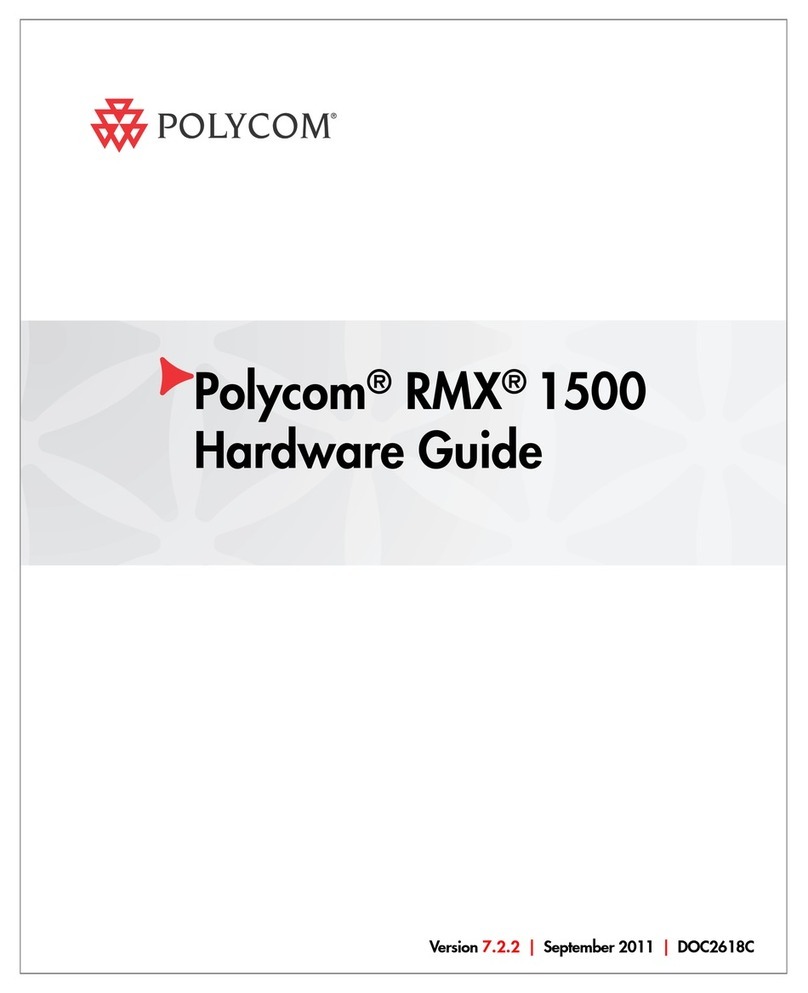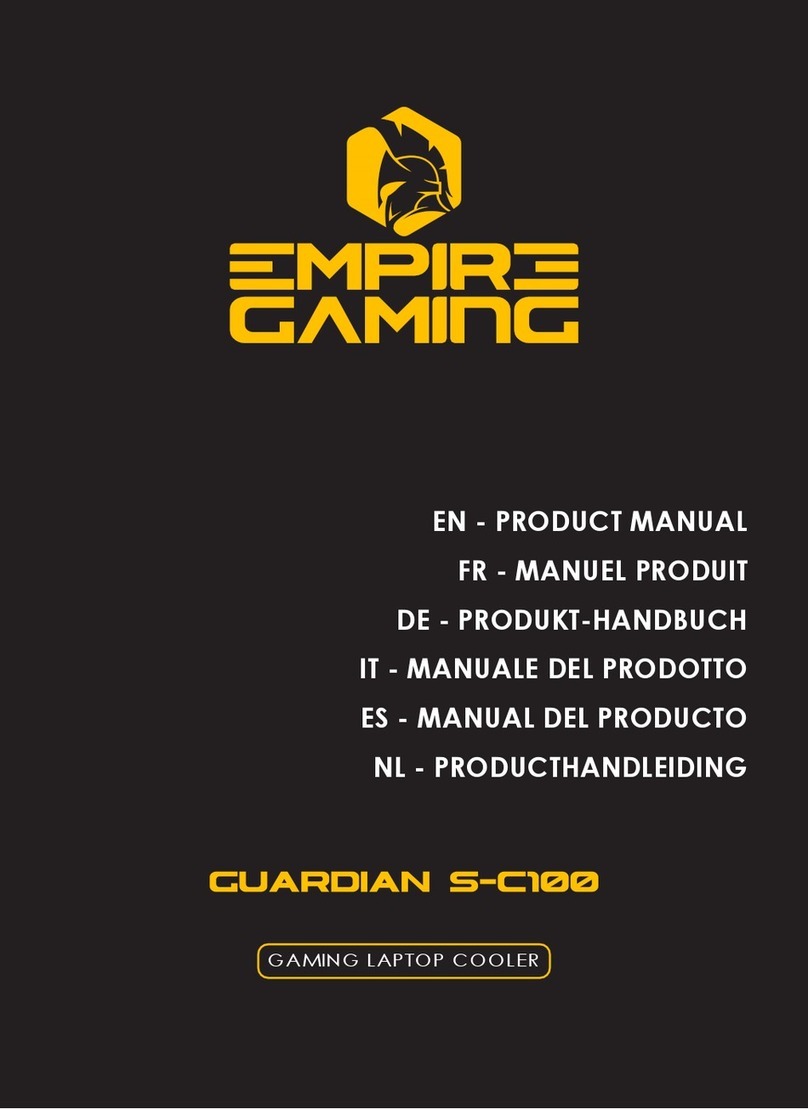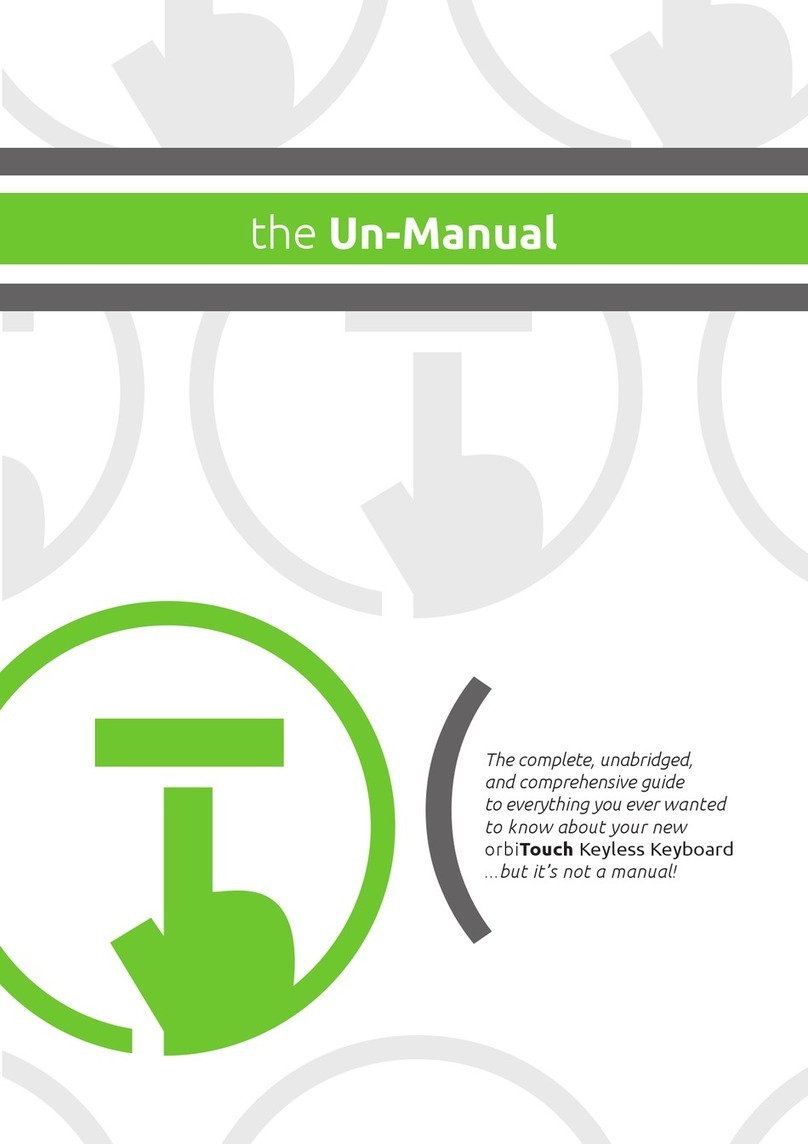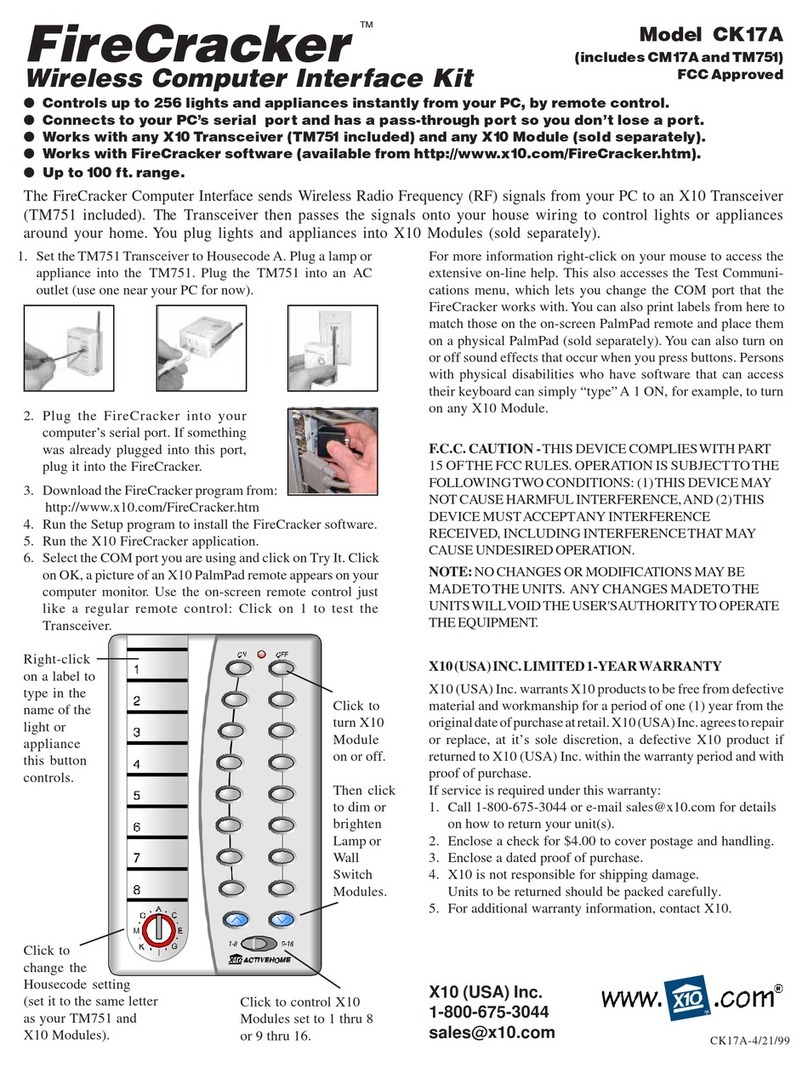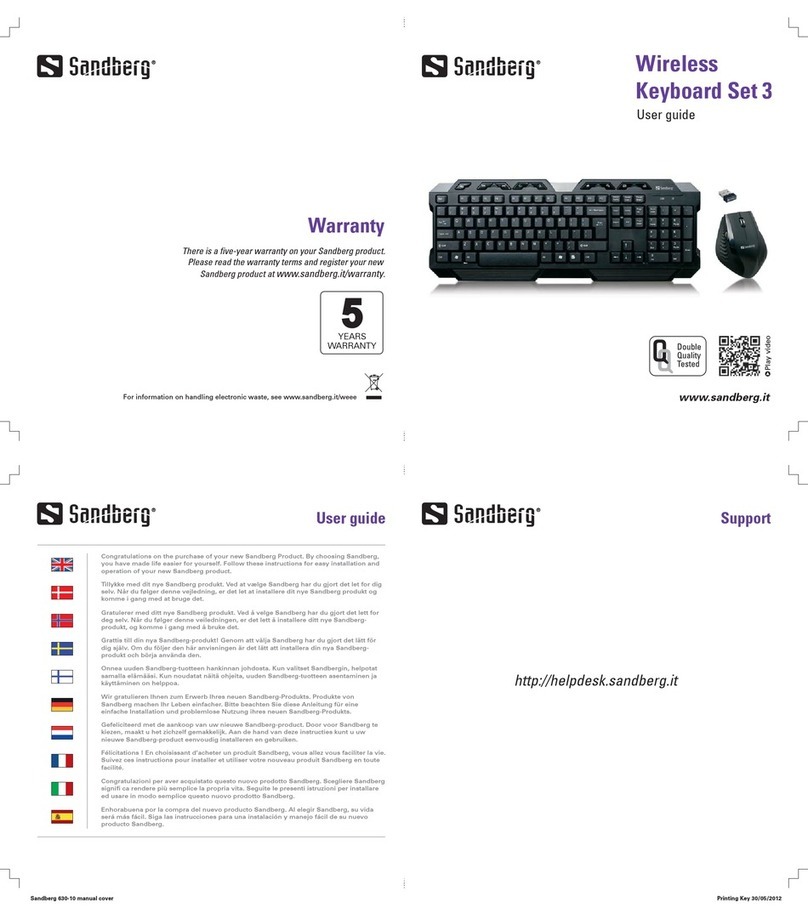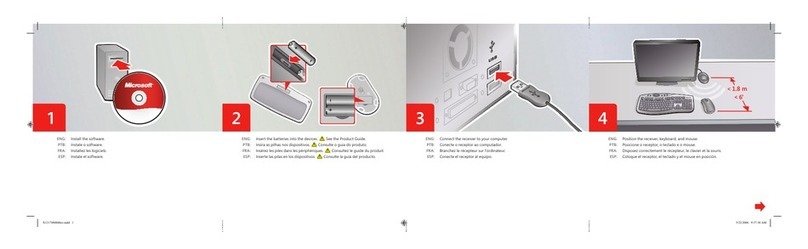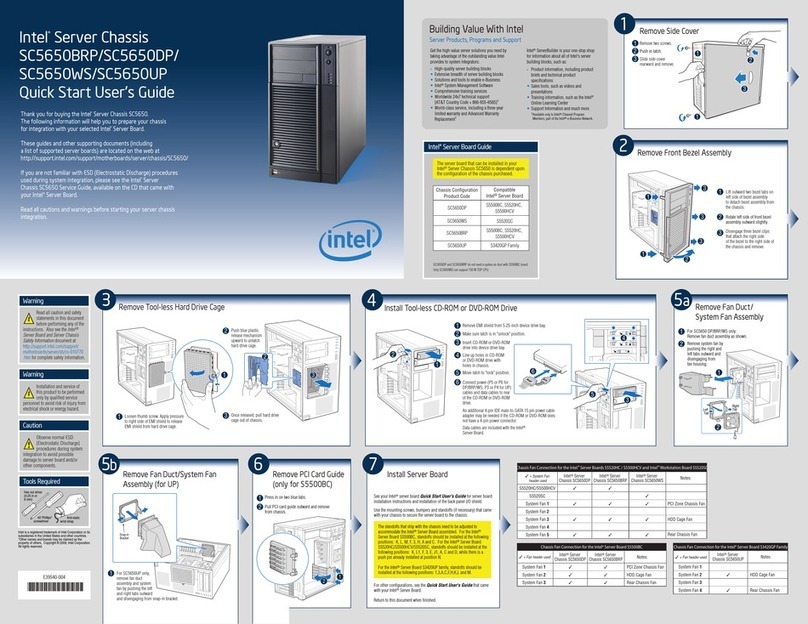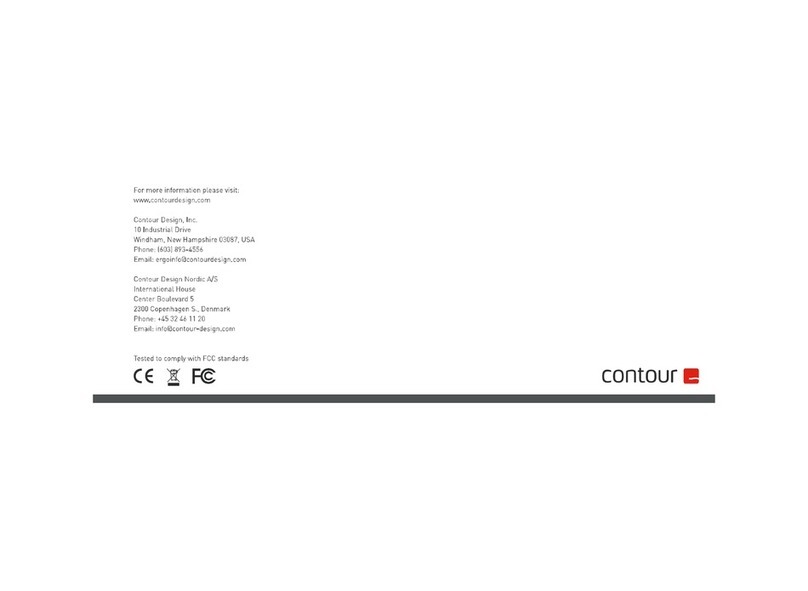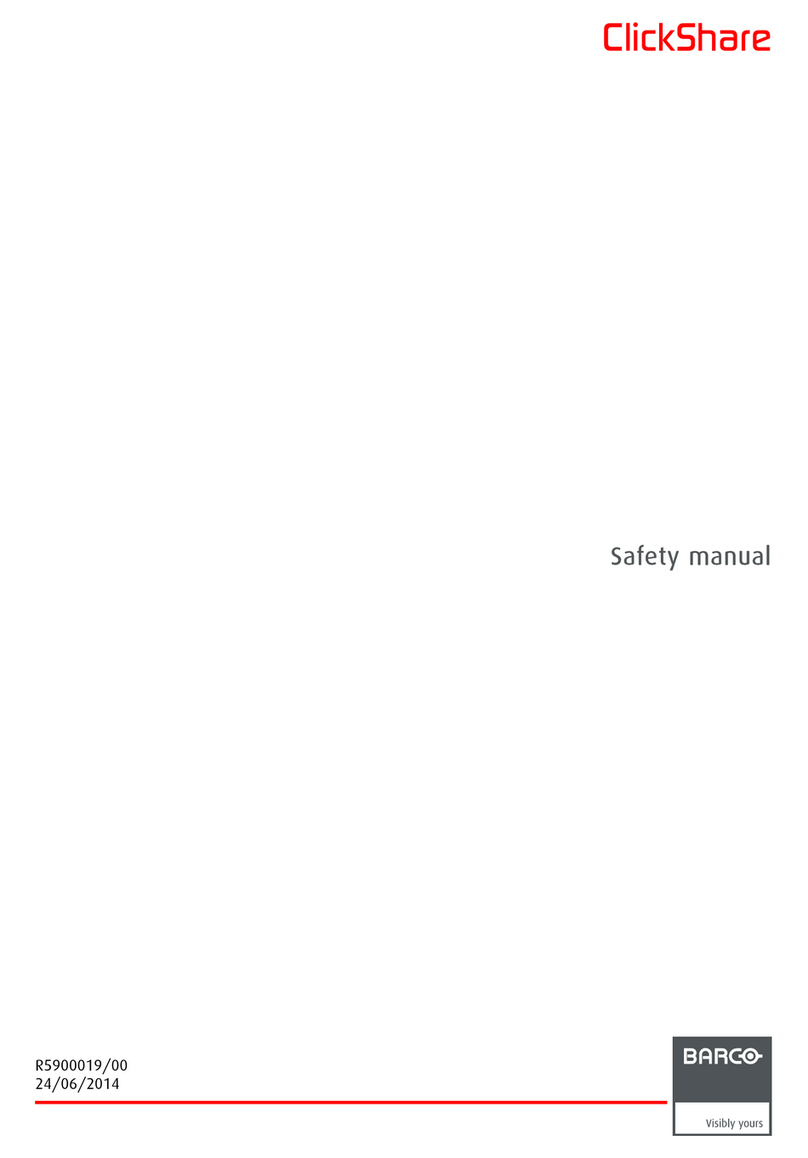Kanguru Defender Elite30 KDFE30 User manual

Kanguru Defender Elite30
User Manual
Copyright 2014, All Rights Reserved Model no: KDFE30

2
NOTICES AND INFORMATION
Please be aware of the following points before using your Kanguru Defender
Copyright © 2014 Kanguru Solutions. All rights reserved.
Windows XP®, Windows Vista®, Windows 7® and Windows 8® are registered trademarks of Microsoft
Inc. All other brands or product names are trademarks of their respective companies or organizations.
Kanguru Solutions will not be held responsible for any illegal use of this product nor any losses incurred
while using this product. The user is solely responsible for the copyright laws, and is fully responsible
for any illegal actions taken.
Customer Service
To obtain service or technical support for your system, please contact Kanguru Solutions Technical
Support Department at 508-376-4245, or visit www.Kanguru.com for web support.
Legal notice
In no event shall Kanguru Solutions’ liability exceed the price paid for the product from direct, indirect,
special, incidental, or consequential software, or its documentation. Kanguru Solutions offers no refunds
for its products. Kanguru Solutions makes no warranty or representation, expressed, implied, or statutory,
with respect to its products or the contents or use of this documentation and all accompanying software,
and specifically disclaims its quality, performance, merchantability, or fitness for any particular purpose.
Kanguru Solutions reserves the right to revise or update its products, software, or documentation without
obligation to notify any individual or entity.
Export Law Compliance
Regardless of any disclosure made to Kanguru Solutions pertaining to the ultimate destination of the
specific Kanguru product, you warrant that you will not export, directly or indirectly, any Kanguru
product without first obtaining the approval of Kanguru Solutions and the appropriate export license from
the Department of Commerce or other agency of the United States Government. Kanguru Solutions has
a wide range of products and each product family has different license requirements relative to exports.
Defragmenting Flash Memory Warning
Do not attempt to defragment your Kanguru Defender Flash Drive. Flash memory does not need to
be defragmented and does not gain any performance by doing so. Defragmenting your flash drive can
actually degrade the flash memory which may reduce the drive’s total capacity and lifespan.
Notices and Information

3
Table of Contents
Table of Contents
1. Introduction....................................................................................................4
1.1 Package Contents.......................................................................................4
1.2 System Requirements ................................................................................4
1.3 Features......................................................................................................5
1.4 Technical Specifications ............................................................................6
2. Kanguru Defender Manager Elite30............................................................7
2.1 Running KDMElite30 ..............................................................................7
2.1.1 Running KDMElite30 on Windows .......................................................7
2.1.2 Running KDMElite30 on Mac OS X .....................................................9
2.2 The Setup Wizard ......................................................................................10
2.2.1 Selecting a Setup Language ............................................................10
2.2.2 Activating On-board Antivirus Protection (Windows only)............11
2.2.3 Setting a Password...........................................................................12
2.2.4 KRMC Cloud ..................................................................................13
2.2.5 Contact Info.....................................................................................14
2.2.6 Resetting the Device through the Setup Wizard..............................15
2.3 Unlocking the Security Partition ...............................................................16
2.3.1 Resetting from the Login Screen............................................................17
2.4 Using the Virtual Keyboard to Enter Your Password ................................18
2.5 Encrypting Files and Folders.....................................................................19
2.6 On-board Antivirus (Windows only) .........................................................20
2.6.1 Device Scan ......................................................................................21
2.6.2 Path Scan...........................................................................................22
2.6.3 File Scan............................................................................................23
2.6.4 Antivirus License ..............................................................................24
2.7 Security Settings........................................................................................25
2.7.1 Changing Your Password..................................................................26
2.7.2 KRMC Cloud Settings .....................................................................27
2.8 Changing Languages .................................................................................28
2.9 Online Documentation...............................................................................29
2.10 About KDMElite30 .................................................................................29
2.11 Unmounting Your Defender Elite30........................................................30
3. Updating Your Defender Elite30...................................................................31
3.1 Updating standard edition drives...............................................................31
3.2 Updating KRMC enterprise edition drives................................................32
3.3 Verifying the download checksum ............................................................32
4. Safely Removing Your Kanguru Defender Elite30 .....................................33
4.1 Safely Removing from Windows ..............................................................33
4.2 Safely Removing from Mac OS X ............................................................33
5. Warranty Information...................................................................................34
6. Tech Support ..................................................................................................34
7. Appendix A - Proxy Support.........................................................................35

4
Introduction
1. Introduction
The Kanguru Defender Elite30 is a hardware encrypted, tamper proof USB3.0 flash drive. The Defender
Elite30 contains two partitions: a CD-ROM partition and a secure, encrypted partition. The CD-ROM
partition contains the login application that will allow you to access the secured partition.
The Kanguru Defender Elite30 flash drive secures your sensitive data using:
• 256-bit AES hardware encryption
• Secure password protection
1.1 Package Contents
Please check the contents of the package you received. If any of the parts listed below are missing, please
contact Kanguru Solutions (508-376-4245) and you will be shipped replacement parts immediately.
• Kanguru Defender Elite30 USB Flash Drive
• Quick Start Guide
• Registration Form
1.2 System Requirements
• 1 Available USB port (USB 2.0 or USB 3.0 Recommended)
• 256MB of internal DDR RAM or more
• 500MHz internal CPU or faster
• Operating Systems (32 and 64 bit compatible)
○Windows Server 2003, Windows Server 2008, Windows 2000 SP 4, Windows XP SP2*, Win
Vista, Win 7, Win 8
○Max OS X 10.5 and above (compatible with Intel-based Macs only)
*In line with Microsoft’s End-of-Support announcement for Windows XP, Kanguru Solutions is ending
support for the Windows XP platform. While our products have been quality tested internally on Windows
XP, we cannot guarantee normal product operation on an unsupported OS.

5
Features
1.3 Features
√256-bit AES hardware encryption
√Password protected data partition for your secure files
√USB3.0 interface
√Does NOT require Admin privileges
√Driverless installation (Plug & Play)
√High-strength aluminum housing
√Tamper-proof design
√Write protect switch
√On-board antivirus protection
Remote Management Capability
The Kanguru Defender Elite30 flash drive can be remotely managed using the Kanguru Remote
Management Console (KRMC). KRMC is a web-based application that gives administrators a complete
USB management system.
With KRMC you will be able to:
√Create and manage a master password for your Defenders
√Remotely delete all data on a target drive
√Schedule actions for present or future times
√Audit at administrator and super administrator level
√Locate devices via IP address (IP Address / network location)
√Locate devices via hostname
√Create remote policy modifications like:
○Password Strength and Length (e.g. 10 characters: 2 upper, 2 numbers, etc)
○Limit Invalid Login Attempts (e.g. 3 retries before drive is wiped)
○Rate at which password should be changed (e.g. every 30, 60, or 90 days)
○Change user password
○Change master password
√Create user groups
You Kanguru Defender Elite30 does not come with KRMC enabled by default.
For more information about KRMC, visit: https://www.kanguru.com/index.php/flash-management

6
1.4 Technical Specifications
General Specifications
Model KDFE30 series
Interface USB 3.0 (USB 2.0 and 1.1 compatible)
Max Data Transfer Rates Read: 140 MB/s
Write: 40 MB/s
Memory Type Solid State NAND flash
Encryption Features Hardware based 256-bit AES encryption (XTS mode)
Additional Features Physical write-protect switch
Remote management ready
Write Cycles 10,000 write cycles / block
Data Retention 10 years or more
Operating Temperature 0°C to 70°C
Storage Temperature -25C to 85°C
Humidity Range 20% - 90%
Shock Resistance 1000G Max
Vibration 15G Peak to Peak Max
Weight 10g
Dimensions 64mm x 18.5mm x 9mm
Power Max Read: 5 VDC @ 122mA
Max Write: 5 VDC @ 182mA
Technical Specifications

7
2. Kanguru Defender Manager Elite30
Kanguru Defender Manager Elite30 (KDMElite30) is the client program pre-loaded on the Defender
Elite30’s CD-ROM partition. The user needs to login to KDMElite30 in order to access the secure,
encrypted partition. KDMElite30 comes pre-installed on your Defender Elite30. No installation on your
PC is necessary.
2.1 Running KDMElite30
The Kanguru Defender Elite30 is compatible with multiple operating systems. Running the KDMElite30
application can be different depending on the OS your computer is running.
2.1.1 Running KDMElite30 on Windows
To run KDMElite30 from a Windows operating system, simply connect your Defender Elite30 to your
computer through a USB port. The KDMElite30 application should start automatically if Autorun is
enabled.
If KDMElite30 does not start automatically:
1. Open My Computer and open the Defender Elite30’s CD-ROM partition named KDMElite30.
The drive letter (e.g. D:, E:, F:) will depend on your computer.
2. Double-click on the KDMElite30.exe file to launch the KDMElite30 application.
If it is your first time running KDMElite30 you will need to complete the setup wizard in order to set
your security password (see section 2.2 The Setup Wizard on page 10). If you have already setup your
security password, you will be prompted to login (see section 2.3 Unlocking the Security Partition on
page 16)
Caution! The KDMElite30.exe file needs to remain on your Defender Elite30’s CD-ROM partition at
all times. Always run the application from the Defender Elite30’s CD-ROM partition. Do not try to copy
KDMElite30.exe or run KDMElite30.exe from your computer’s hard drive.
Note: Windows 7 users may not see the removable disk partition until you have logged into KDMElite30.
If you are running Windows 7 and for any reason need to see the removable disk before you log into
KDMElite30 please refer to the instructions on p.9.
Kanguru Defender Manager Elite30 / Running KDMElite30 on Windows

8
Attention Windows 7 Users
Windows 7 users may not see the removable disk partition until you have logged into KDMElite30 (see
section 2.3 Unlocking the Security Partition on page 16 for more information). This is normal.
If you are running Windows 7 and for any reason need to see the removable disk before you log into
KDMElite30, you will need to configure Windows in the following manner:
Note: This is user preference only. There is no need to configure Windows in order to use your Defender.
1. From My Computer, click on the Organize tab and then select Folder and search options.
2. The Folder Options window appears. Scroll down to the option for Hidden Files and Folders and
select Show hidden files, folders, and drives.
3. Click on the OK button to finish configuring Windows. The removable disk is now visible before
you log into KDMElite30.
Attention Windows 7 Users

9
2.1.2 Running KDMElite30 on Mac OS X
To run KDMElite30 from Mac OS X, connect your Defender Elite30 to your computer through a USB
port. A CD icon named ‘KDMElite30’ will appear on the desktop. Double click on the KDMElite30
icon to open it.
In the window that opens, double-click on the KDMElite30.app file to launch the KDMElite30
application.
If it is your first time running KDMElite30 you will need to complete the setup wizard in order to set
your security password (see section 2.2 The Setup Wizard on page 10). If you have already setup your
security password, you will be prompted to login (see section 2.3 Unlocking the Security Partition on
page 16).
Caution! The KDMElite30.app file needs to remain on your Defender Elite30’s CD-ROM partition at
all times. Always run the application from the Defender Elite30’s CD-ROM partition. Do not try to copy
KDMElite30 or run KDMElite30 from your computer’s hard drive.
Note: The KDElite30 icon is not always displayed on the desktop. If you do not see the KDMElite30
icon on your desktop, you can locate the KDMElite30.app file on the CD-Rom partition through the
Finder window.
Running KDMElite30 on Mac OS X

10
2.2 The Setup Wizard
When you start KDMElite30 for the first time you will be greeted by the Setup Wizard. Follow the Setup
Wizard instructions to create a security password for your Defender Elite30’s encrypted partition.
Note: Before you can setup your Defender Elite30’s password, the manual write protect switch must be
set to the unlock position.
Caution! Once the Setup Wizard has started, you should not disconnect your Defender Elite30 without
either first completing the Setup Wizard or closing the Setup Wizard by clicking on the X button.
2.2.1 Selecting a Setup Language
The default language for the Setup Wizard is set to English. To run the Setup Wizard in a different
language:
1. From the Welcome screen, click on the icon next to the Language Menu.
2. A list of available languages will appear in a drop down menu. Select your desired language from
the drop down menu. The Setup Wizard will switch to the new language.
3. Click on the Next button to continue to the next step.
The Setup Wizard / Selecting a Setup Language

11
2.2.2 Activating On-board Antivirus Protection (Windows only)
Note: This section does not apply if you are running the Setup Wizard in Linux or Mac OS X. This section
does not apply to Enterprise Edition users. Antivirus for Enterprise Edition is activated through Kanguru
Remote Management Console (KRMC). Enterprise Edition users, please contact your administrator.
KDMElite30 will automatically check if your device has a valid antivirus license key.
Note: Your Defender Elite30 will need to be connected to a computer with internet access in order to
register for on-board antivirus protection.
If your Defender Elite30 does not already have a valid antivirus license key, then you must fill out the
following registration form with the required information and then click on the Apply button in order to
activate your one (1) year of free antivirus protection.
Click on the Skip button if you do not wish to activate antivirus protection. If you decide to skip activating
your antivirus now, you will not be able to activate it in the future without first resetting your drive to
the factory default setting.
Click on the Next button to continue with setting up your Defender Elite30’s security password.
Activating On-board Antivirus Protection

12
2.2.3 Setting a Password
From the Set Password screen:
1. Enter your password in the Password data field. You can enter your password using KDMElite30’s
Virtual Keyboard by clicking the VK button. For more information on using the Virtual Keyboard
see section 2.4 Using the Virtual Keyboard to Enter Your Password on page 18.
Note: For security reasons, it is recommended that you incorporate letters, numbers and symbols
to achieve maximum security.
2. Enter the same password in the Confirm Password field for verification. If your passwords do not
match or there is any other issue with the password which you have entered in the Set Password
section, an explanation will be visible in the Password Info window.
Note: The Password Info window will inform you if there are any password requirements. It
updates in real time. Disregard the messages in the Password Info box until you have finished
entering your password into both the Password and Confirm Password fields.
3. Click on the Apply button to set your password. Once the password has been set you will see the
following message in the Password Info box:
4. Click the Next button and KDMElite30 will automatically configure the security parameters.
Note: If you are managing your Defender Elite30 with an administrative program like KLA or KRMC,
you can set a Master Password which can be used to reset the user password if it is lost or forgotten.
Setting a Password

13
2.2.4 KRMC Cloud
Note: This section does not apply to Enterprise Edition users.
Kanguru Defender drives can be remotely managed using the Kanguru Remote Management Console
(KRMC). KRMC Cloud is hosted on Kanguru’s server and can be enabled on any non-Enterprise
Defender drive.
To Enable KRMC Cloud functionality:
1. Select the Enable KRMC Cloud option and then click on the Apply button.
2. A dialog box will appear asking if you want to register your device with KRMC Cloud. Click on
the Yes button.
3. Your web browser will open and direct you to the KRMC Cloud login page.
4. Purchase a license for your drive in order to use it with KRMC Cloud.
If you choose not to remotely manage your Defender using KRMC Cloud, select the Disable KRMC
Cloud option and then click on the Apply button. You will not be able to enable KRMC Cloud
functionality again, unless you first reset your drive to the factory default.
Click on the Next button to continue setting up your drive.
KRMC Cloud

14
2.2.5 Contact Info
Note: This section does not apply to Enterprise Edition users.
Your contact info will be saved to the drive. If you are managing your drive using KRMC Cloud, the
information entered here will be automatically be imported to the KRMC Cloud server when you register
your drive.
Fill in your information in the appropriate fields and then click on the Apply button. A window will
appear confirming that your data has been saved. Click on the OK button to close the window and then
click on the Next button to finish setting up your drive.
Congratulations! Your Defender Elite30 is now ready to use.
Contact Info

15
2.2.6 Resetting the Device through the Setup Wizard
If you experience any problems during the Setup Wizard, you may have to perform a device reset before
you can complete the setup process.
To perform a device reset while in the Setup Wizard:
1. From anywhere in the Setup Wizard, click on the Prev button until you return to the Welcome
Screen.
2. On the Welcome Screen you will see a Reset button in the lower-left side of the application window.
Click on the Reset button.
3. A dialog box appears asking you to confirm the reset. Click on Ye s to reset your device to the
factory default settings.
After the device has been reset to the factory default setting you will be required to restart the Setup
Wizard.
Resetting from the Setup Wizard

16
2.3 Unlocking the Security Partition
Anytime you run KDMElite30, you will be asked to login using your security password. You need to
provide the correct security password in order to access the Defender Elite30’s secure partition.
When the login screen appears:
1. Enter your password in the Password field.
2. Click on the Login button.
Caution! If you enter your password incorrectly six times in a row (six is the default setting, this may
be different depending on your setup), for security purposes, any data stored on the secure partition will
automatically be erased. You will be issued an on-screen warning when you have one attempt remaining,
to prevent accidental erasure. To cancel the login process, click on the Cancel button. Unplugging
and then reinserting your Defender Elite30 or manually running KDMElite30.exe will bring the login
window back.
Once you have successfully logged in to KDMElite30, the Defender Elite30’s secure partition will be
accessible through My Computer or Windows Explorer. For more information on accessing the secure
partition, see section 2.5 Encrypting Files and Folders on page 19.
Caution! Once KDMElite30 has started, you should never disconnect your device without first closing
KDMElite30 properly by clicking the KDMElite30 task bar icon and selecting Unmount Kanguru
Defender as described in section 2.11 Unmounting Your Defender Elite30 on page 30.
Note: If your Defender drive is being managed by KRMC, you may see an Autorun checkbox. This
means that your administrator has configured your drive to auto-execute a file saved on your drive’s secure
partition every time you successfully login. You can disable the Autorun functionality by unchecking
this box.
Unlocking the Security Partition

17
2.3.1 Resetting from the Login Screen
In the event you have forgotten your password, you can use the Reset to Factory Default function to reset
your password. This function will restore the device to the factory settings, erasing all saved passwords
and data residing on the device’s secure partition.
Caution! Using the Reset to Factory Default function will format and wipe all data off the device! All
data on the device will be lost!
To reset your Defender Elite30 to the factory default:
1. Start KDMElite30.
2. When the login screen appears, click on the Reset button.
3. When you are prompted to confirm the reset, click on the Yes button.
4. When your password and data stored on the secure partition have been erased, the following
message will appear. Click on the OK button to complete the reset.
The next time you run KDMElite30, you will have to complete the Setup Wizard again before you are
able to access the secure partition. Please see section 2.2 The Setup Wizard on page 10 for instructions
on completing the Setup Wizard.
Resetting from the Login Screen

18
2.4 Using the Virtual Keyboard to Enter Your Password
The virtual keyboard feature can be accessed anytime you are required to enter your password in order to
prevent key logging applications from recording your key strokes and potentially stealing your password.
To use the virtual keyboard to enter your password:
1. Click on VK button which is located near the password entry field.
2. The virtual keyboard will appear below the Setup Wizard window. Click on the keys on the virtual
keyboard to enter your password.
3. Click on the VK button again to close the virtual keyboard.
Note: You can click on the Shuffle key on the bottom right corner of the virtual keyboard to randomize
the virtual keyboard layout. Randomizing the keyboard layout protects your password from mouse
tracking programs designed to thwart virtual keyboards.
Using the Virtual Keyboard to Enter Your Password

19
2.5 Encrypting Files and Folders
A key feature of the Defender Elite30 is drag & drop encryption; allowing you to simply drag files that
you want encrypt directly onto the drive. The Defender Elite30 automatically encrypts these files as they
are transferred to the secure partition, ensuring that your data stays safe and private.
To open the secure partition:
1. Start KDMElite30.
2. Login to KDMElite30 to gain access to the secure partition.
3. Click on the KDMElite30 icon located in the task bar and then select Explore Security Drive
from the popup menu.
Note: Linux users must right-click on the KDMElite30 icon in the task bar.
We recommend using either the drag & drop action, right-click copy/paste action, or the shortcut keys
(Ctrl+C and Ctrl+V) to copy and paste files and folders directly to and from the secure partition.
Note: Data saved on the Defender Elite30’s secure partition are only accessible after you have successfully
logged into KDMElite30.
Encrypting Files and Folders

20
2.6 On-board Antivirus (Windows only)
You must register your device with Kanguru Solutions in order to take advantage of the Defender Elite30’s
on-board antivirus functions (see section 2.2.2 Activating On-board Antivirus Protection (Windows only)
on page 11).
Once your on-board antivirus has been activated, real-time virus scanning is automatically enabled
whenever you log into your device. All files copied to the Defender are scanned for viruses and
malware.
Note: Updates for the latest the virus definitions are downloaded automatically when the device is
connected to a computer with internet access. If you disconnect your Defender before the latest update
has finished downloading, the Defender will save your place and continue the download the next time
it is connected to a computer with internet access.
Virus definitions are stored in the ‘System’ folder on the secure partition. If these files are deleted, they
will be automatically re-downloaded. If the device is reset to the factory default, these files will be
deleted and will need to be re-downloaded.
Caution! Do not store any data in the ‘System’ folder. Any data saved here that does not pertain to virus
definitions will be automatically deleted.
The Onboard Antivirus menu
You can access the on-board antivirus menu to scan your device, a path or a file. To open the antivirus
menu:
1. Right-click on the KDMElite30 icon located in the task bar.
2. Select Antivirus from the popup menu and then click on Configuration from the submenu.
The antivirus menu appears.
On-board Antivirus
Table of contents