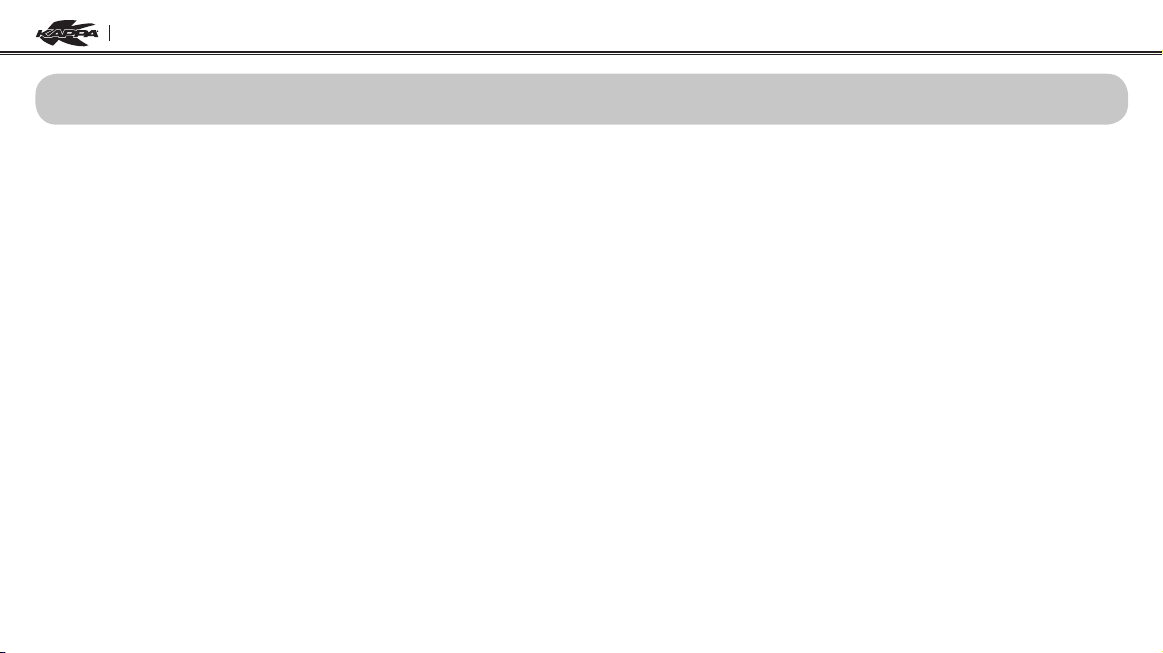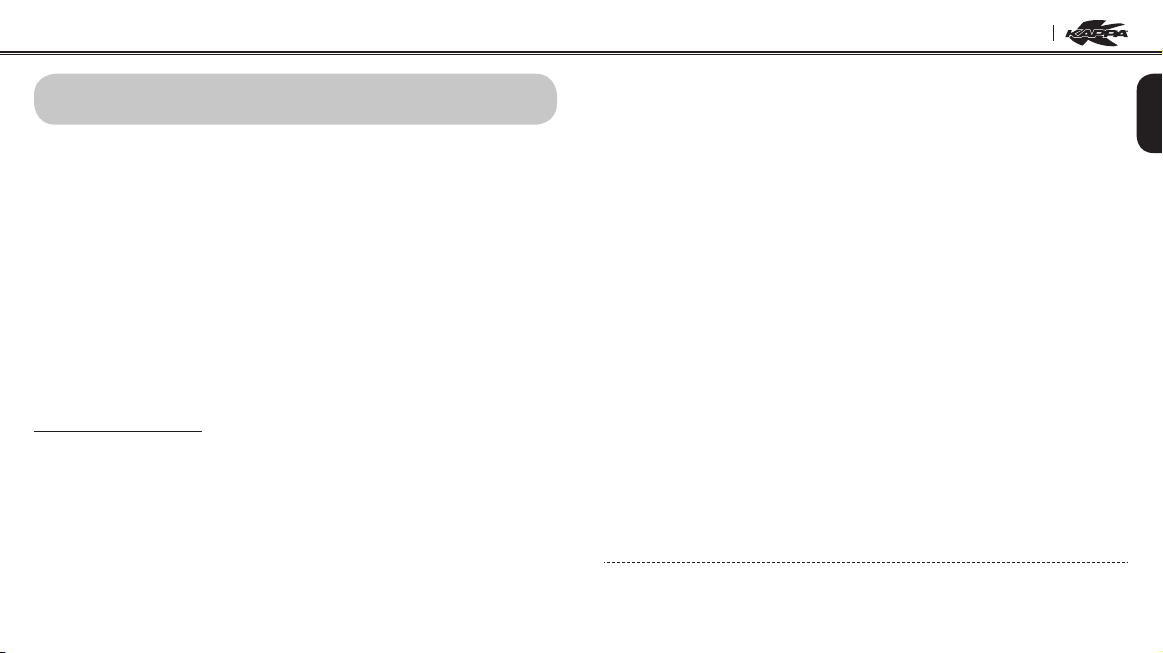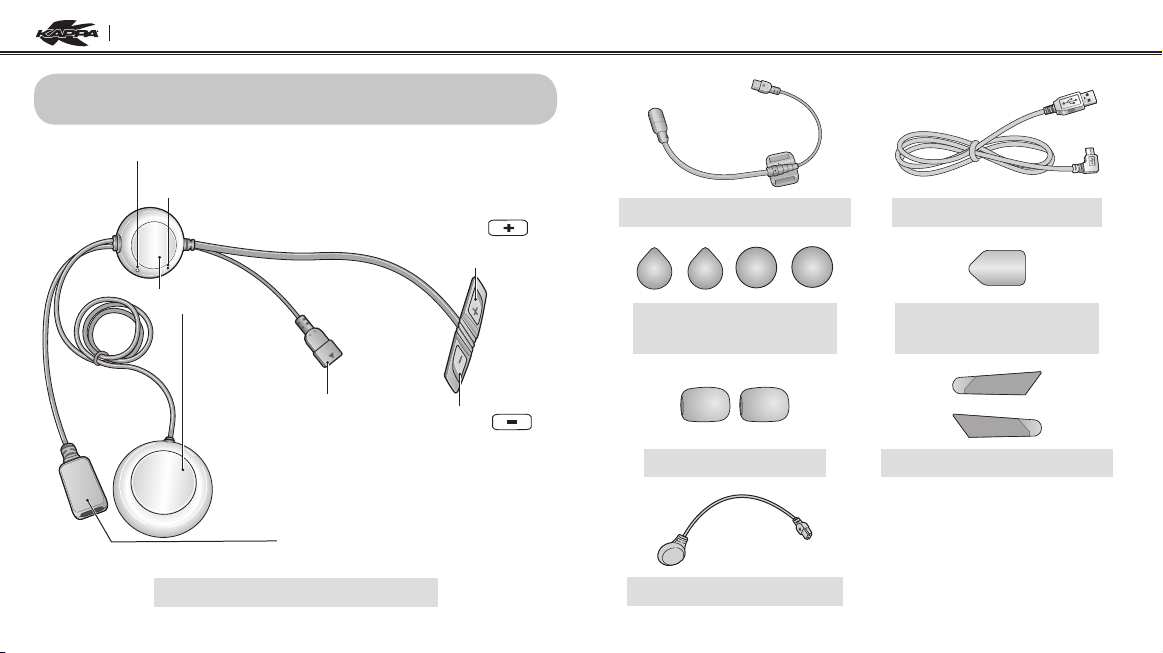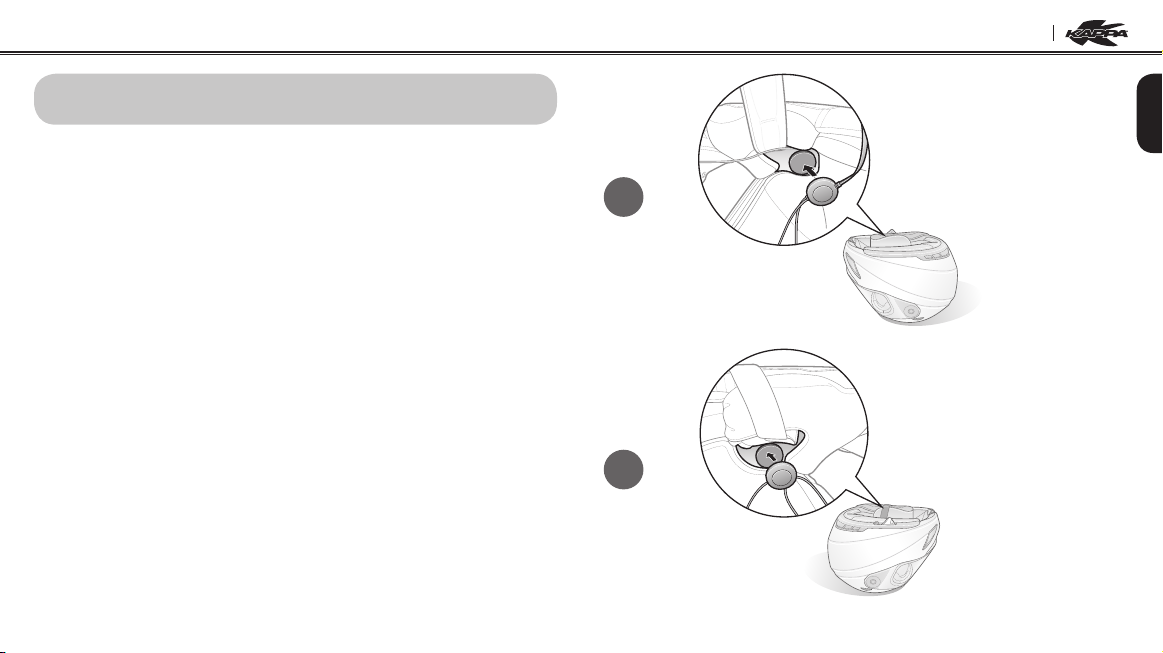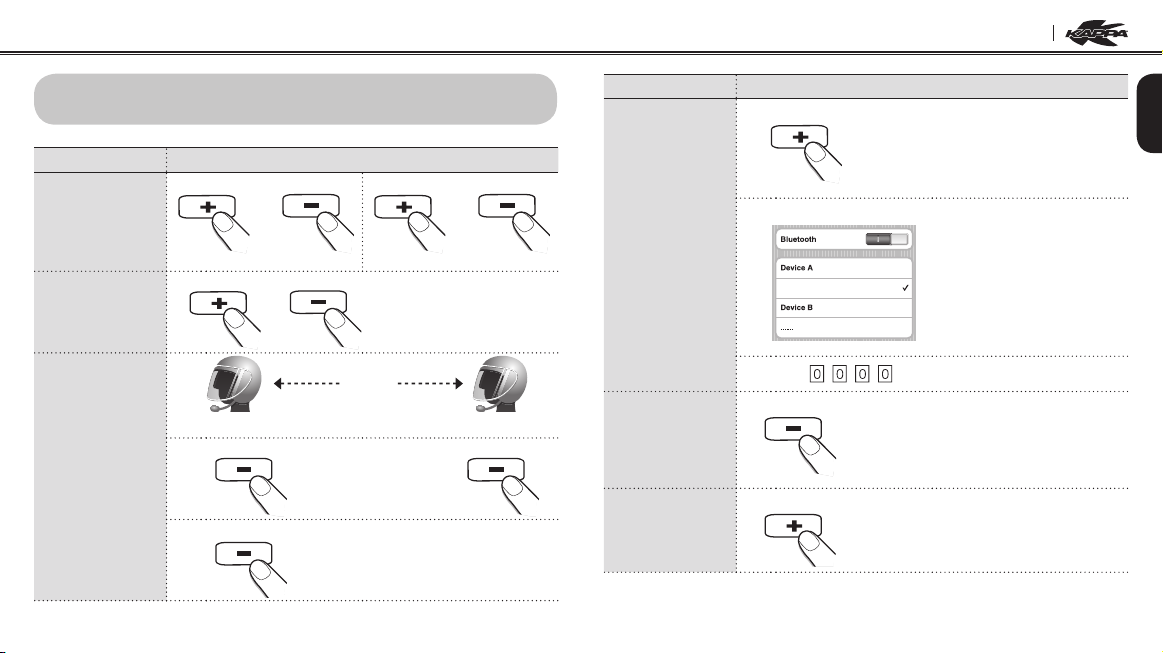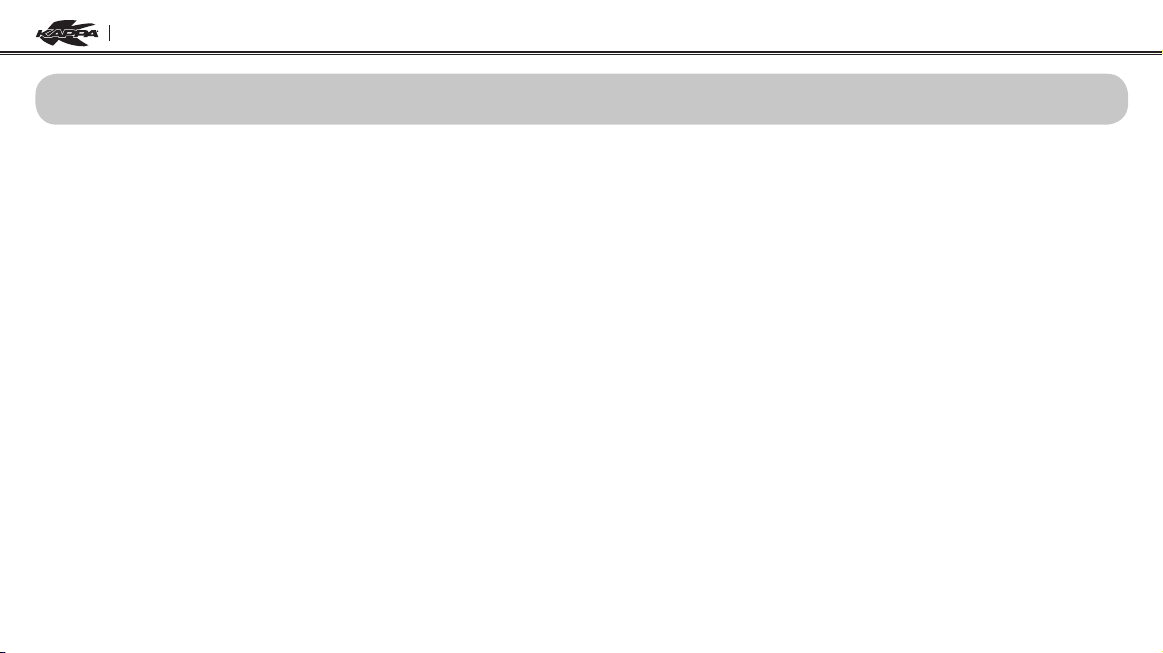
2
I303SK
CONTENTS
1. INTRODUCTION .................................................................................3
2. PACKAGE CONTENTS ........................................................................4
Installing the I303SK on Your Helmet - Attachable Boom Microphone
Type.............................................................................................................. 5
3. GETTING STARTED .............................................................................5
Powering On................................................................................................. 6
Powering Off................................................................................................. 6
Charging the I303SK.................................................................................... 7
Checking Battery Level ................................................................................ 7
Adjusting the Volume Level.......................................................................... 8
Function Priority............................................................................................ 8
Fault Reset.................................................................................................... 8
4. OPERATION QUICK REFERENCE ......................................................9
Mobile Phone Pairing ................................................................................. 11
Multipoint Mobile Phones Pairing ............................................................... 11
5. PAIRING AND USING THE I303SK WITH BLUETOOTH DEVICES ..11
Bluetooth Stereo Device Pairing................................................................. 12
Bluetooth GPS Navigation Pairing.............................................................. 12
Mobile Phone Call Making and Answering ................................................ 15
Stereo Music............................................................................................... 15
6. INTERCOM CONVERSATION ...........................................................16
Pairing with Other I303SK Headsets for Intercom Conversation ............... 16
Starting and Ending Intercom Conversation .............................................. 16
Intercom and Mobile Phone Call................................................................ 16
Intercom Failure.......................................................................................... 17
Intercom Reconnection .............................................................................. 17
7. I303SK CONFIGURATION SETTING ................................................17
Enabling/Disabling Voice Activated Phone Answering .............................. 18
Enabling/Disabling Voice Prompts ............................................................. 18
Delete All Bluetooth Pairing Information..................................................... 18
Reset to Factory Default Setting................................................................. 19
Exit Voice Conguration Menu ................................................................... 19
8. FIRMWARE UPGRADE ......................................................................20
CERTIFICATION AND SAFETY APPROVALS..........................................20
FCC Compliance Statement....................................................................... 20
FCC RF Exposure Statement...................................................................... 21
FCC Caution............................................................................................... 21
CE Declaration of Conformity..................................................................... 21
Industry Canada Statement ....................................................................... 21
Bluetooth License....................................................................................... 21
WEEE (Waste Electrical and Electronic Equipment ) ................................. 22
SAFETY INFORMATION ...........................................................................22
Product Storage and Management............................................................ 22
Product Use................................................................................................ 23
Battery ........................................................................................................ 24
PRODUCT WARRANTY AND DISCLAIMER.............................................25
Limited Warranty ........................................................................................ 25
Warranty Exclusions ................................................................................... 27
Warranty Service ........................................................................................ 28
Return for Full Refund ................................................................................ 28