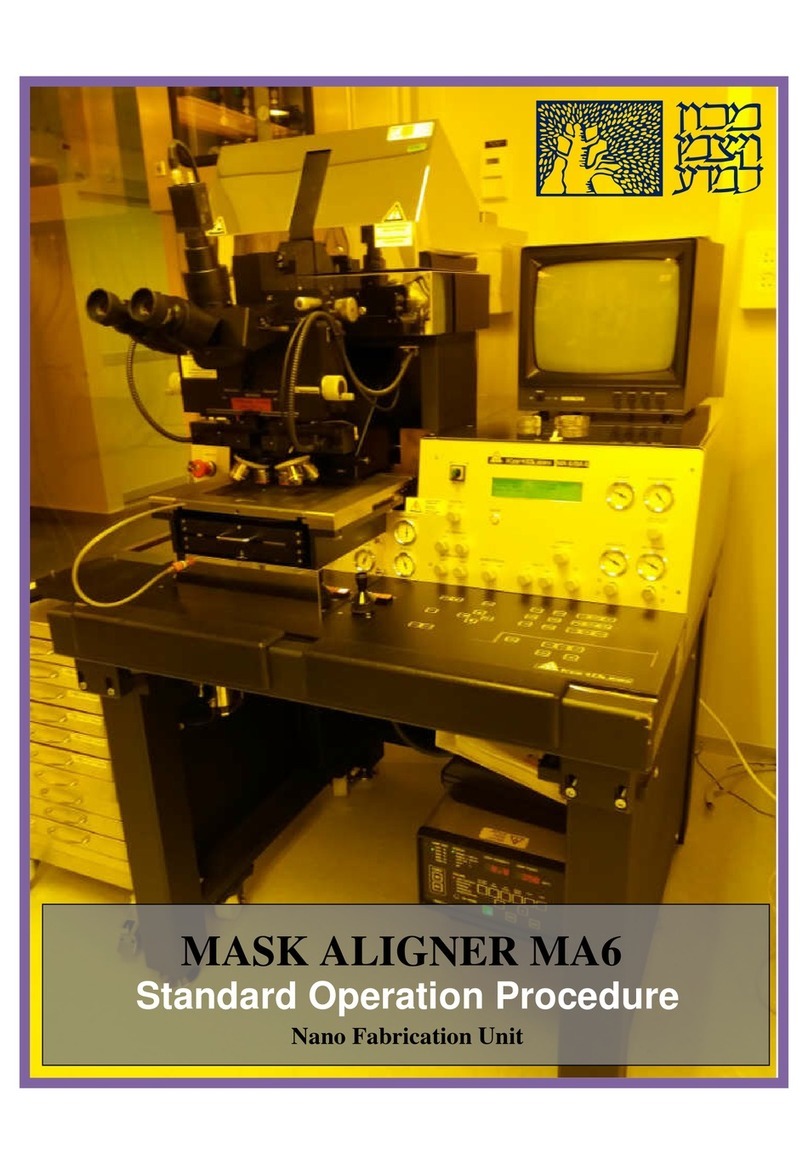assemblies. Bottom side alignment using bottom viewing optics, CCD imaging
with image frame grabber and LCD display. This allows registration of features on
the backside of a wafer to the topside of the same wafer.
4. Automatic computer control with LCD status for User prompting and keypad entry.
Up to 50 programs may be stored.
5. 5 contact modes may be used for exposure. These include: soft contact, hard
contact, vacuum contact, low vacuum contact, and proximity. Each mode is
easily selected by keypad and may have certain parameters changed by the user.
6. Exposure Modes
Proximity: This is the most careful exposure for the mask. Mask damage is reduced
to a minimum. But the structural resolution is not as high as with any contact
exposure. Between mask and wafer is a distance left (exposure gap).
Soft contact: Mask and wafer are brought in contact. The structural resolution is
better than in proximity exposure. The vacuum securing the wafer onto the chuck is
maintained during exposure. The only force to press the wafer against the mask is the
force applied during WEC.
Hard contact: This is similar to soft contact mode. After the wafer has moved into
contact the vacuum underneath the wafer is switched off and nitrogen is purged under
the wafer instead. So a closer contact between wafer and mask is guaranteed.
Vacuum contact: This mode performs the highest resolution levels. After the WEC
and alignment the wafer is brought into contact with the mask. The rubber seal of a
necessary vacuum chuck is creating a mini chamber between mask and wafer. The
rubber seal pressure is adjustable by the VACUUM SEAL regulator.
Low vacuum contact: This mode is similar to vacuum contact with one difference:
The vacuum level in the wafer chamber can be adjusted by the “LOW VACUUM
ADJUSTMENT” regulator. So the high resolution level of the vacuum contact
exposure can be combined with a minimum mechanical stress for wafer and mask. Set
an appropriate vacuum with the vacuum chamber regulator and test the result using
the “ALIGNMENT CHECK”key.