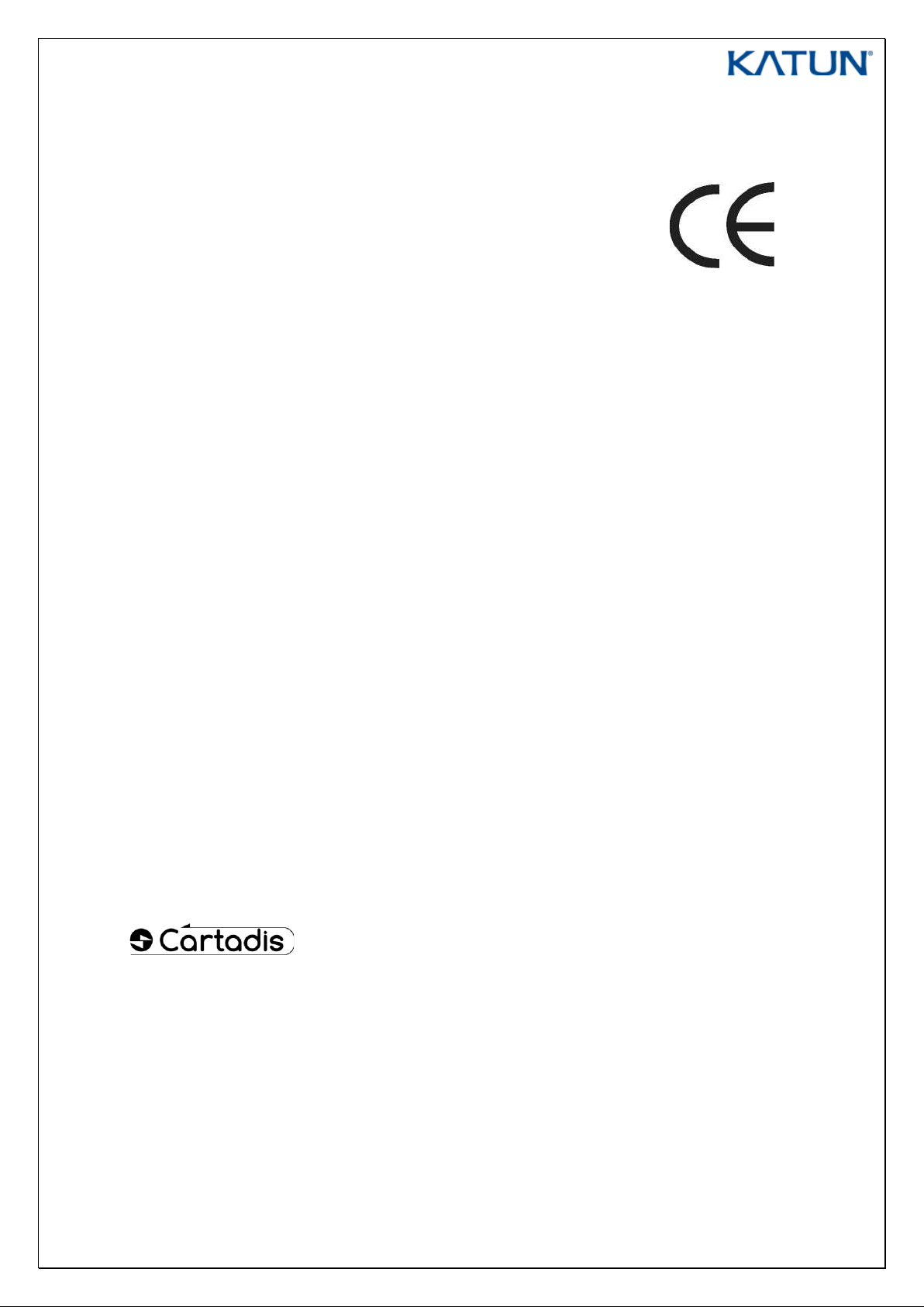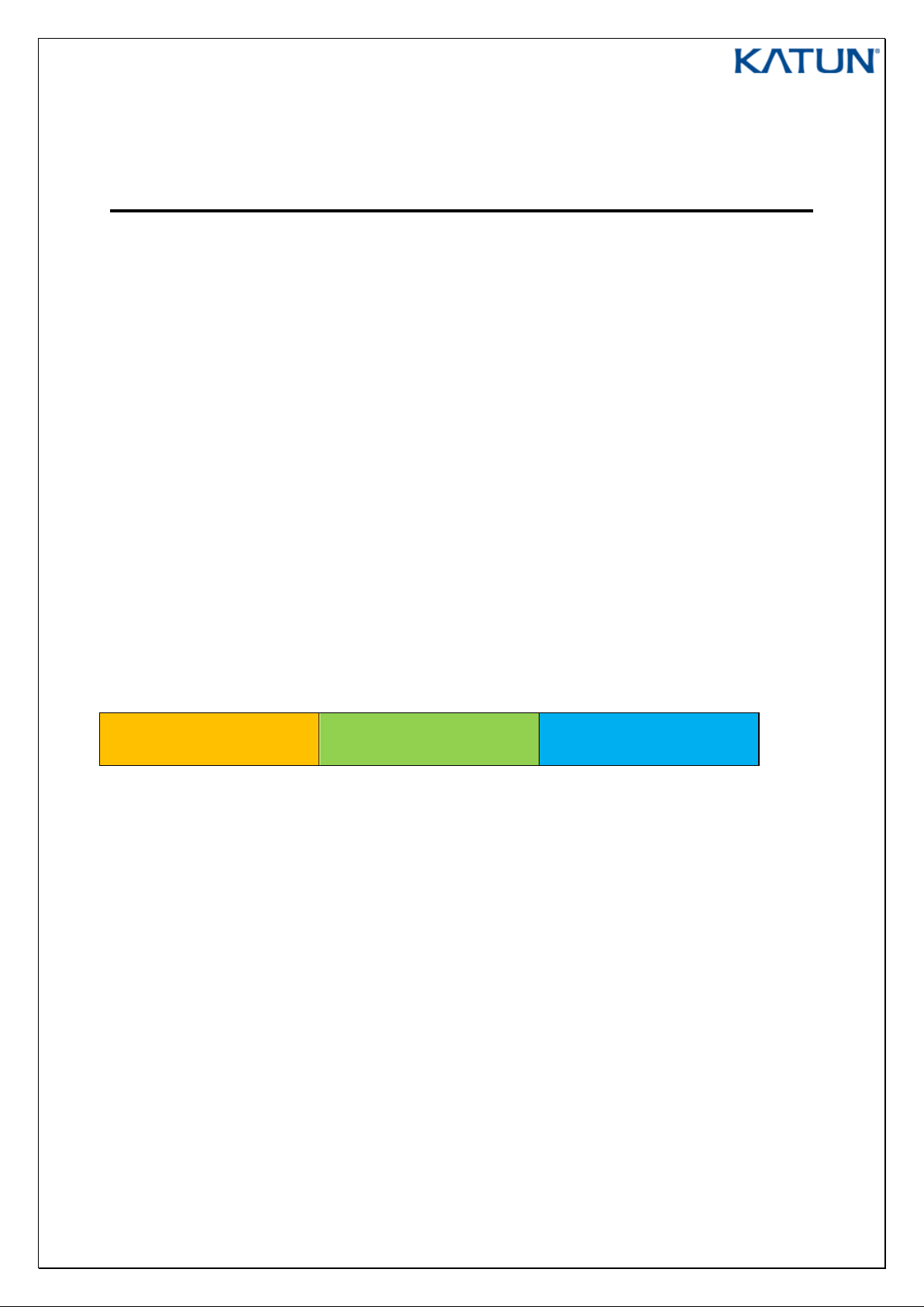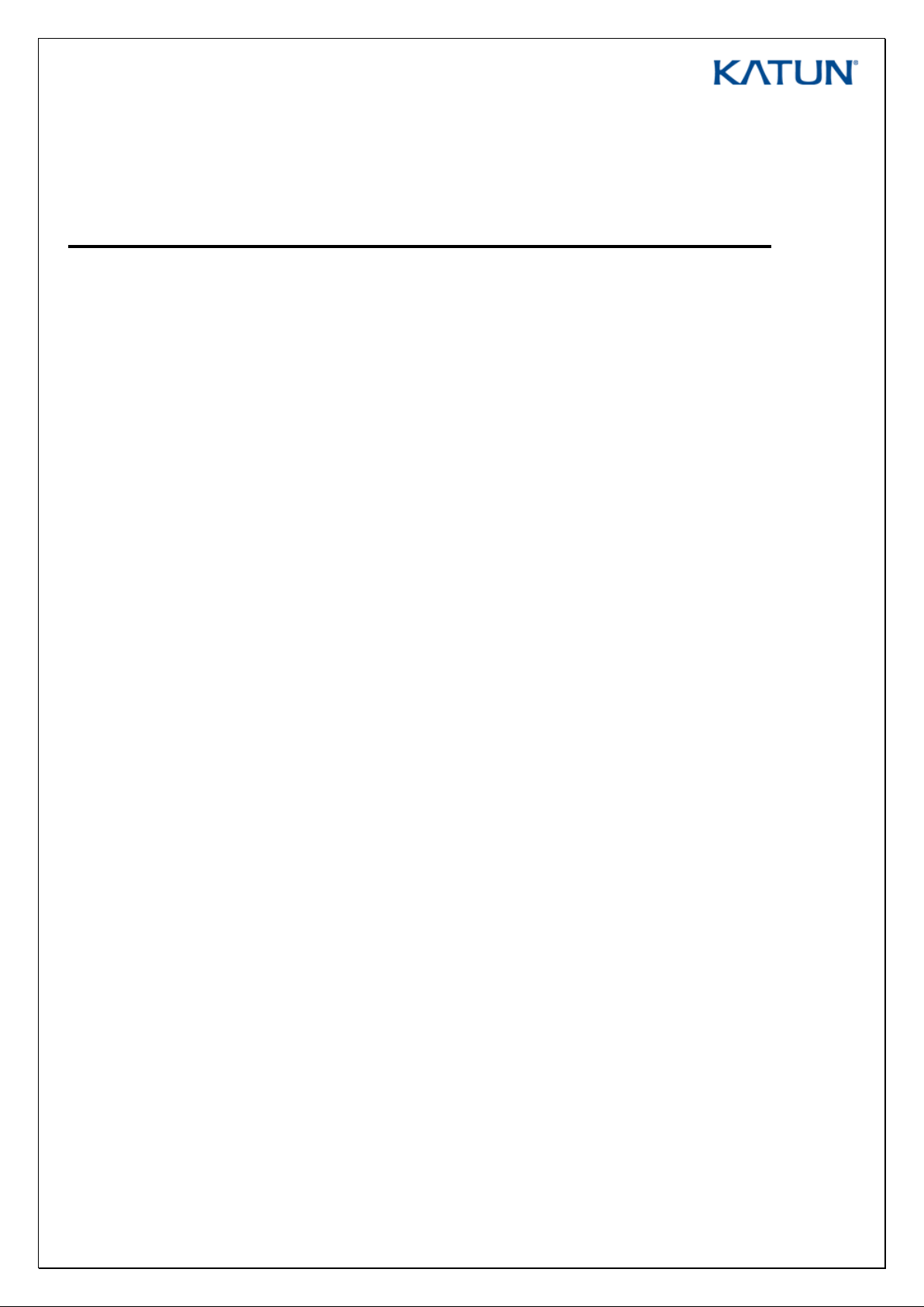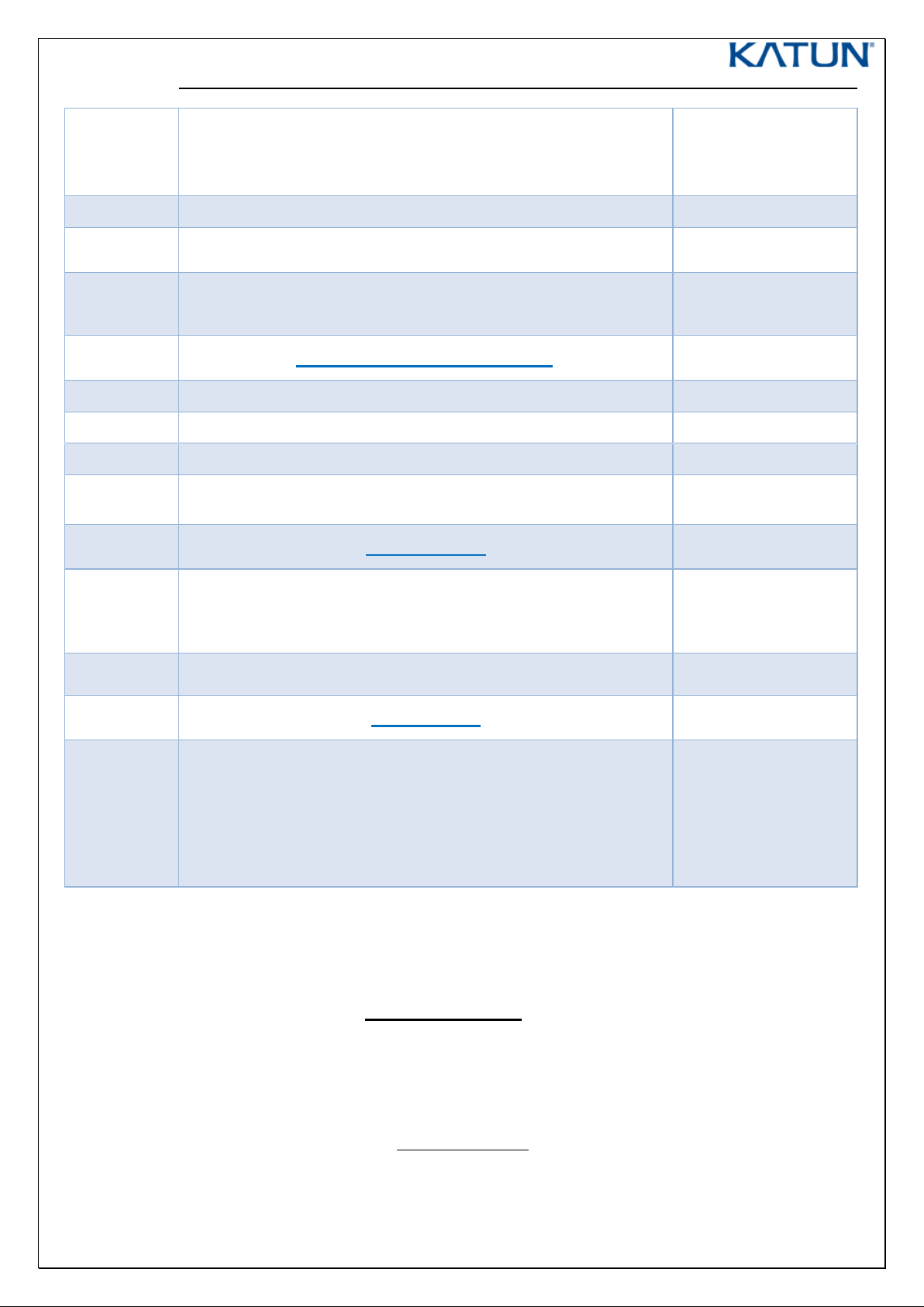SAFETY
This CARTADIS product and
supplies are manufactured and
certified to strict safety
regulations, electromagnetic
regulations and established
environmental standards.
WARNING!
Any unauthorised alteration,
which may include the addition
of new functions or connection
of external devices, may impact
the product certification.
Please contact your CARTADIS
representative for more
information.
Warningmarkings
All warning instructions marked
on or supplied with the product
should be followed.
Electricalsupply
This product shall be operated
from the type of electrical
supply indicated on the
product's data plate label. If you
are not sure that your electrical
supply meets the requirements,
please consult your local power
company for advice.
To disconnect all electrical
power to the product, the
disconnect device is the power
cord. Remove the plug from the
electrical outlet.
Operator accessible areas
This product has been designed
to restrict operator access to
safe areas only. Operator access
to hazardous areas is restricted
with covers or guards which
would have to be removed
using a tool. Never remove
these covers or guards.
Maintenance
Any operator
product
maintenance procedure will be
described in the user
documentation supplied with
the product. Do not carry out
any maintenance on the
product which is not described
in the customer documentation.
Cleaning your product
Before cleaning this product,
unplug the product from the
electrical outlet. Always use
materials specifically designated
for this product. The use of
other materials may result in
poor performance and may
create a hazardous situation. Do
not use aerosol cleaners; they
may be flammable under
certain circumstances.
For more information on
Environment, Health and safety
in relation to this CARTADIS
product and supplies, please
contact the following customer
help lines:
Europe: +33 1 48 77 40 60.
The CE mark applied to this
product symbolises CARTADIS
declaration of conformity with
the following applicable
European Union Directives as of
the dates indicated:
January 1, 1995:
Council directive 73/23/EEC,
amended by Council Directive
93/68/EEC, approximation of
the laws of the member states
related to low voltage
equipment.
January 1, 1996:
Council directive 89/336/EEC,
approximation of the laws of
the member states related to
electromagnetic compatibility.
A full declaration of conformity,
defining the relevant directives
and referenced standards, can
be obtained from your
CARTADIS representative.
WARNING!
In order to allow this equipment
to operate in proximity to
Industrial, Scientific and Medical
(ISM) equipment, the external
radiation from the ISM equipment
may have to be limited or special
mitigation measures taken.