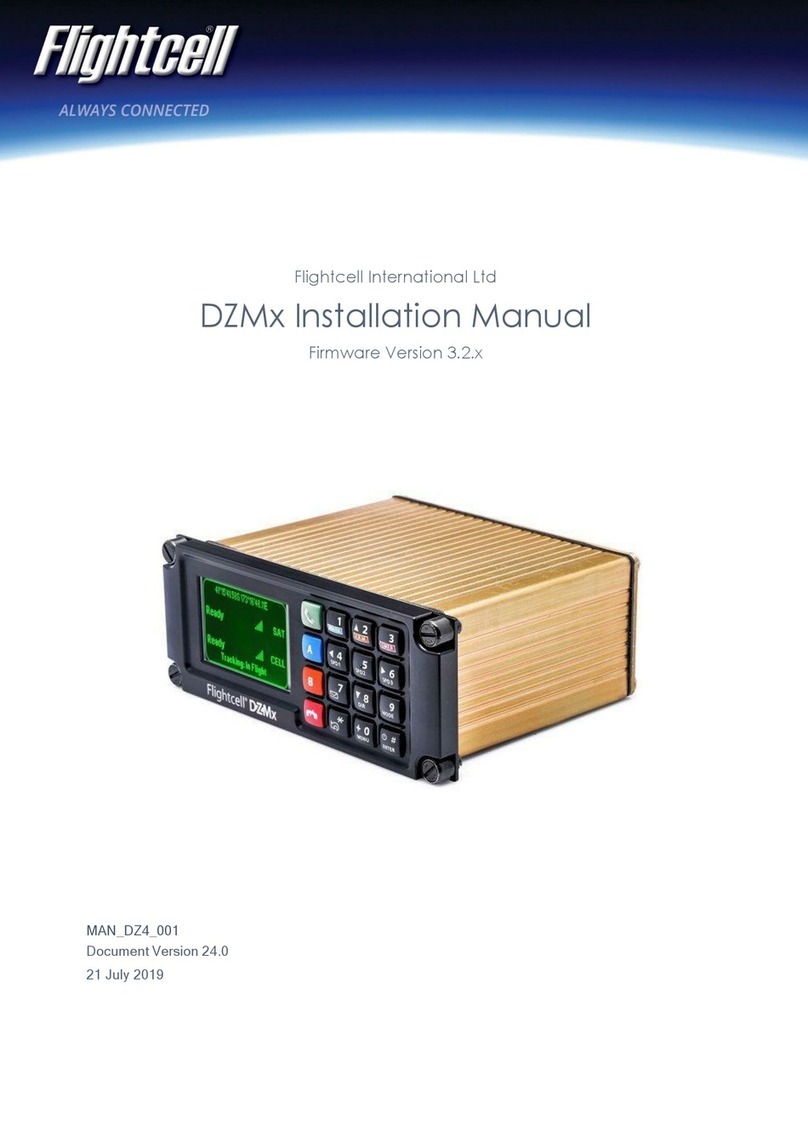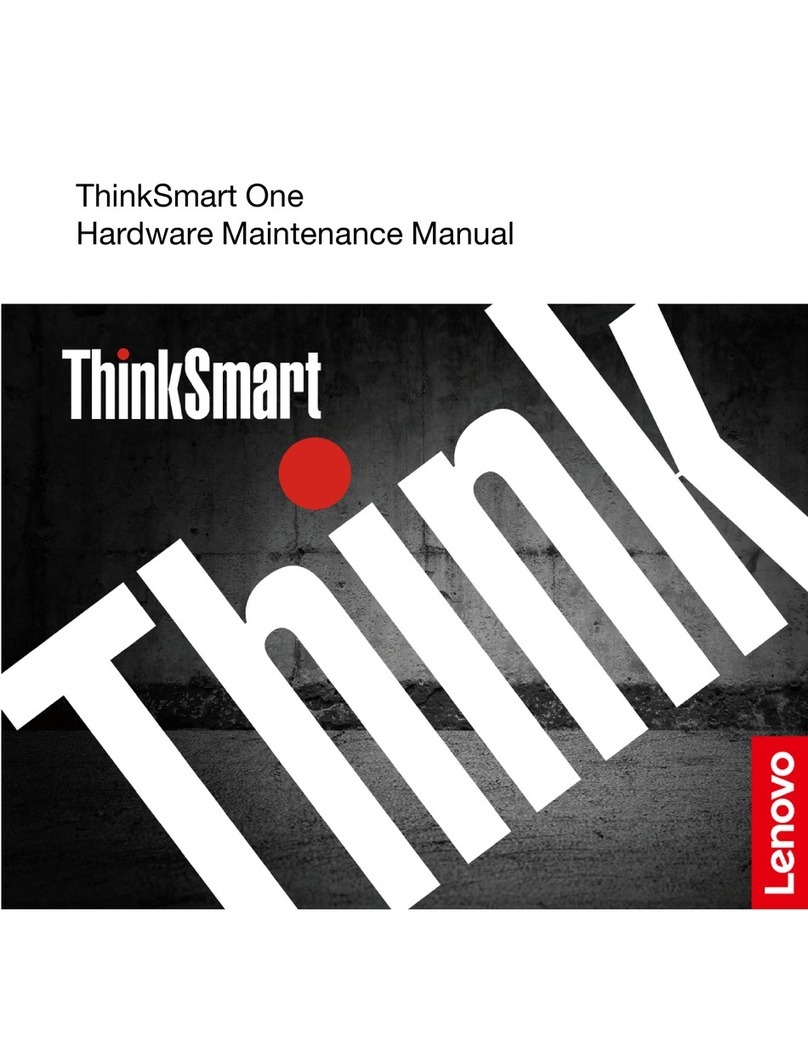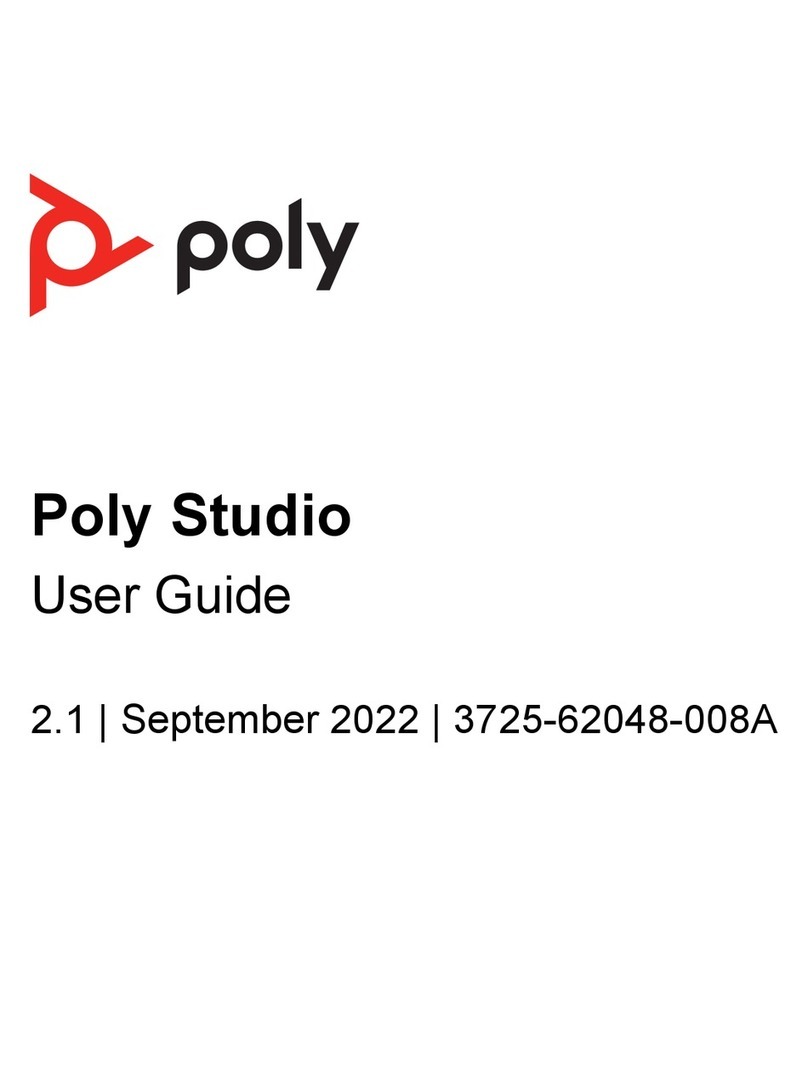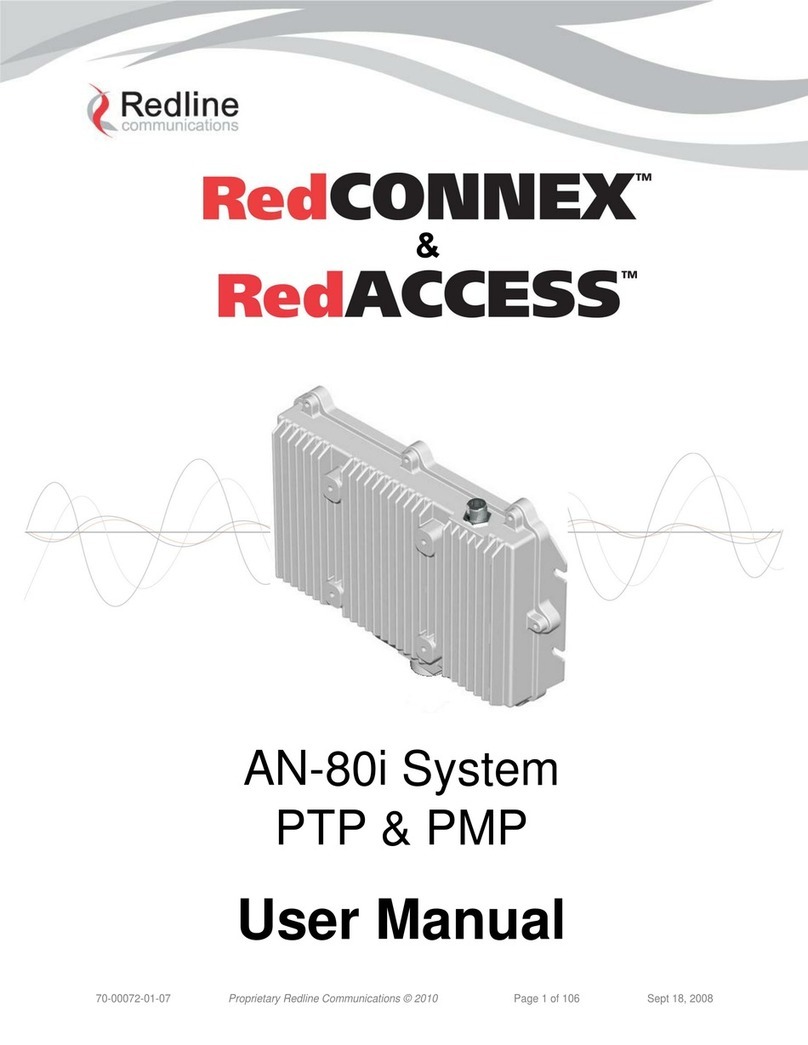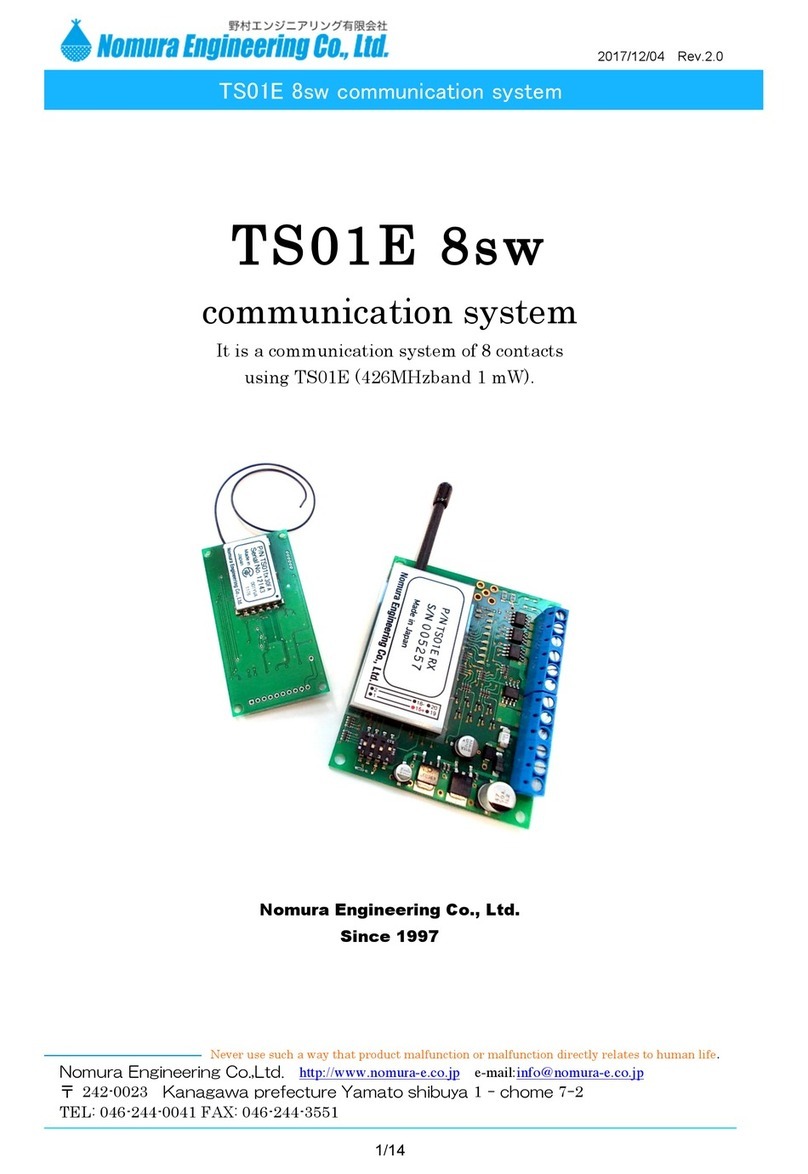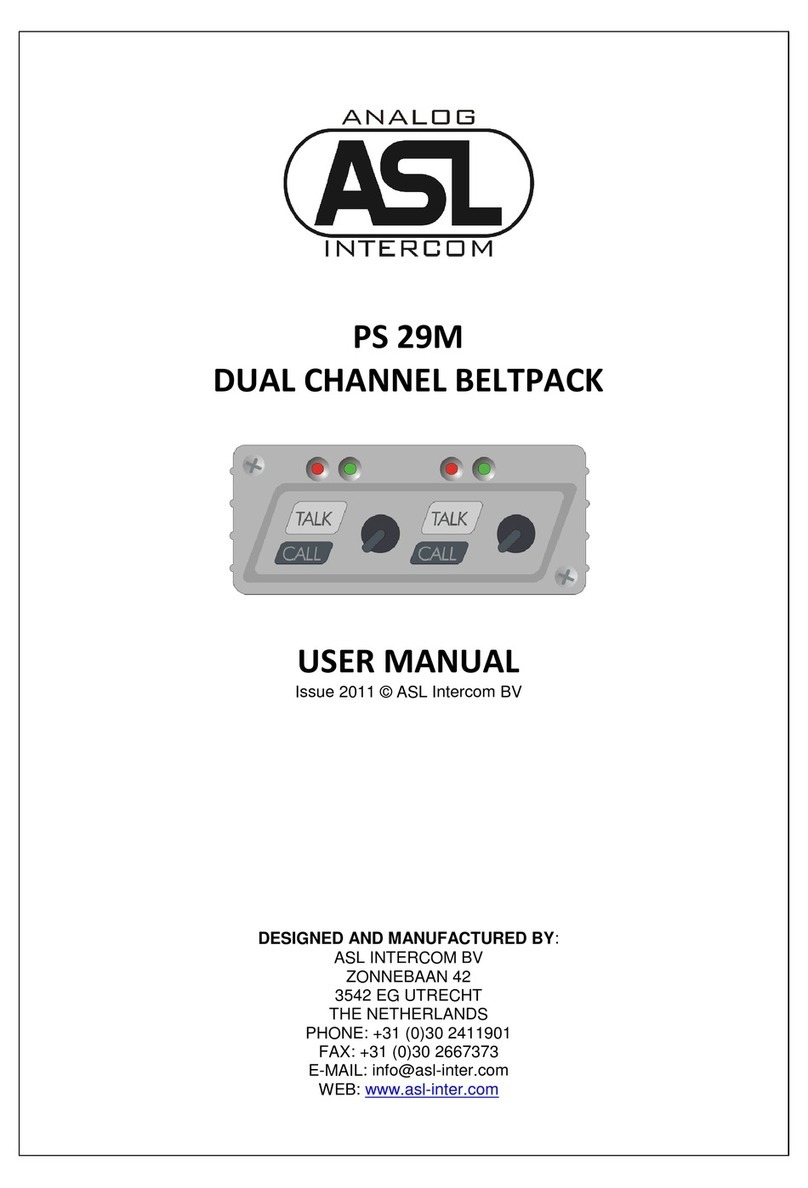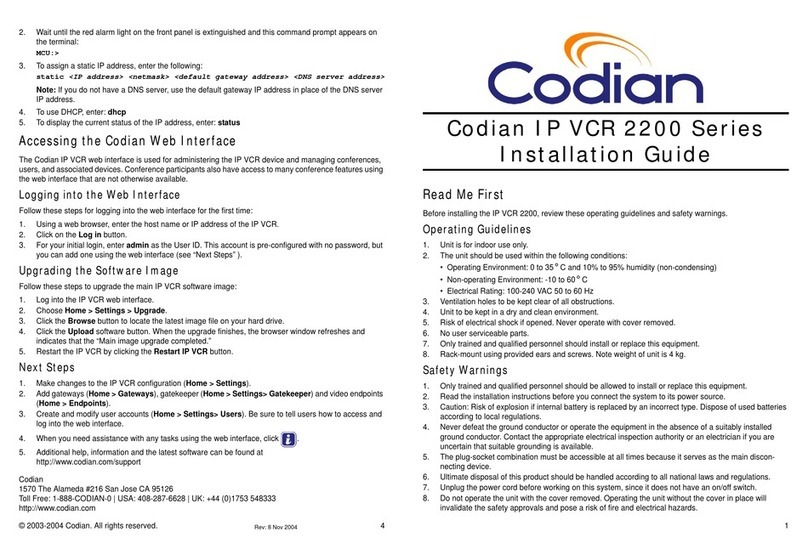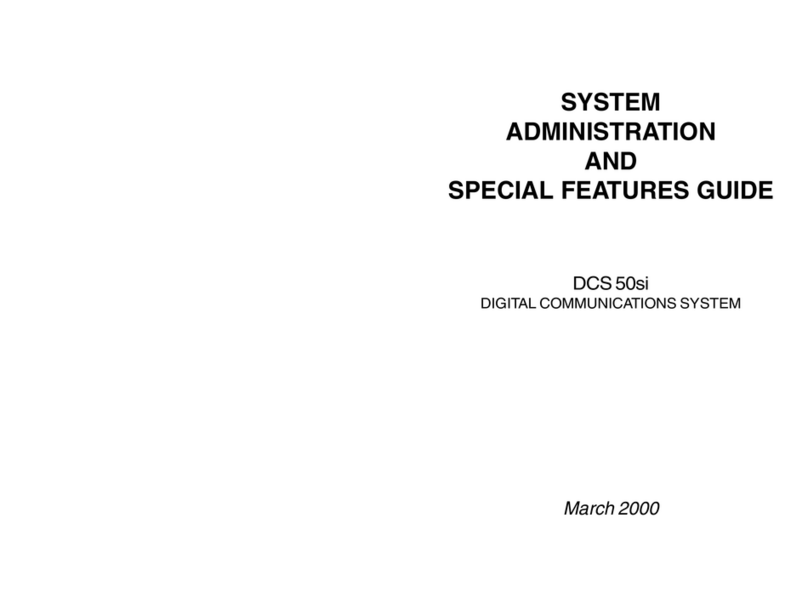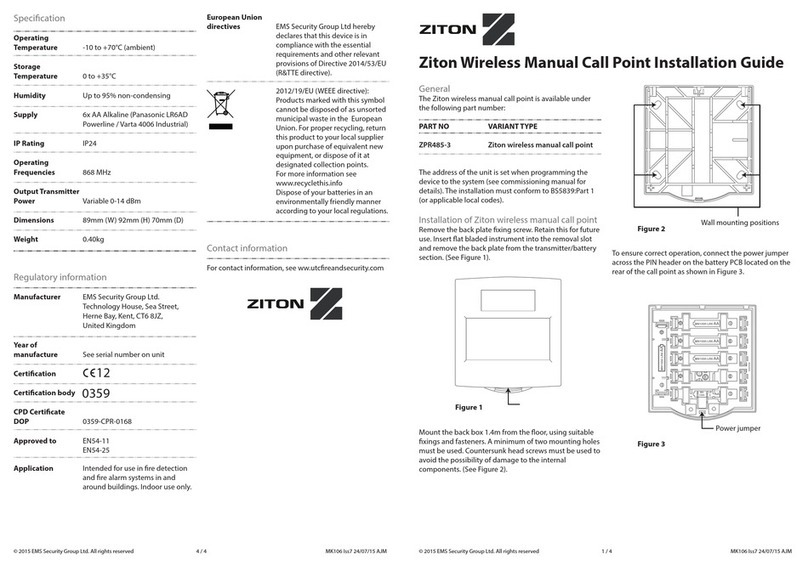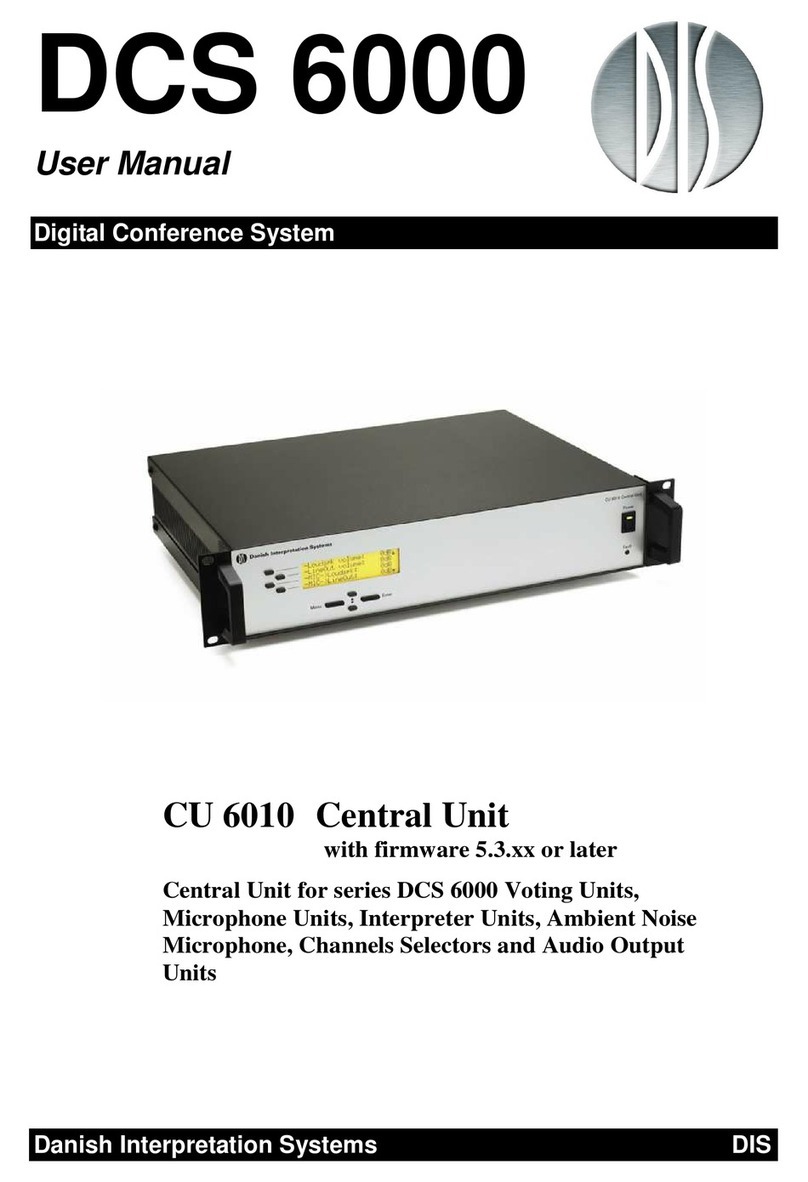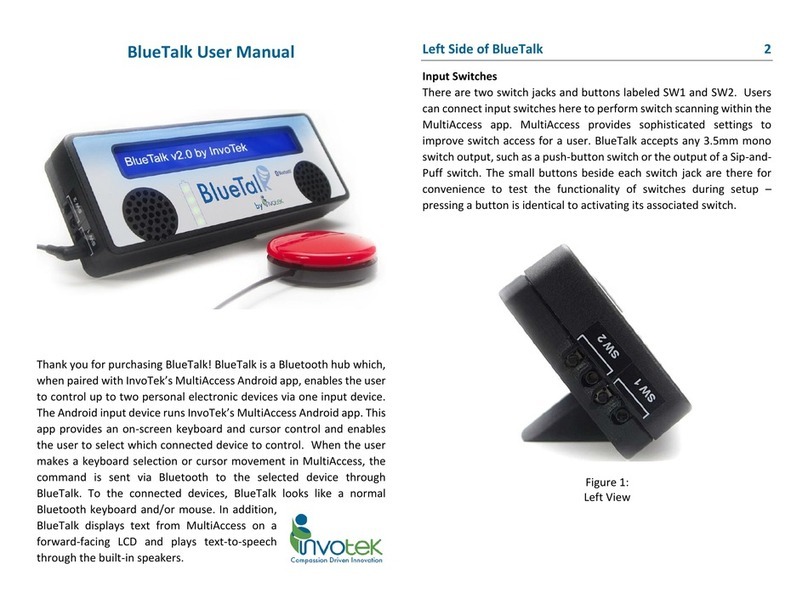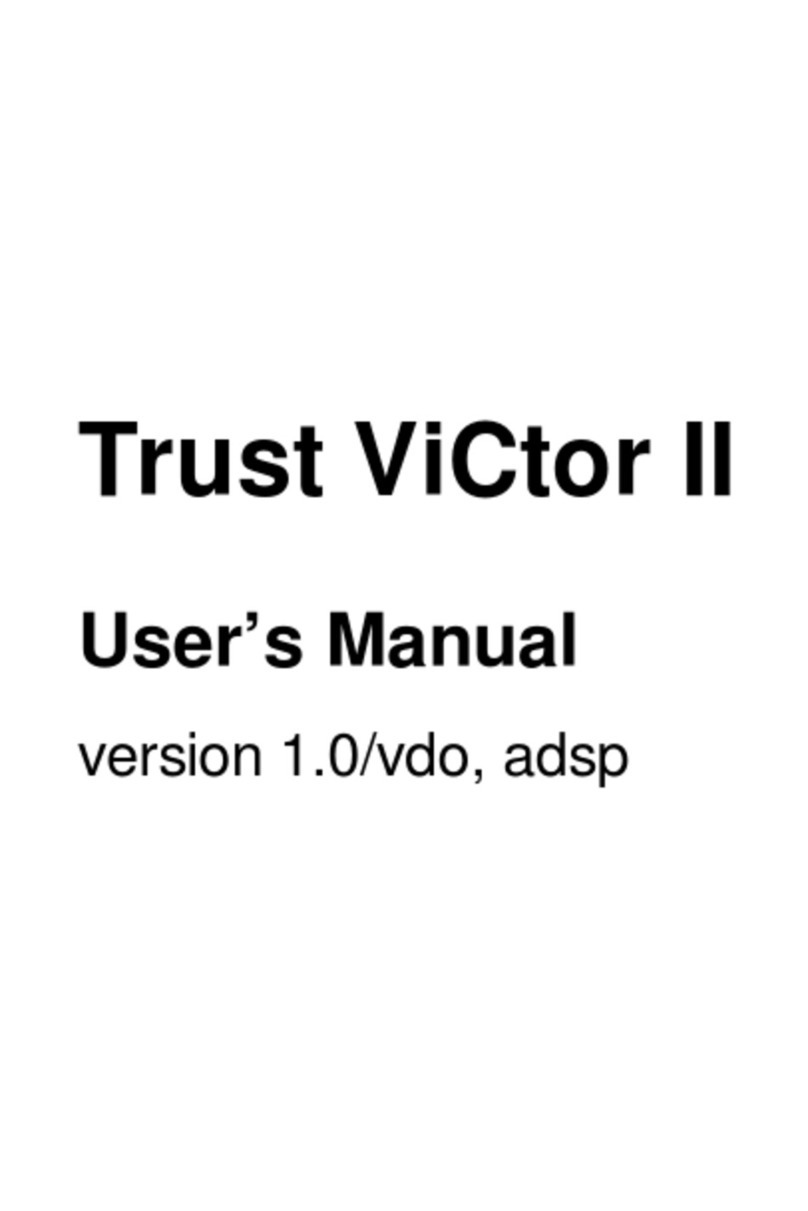Flightcell DZMx User manual

Flightcell DZMx Users’ Guide Page 1 of 31
Flightcell DZMx
Global satellite and cellular communications
Users’ Guide for Flightcell DZMx
and Flightcell DZMx Remote Head
Flightcell DZMx Users’ Guide
MAN_DZ4_002
Document version 9.1
11 March 2015
Firmware version 1.11.x

Contents
1 Flightcell DZMx Quick Start Guide........................................................................................4
2 Introduction...........................................................................................................................6
Overview of DZMx Functions...................................................................................................................... 6
2.1.1 Voice calling ............................................................................................................................................... 6
2.1.2 Two-way messaging................................................................................................................................... 6
2.1.3 Aircraft tracking ......................................................................................................................................... 6
DZMx Hardware Configurations ................................................................................................................. 7
2.2.1 Transceivers ............................................................................................................................................... 7
2.2.2 Remote access configurations ................................................................................................................... 7
3 Using the DZMx....................................................................................................................8
The DZMx keypad....................................................................................................................................... 8
3.1.1 Soft Key Functions ..................................................................................................................................... 8
3.1.2 Keypad Functions – calls, tracking, list navigation..................................................................................... 9
3.1.3 Keypad Functions – speed dial, phone book and text messages............................................................. 10
3.1.4 Keypad Functions – menu navigation...................................................................................................... 11
4 The DZMx display...............................................................................................................12
Understanding the information on the DZMx Display ...............................................................................13
4.1.1 Transceiver connection status ................................................................................................................. 13
4.1.2 Device status during a call ....................................................................................................................... 13
4.1.3 Messaging activity ................................................................................................................................... 14
4.1.4 Tracking Status......................................................................................................................................... 14
4.1.5 Automated Rescue Monitoring (A.R.M.) status....................................................................................... 15
4.1.6 Emergency mode ..................................................................................................................................... 15
5 Accessing additional features and settings using the DZMx menus....................................16
6 Making phone calls.............................................................................................................17
Initiating calls on the DZMx or remote head..............................................................................................17
6.1.1 Dialling a phone number ......................................................................................................................... 17
6.1.2 Calling a number in the phone book........................................................................................................ 17
6.1.3 Calling using the three Speed Dial keys ................................................................................................... 17
6.1.4 Redialling the last called number ............................................................................................................ 17
6.1.5 Calling the sender of a text message ....................................................................................................... 17
Answering calls from the DZMx or remote head .......................................................................................17
Other functions during a call .....................................................................................................................18
6.3.1 Using touch tone dialling (DTMF) during a call........................................................................................ 18
6.3.2 Using other DZMx keypad functions when on a call................................................................................ 18
6.3.3 Adjusting DZMx audio levels.................................................................................................................... 18
7 Making phone calls using the DZMx cabin phone...............................................................19
Dialling a phone number ...........................................................................................................................19
Initiating an intercom call between the cabin and pilot.............................................................................19
Transferring a call from the cabin phone to the pilot.................................................................................19
7.3.1 Transferring a call from the pilot to the cabin phone.............................................................................. 20

Flightcell DZMx Users’ Guide Page 3 of 31
8 The Phone Book.................................................................................................................21
Managing the DZMx phone book using the menu .....................................................................................21
8.1.1 Adding a new entry to the phone book on the DZMx ............................................................................. 21
8.1.2 Editing a phone book entry on the DZMx ................................................................................................ 21
8.1.3 Deleting a phone book entry on the DZMx ............................................................................................. 21
Editing the DZMx phone book using DZMx Manager .................................................................................21
9 Sending and receiving text messages ................................................................................22
Sending messages to the DZMx .................................................................................................................22
Viewing received messages .......................................................................................................................22
9.2.1 Viewing an incoming message................................................................................................................. 22
9.2.2 Viewing messages in the DZMx inbox...................................................................................................... 22
Calling the sender of a received message ..................................................................................................22
Sending preconfigured plain text messages from the DZMx ......................................................................23
9.4.1 Sending messages to numbers in the DZMx phonebook ........................................................................ 23
9.4.2 Sending messages to a number not in the phonebook ........................................................................... 23
Sending preconfigured messages in reply to a received message ..............................................................23
Cancelling unsent messages ......................................................................................................................23
10 Using the DZMx cellular data connection............................................................................24
11 Using GPS tracking............................................................................................................25
Automatically transmitting a position report ............................................................................................25
Sending a manual position report .............................................................................................................25
11.2.1 To send a manual position ....................................................................................................................... 25
11.2.2 To send a manual position report with message attached ..................................................................... 25
Sending distress messages ........................................................................................................................25
Tracking Settings .......................................................................................................................................26
11.4.1 Periodic tracking timers ........................................................................................................................... 26
11.4.2 Changing the tracking settings................................................................................................................. 26
11.4.3 Suspending or disabling tracking ............................................................................................................. 26
Using Automated Rescue Monitoring (A.R.M.) ..........................................................................................26
12 Display Setup.....................................................................................................................28
GPS display options ...................................................................................................................................28
Adjusting DZMx backlighting .....................................................................................................................28
12.2.1 Changing between Day and Night settings .............................................................................................. 28
12.2.2 Changing backlight levels......................................................................................................................... 28
13 Using the DZMx diagnostics menu.....................................................................................29
14 Warranty and contact details ..............................................................................................30
Limited warranty for your Flightcell DZMx ................................................................................................30
Flightcell International contact details ......................................................................................................30
15 Version history....................................................................................................................31

1 Flightcell DZMx Quick Start Guide
This Quick Start Guide explains how to use the main DZMx functions. More detailed instructions are
provided in the later sections of this users’ guide.
Using the satellite or cellular networks
The DZMx may be configured to use the Iridium satellite phone network or the cellular network, or both.
The DZMx display shows which networks are available, the status of the network connection, and signal
strength.
The soft keys Aor Bnext to the network name are used to select that network when making a call or
sending a message.
The UP and DOWN arrow keys are used to scroll through lists or messages.
Switching the DZMx on and off
The DZMx will switch on automatically when aircraft power is turned on and switch off when aircraft power
is turned off.
To turn off manually, press and hold POWER for 1.5 seconds.
To turn on manually, press and release POWER.
Making a phone call
To key in a phone number: Press the key Aor Bnext to the name of the network you wish to use.
For cell phone calls, dial the local number.
For Iridium calls, press and hold the 0 key for the international dialling prefix +, then country code, area code
and number.
Press CALL .
To call a number stored in the DZMx phone book: Press DIR to open the phone book
Scroll to the number to be called.
Press Aor Bto select the network and complete the call.
To call using DZMx speed dial keys: The SPD1 ,SPD2 and SPD3 keys access the first three
numbers in the DZMx phone directory.
Press the speed dial key for the required number.
Press Aor Bto select the network and complete the call.
To end a call: Press END
To redial the last number called: Press key Aor Bto select the network to be used, then press ENTER to
display the last number called.
Press CALL to complete the call.
Answering an incoming voice call
Your headset rings and the DZMx displays the phone number or name of the caller.
To answer a call: Press CALL.
To reject or end a call: Press END.
Using an installed cabin phone
To make a call using the cabin phone: lift the cabin phone, press 1to select the satellite phone or 2to select
the cell phone (if a cellular connection is installed), key in the phone number, then press #.
To transfer a call: When a call is underway on the cabin phone, press hook/flash to transfer the call to the
cockpit, then hang up.
When a call is active in the cockpit, press CALL to transfer the call to the cabin phone, then press END.
To make a three way call:

Flightcell DZMx Users’ Guide Page 5 of 31
When a call is underway on the cabin phone, press hook/flash to invite the cockpit into the call
When a call is active in the cockpit, press CALL to invite the cabin phone to the call.
Either party can leave a three-way call by pressing END or hanging up.
Answering an incoming call: Answer an incoming call on the cabin phone by picking up the phone (if using a
cordless phone, then press the Call button).
To make an intercom call between cabin phone and cockpit: From the cockpit, press CALL
From the cabin phone, press PILOT or hook/flash
Sending position reports and distress reports
The DZMx is normally configured to send position reports automatically.
To send a manual position report: Press MARK to send current GPS position.
To send a manual position report with attached message: Press and hold MARK to open the message
library, scroll to the required message, then press ENTER to display the message; press ENTER again to send
the selected message.
To send a distress report: Press and hold EMER for 1.5 seconds. When the DZMx display flashes
“Distress Mode”, distress reports are sent at pre-programmed intervals.
To cancel distress reports: Press and hold EMER for 1.5 seconds until the display ceases flashing.
Sending and receiving text messages
Pre-configured messages can be sent to any cell phone or Iridium phone.
To send a pre-configured text message:
If the number is in the DZMx phone book - press MSG , scroll to the required message
Press ENTER to display the message
Press DIR then scroll to the required phone number, or press one of the speed dial keys
Press Aor Bto select the network and send the message.
If the number is not in the DZMx phone book – press A or B to select the network and open the Enter Phone
Number screen
Enter the destination phone number
Press Call to send.
To read an incoming text message: The DZMx display flashes and announces that a message has been
received. Press ENTER to open the message
Use Up and Down to scroll though the message.
To read a saved message: Press and hold MSG until the message list opens.
Scroll to the required message, then press ENTER to open the selected message.
To send a pre-configured message in reply to a received message: Open the received message, then press
MSG to open the message library
Scroll to the selected reply, then press Aor Bto select the network and send the message.
To call the sender of a message: Open the message, then press Aor Bto select the network and intitiate the
call.
To exit the message screen: Press END.
Activating and deactivating Automated Rescue Monitoring (A.R.M.)
Press and hold the A.R.M. key for 2 seconds then release. The DZMx will show A.R.M. Requesting, then
A.R.M. Active when A.R.M. is activated.
When landing at the end of the flight, press and hold the A.R.M. key for 2 seconds then release. The DZMx will
show A.R.M. Cancelling then A.R.M. Terminated.

2 Introduction
This manual provides users with instructions on the operation of the Flightcell DZMx and, if installed, the
Flightcell DZMx Remote Head and cabin phone.
Overview of DZMx Functions
The Flightcell DZMx is a powerful communications system that uses the Iridium satellite and/or 3G cellular
networks to provide:
2.1.1 Voice calling
The DZMx provides a global phone service, enabling calls to virtually any phone in the world
The DZMx is interfaced to the aircraft audio system, providing all crew connected to the audio system
with access to the available phone networks
A cabin phone may also be installed for passengers’ use
Calls are dialled from the DZMx keypad, or by using the phone directory or speed dial keys to retrieve
and call stored phone numbers
Other parties can call the aircraft by dialling the aircraft’s satellite or cell phone numbers.
2.1.2 Two-way messaging
SMS text messages can be sent to the DZMx over either the satellite or cellular network, from any
SMS-capable phone (a cell phone or another satellite phone)
SMS messages can also be sent to the DZMx over the Iridium network from an Iridium web
application or any email program
Messages from the DZMx’s message library can be sent either to another satellite phone or cell phone,
or to your tracking service provider.
2.1.3 Aircraft tracking
The DZMx can send periodic position reports automatically and manually triggered position reports to one of
a number of tracking service providers. Additionally, the DZMx can be configured to send position reports
that mark specific events, including:
Start-up
Engine start and stop
Take-off and landing
Course change
Manual position
Emergency (mayday)
Other special purpose events.
In addition to GPS flight tracking, the DZM also has Automated Rescue Monitoring (ARM, also known as
Automated Flight Following, AFF) capabilities. Used in conjunction with an appropriately configured receiving
server and a compatible computer mapping system, ARM provides automatic surveillance over an aircraft or
vehicle's mission. While activated, ARM monitors position reports and automatically raises alerts if no
position data has been received from the aircraft for a specified time period (set on the receiving server). This
ARM feature is only available with some mapping systems, for example TracWatch, Automated Monitoring
Service by TracPlus. Please contact your mapping service provider about availability of the ARM/AFF service
on their network and to register for this service.

Flightcell DZMx Users’ Guide Page 7 of 31
DZMx Hardware Configurations
The DZMx can be supplied in different hardware configurations to suit the type of aircraft and the operator’s
requirements. A range of software applications provide additional functionality for specific types of
operations. The features available on the DZMx will depend on the hardware and software configuration.
2.2.1 Transceivers
The DZMx has a modular design which allows installation of different transceivers, enabling use of the Iridium
satellite and/or cellular phone networks.
Any one or two of the following transceivers can be installed in the DZMx’s internal transceiver slots:
A Flightcell Iridium transceiver card
A Flightcell cellular transceiver card.
The following external transceiver options may also be installed:
A Flightcell Iridium module
A Flightcell cellular module
An Iridium phone in a Flightcell Iridium phone cradle; cradles are available for the Iridium 9505/A,
9555 and Extreme handsets.
2.2.2 Remote access configurations
The DZMx is usually installed in the pilot’s panel or pedestal, where it can be operated only by the pilot(s).
The DZMx may also be connected to additional equipment to enable other crew members to make and receive
calls and messages:
A Flightcell DZMx Remote Head; installation of one or more remote heads allows crew or passengers
in the cabin to access all the functions of the DZMx
A cabin phone; installation of a cordless or corded phone allows passengers to make and receive calls
without needing a headset. The cabin phone can also be used with the DZMx to provide an intercom
between cockpit and cabin.

3 Using the DZMx
The DZMx keypad is designed to provide the most common functions via the least number of key presses.
Within one or two key presses, the DZMx can initiate phone calls, answer calls, access the phone book, mark a
position, toggle Automated Rescue Monitoring, send text messages, view received messages and activate
emergency mode.
Other less commonly used functions are available via the menu system, which also provides for configuration
of the DZMx.
If a DZMx Remote Head is fitted, either the DZMx or the remote head can be used to carry out all available
keypad functions, and all screens will show the same information.
The DZMx keypad
The keys on the DZMx 16-key keypad are used for dialling calls, sending
messages and accessing a number of other functions.
The DZMx keys have different functions depending on what screen is
currently being displayed, and whether the DZMx is in a call or not.
Due to the limited number of keys, and the many functions available,
some keys on the keypad have more than one function. For example,
pressing a key can have a different function to pressing and holding a
key.
The following describes the functions of the different keys. The “Key Name” lists the names used in the text
when referring to this key.
3.1.1 Soft Key Functions
Soft Key
Key name
Key function
Context
TRANSCEIVER A
Enables entry of manually-
keyed number to be called
using transceiver A or B
From the Main screen; will open Enter
Phone Number prompt screen
Initiate call via transceiver A
or B to a number selected
from the DZMx phone book
From displayed number in phone book or
displayed speed dial number
Send a text message to a
number in DZMx phone
book via transceiver A or B
When the required message has been
selected and opened
Call sender of a text message
From an open text message; initiates a call to
the sender
TRANSCEIVER B
Send text message using
transceiver A or B to a
keyed-in phone number
When viewing text message list or send
message screen; will open Enter Phone
Number prompt screen
Send text message as a reply
to a received message using
selected transceiver A
After highlighting a message in the received
message list, then selecting the text message
to be sent in reply
For systems fitted with three transceivers, two transceivers will be shown beside a soft key, for example, a
system with two satellite devices will show the status of the two devices on the main screen next to soft key A.
When making a call or sending a message, the DZMx will always check if the internal device is available first,
then, if it is busy, disabled for voice calls and/or messages, or has no good signal, the DZMx will then check if
the external device is available. If a transceiver has no signal, or has not been configured for a particular
operation, when the user attempts an operation, they will be informed via a pop-up that the transceiver is
offline or the operation is unavailable.

Flightcell DZMx Users’ Guide Page 9 of 31
3.1.2 Keypad Functions – calls, tracking, list navigation
Key
Key name
Key function
Context
CALL
Answer an incoming call
When the DZMx is ringing
Display the last dialled
number
From the Main Screen; press to display the
Enter Phone Number prompt screen then again
to display the last dialled number
Complete call to a
manually keyed number
From the Enter Phone Number prompt screen
Complete call to a selected
number if only one
transceiver fitted
From a phone book entry, received message
screen or speed-dial screen if system has only
one transceiver fitted
Call a cabin phone (if
installed)
From the Main Screen
Transfer an active call to a
cabin phone (if installed).
When a call is in progress on the DZMx
END
Reject incoming call
When the DZMx is ringing
Hang up
Hang up an external call
Leave a three-way call between cockpit, cabin
phone and external caller
Leave menu system
Exit from anywhere in the DZMx menus and
return to main screen; this will abort a setting
change if editing a setting
1
MARK
Send a manual position
report
From the Main Screen (press and hold for this
function while a call is in progress)
Send a manual position
report with an attached
message
Press and hold from the Main Screen (not
available while a call is in progress)
Enter number 1
From Enter Phone Number prompt screen
From the Main Screen, will send DTMF tone
while a call is in progress
2
A.R.M.
UP
Initiate and terminate
Automatic Rescue
Monitoring (if enabled)
Press and hold from the Main Screen
Scroll up
While viewing lists or navigating the menu
system
Enter number 2
From Enter Phone Number prompt screen
From the Main Screen, will send DTMF tone
while a call is in progress
3
EMERGENCY
Initiate and terminate
emergency (distress)
messaging
Press and hold from the Main Screen
Enter number 3
From Enter Phone Number prompt screen
From the Main Screen, will send DTMF tone
while a call is in progress

3.1.3 Keypad Functions – speed dial, phone book and text messages
Key
Key name
Key function
Context
4
SPEED DIAL 1
LEFT
Select speed dial number 1
From the Main Screen
Scroll to the left
While modifying any setting value displaying a
slider
Enter number 4
From Enter Phone Number prompt screen
From the Main Screen, will send DTMF tone
while a call is in progress
5
SPEED DIAL 2
Select speed dial number 2
From the Main Screen
Enter number 5
From Enter Phone Number prompt screen
From the Main Screen, will send DTMF tone
while a call is in progress
6
SPEED DIAL 3
RIGHT
Select speed dial number 3
From the Main Screen
Scroll to the right
While modifying any setting value displaying a
slider
Enter number 6
From Enter Phone Number prompt screen
From the Main Screen, will send DTMF tone
while a call is in progress
Move to next letter
Used to move to next letter when entering the
name for an entry in the phone directory
7
MSG
Display list of
preconfigured text
messages
From the Main Screen
From phone book list, to select a text message
to send to selected phone number
When viewing a received message, to select a
message to reply
Open list of received
messages
Press and hold from the Main Screen
Enter number 7
From Enter Phone Number prompt screen
From the Main Screen, will send DTMF tone
while a call is in progress
8
DIR
DOWN
Open phone directory
From the Main Screen
From Send Message screen, to select a
destination number for a text message
Scroll down
While viewing lists or navigating menu system
Enter number 8
From Enter Phone Number prompt screen
From the Main Screen, will send DTMF tone
while a call is in progress
9
MODE
Change Main Screen mode
Only available when certain applications are
enabled
Isolate pilot audio
When in call, will mute audio system volume,
effectively putting a caller on hold
Enter number 9
From Enter Phone Number prompt screen
From the Main Screen, will send DTMF tone
while a call is in progress

Flightcell DZMx Users’ Guide Page 11 of 31
3.1.4 Keypad Functions – menu navigation
Key
Key name
Key function
Context
*
DELETE
BACK
Navigate up a level in the
DZMx menu system
In Menu system. Will also exit from modifying a
setting without saving changes
Delete one
character/number
From Enter Phone Number prompt screen
Access local DZMx display
settings or remote head
display settings. These
settings are local to the
head being modified. Press
this key again to exit
display menu
From the Main Screen, press and hold and
release to access settings such as backlight and
display brightness
Transmit * DTMF tone
From the Main Screen, will send DTMF tone
while a call is in progress
0
MENU
Open menu system
From the Main Screen (press and hold for this
function while a call is in progress)
Enter +character
Press and hold from Enter Phone Number
prompt screen
Enter number 0
From the Main Screen, will send DTMF tone
while a call is in progress
From Enter Phone Number prompt screen
POWER
# KEY
ENTER
Select a highlighted option
From any menu list, phone book list or message
list
Save a setting
From any setting modification screen
Enter # key
From the Main Screen, will send DTMF tone
while a call is in progress
Power DZMx down or
power on again
From the Main Screen, press and hold and
release to power off DZMx
Press and release to power the DZMx up

4 The DZMx display
The DZMx LCD display can show several different views.
The Main Screen
After the DZMx has booted up and initialised, the
display will show the main screen. This shows:
GPS information (at the top of the screen)
Phone networks designated to the two soft keys
Network connection status and signal strength
for the installed transceiver(s)
Other status messages (on the bottom of the
screen).
Pop-up Screens
Pop-up screens are used to announce events such as
incoming calls and messages.
Some pop-up screens will be accompanied by an audible
alert (e.g. for an incoming call or text message) or
warning (e.g. if Automated Rescue Monitoring remains
active after landing).
Most Pop-up screens will have a time-out and will
automatically disappear, but all can be cleared from the
display at any time by pressing the Enter key.
Menu and list
views
These show either:
Available menu options, or
A list of items, e.g. messages, phone book
entries.
The currently selected item will be highlighted.
The user can navigate the list using the UP and
DOWN keys (2and 8) and select the item using
the Enter key.
Next to the title of the list will appear two
numbers, the first one is the index of the
current item selected, the second one is the
total number of items in the list.
Setting levels
views
These show the current value when adjusting or
viewing settings such as audio volumes or backlight
brightness.
The slider bar shows the setting as a percentage of the
maximum available value and can be adjusted using
LEFT and RIGHT. Changes can be confirmed by using
ENTER, or aborted by using BACK or END.

Flightcell DZMx Users’ Guide Page 13 of 31
Understanding the information on the DZMx Display
During normal operation, the DZMx LCD display shows the Main
Screen.This displays:
On the top line, current GPS position
In the centre of the display, transceiver information:
Transceivers installed in each position in the DZMx
Status of each of the installed transceivers; this changes
depending on the operation currently being performed
Signal strength (up to four bars); if the phone doesn’t
have a connection, it shows
Above the transceiver information, additional information on:
Messaging activity, including number of queued messages
Phone number or name of the other party to an active
phone call
On the bottom line
Tracking status; if the DZMx is not tracking, it shows the
reason
A.R.M status (if A.R.M. is activated).
4.1.1 Transceiver connection status
The transceiver status message will change as the DZMx establishes a connection to the network:
Powering Up is displayed when the DZMx is waiting to connect to the or satellite or cellular
transceiver
Initialising is displayed when the DZMx has established a connection to the transceiver and is in
the process of initialising the device
Ready is displayed when the transceiver is powered on, has been successfully initialised by the
DZM, is registered on the network and is reporting a good signal strength, but it is not in use
No Signal is displayed when the transceiver is not registered on a network and has no signal.
This can happen during a flight as the aircraft passes in and out of coverage. The device cannot be
used for calls or messaging
Low Signal is displayed when signal strength is low. A low signal may cause the DZMx to use the
alternative device for tracking if configured to do so. The device is still available for incoming and
outgoing calls, but be aware it is possible that the call may be dropped due the poor connection.
The display will show an error message if the DZMx can’t be connected for some reason:
No Device is displayed when there is either no external satellite phone in the phone cradle or the
external phone or modem is powered off. If after a minute or two the DZMx has not established a
connection with the device, the DZMx will display a warning screen and beep advising that the
device is not responding and alerting the pilot to check it is in the cradle/connected
No SIM is displayed if there is no SIM card in the connected transceiver. This is also displayed if
the SIM is present, but is unregistered. If the SIM is locked, blocked or requires a PIN, the DZMx
will notify the user of the appropriate status
Incorrect SIM is displayed if the DZMx detects a SIM but it does not have the correct service
centre number, which would normally indicate that the incorrect SIM has been inserted.
4.1.2 Device status during a call
While you are making a phone call, the transceiver status lines will show you which device is currently being
used for the call, and on the line above, who you are calling, or being called by. If the other party is listed in
the DZMx’s phone book, then the information line will display their name.
The phone or modem status message changes as the DZMx establishes a connection with the other party:
Calling... is displayed when the DZMx has dialled the number but a connection has not yet been
established
On Call is displayed when the DZMx has established a connection and the other party has
accepted the call

Incoming Call will flash on the DZMx display, an audible ringing tone will sound over the audio
system and the call annunciator light (if installed) will flash if there is an incoming call
Disconnecting is displayed when a phone call is terminated at either end of the call or the phone
or modem loses the connection.
4.1.3 Messaging activity
The transceiver status lines will briefly show information on transmission of tracking messages:
Sending Data... when an SMS or SBD message is being transmitted
SMS failed! or SBD Failed! if transmission has failed, usually because of a low signal; in this case
the DZMx will attempt to resend the message
SMS Sent or SBD sent when an SMS or SBD message has been successfully transmitted.
The line above will also show the number of untransmitted messages in the message queue.
4.1.4 Tracking Status
The tracking status line on the bottom of the display will show aircraft and tracking status:
Tracking: Queuing is displayed if there are more than two messages in the message queue. This
indicates poor cellular and/or Iridium signal strength or that position reports are not being sent
or are being sent at a slower rate than they are being queued
Tracking: Queue Full! is displayed if messages have not been transmitted for quite some time
due to poor signal strength and now the queue is full. Any new position reports will be added to
the queued and the oldest one removed from the queue
Not Tracking: No GPS is displayed when the GPS does not have a fix. Position reports will not be
generated if there is no GPS signal fix
Not Tracking: Disabled is displayed when tracking has been disabled
Not Tracking: Suspended is displayed when tracking has been suspended
Not Tracking: On Ground is displayed when the DZMx is configured to only send tracking data
when the aircraft is in the air
Tracking: On Ground is displayed when the aircraft is on the ground and the DZMx is configured
to send on-ground position reports
Tracking: Takeoff and Tracking: Landed is displayed after the DZMx has sent take-off and
landing reports, if the DZMx is configured to record these events
Tracking: Hovering is displayed if hovering messages are enabled and the aircraft is flying at
less than 15 knots
Engine Start and Engine Stop is displayed after the DZMx has sent engine start and stop reports,
if the DZMx is configured to record these events
Geofence Active: nn NM is displayed if Geofence Suspend mode has been activated. nn is the
distance , in nautical miles, of the aircraft from the centre of the geofence area. Tracking will be
suspended for as long as the DZMx detects that the aircraft is within the geofence radius (see the
Flightcell DZMx Installation and Configuration manual for details of how to configure the DZMx
Geofence settings).

Flightcell DZMx Users’ Guide Page 15 of 31
4.1.5 Automated Rescue Monitoring (A.R.M.) status
Automated Rescue Monitoring status information is displayed on tracking status line when A.R.M. is
active. Enabling and disabling A.R.M. mode causes the DZMx to send an activate or deactivate message to
the tracking server followed by the DZMx receiving an acknowledgement. The status of this process is
displayed on the status line:
A.R.M. – Requesting is displayed when A.R.M. mode is activated by the user and indicates that
confirmation of A.R.M. operation has been requested from the tracking server
A.R.M. – Active is displayed when the tracking server has responded and confirmed that A.R.M. is active;
the current aircraft status is shown appended to this message: …: On Ground, …: Takeoff, …: In Flight or
…: Landed
A.R.M. – Cancelling is displayed when A.R.M. mode has been disabled by the user and a termination
acknowledgement has been requested from the tracking server
A.R.M. – Terminated is displayed briefly when the tracking server has responded confirming A.R.M. has
been deactivated
No Response. Retry? is displayed when A.R.M. mode activation or termination confirmation has not been
received from the tracking server after several attempts; press ENTER to keep re-trying
No AFF Server Response! Is displayed to advise that confirmation of A.R.M. activation or deactivation
has not been received. No further automated attempts are made.
4.1.6 Emergency mode
When in Distress (Emergency) mode has been activated by the user, Emergency Mode! will flash in the
tracking display line to indicate emergency messages are being transmitted to the tracking provider at
programmed intervals.

5 Accessing additional features and settings using the DZMx
menus
The DZMx has an extensive menu system providing access to a range of functions, settings and diagnostic
information.
The menu system provides access to user level settings, such as tracking timers, basic audio configuration,
GPS display options and phone book management.
A number of settings are used to configure the DZMx for a specific operation or application; these are
normally hidden from the user and an installer password is required to access and change them.
See the Flightcell DZMx Installation and Configuration Manual for further information on configuration of the
DZMx.
To access the menu system:
Press MENU. If the DZMx is on a phone call, press and hold MENU for 1.5 seconds to access the menus
Use UP and DOWN to navigate between menu options
Press ENTER to select the highlighted item
Press BACK to cancel a setting change and to move back up a menu level
Press ENTER to confirm a setting change
Press END to cancel a setting change and exit the menu system.

Flightcell DZMx Users’ Guide Page 17 of 31
6 Making phone calls
The DZMx can be configured with up to two internal transceivers, and one external transceiver. These may be
Iridium and/or cellular transceivers. The available networks and current signal strength are shown on the
main screen.
Calls can be made to virtually any phone number in the world over the Iridium satellite or cellular networks.
Calls may be made from the DZMx or an installed remote head, or from a cabin phone (if installed).
Numbers can be dialled manually or recalled from the 50-number phone book. The DZMx also has three speed
dial keys that call the first three numbers in the phone book.
You can also initiate a call from a received text message if the caller’s number is shown with the message.
The DZMx supports caller ID on the Iridium network and on most cellular networks.
Initiating calls on the DZMx or remote head
6.1.1 Dialling a phone number
Select the transceiver to be used for the call by pressing Aor Bto display the Enter Phone Number
screen
Enter the number using the 0 to 9 keys. For international calls requiring the dialling prefix “+”, press
and hold the 0key. Press BACK to backspace
Press CALL or ENTER to initiate the call
Press END to terminate the call at any time.
6.1.2 Calling a number in the phone book
Press DIR to display the phone book
Scroll through the phone book to the required contact using UP and DOWN
Press Aor Bto select the transceiver and initiate the call
Press END to terminate the call at any time.
6.1.3 Calling using the three Speed Dial keys
Press SPD1,SPD2 or SPD3 as appropriate; the contact name and number will be displayed
Press Aor Bto select the transceiver and initiate the call
Press END to terminate the call at any time.
6.1.4 Redialling the last called number
Select the transceiver to be used for the call by pressing Aor Bto display Enter Phone Number
screen
Instead of entering a number, just press CALL; the contact name (if in the phone book) and number of
the last number dialled will be displayed
Press CALL or ENTER to initiate the call
Press END to terminate the call at any time.
6.1.5 Calling the sender of a text message
Open the message so it is displayed on the screen
Press Aor Bto select the transceiver and initiate the call.
Answering calls from the DZMx or remote head
When the DZMx detects an incoming call, and the pilot is not already in a call, an Incoming call pop-up will
flash on the DZMx. If caller ID is supported by the network, the caller’s phone number, or name, if the number
matches any in the phone book, will also be displayed. A ringing tone will be produced over the audio system
and a call annunciator light (if installed) will flash. If a cabin phone is connected, and is not already in a call,
this will also ring.
Press CALL to answer an incoming call,or press END to reject the call
Press END to hang up.

Other functions during a call
6.3.1 Using touch tone dialling (DTMF) during a call
When calling through a switchboard or call centre, you may be asked to press a number or the star (*) or
hash/pound (#) key. This is called touch-tone or DTMF dialling.
The DZMx provides touch tone dialling when in a call. Simply press the 0 to 9 or * or # keys when prompted
during a call.
6.3.2 Using other DZMx keypad functions when on a call
To use the MARK,A.R.M.,EMER,MSG, or MENU keys during a call, press and hold the applicable key for 1.5
seconds to override DTMF dialling on that key.
6.3.3 Adjusting DZMx audio levels
Only the level of audio from the DZMx to the ICS (ear volume) can be adjusted by the user. An installer will
have access more audio settings, such as keypad beep volume, mic volume, warning tone volume etc, within
the menu system and via the DZMx Manager utility.
Once these are set up correctly, the pilot will only need to adjust the ear volume occasionally to allow for
differing incoming audio levels, or to adjust for different headsets or for ambient noise conditions.
To adjust incoming audio level:
Go to MENU>Audio>ICS>Ear; the DZMx will display the setting
Use LEFT or RIGHT to adjust the audio level
Press ENTER to confirm the setting change and return the the audio menu
Press BACK to abort the change and return to the audio menu.

Flightcell DZMx Users’ Guide Page 19 of 31
7 Making phone calls using the DZMx cabin phone
A corded or cordless phone may be installed in the cabin and connected to the DZMx to provide passengers
with access to the DZMx Iridium sat phone and/or cell phone connections.
Calls are private to the connected party (cockpit or cabin) unless a three-way call is established.
If the DZMx has two transceivers (e.g. one Iridium and one cellular, or two Iridium), the cockpit and cabin may
each use a transceiver to make simultaneous calls.
The cabin phone can also be used with the DZMx as an intercom between cockpit and cabin.
If the cabin phone is in use, the call status is shown on the bottom line of the DZMx display.
The dialling method is similar to that on the DZMx keypad in that a transceiver must be selected first before
dialling the phone number.
To make an internal call between the cabin phone and the pilot, or to transfer a call to the pilot, requires the
use of either the ‘hook/flash’ or ‘flash’ key, or optionally programing of one of the speed-dial buttons on the
cabin handset to ‘701#’. The best method used will depend on your handset type.
Dialling a phone number
Pick up the handset and press the off hook button and wait until you hear the dial tone
Select the desired transceiver by pressing either 1 for transceiver Aor 2 for transceiver B
Dial the phone number
Press # after dialling your number to initiate the call immediately, or wait a few seconds for the DZMx
to recognise no further numbers will be entered, after which it will initiate the call automatically.
Hang up to end the call
If the transceiver selected is already in a call, then the passenger will hear an engaged tone. If the
transceiver selected has no signal, is unavailable (not fitted or not in cradle), or the other party has
hung up, then the passenger will hear a busy tone. In either case, they will need to hang up and try
again later, or try again using another transceiver.
Initiating an intercom call between the cabin and pilot
Pick up the handset and press the off hook button and wait until you hear the dial tone
Press ‘hook flash’, or the appropriate speed-dial key to initiate a call to the pilot. If the pilot is already
busy on a call, then the passenger will hear an engaged tone. If the pilot is available, then a ring tone
will be generated on the ICS until the pilot answers or until either party hangs up the call.
The call will be terminated if either the cabin phone goes on hook, or the pilot presses END
If the pilot hangs up, the passenger will hear the busy tone through the handset
Transferring a call from the cabin phone to the pilot
If the cabin phone is on a call using one of the transceivers, and the pilot is not busy on another call, it is
possible to transfer the call to the pilot. During a call, the cabin phone can invite the pilot into a three-way call
to initiate the call transfer, or once connected, maintain a three-way call between the cabin phone, transceiver
and the pilot.
While on a call, the cabin phone can invite the pilot into the call by pressing ‘hook flash’ or the
appropriate speed-dial key. If the pilot is available, then a ring tone will be generated on the ICS until
the pilot answers or the pilot can reject the invite by pressing END.
Once the pilot has answered, a three-way call is established. The cabin phone party can choose to
hang up at that point, or continue to have a three-way conversation.
Once a three-way call is established, if either the pilot or the cabin phone hang up, the call will turn
into a standard two-party call between the remaining parties. If the party at the transceiver end
hangs-up, the call is terminated.

7.3.1 Transferring a call from the pilot to the cabin phone
If the pilot is on a call using one of the transceivers, and the cabin phone is not busy on another call, it is
possible to transfer the call to the cabin-phone.
While on a call, the pilot can invite the cabin phone into the call by pressing the CALL key. If the cabin
phone is available, then the handset will ring until the cabin phone answers the call.
Once the passenger has answered, a three-way call is established. The pilot can choose to hang up at
that point, or continue to have a three-way conversation.
Other manuals for DZMx
10
Table of contents
Other Flightcell Conference System manuals