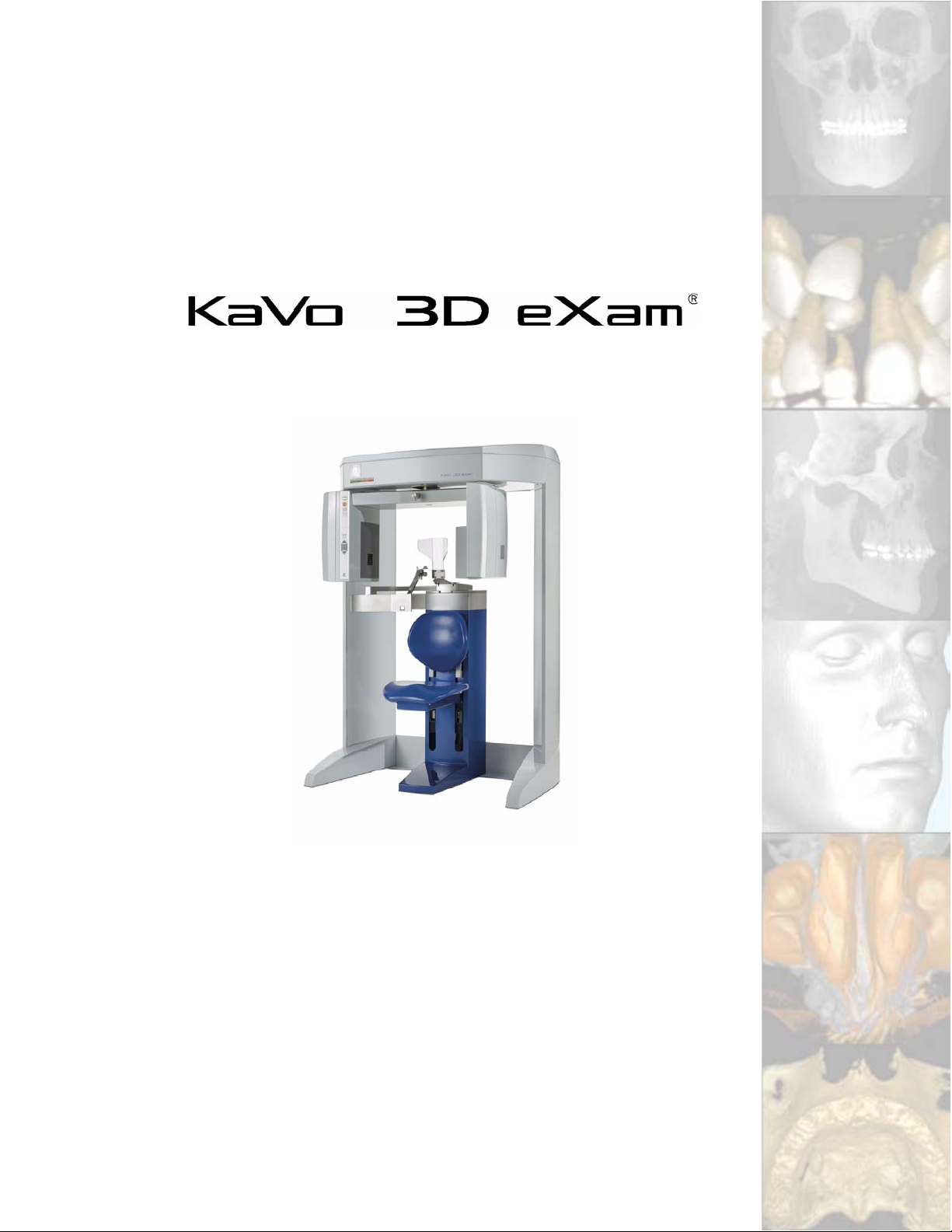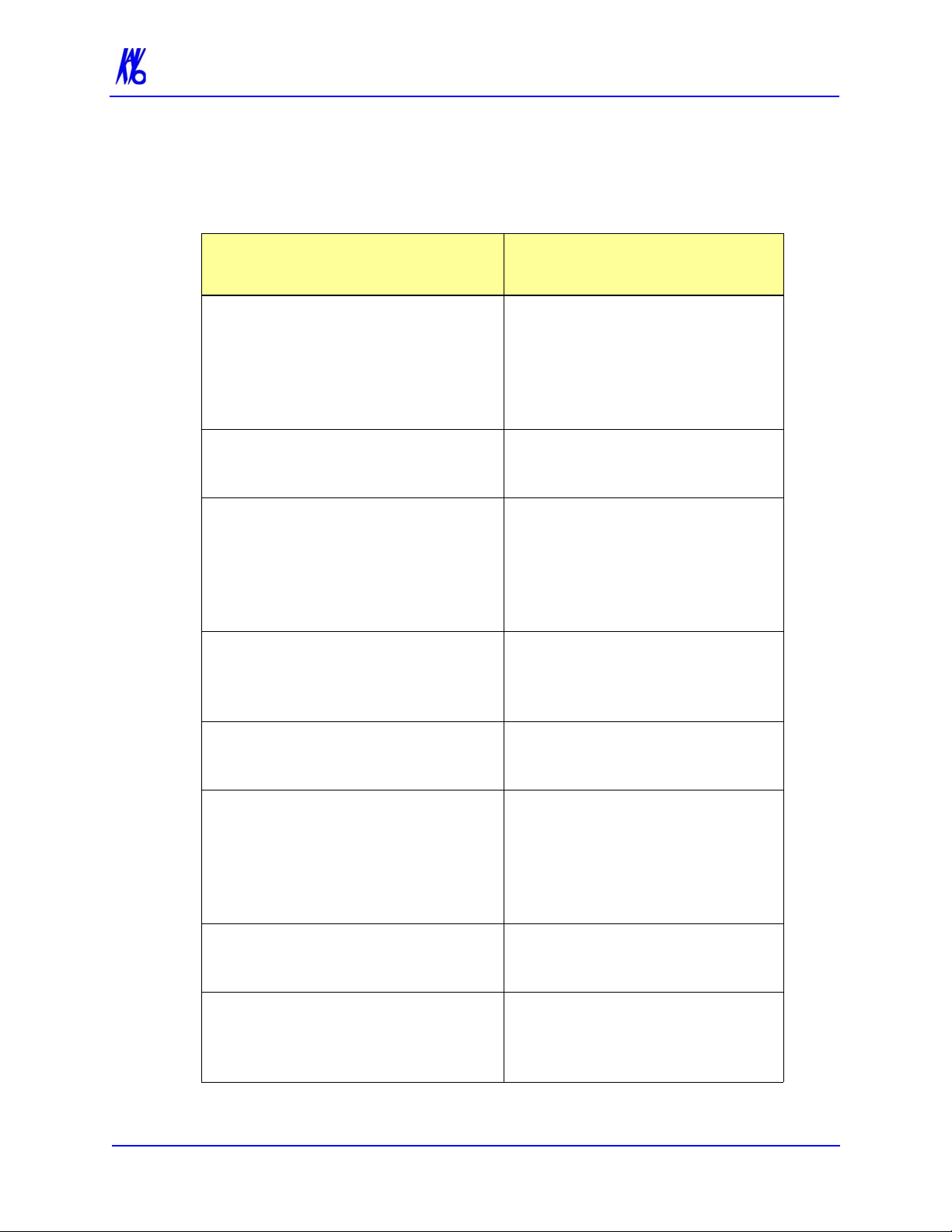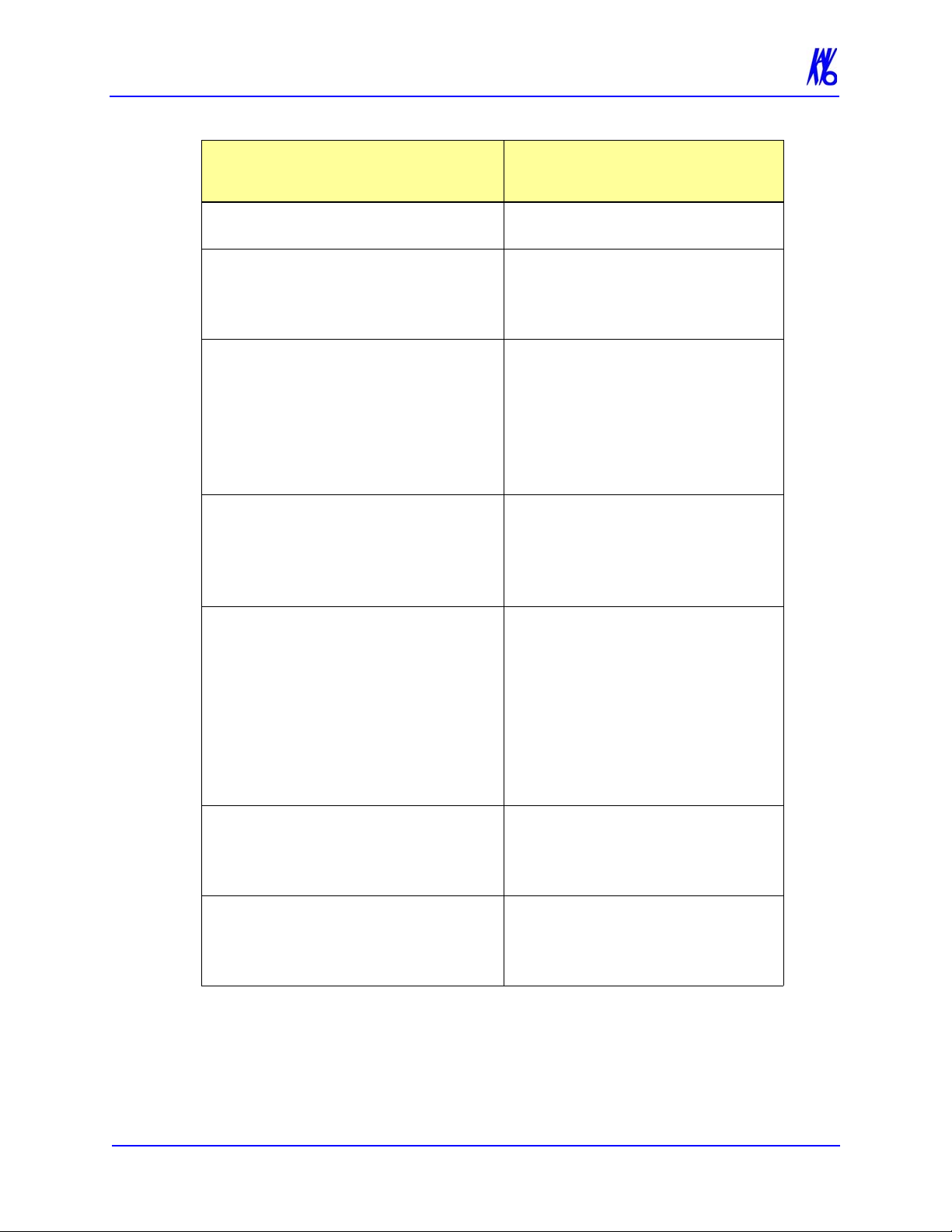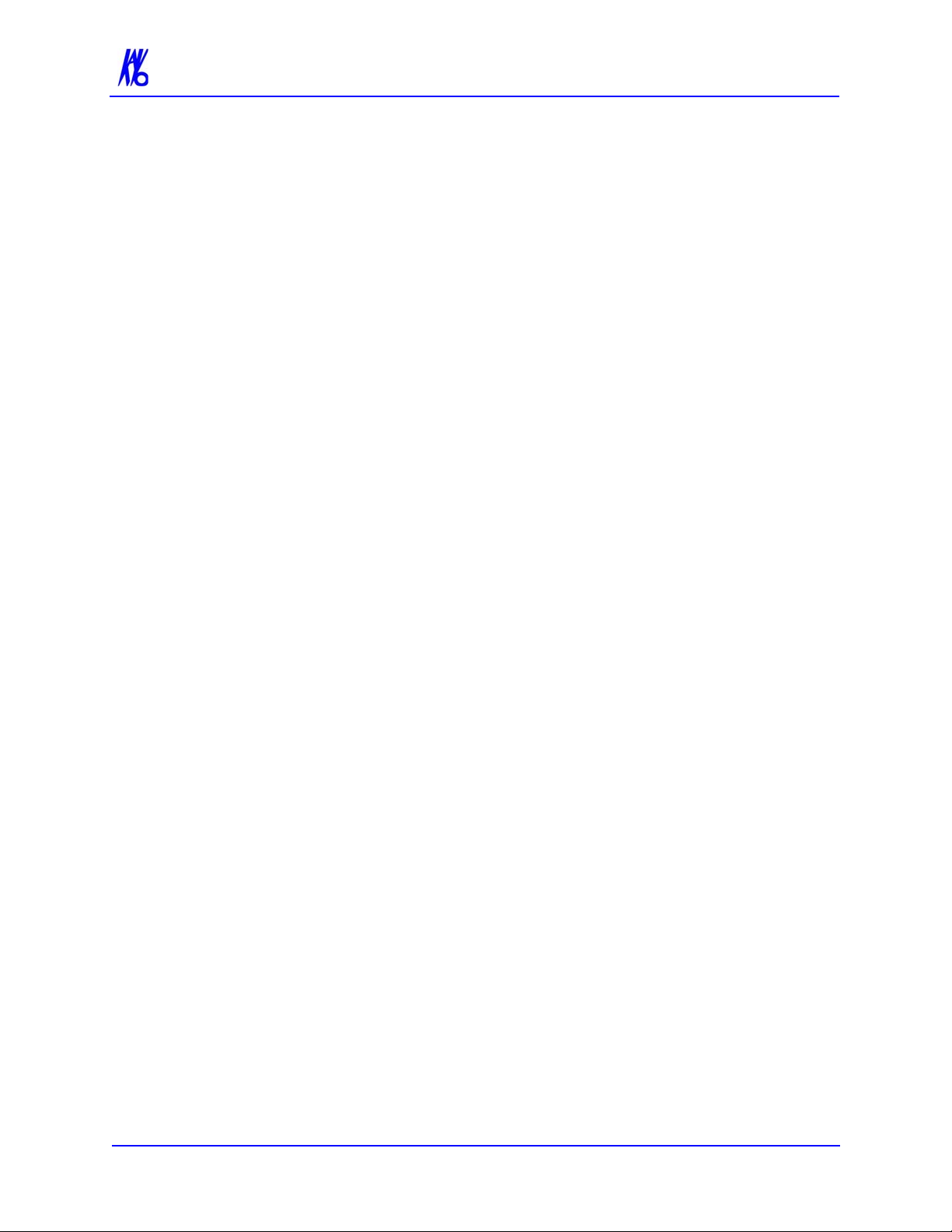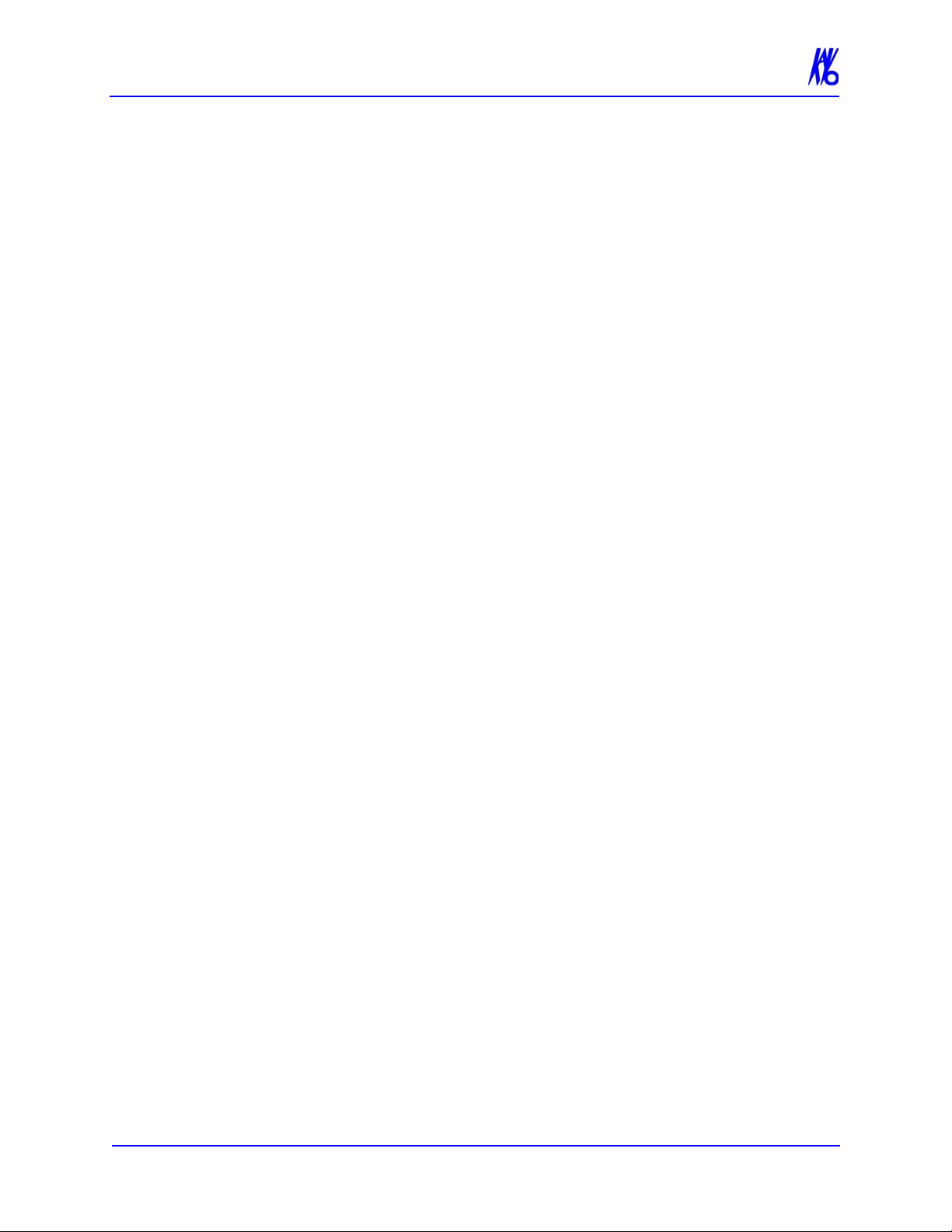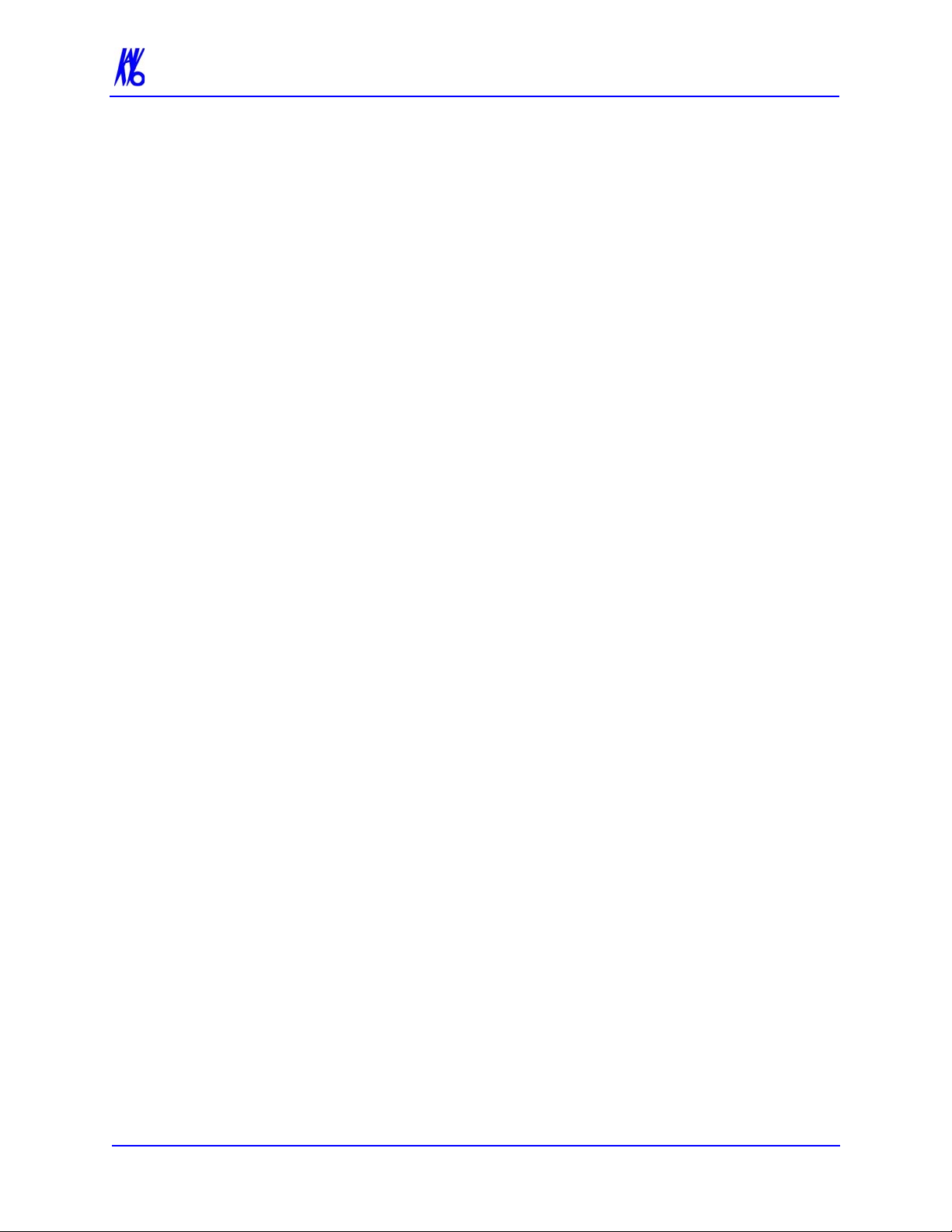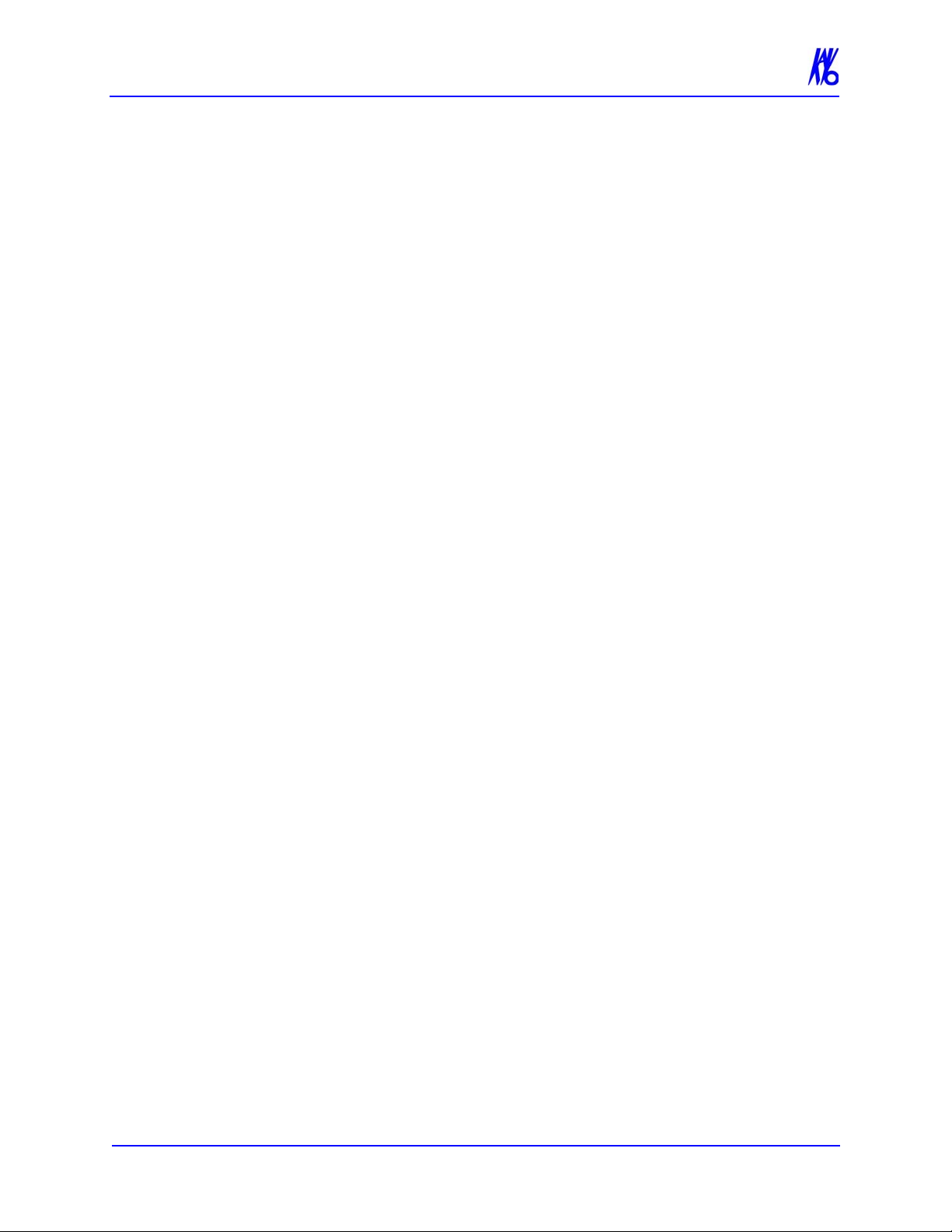Table of Contents
K990400 16 April 2008
-viii
Import Installation and Setup .......................................................................15-2
Set Up DICOM Worklist Interface ....................................................................................... 15-2
Set Up Practice Management Interface ............................................................................... 15-4
Import Patient Data .......................................................................................15-5
Remote System Export ...................................................................................15-6
Export Installation and Setup .......................................................................15-6
RSSM Log ......................................................................................................15-8
Send Patient Data to a Remote System .........................................................15-9
Appendix A - eXamVision Installation
eXamVision .....................................................................................................A-1
Laptop Minimum Requirements .............................................................................................A-2
Workstation Minimum Requirements ....................................................................................A-2
File Structure Setup ................................................................................................................A-2
Install eXamVision ..................................................................................................................A-3
eXamVision Setup ...................................................................................................................A-3
Appendix B - Three Dimensional Volume Rendering (3DVR)
Open Database ................................................................................................B-1
Axial Functions ...............................................................................................B-3
Paging ......................................................................................................................................B-3
W/L (Window/Level) ...............................................................................................................B-3
ROI (Region of Interest) .........................................................................................................B-4
Distance ...................................................................................................................................B-5
Identify .....................................................................................................................................B-6
Remove Object .........................................................................................................................B-7
Hounsfield Unit Calibration Offset ........................................................................................B-8
View Volume ...................................................................................................B-9
Projection Type .....................................................................................................................B-10
Volume Edit ...........................................................................................................................B-11
VR Functions ........................................................................................................................B-12
Pop Up Menu ........................................................................................................................B-15
View Full Screen ...................................................................................................................B-16
Appendix C - eXamVision Quick Reference
Navigating the eXamVision Interface ............................................................C-1
Tools for Viewing this Image .................................................................................................C-1
Suggestions for Adjusting Panoramic Map ...........................................................................C-2