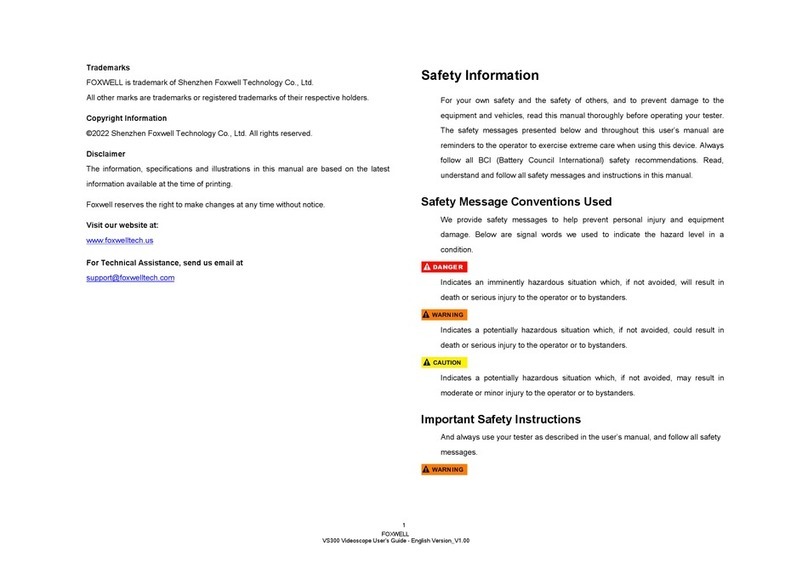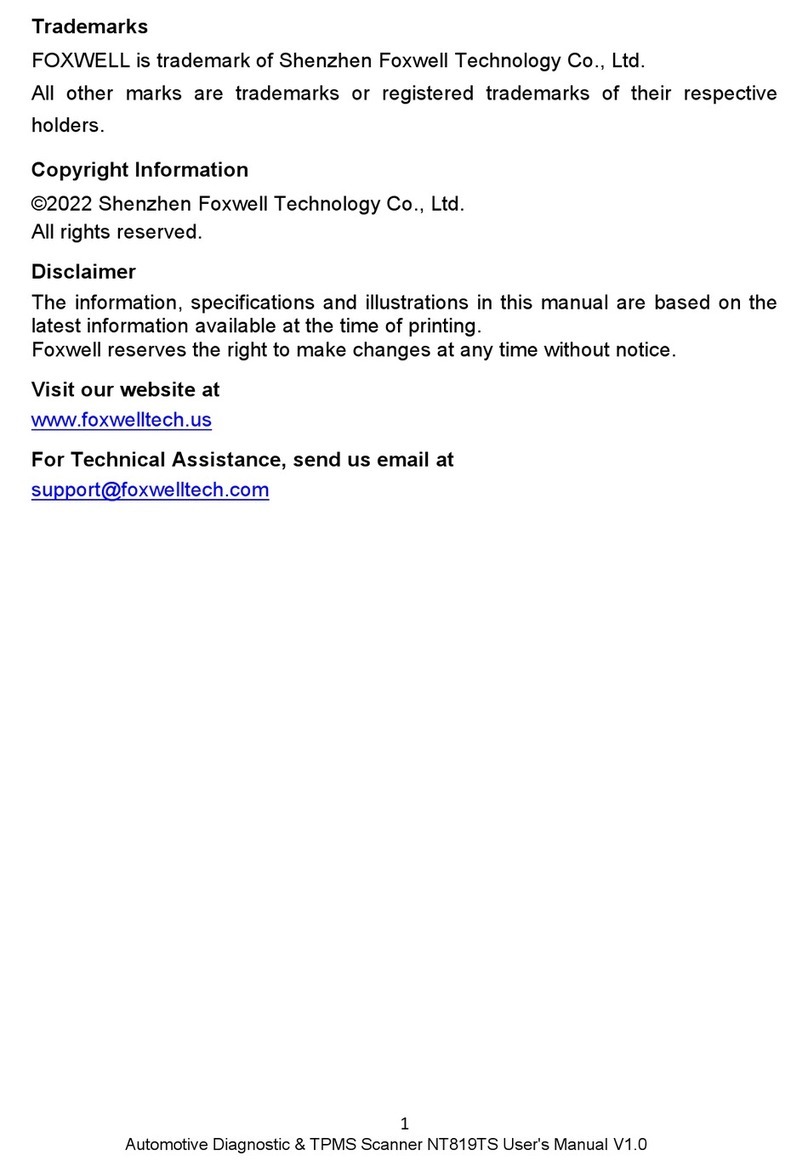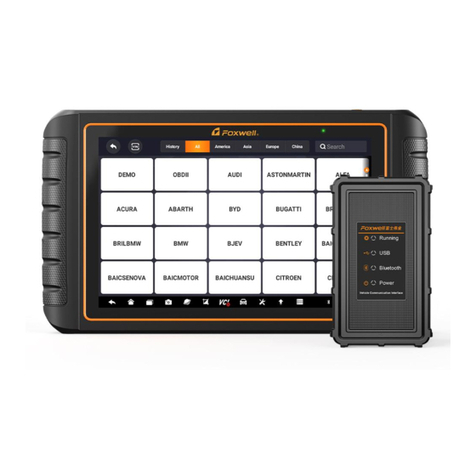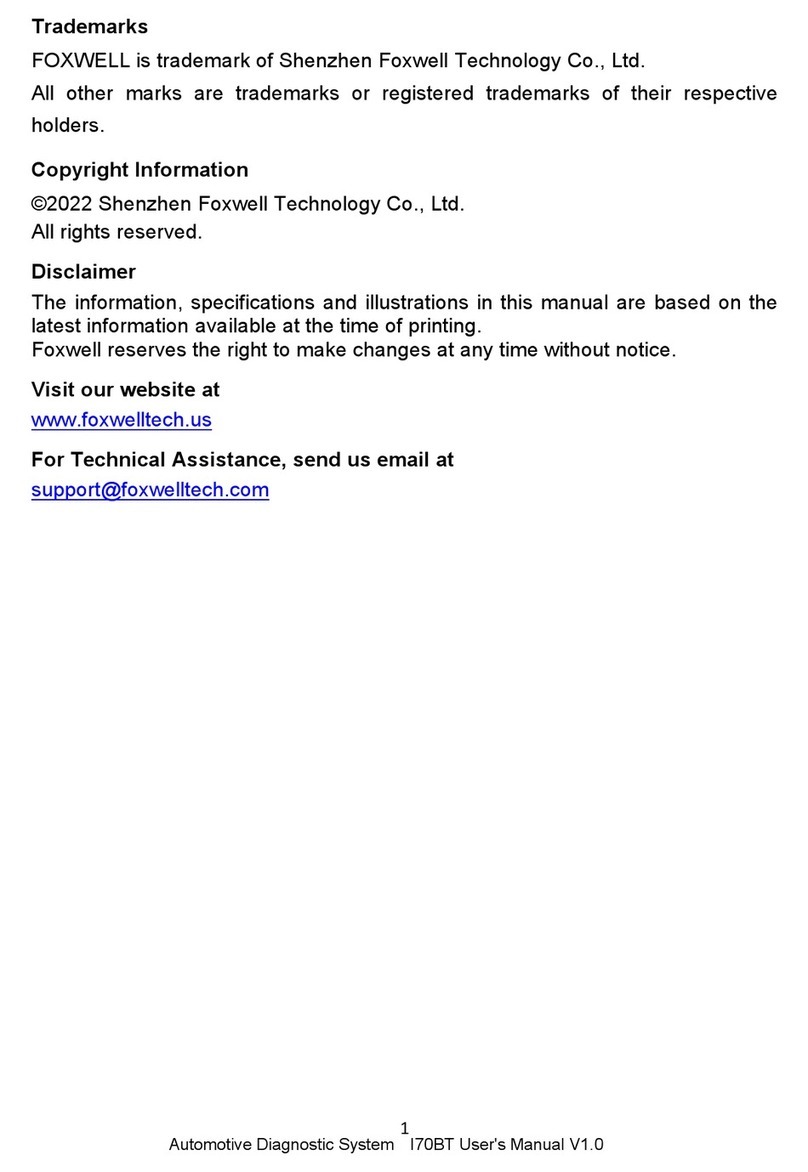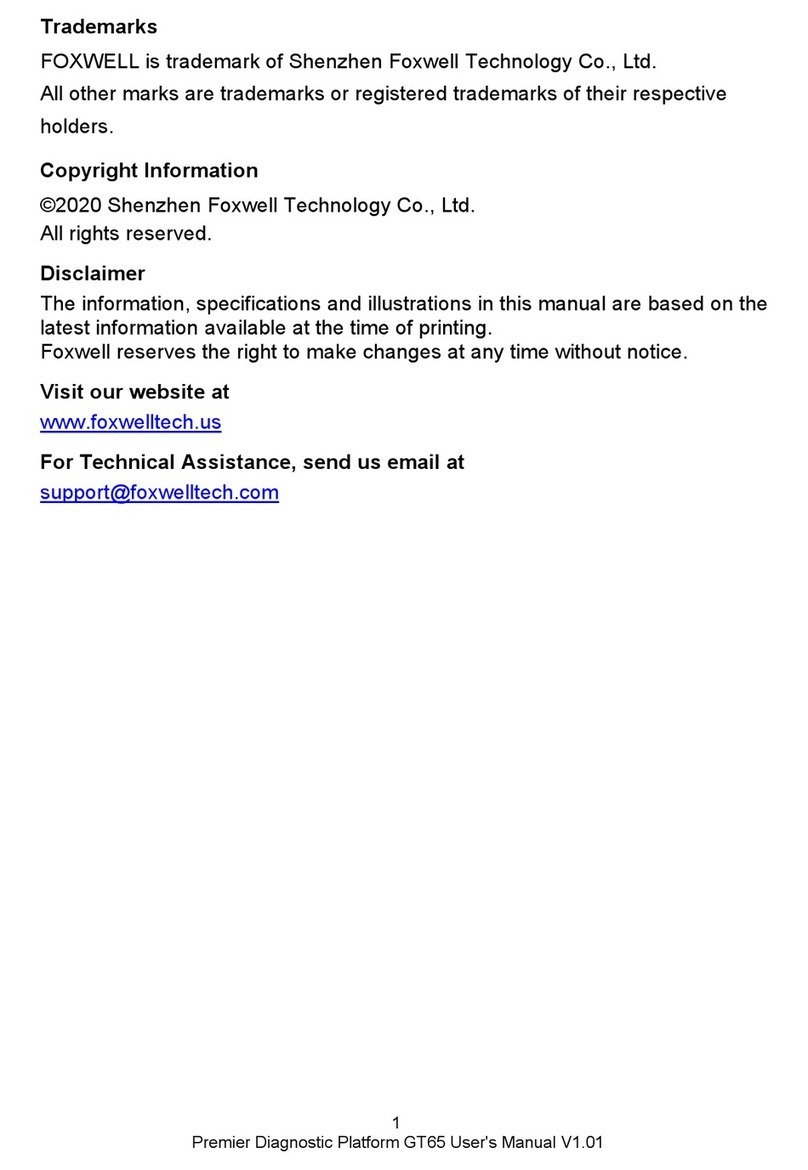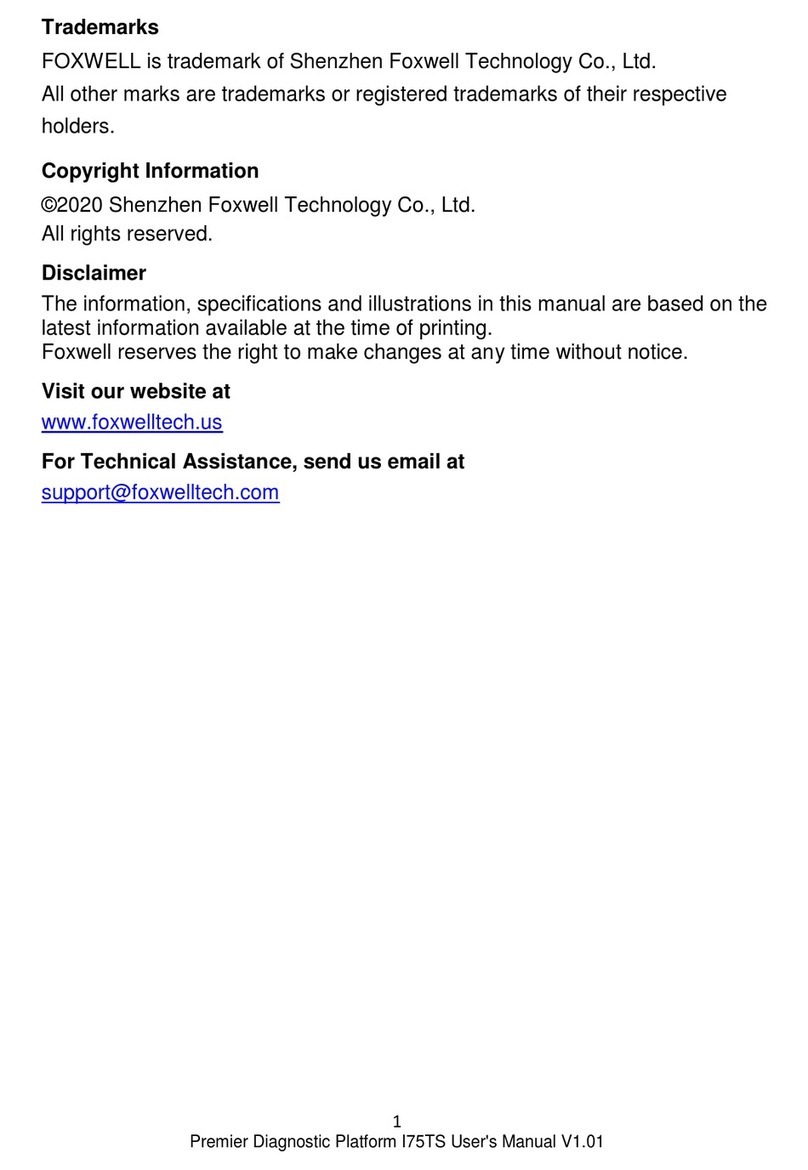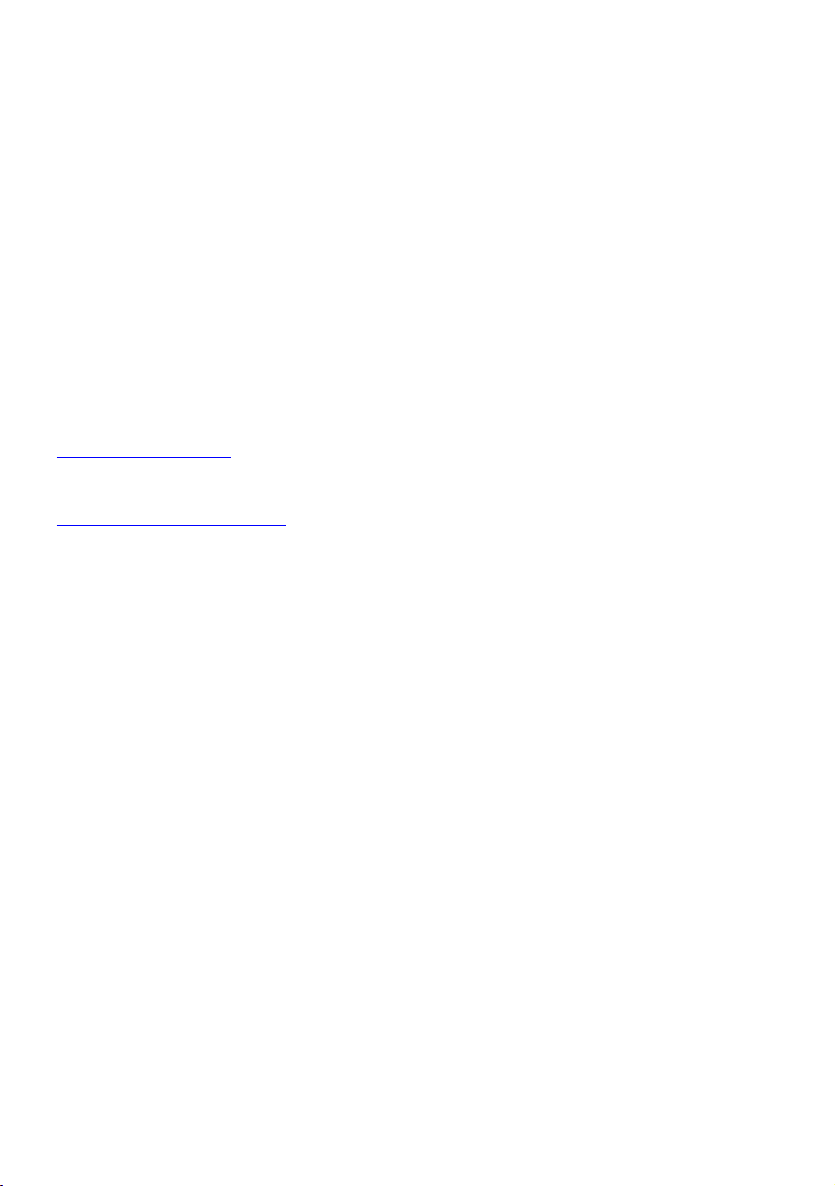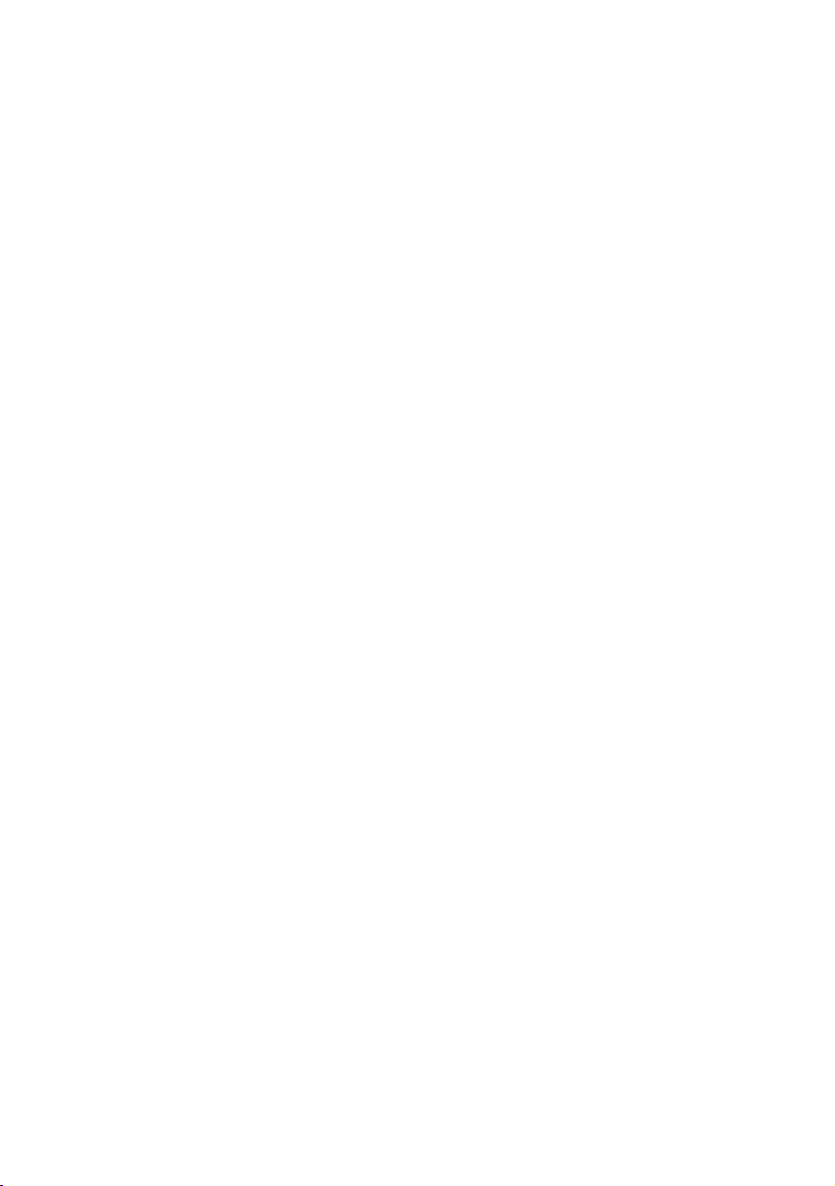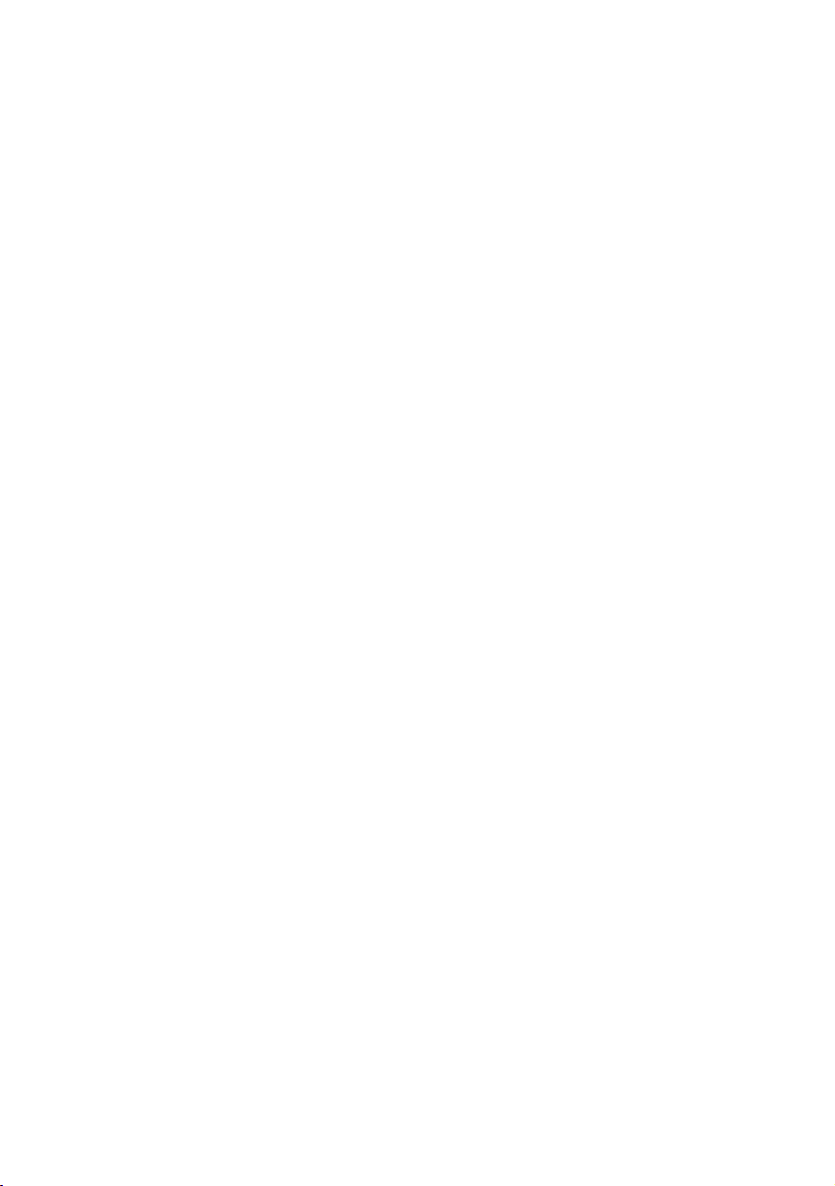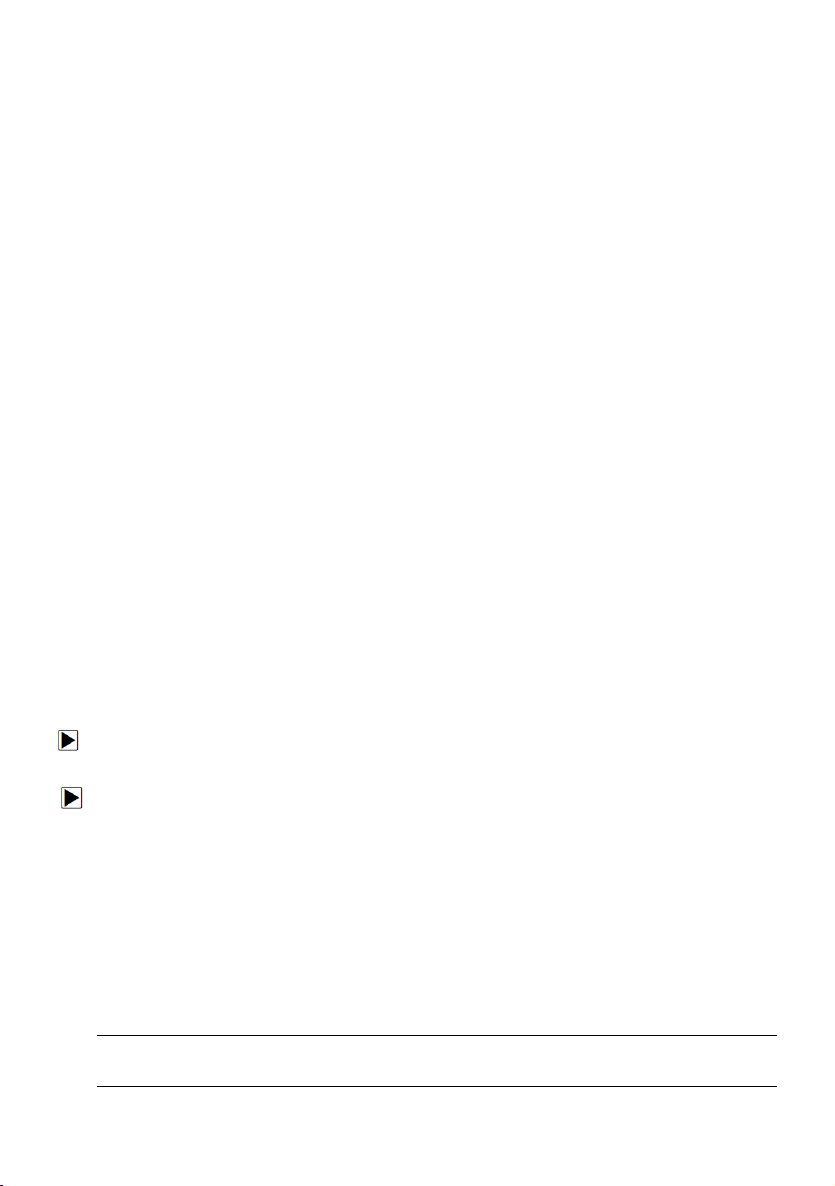Premier Diagnostic & TPMS Platform I80TS User's Manual V1.0
b) The customer shall include a return address, daytime phone number
and/or fax number, complete description of the problem and original invoice
specifying date of purchase and serial number.
c) The customer will be billed for any parts or labor charges not covered by
this limited warranty.
d) FOXWELL will repair the Product under the limited warranty within 30 days
after receipt of the product. If FOXWELL cannot perform repairs covered
under this limited warranty within 30 days, or after a reasonable number of
attempts to repair the same defect, FOXWELL at its option, will provide a
replacement product or refund the purchase price of the product less a
reasonable amount for usage.
e) If the product is returned during the limited warranty period, but the
problem with the product is not covered under the terms and conditions of
this limited warranty, the customer will be notified and given an estimate of
the charges the customer must pay to have the product repaired, with all
shipping charges billed to the customer. If the estimate is refused, the
product will be returned freight collect. If the product is returned after the
expiration of the limited warranty period, FOXWELL’ normal service policies
shall apply and the customer will be responsible for all shipping charges.
5 ANY IMPLIED WARRANTY OF MERCHANTABILITY, OR FITNESS FOR
A PARTICULAR PURPOSE OR USE, SHALL BE LIMITED TO THE
DURATION OF THE FOREGOING LIMITED WRITTEN WARRANTY.
OTHERWISE, THE FOREGOING LIMITED WARRANTY IS THE
CONSUMER’S SOLE AND EXCLUSIVE REMEDY AND IS IN LIEU OF ALL
OTHER WARRANTIES, EXPRESS OR IMPLIED. FOXWELL SHALL NOT
BE LIABLE FOR SPECIAL, INCIDENTAL, PUNITIVE OR CONSEQUENTIAL
DAMAGES, INCLUDING BUT NOT LIMITED TO LOSS OF ANTICIPATED
BENEFITS OR PROFITS, LOSS OF SAVINGS OR REVENUE, LOSS OF
DATA, PUNITIVE DAMAGES, LOSS OF USE OF THE PRODUCT OR ANY
ASSOCIATED EQUIPMENT, COST OF CAPITAL, COST OF ANY
SUBSTITUTE EQUIPMENT OR FACILITIES, DOWNTIME, THE CLAIMS OF
ANY THIRD PARTIES, INCLUDING CUSTOMERS, AND INJURY TO
PROPERTY, RESULTING FROM THE PURC HASE OR USE OF THE
PRODUCT OR ARISING FROM BREACH OF THE WARRANTY, BREACH
OF CONTRACT, NEGLIGENCE, STRICT TORT, OR ANY OTHER LEGAL
OR EQUITABLE THEORY, EVEN IF FOXWELL KNEW OF THE
LIKELIHOOD OF SUCH DAMAGES. FOXWELL SHALL NOT BE LIABLE
FOR DELAY IN RENDERING SERVICE UNDER THE LIMITED
WARRANTY, OR LOSS OF USE DURING THE PERIOD THAT THE
PRODUCT IS BEING REPAIRED.
6. Some states do not allow limitation of how long an implied warranty lasts,
so the one-year warranty limitation may not apply to you (the Consumer).
Some states do not allow the exclusion or limitation of incidental and