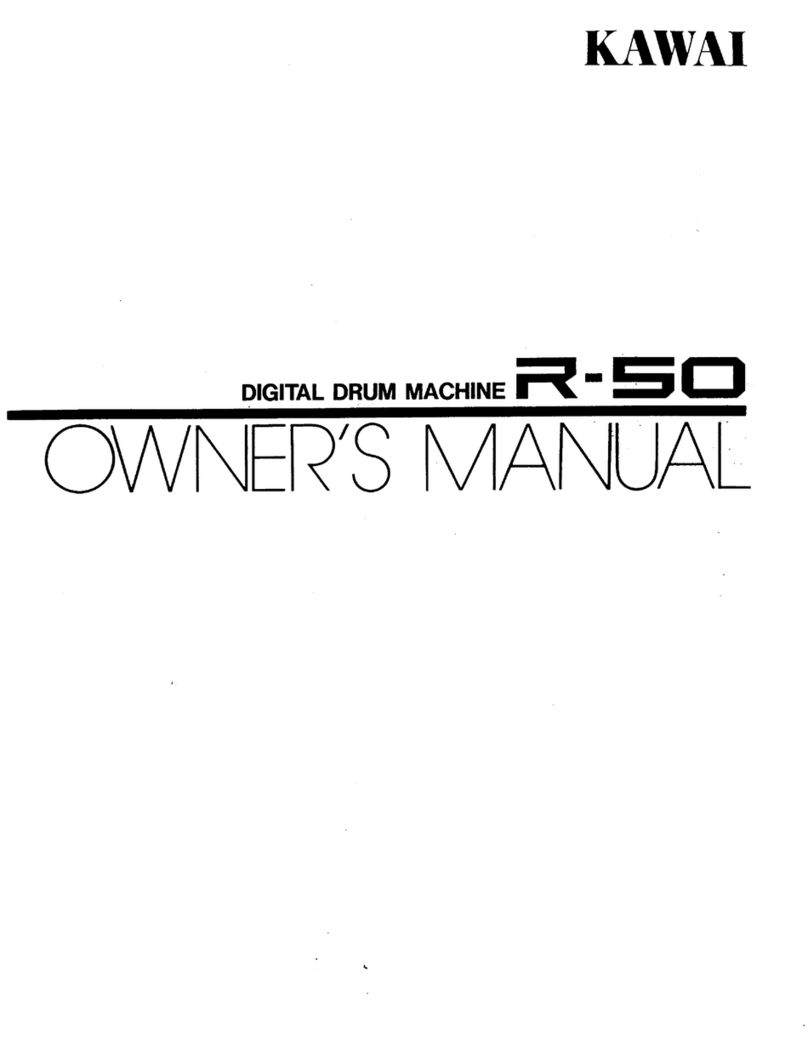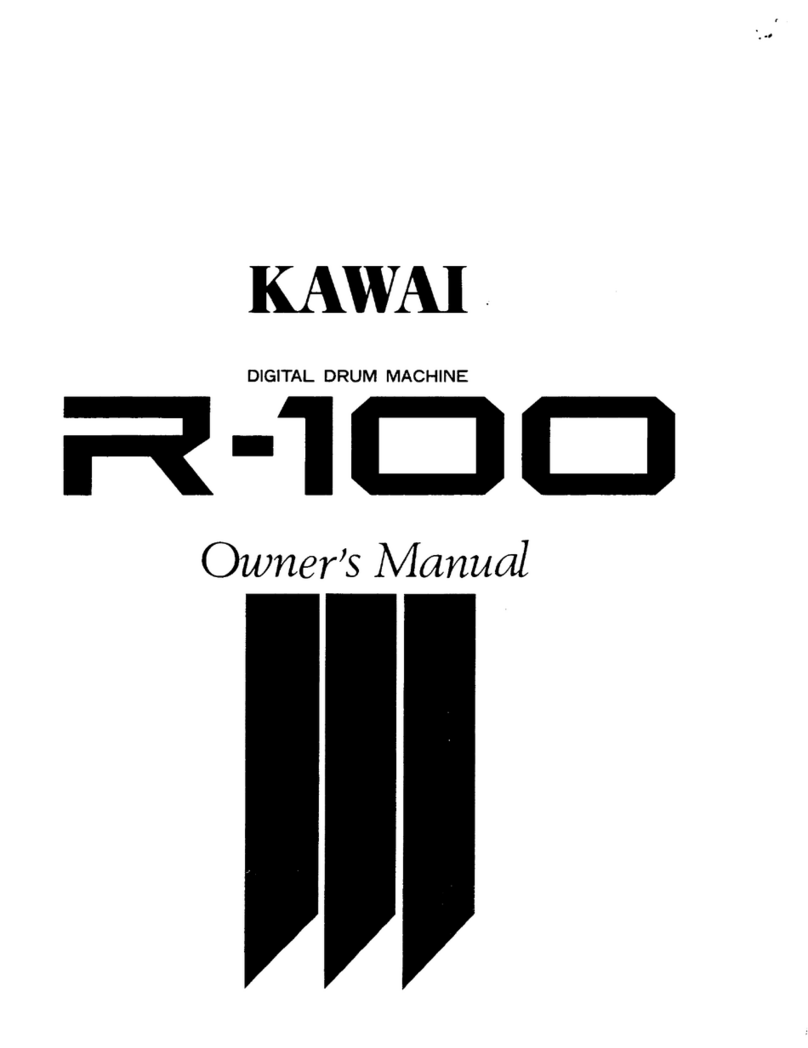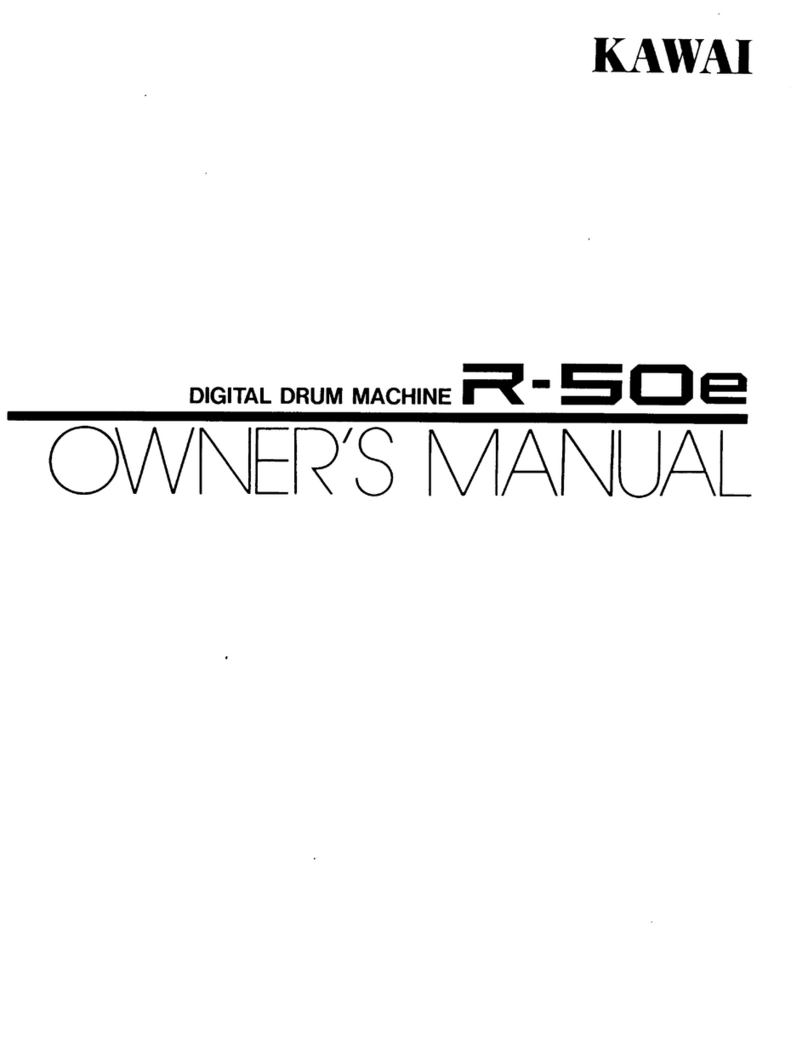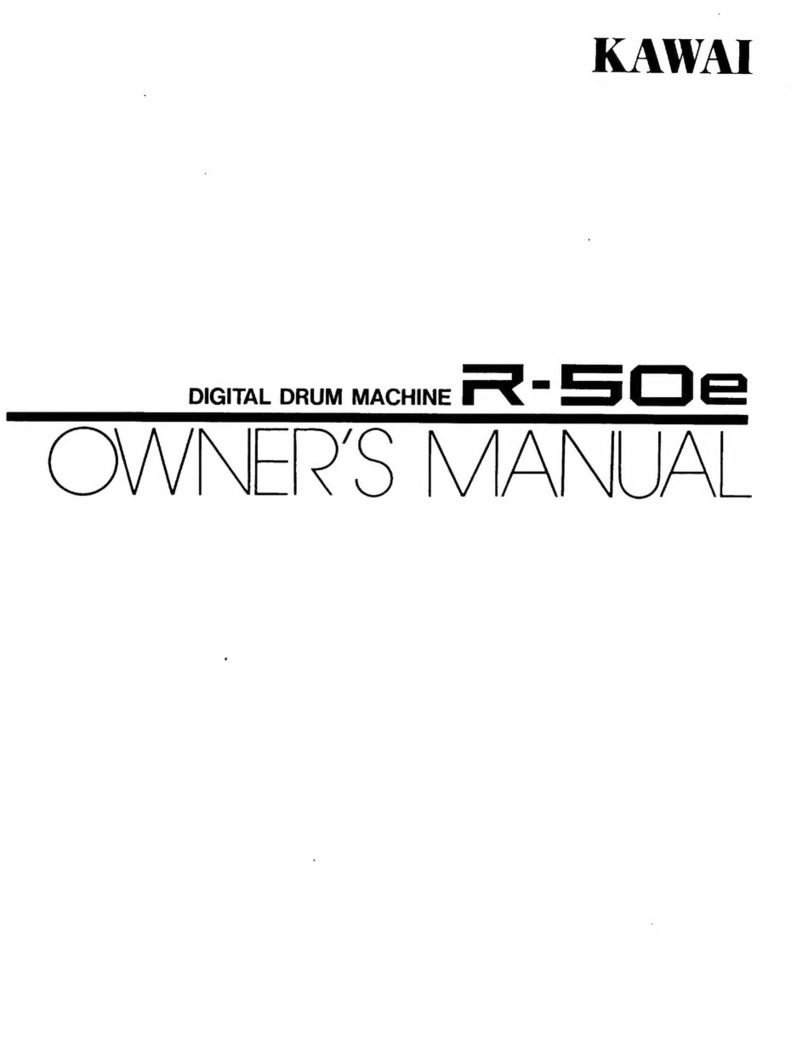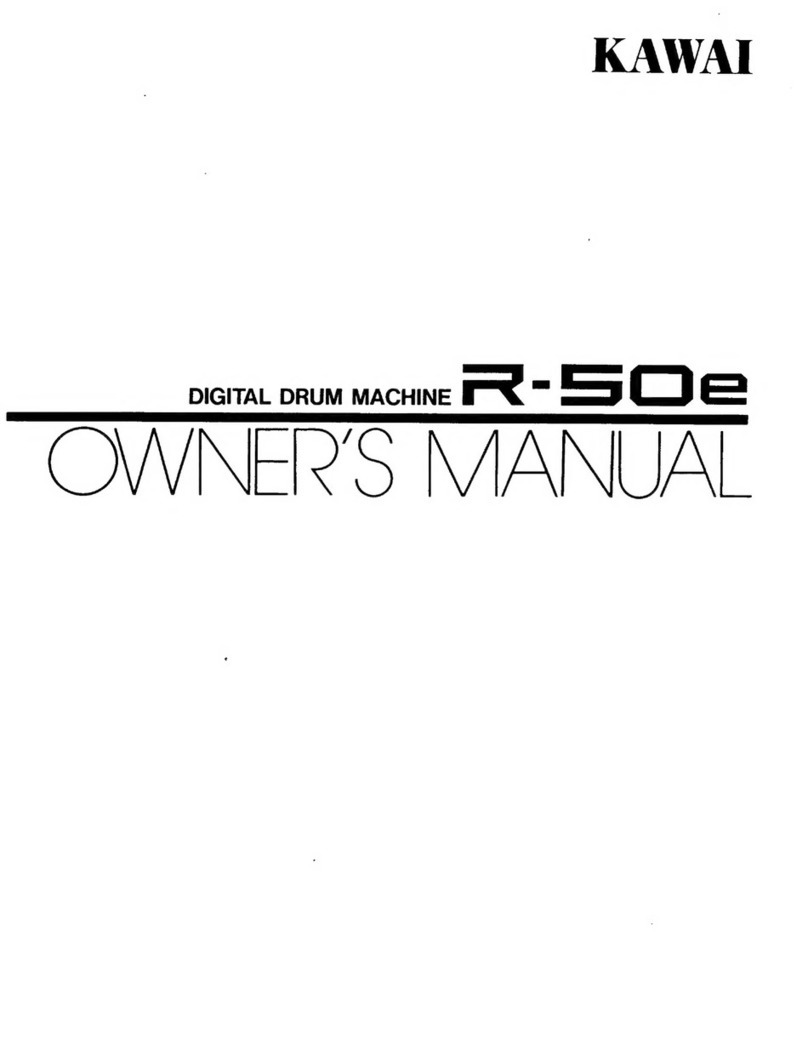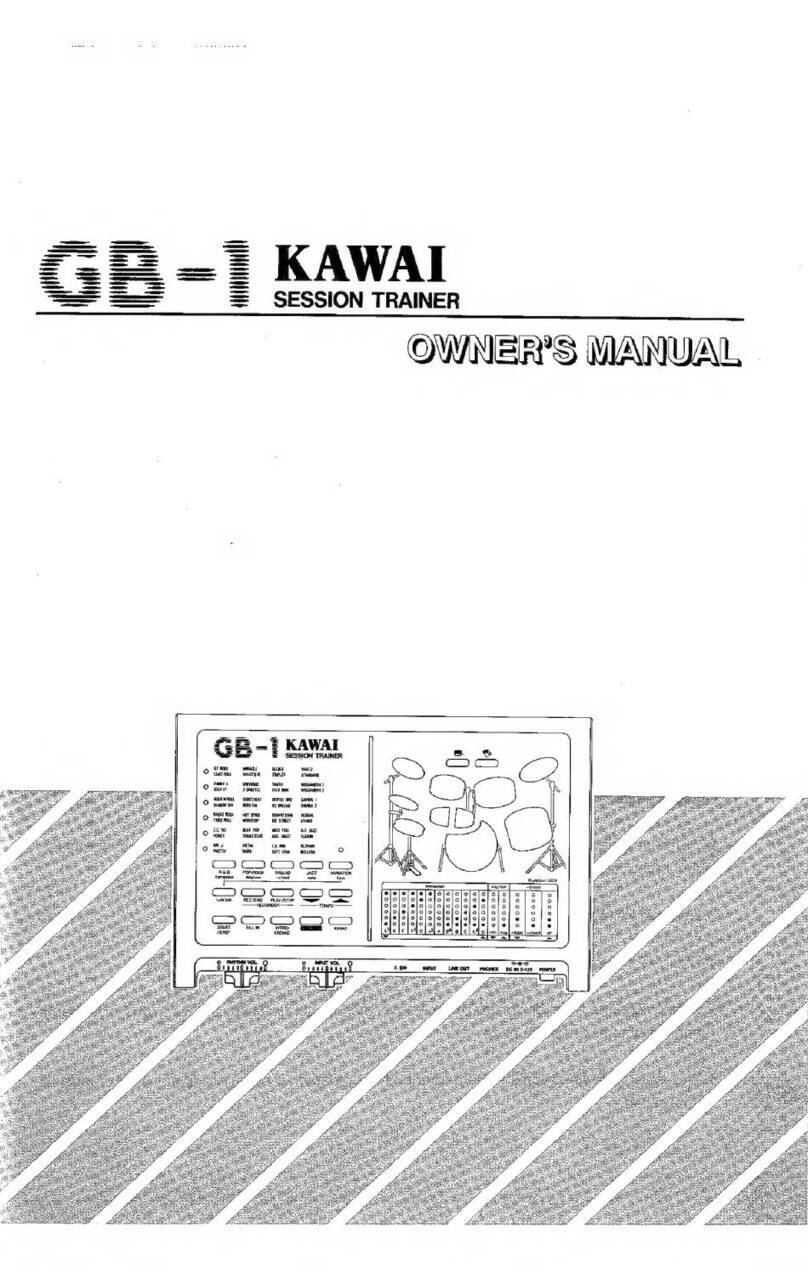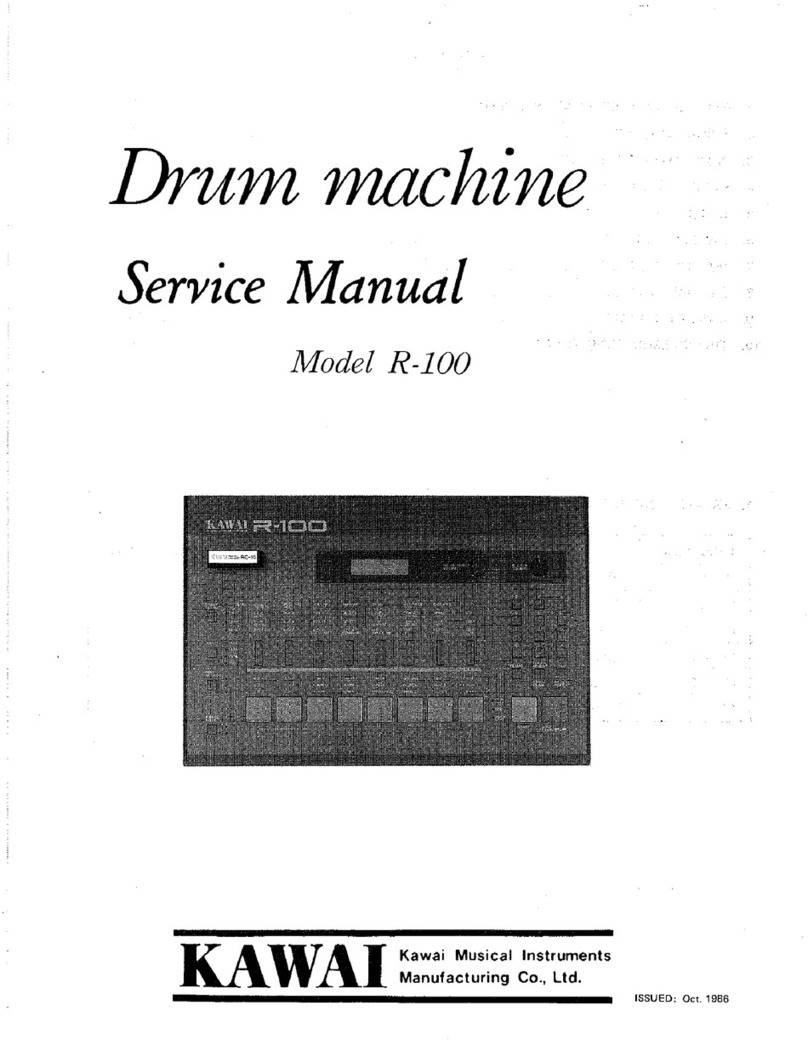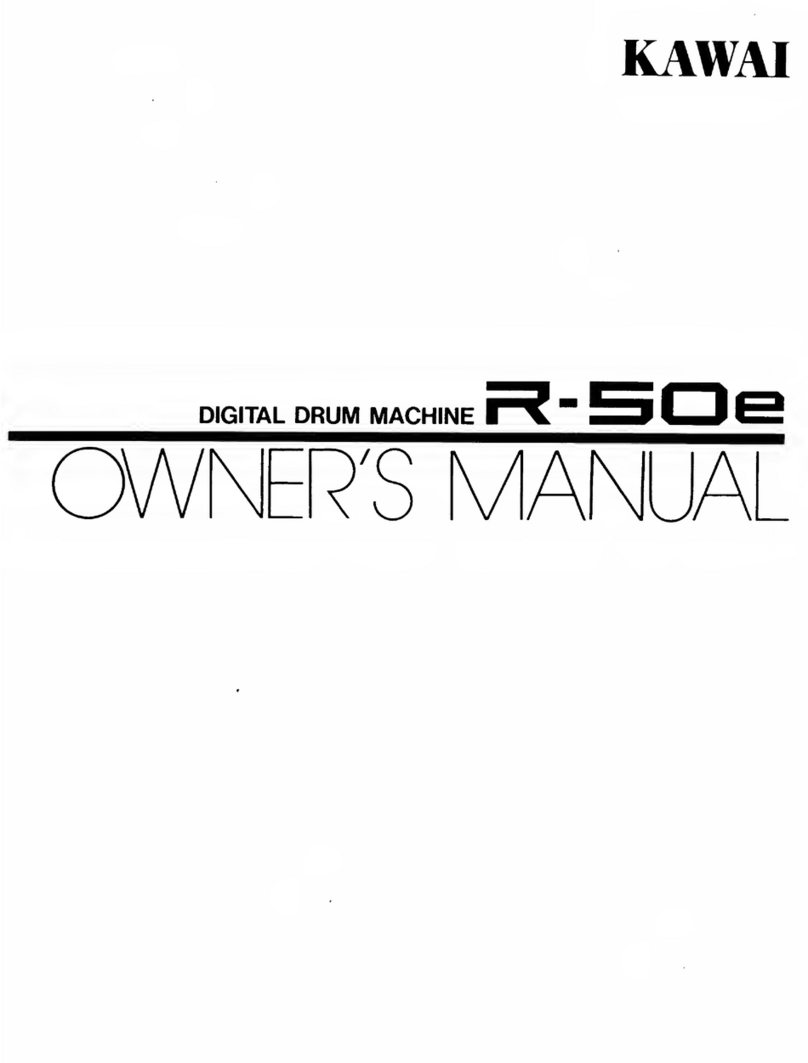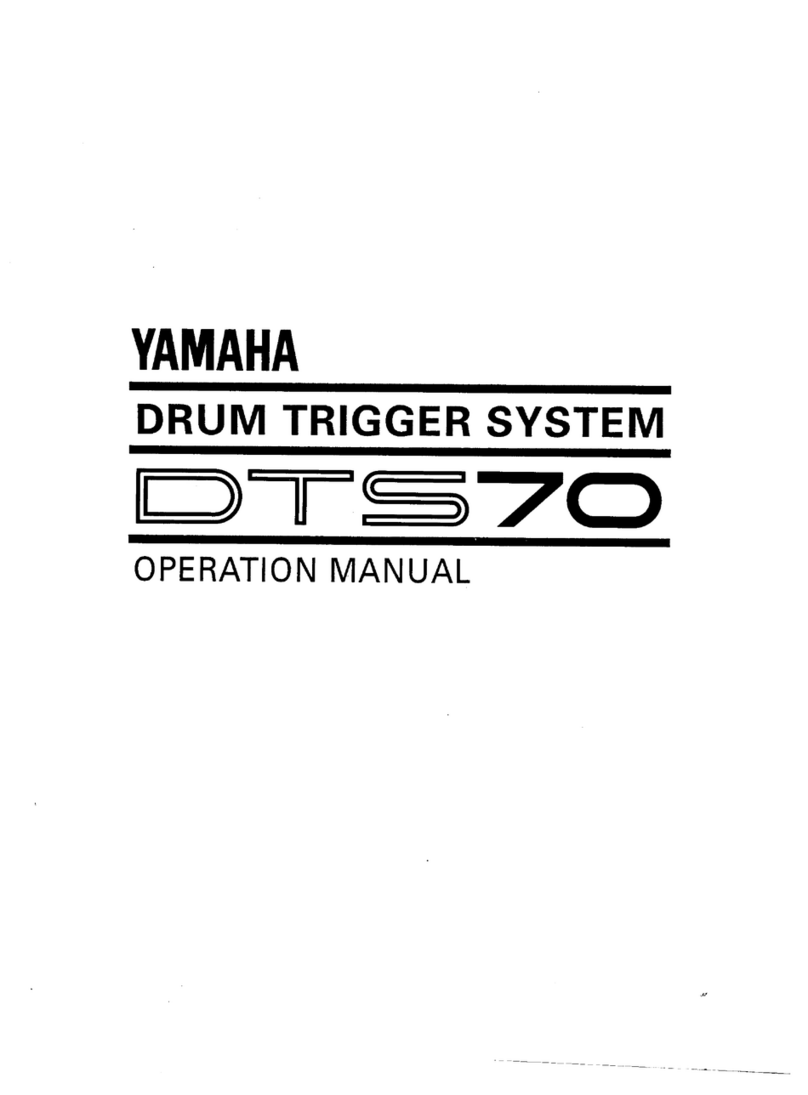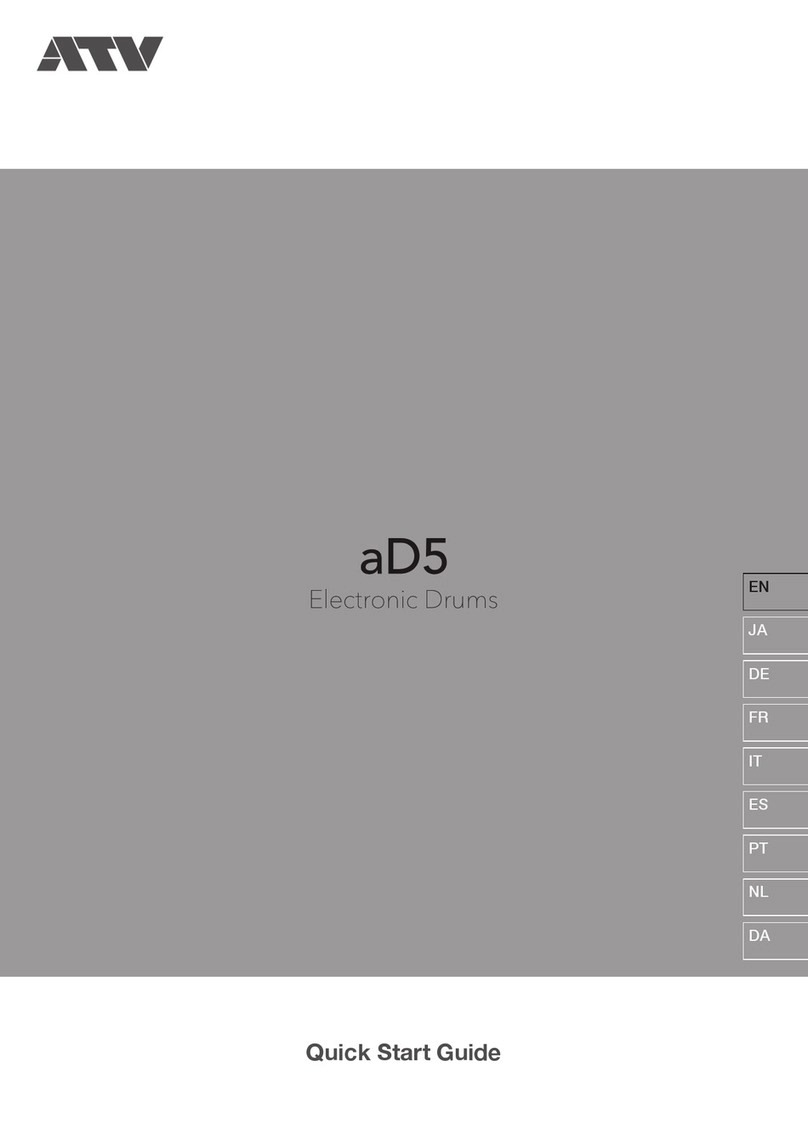5. WORKING WITH DRUM KITS
It is important to understand that pads and drums are
independent of one another. Adrum can be assigned to
more than one pad at atime and the different pads can then
be set for different variations in tuning, level and
processing to facilitate easy and versatile entry of
patterns.
Pressing PAD displays the current drum kit. The R-50
comes with 4preset drum kits (PRE. 1-4) and 8user-
defined drum kits (USER 1-8). (The instrument comes out
of the box with PRE. 1assigned to the pads.) Play the 10
pads to hear each sound.
Pressing the 4and
(presets) and USER
play the 10 pads.
keys moves through PRE 1-4
.Select each kit in turn and
CHANGING USER SETTINGS
While the presets cannot be altered,
USER 1-8 are designed to be
programmed to suit your needs.
After selecting the appropriate
USER drum kit, ENT./REP.
accesses the next function and
BACK returns you to the previous
function. To exit PAD mode at
any time press PAD again.
You can select apad during any of
these functions simply by hitting it
The pad number is displayed along
with the appropriate information
for the current function and the
pads can be played while making
changes.
PAD
•
DRUM
LEVEL
•w
ACCENT
•v
TUNE
PAN
GATE
DELAY
FLANGE
CHANGING DRUMS
This is where drums are selected for the current pad
(the one played last). Besides the 24 percussion and
drum sounds, eight triggers are available which can be
programmed to play external MIDI devices. Trigger
parameters are set up under MIDI OUT.
Press ENT./REP. from the USER display. Press the ^
and wkeys to change the drum assignment. The display
will show the currently selected drum.
LEVEL
While the front-panel pads are not physically sensitive,
they can be programmed to record notes into patterns at a
specified velocity or volume.
Press ENT./REP. from the DRUMS display. Use the
4and keys to change the LEVEL assignment. The
bar graph in the display represents the LEVEL setting.
EXAMPLE
Press PAD to enter PAD
mode.
Use 4and to select akit.
Press ENT./REP. to get into
the kit.
Play apad to access
settings for that pad.
Press -a. and to change
the assigned instrument.
Press ENT./REP. to access
LEVEL.
Use 4and to change the
pad volume.
*PRD PRE.i
*PflD USER1
*FRD 1TOMH
*PflD 9RID2
*PRD 9CRS2
*PRD 9LUL. II
*PRD 9LUL. I
(continued on next page)
Kawai R-50 Owner's Manual •Page 7