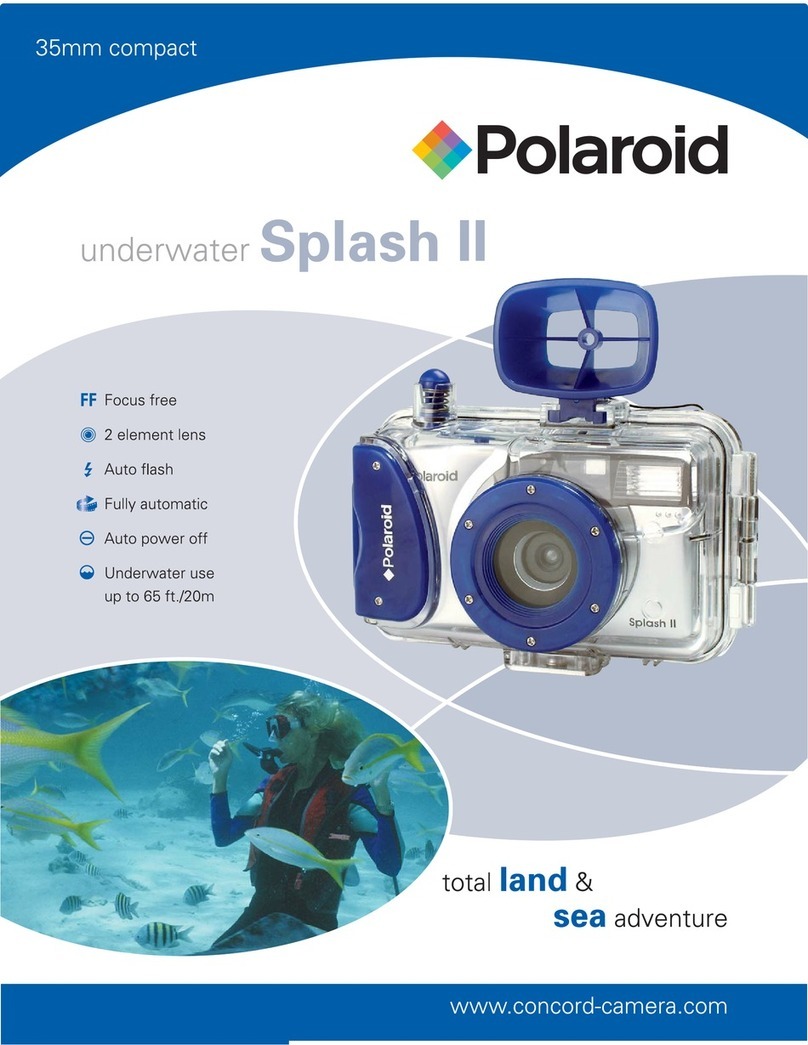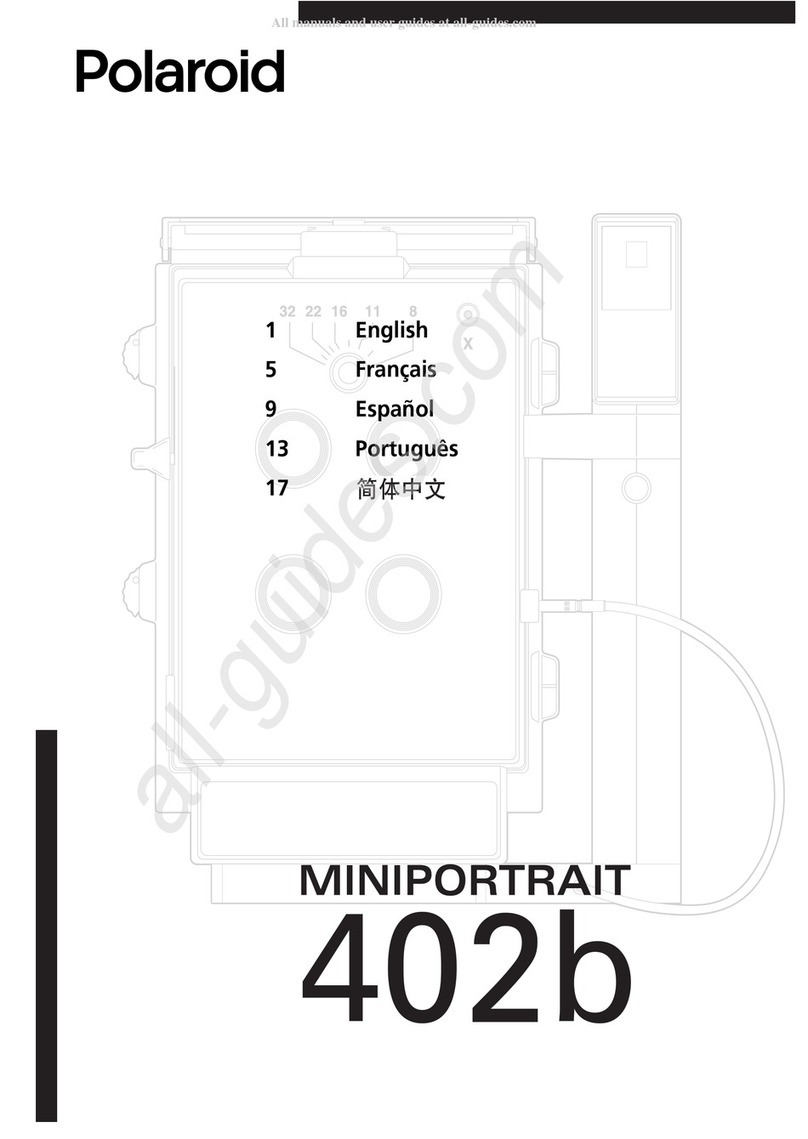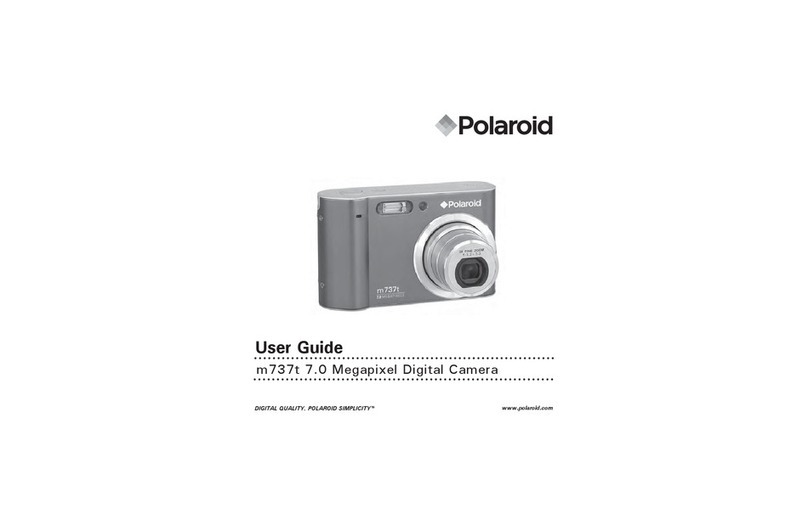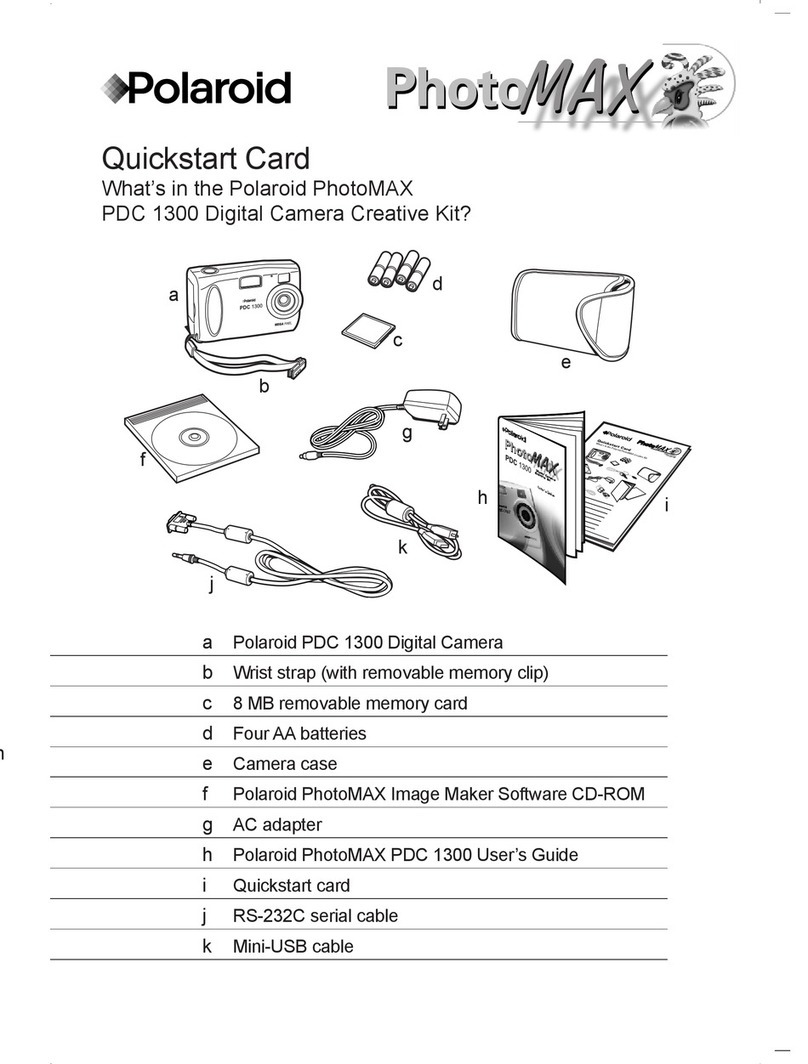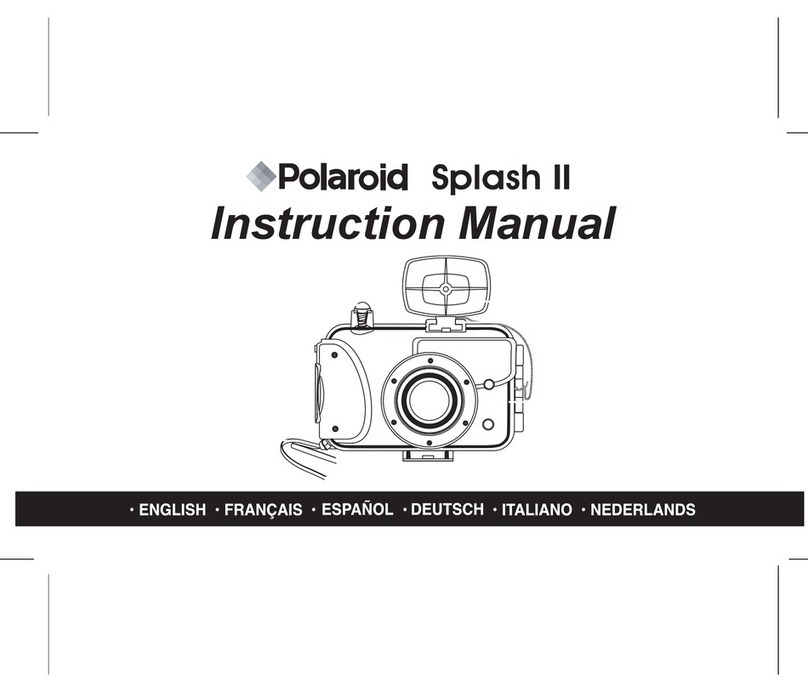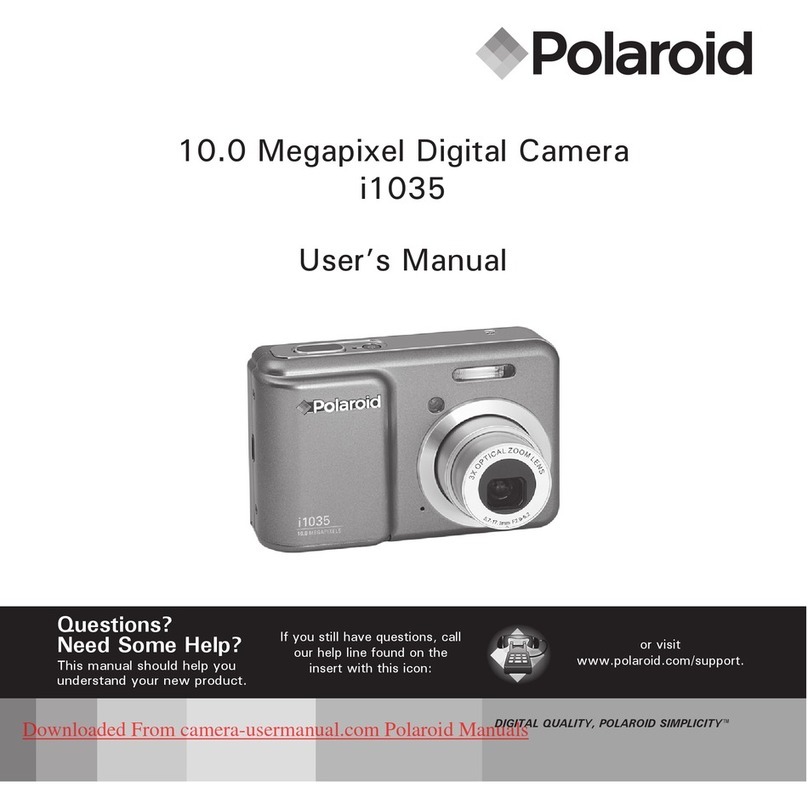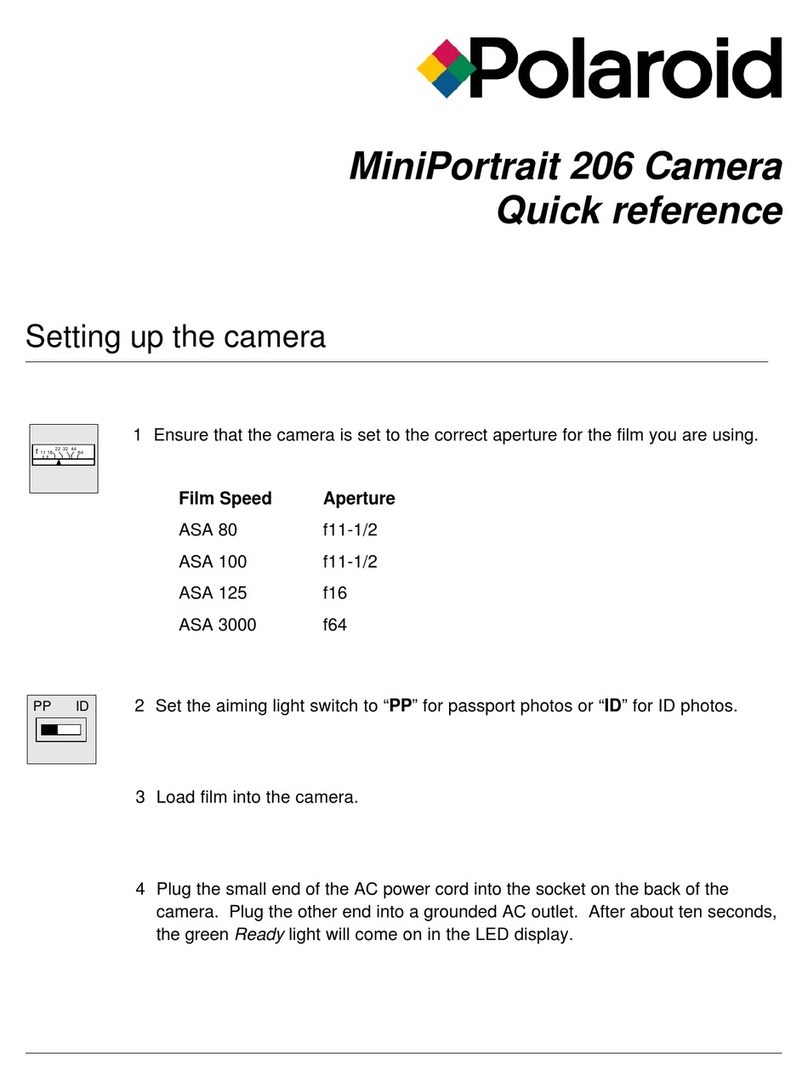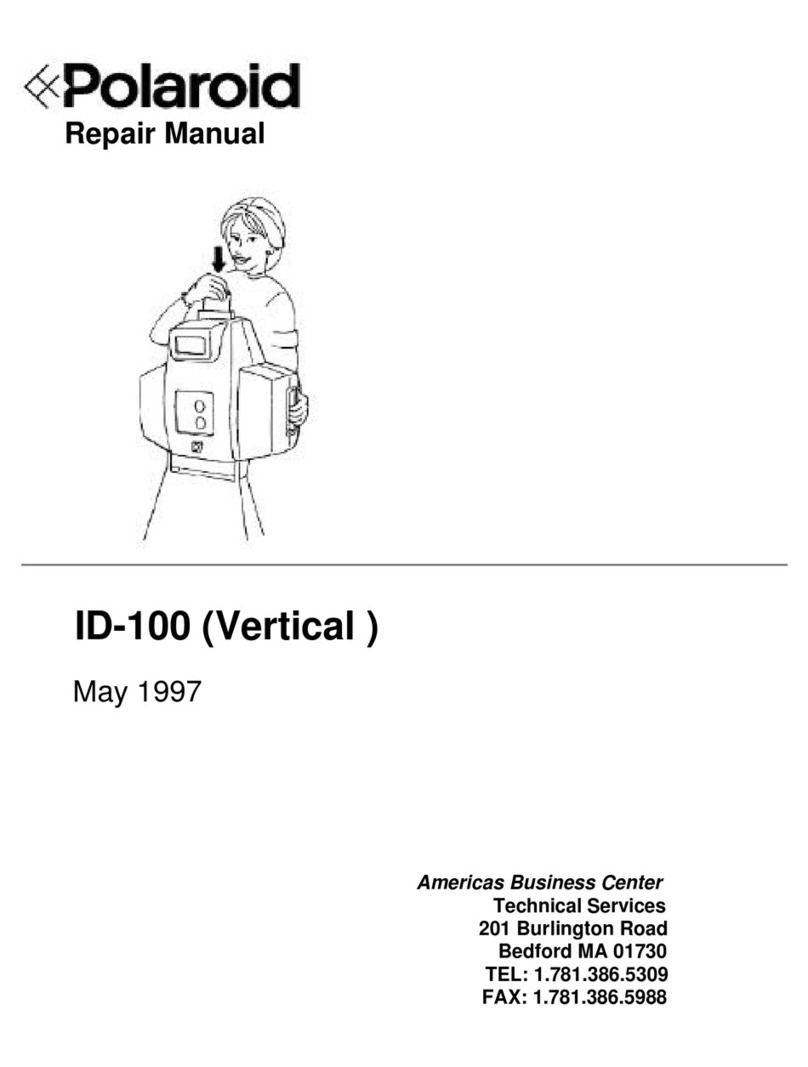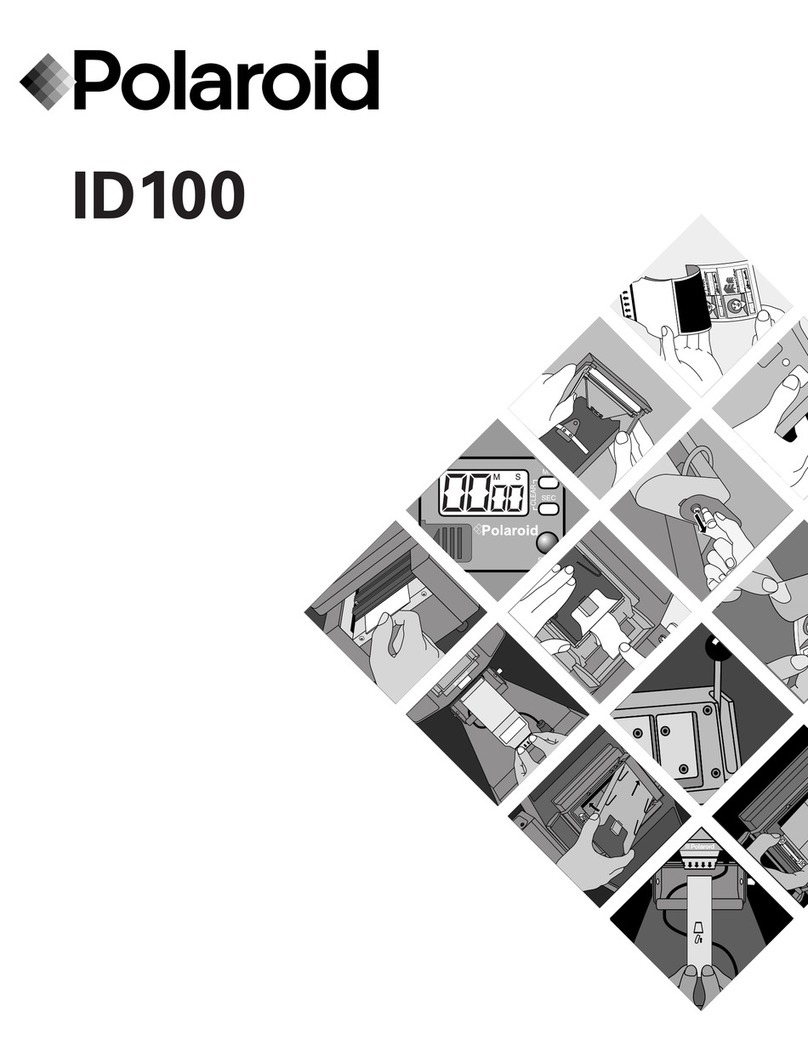INSTRUCTIONS
CONTENTS
A) Introduction
B) PartsIdentification
C) Attaching Wrist Strap
D) Loading Batteries
E) PowerSwitch
F) LCD Panel
G) LoadingFilm
H) Film SpeedSetting
I) Selecting Print Format
J) Mode Selection
K) Taking Pictures - Outdoors
N) FLASH PICTURES
• This camera is equipped with auto
Flash
which will automatically fire indoors or outdoors in low-light
conditions e.g. under dark or overcast sky or in shade.
• Ensure you are within flash range (fig 11) for picture taking.
• The
“Wait” Light
will glow red and Flash Symbol “ ” on LCD Panel will blink while flash is charging. The
shutter will be inhibited while camera is charging to prevent wasted exposure. When
“Wait” Light
no longer
glows red (and flash symbol “ ” on LCD simultaneously stops blinking) depress the
Shutter Release Button
totake the picture.
• After
Flash
is fired it will automatically recharge ready for next picture. If recharging takes excessively long or
if low battery symbol “ ” appears, replace battery.
FILL FLASH FEATURE
The camera also has a Fill Flash feature. Press the
Mode Button
(16) until flash symbol “ ” alone without
symbol appears steadily on LCD display (fig 7f). Then the flash will always fire, even outside in bright
sun. This can improve your picture if, for example, you are outside in bright sun but your subject’s face is shaded
or strongly backlit.
Fill flash may also be selected in conjunction with self-timer.
FLASH OFF FEATURE
In some low lighting situations where flash photography may be prohibited, or where for artistic effect no flash
is desired, the automatic flash may be disabled.
Press the
Mode Button
until no flash symbol “ ” appears (see fig 7g).
RED EYE REDUCTION
Pictures of people or animals taken at low light levels may exhibit “Red-Eye” effect. The eye pupils appear as
red circles in the pictures. This can be reduced by having your subject look away from the camera or by turning
on bright room lights. Additionally this camera is equipped with a Red-eye Reduction feature.
Press the
Mode Button
until Red Eye Reduction symbol “ ” appears (see fig 7e).
The high power
Red Eye Reduction LED
(8) will turn on momentarily before the flash picture is taken. This
bright LED will cause the subject’s eye pupils to partially close, reducing the “Red-Eye” effect. Red-Eye
Reduction may also be selected in conjunction with self-timer mode.
NOTE: The camera will stay in the selected flash mode after you take the picture. To return to auto flash mode,
select by pressing the mode button or turn off the camera’s power.
O)SELF-TIMER
Self-timer feature is useful when you wish to be included in the picture. With camera turned ON, Press
Self-
Timer Button
(22).
Self-timer symbol “ ” will appear on LCD display to confirm self-timer mode is engaged. Then press the
ShutterButton
toactivate 10 second count down.
During the 10 second count down,
Red Eye Reduction Light
(8) on front of camera will blink slowly for 7 seconds;
then blink quickly for next 3 seconds and then the shutter will fire.
To cancel the self-timer before the picture is taken, press the
Self-Timer Button
again or turn the camera off by
depressing
On/OffSwitch
.
Any mode option (flash modes and infinity focus) may be selected when taking self-timer pictures. Refer to
J) “MODE SELECTION” for details of these options.
After picture has been taken the camera will revert to normal picture taking mode. If further self-timer picture is
desired,
Self-TimerButton
mustbe pushed againbefore pressing shutterbutton.
P)REWINDING/UNLOADINGFILM
When the last picture on the roll of film has been taken the film will automatically rewind.
When film has fully rewound, a flashing “0” will appear on
LCD Panel
.
CAUTION:- Do NOT attempt to open the film door before rewinding is complete as you may damage the camera
and ruin your film.
For safety the shutter will be automatically inhibited until rewound film has been removed.
Turn the
Film Door Lock Switch
(19) per arrow indication to open the film compartment and take out the film
promptly for processing.
MID ROLL REWIND:
The camera also has a
Mid Roll Rewind Switch
(21), which may be pressed at any time when you wish to rewind
film and have it processed.
NOTE: A partially exposed film cannot be reloaded into the camera for picture taking.
Q)PROCESSING&PRINTING
Fully exposed film cassette will show Exposed indication. Refer to figure 3.
After removing exposed film from camera have your film processed promptly by
photofinisherthat offers CertifiedAdvanced Photo System processing.
Negatives produced will be returned to you inside the film cassette for easy storage
andprotection.
You should also receive an index print that shows each of the images in miniature size
for future identification.
To order reprints, refer to the index print to identify the images required and return the
filmcassette to thephotofinisher.
Reprints may be ordered in any of 3 print formats - (Classic), (Wide view)
or (Panorama) - irrespective of the original print type selected when taking the picture.
Store the cassette in a cool dry place together with the index print for future reference.
R)CARINGFORYOURCAMERA
• Protect the camera from dirt, rain, dampness or high heat
• Do not use solvents, alcohol or abrasive cleaners to clean the camera body
• Donot drop thecamera
• Do not leave the camera in a car especially on a hot or sunny day
• Do not store the camera in extremely hot or very cold location
• Donot disassemble the camera, as it contains high voltage components
NOTE: Before undertaking an extended trip with the camera (especially if it has just been purchased), please
take a test roll of film to ensure that you are fully conversant with all key features of the camera and that
the picture results confirm correct performance. Carry spare battery with you.
S)TROUBLESHOOTING
L) AutoFocusLock
M) Infinity Focus
N) Flash Pictures
O) Self-Timer
P) Rewinding/Unloading Film
Q) Processing& Printing
R) Caring for Your Camera
S) Troubleshooting
T) Date and Time Imprinting
U) Battery Disposal
Symptom
Film cassette does not fit
completely into film
chamber
Filmdoes not advance
immediatelyafter loading
(frame counter shows “0”)
Camera will not operate
Probable Cause
• Incorrectly trying to load
conventional35mm film cassette.
• Batteries are weak or dead or
improperly inserted.
• Film status indicator of the loaded
cassette shows partially exposed ( ),
fully exposed ( ) or processed ( )
see fig 3 for details.
• Film cassette problems.
• Camera transport problems.
• There are no more pictures remaining
andfilm has notbeen removed.
• Batteries are weak, dead, missing,
or improperly inserted.
Corrective Action
• Useonly Advanced Photo System
film cassette.
• Reload batteries correctly or replace
with fresh batteries. See paragraph D)
“LOADINGBATTERIES”. Thenreload
film i.e. film must be inserted after
batteriesare loaded toproperly
sequencecamera operation.
• Remove used film completely from
cameraand load a fresh unexposed
film into the camera.
• Review paragraph G) “LOADING FILM”
• Remove film completely from camera
andload another new, unexposed film.
• Returnto dealer forassistance.
• Remove film completely from camera
and load a fresh film.
• Check LCD Panel for camera status.
Low battery symbol blinks warning that
nomore pictures can be taken until
battery is replaced. If no symbol
appearson LCD Panelreplace or
reloadbattery correctly.
T) DATE AND TIME IMPRINTING
The camera is capable of recording Date and Time information on the film’s magnetic strip. Your film
processing lab will print the Date And Time information onto the photographs.
Please refer to figure 2 for identification of the
LCD Panel
(15) and three control buttons,
DATE
(25),
SEL
(24) and
SET
(23). The
DATE Button
(25) controls the type of information that appears on the LCD. Date may be
imprinted in choice of 3 styles with either Day, Month or Year appearing first.
Date may be set by pressing the
DATE Button
to select one of 3 styles. Press the
Date Button
(25) repeatedly to
scroll through the desired date and time formats:
year/month/day month/day/year day/month/year hour/minute
-- -- --
Press the
SEL Button
(24) so the 2 digit “ year ” display blinks. Press the
SET Button
(23) to set correct year.
(Press
Set Button
continuouslyfor rapid digit advance and lightly once for each single digit advance.) Repeat the