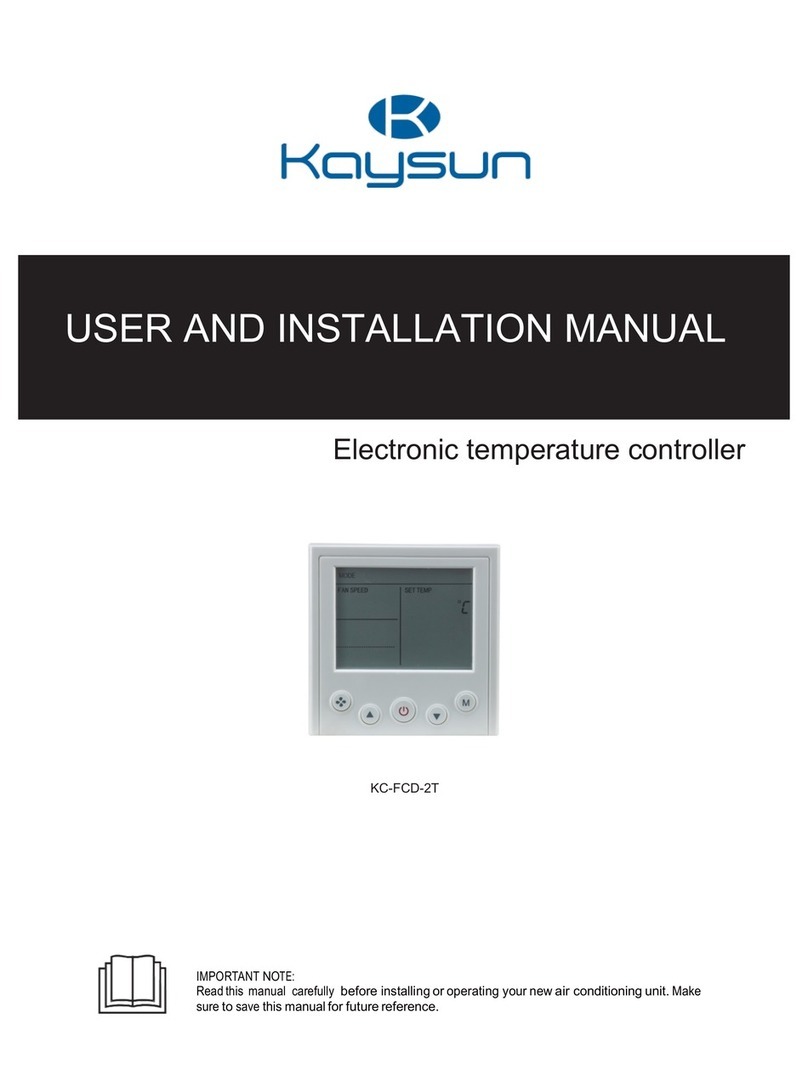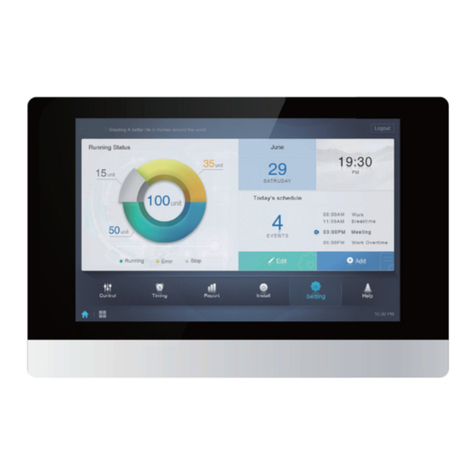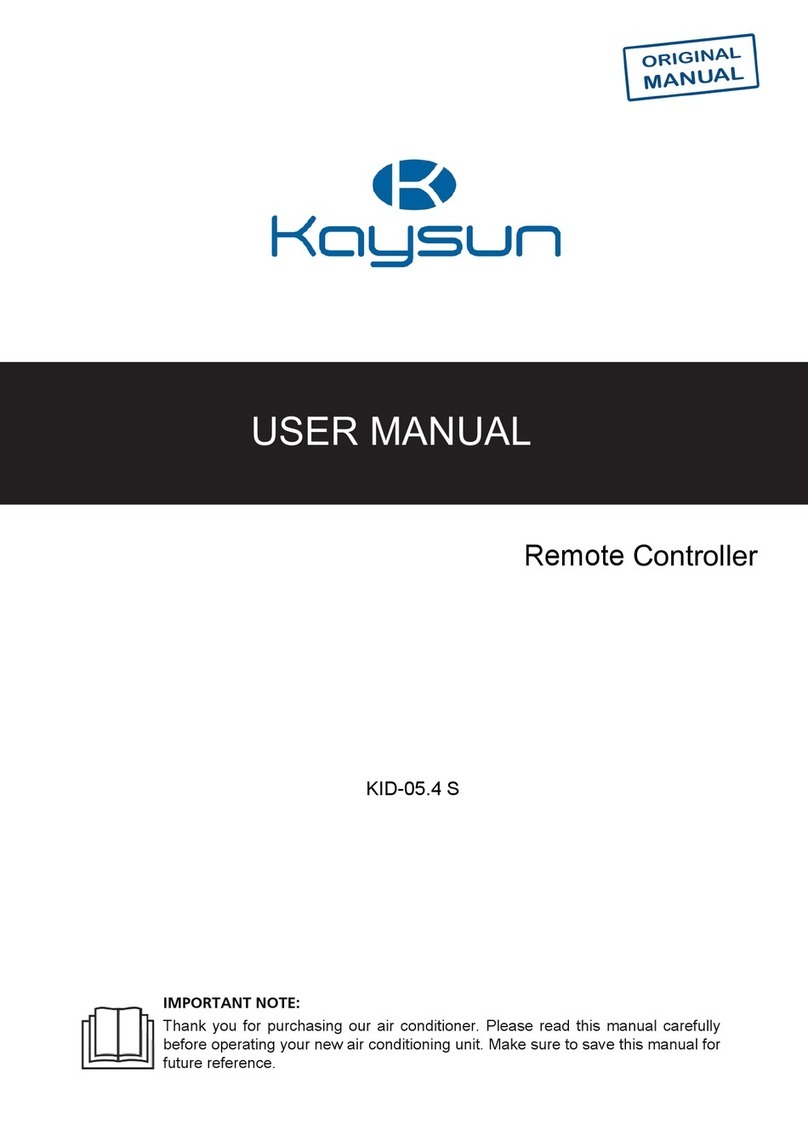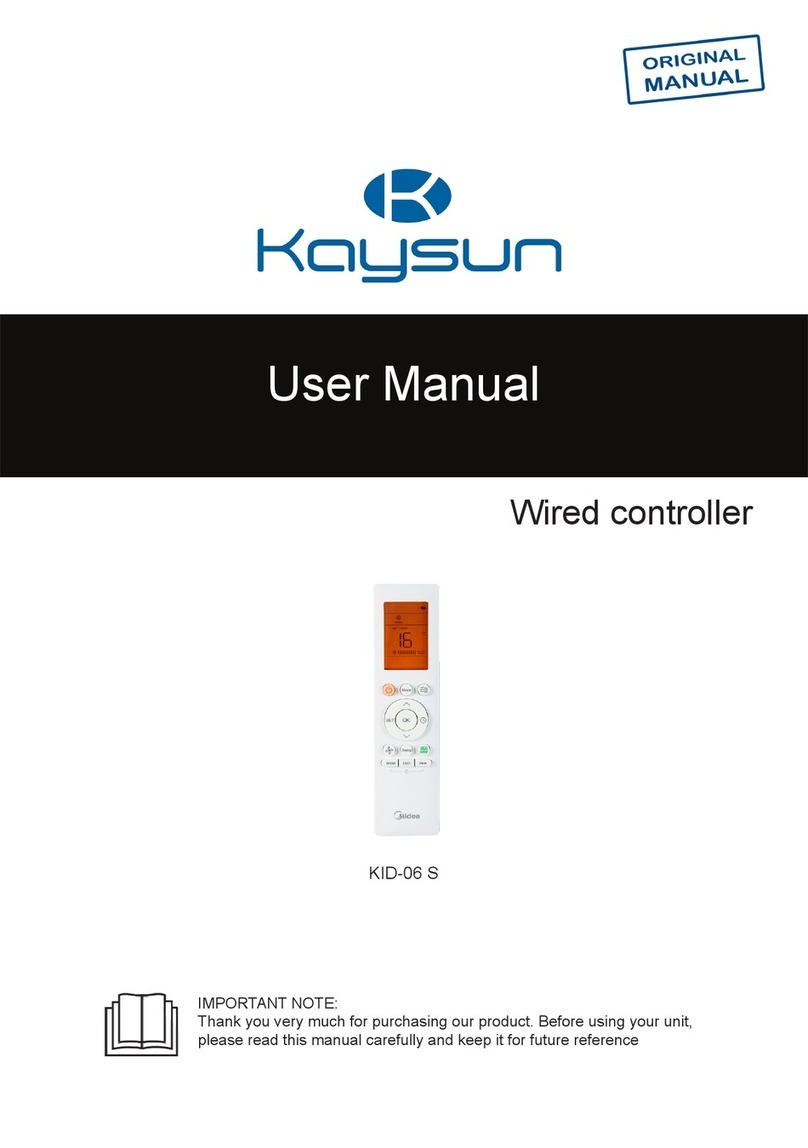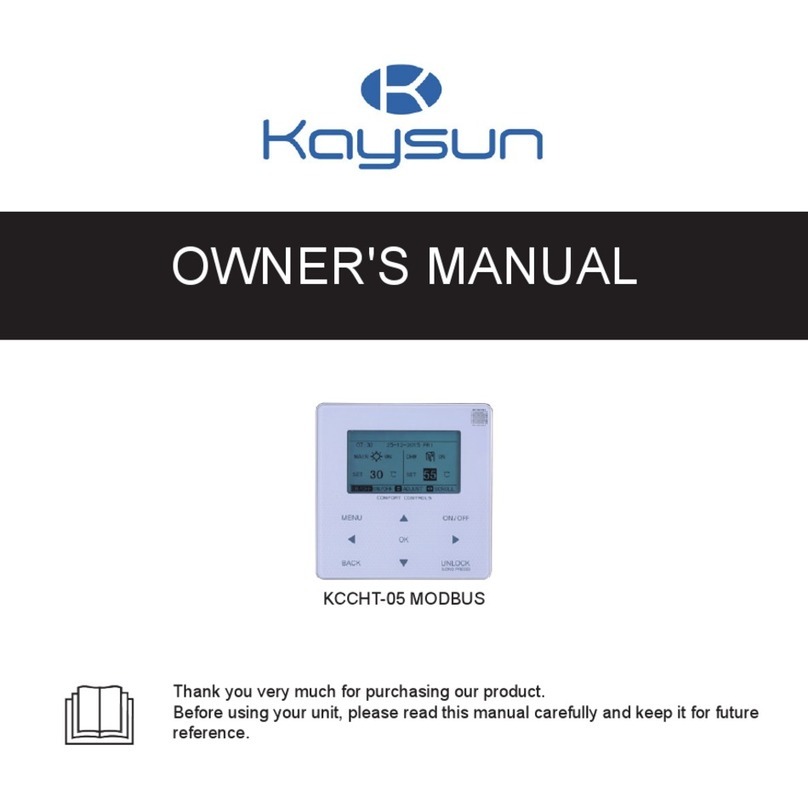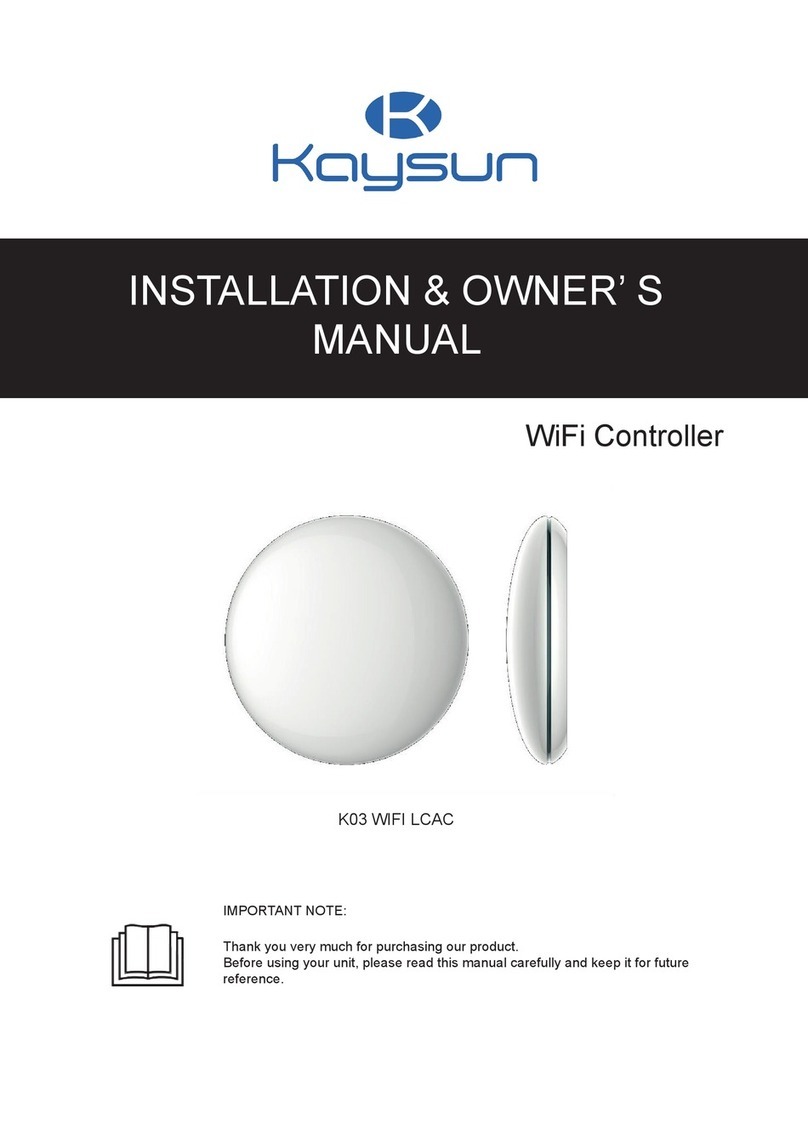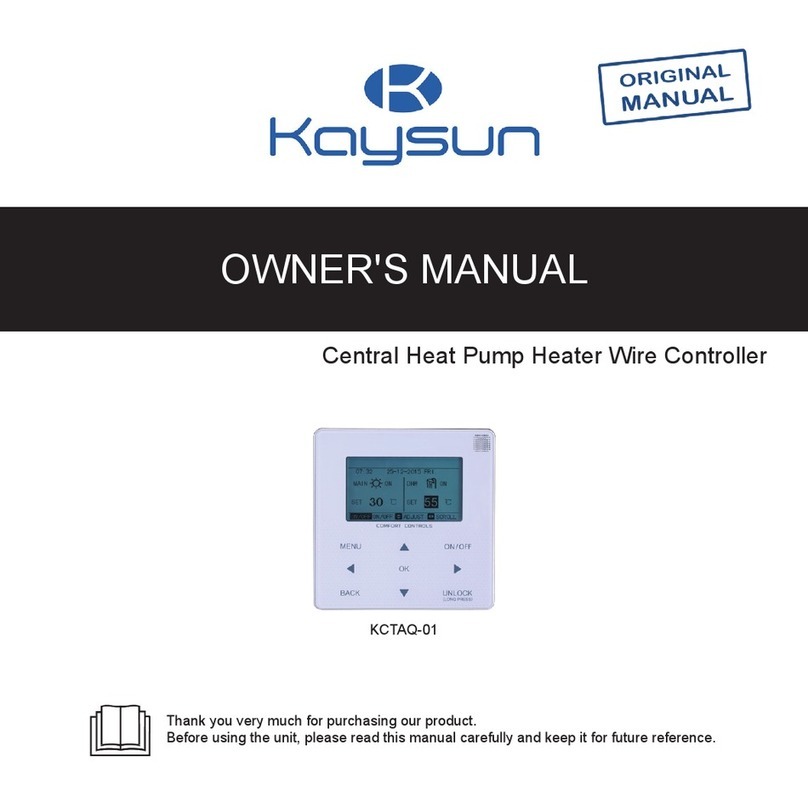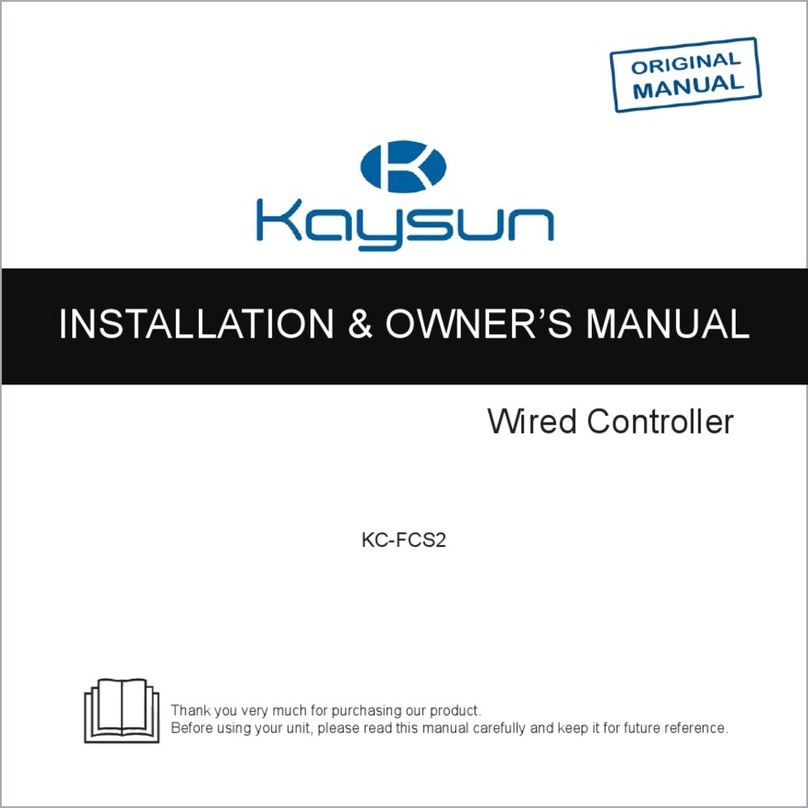4
3 Menu Operations
3.1 Unlocking/Locking Operation
When the wired controller is locked, press
and hold the “UNLOCK” button for 2s to un-
lock it, when “ is not displayed; in the un-
locked status, press and hold the “UNLOCK”
button for 2s to lock it, when “ is displayed
and the wired controller cannot be operated;
when there is no operation for continuous
60s on any page, the wired controller re-
turns to the home page and is locked auto-
matically, and the locking icon is displayed.
3.2 Power-on/off
When the wired controller is unlocked and
the unit is on, “ON/OFF” can be pressed
to power off the unit under the home page
only; when the unit is off, press “ON/OFF”
to power on the unit. The mode can be
switched under the power-off mode only.
3.3 Setting Mode
In Unlock mode, press the “MENU” bu-
tton to enter the menu setting interface,
press the “▼” and “▲” buttons to select
“MODE” and set a mode, and press the
“OK” button as shown in the above gu-
re to access the submenu (mode setting).
As shown below: Three modes available.
a.Cooling mode
b.Heating mode
c.Water pump mode
When the current mode button is selected
(blinking), press “◄” and “►” to set a mode
or temperature, and then press “▼” and
“▲” to adjust the mode and set temperature
value. After setting, press the “OK” button
to save the setting and go back to the home
page; or press the “BACK” button to go
back to the home page; if there is no subse-
quent operation in 60s, the setting is saved
automatically, and the system returns to the
home page.