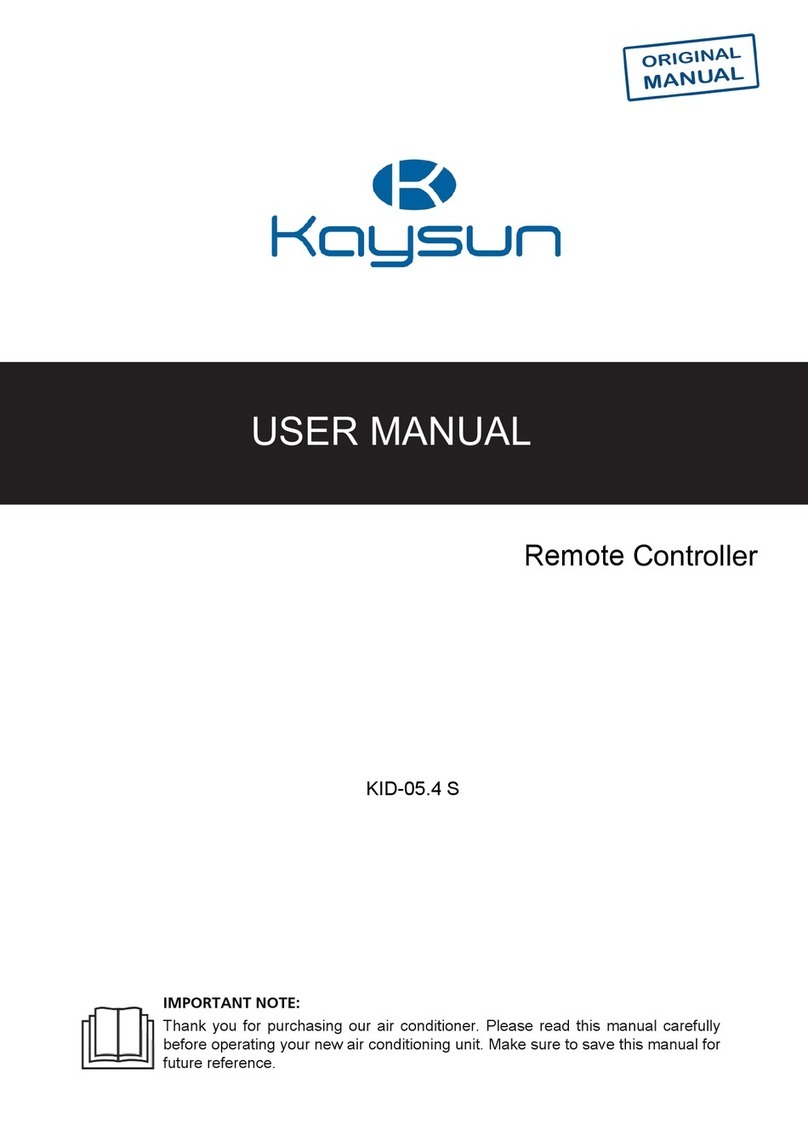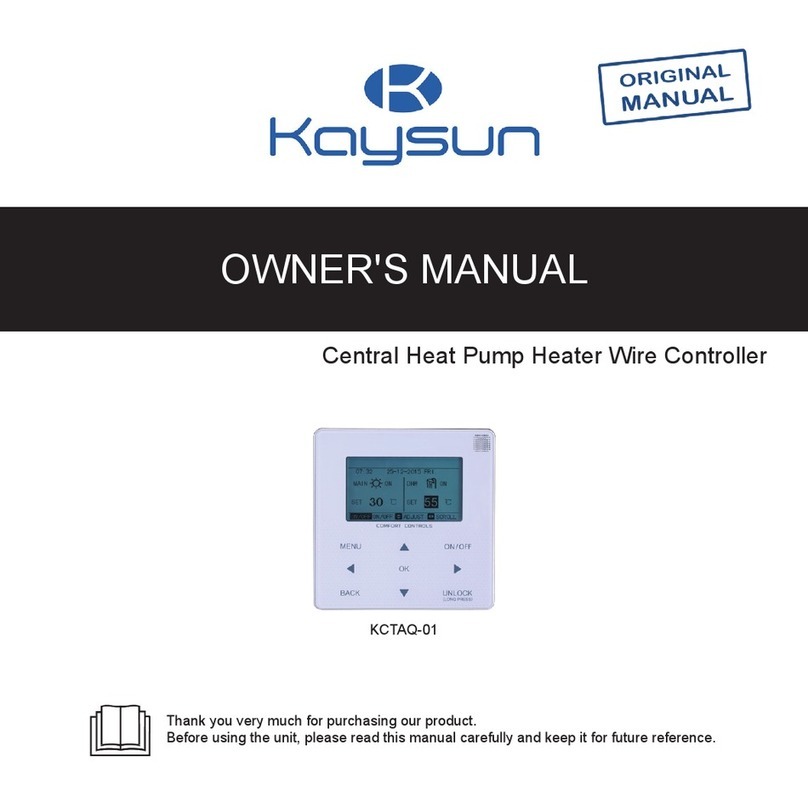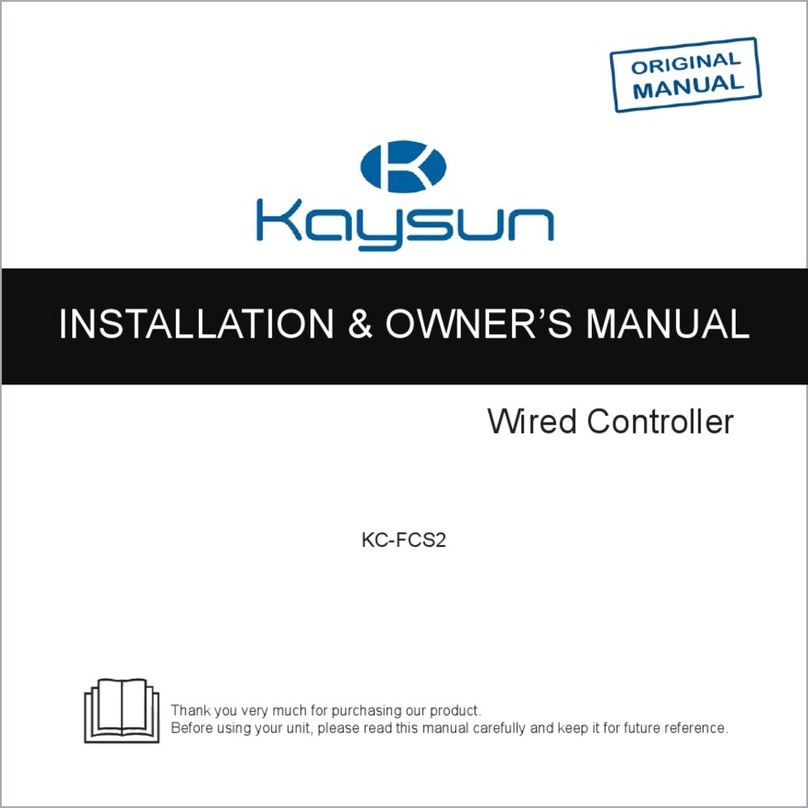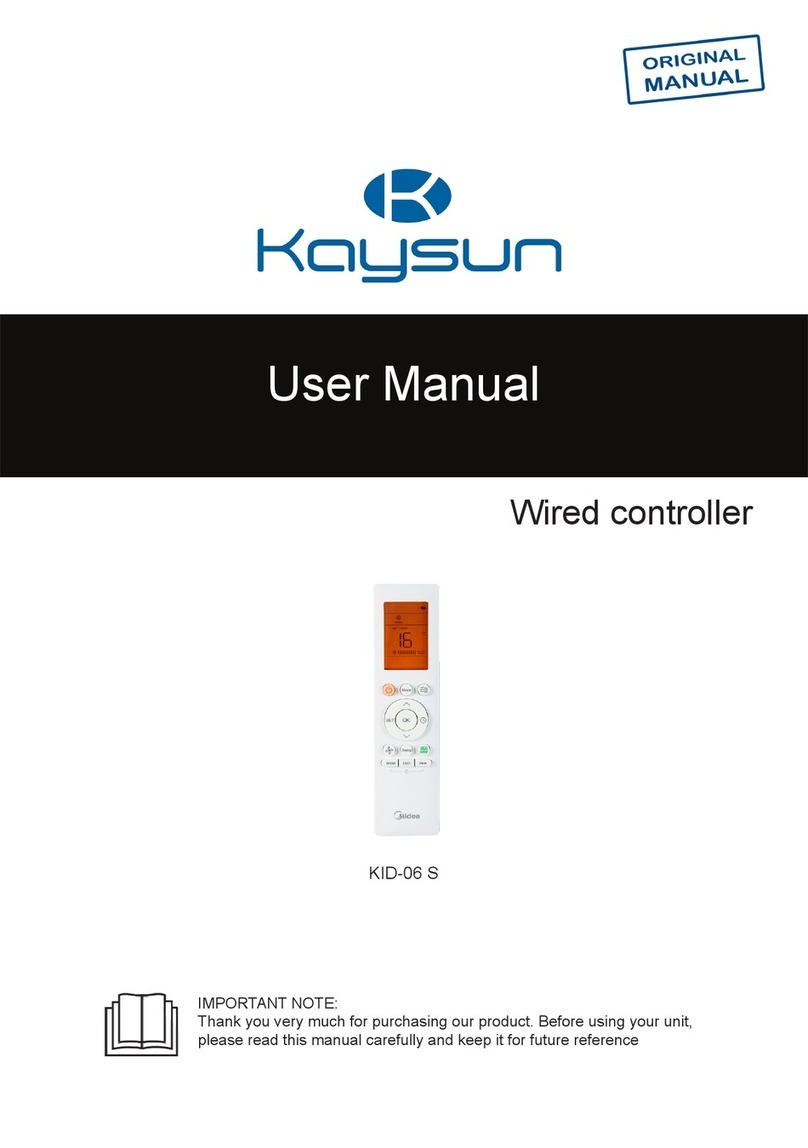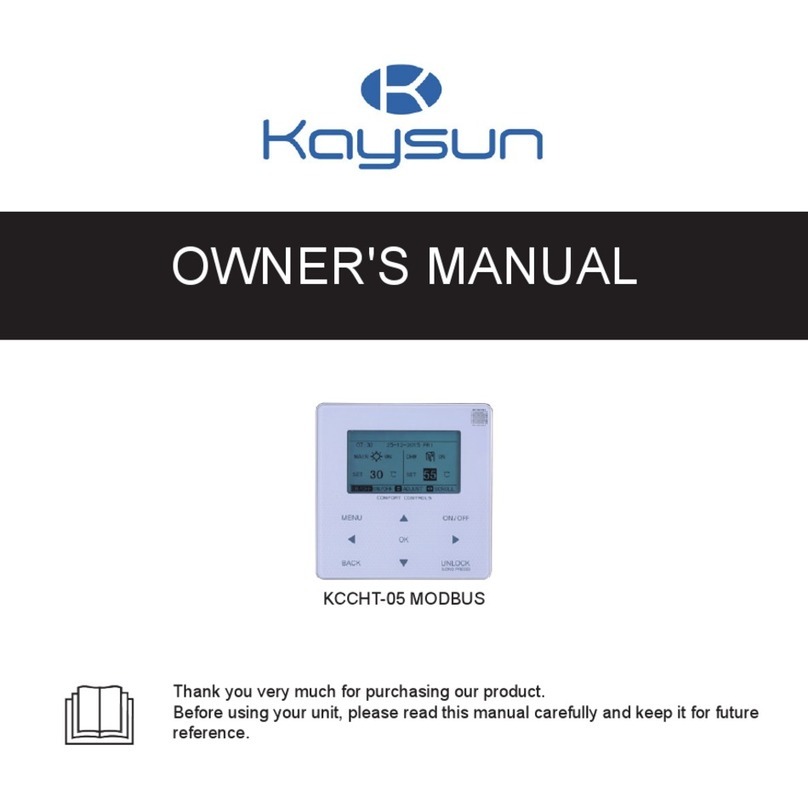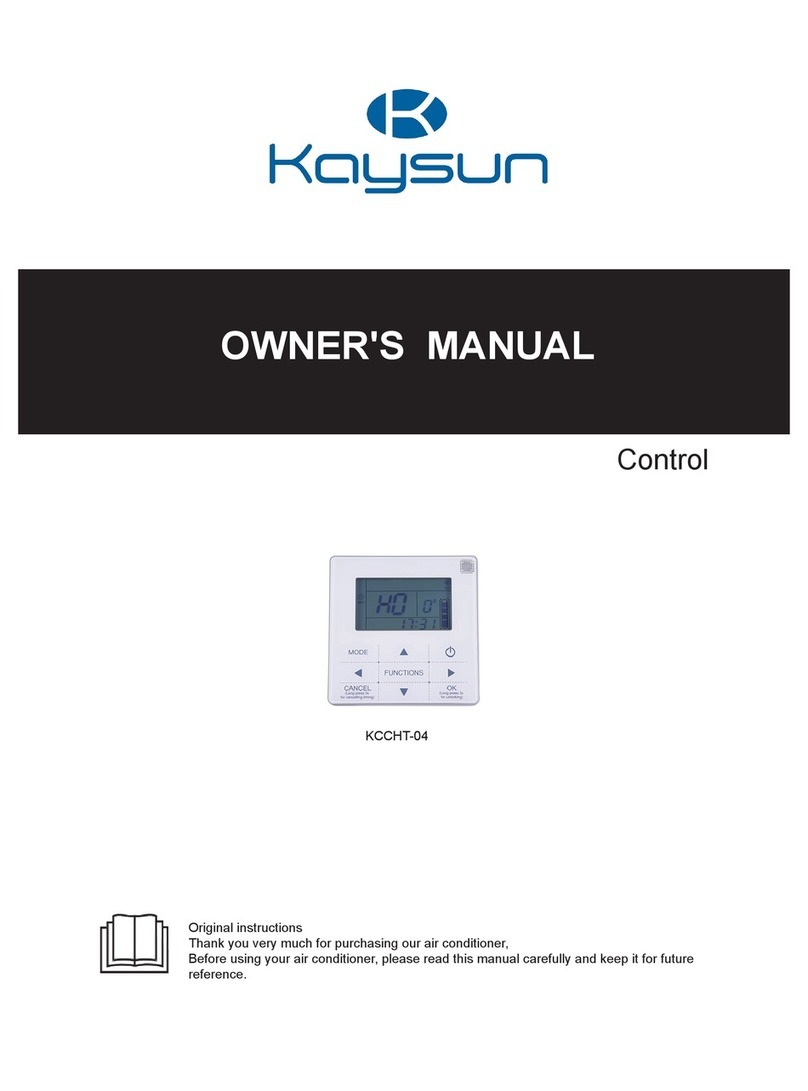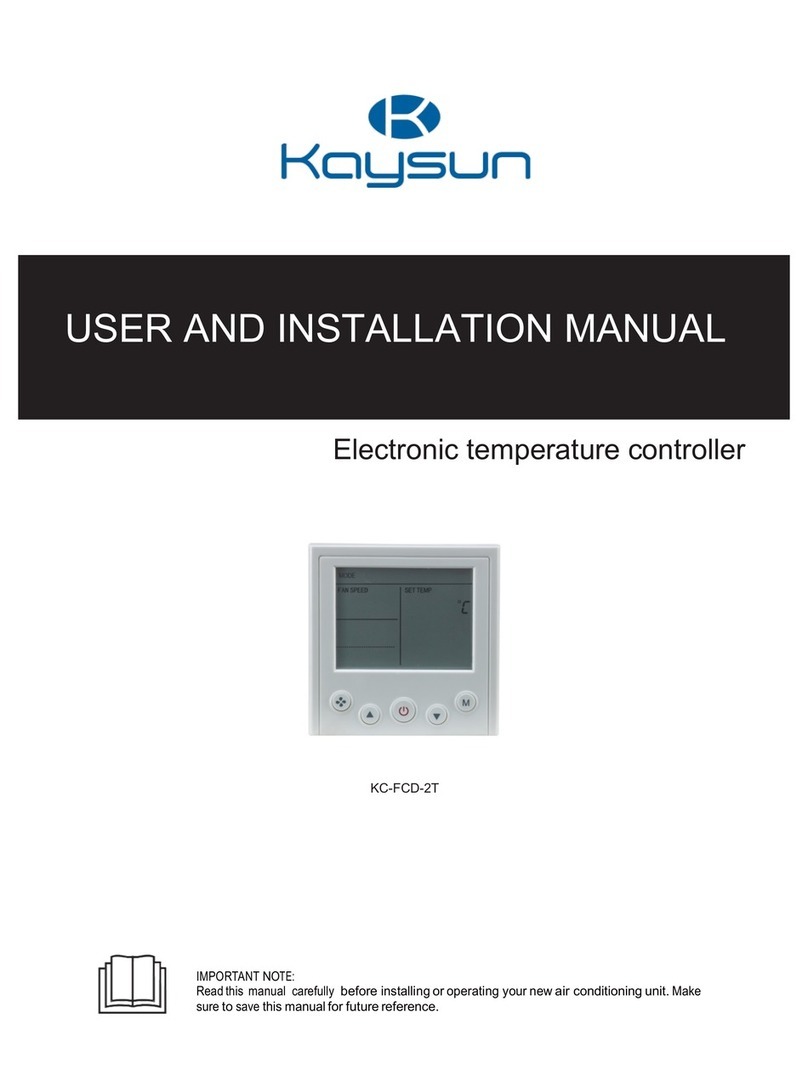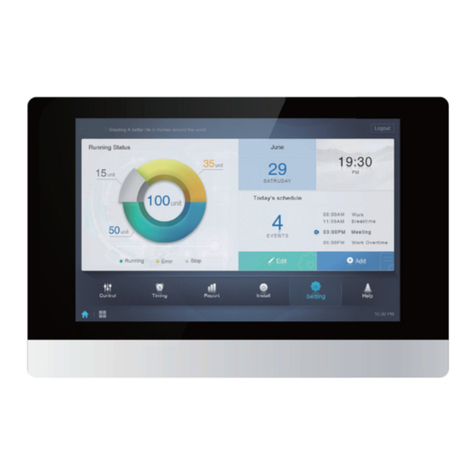1
1. SAFETY PRECAUTION
• Read the safety precautions carefully before installing the unit.
• Stated below are important safety issues that must be obeyed.
Applicable system: IOS, Android. (Suggest:IOS 10.3, Android 6.0)
NOTE:
APP cannot support the latest software version ofAndroid and IOS system.
Due to special situation may be occurred, we explicitly claim below: Not all of the
Android and IOS system are compatible with APP. We will not be responsible for
any issue because of the incompatibility.
Wireless safety strategy
Smart kit only support WPA-PSK/WPA2-PSK encryption and none encryption. WPA-PSK/
WPA2-PSK encryption is recommended.
CAUTION
• Please Check the Service Website For More Information.
• Smart Phone camera needs to be 5 million pixels or above to make sure scan QR code
well.
• Due to different network situation, sometimes, request time-out could happen, thus, it is
necessary to do network conguration again.
• Due to different network situation, control process may
• return time-out sometimes. If this situation occurs, the display between board and App
may not be the same, please do not feel confused.
NOTE:
Company will not be liable for any issues and problems caused by Internet, Wi-Fi
Router and Smart Devices. Please contact the original provider to get further help.