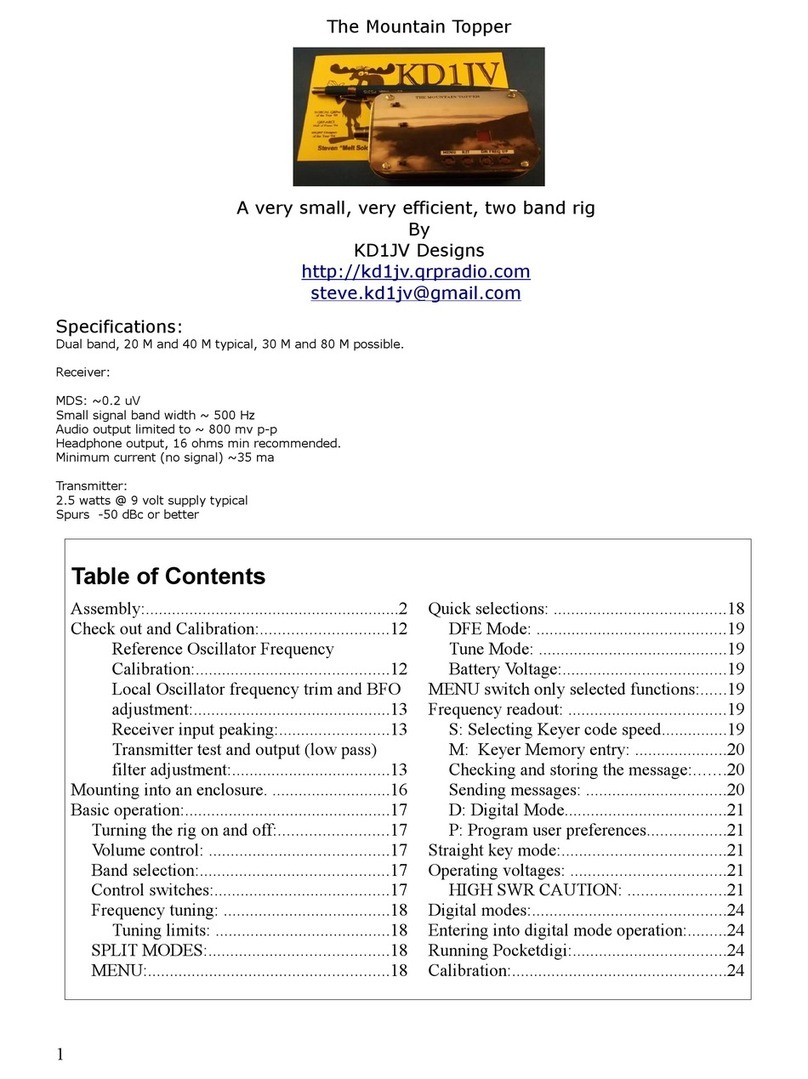Table of Contents
Basic operation:...................................................................................................................................................................5
Turning the rig on and off:..................................................................................................................................................5
Band selection and power up:.............................................................................................................................................5
Control switches:................................................................................................................................................................5
Frequency tuning: .........................................................................................................................................................5
SPL T MODES:.............................................................................................................................................................6
Frequency annunciation while in Split modes:........................................................................................................6
MENU:...........................................................................................................................................................................6
Quick selections: .....................................................................................................................................................6
DFE Mode: ..............................................................................................................................................................6
Tune Mode: ..............................................................................................................................................................7
Battery Voltage:........................................................................................................................................................7
MENU switch only selected functions:.........................................................................................................................7
Frequency readout: ..................................................................................................................................................7
S: Selecting Keyer code speed; ...............................................................................................................................7
M: Keyer Memory entry: .......................................................................................................................................8
Sending messages: ...................................................................................................................................................8
D: Digital modes: ....................................................................................................................................................9
P: Program user preferences.....................................................................................................................................9
A: Alternative paddle ............................................................................................................................................10
Assembly:..........................................................................................................................................................................12
Reference pictures of the front and back sides of completed board:..........................................................................14
Overall placement diagrams. ......................................................................................................................................15
Parts check list: ...........................................................................................................................................................16
Resistors:......................................................................................................................................................................17
Capacitors:...................................................................................................................................................................19
Semiconductors:...........................................................................................................................................................20
Through hole parts.......................................................................................................................................................22
The SMT LED display should be soldered down first. ..............................................................................................22
Filter boards:................................................................................................................................................................23
Check out and Calibration:................................................................................................................................................24
Reference Oscillator Frequency Calibration:.........................................................................................................24
Local Oscillator frequency trim:............................................................................................................................25
Band filter test and adjustment:..............................................................................................................................25
Troubleshooting:................................................................................................................................................................27
Specific problems:.......................................................................................................................................................27
C Voltage tables: Receive mode.................................................................................................................................28
Schematics.........................................................................................................................................................................29
Theory of Operation:.........................................................................................................................................................35
Controller:....................................................................................................................................................................35
DDS .............................................................................................................................................................................35
Receiver:......................................................................................................................................................................35
Transmitter:..................................................................................................................................................................36
Digital mode operation:.....................................................................................................................................................37
Entering ATS3-B into digital mode operation:............................................................................................................37
Running Pocketdigi:....................................................................................................................................................37
Calibration:...................................................................................................................................................................38
2