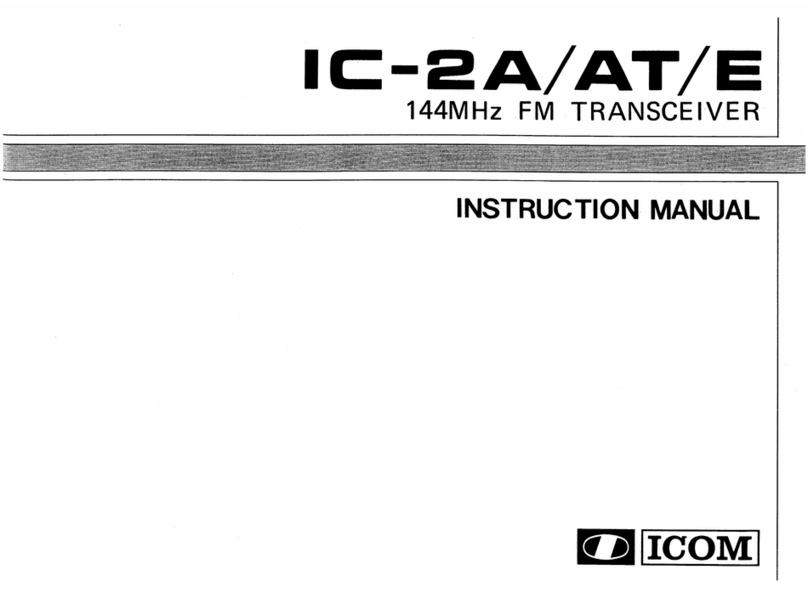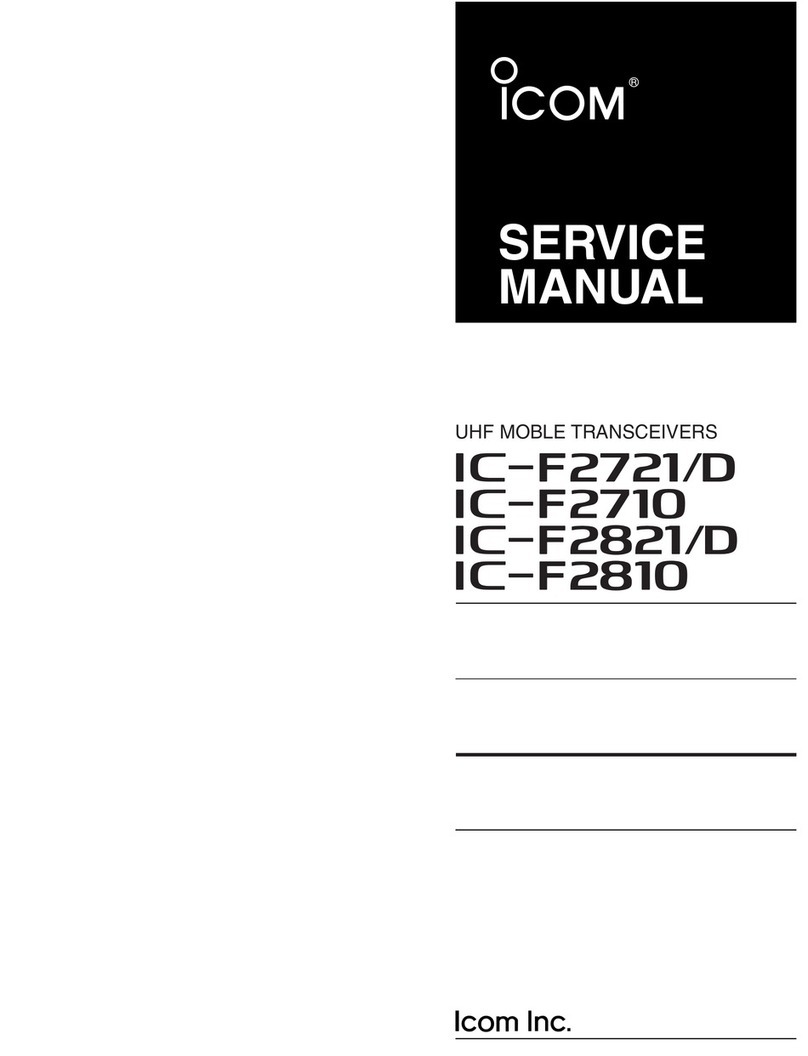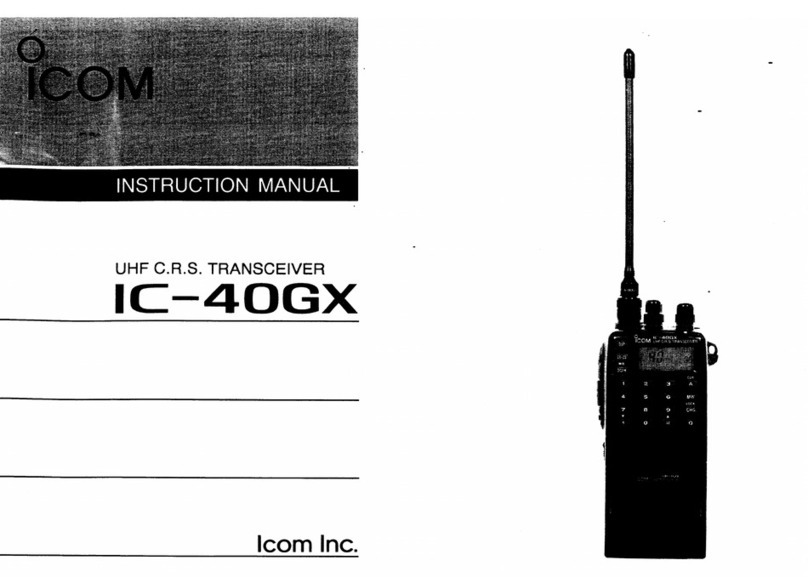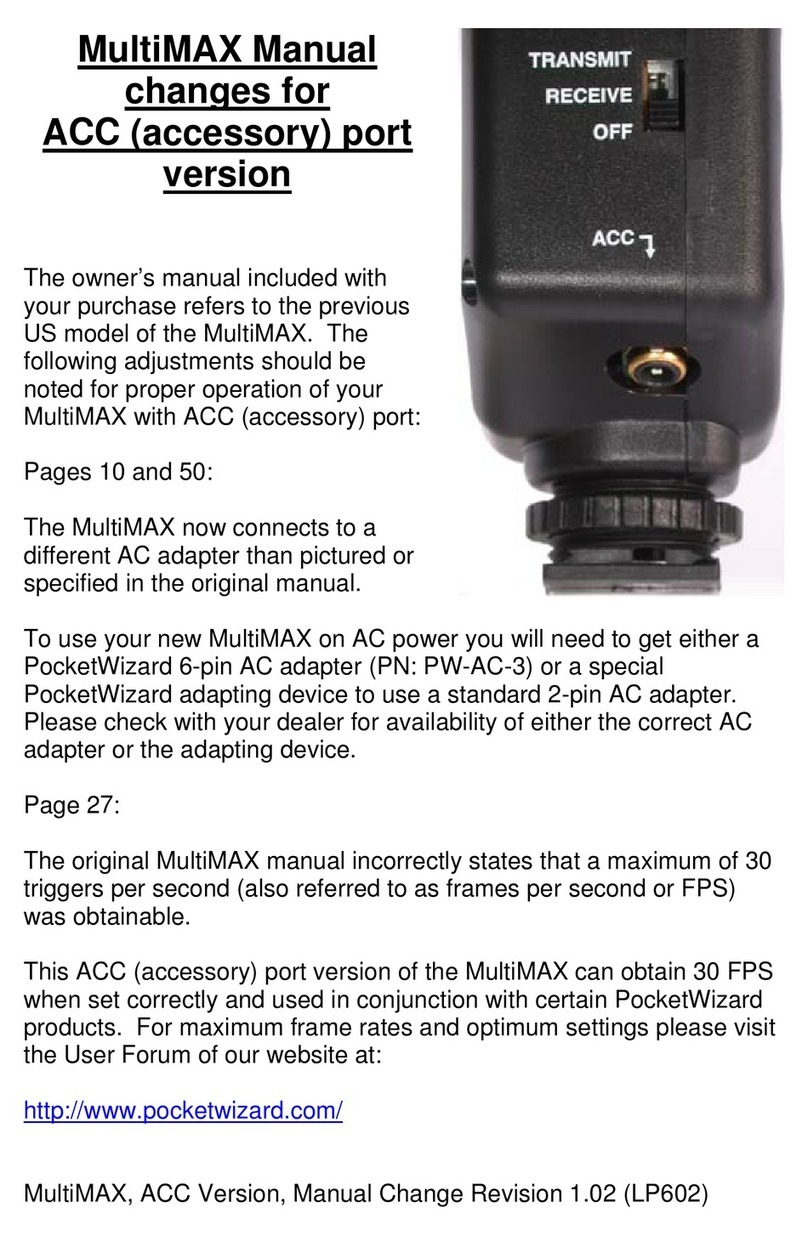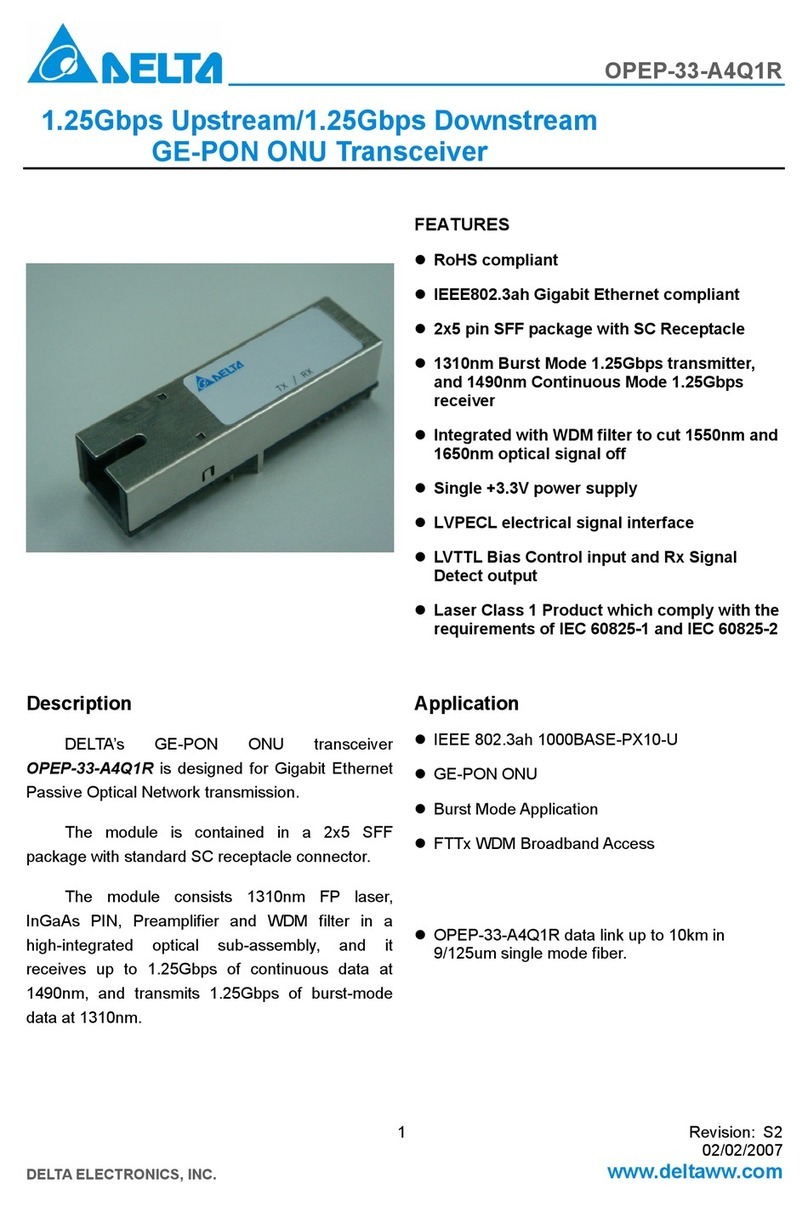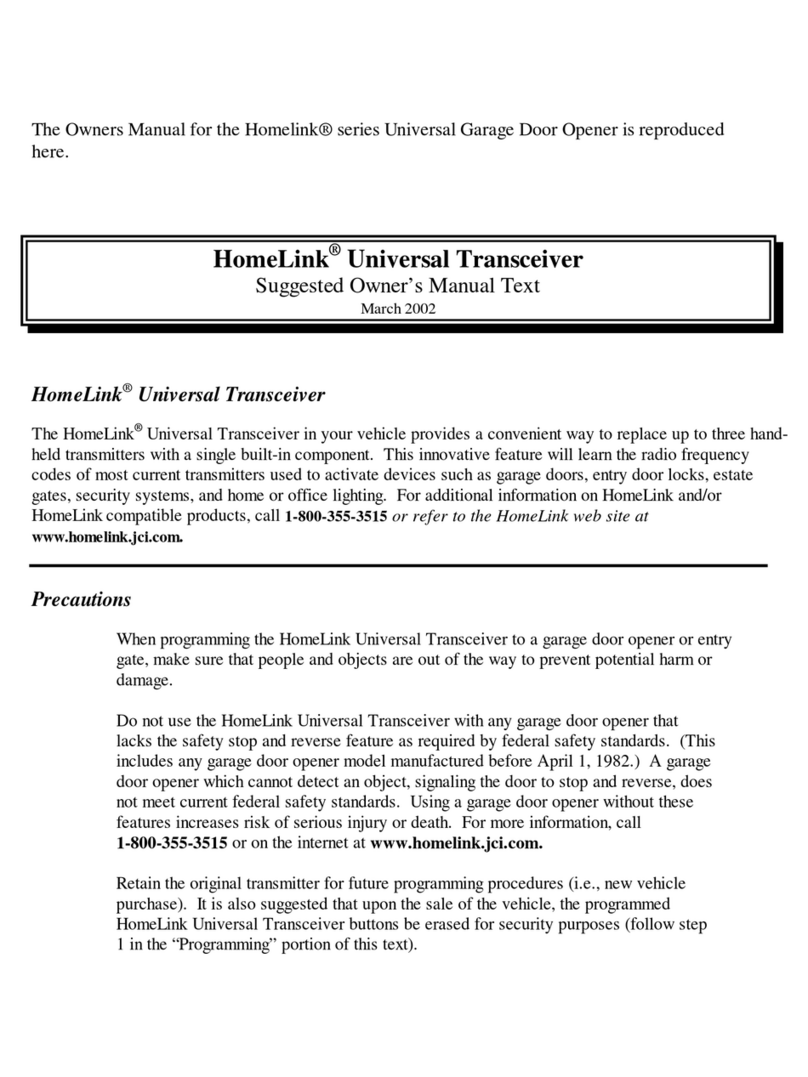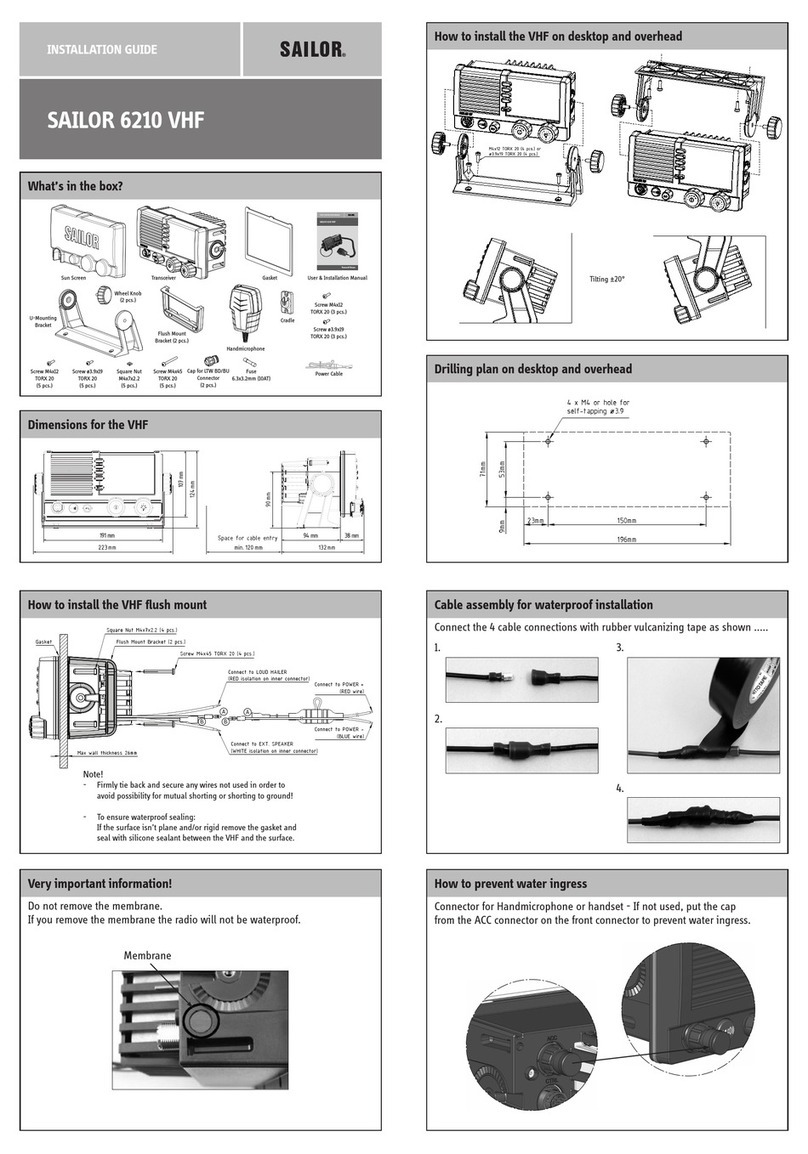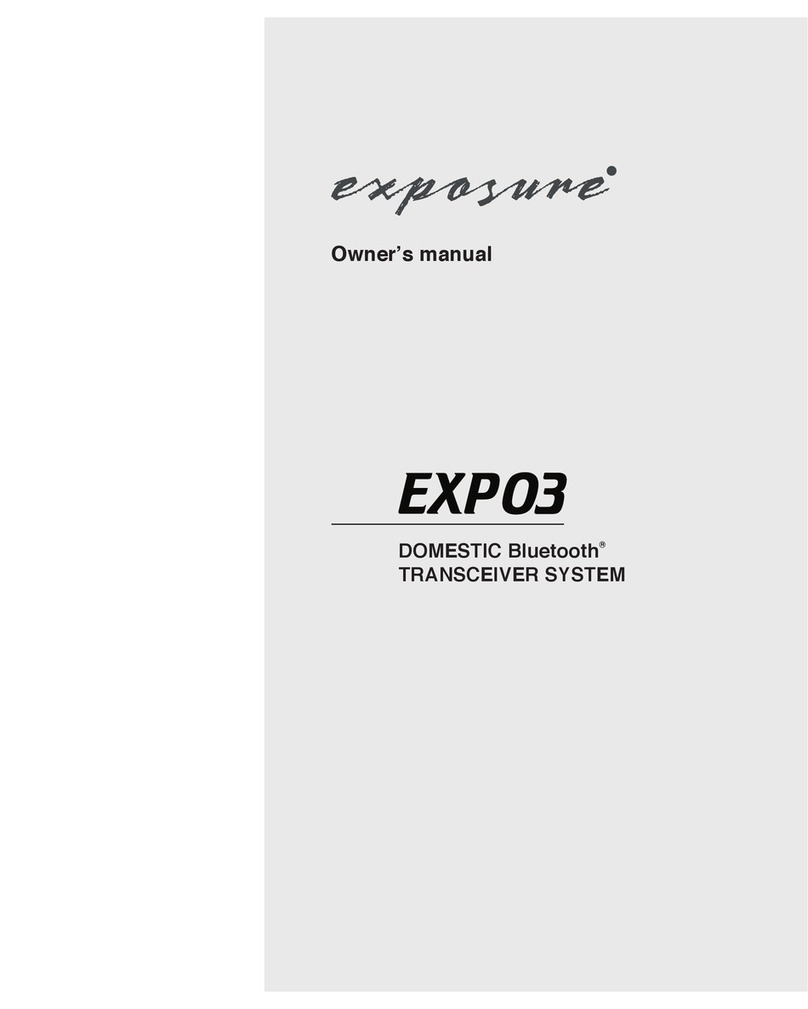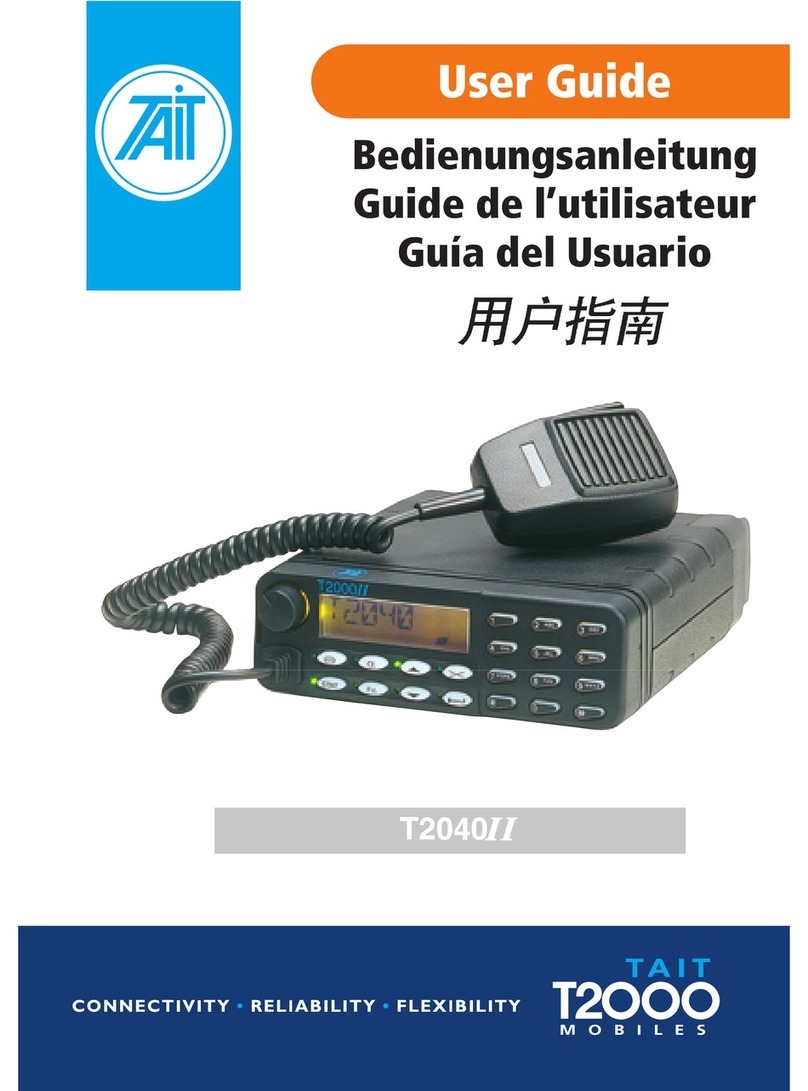Icom D-STAR ID-4100A User manual

DUAL BAND TRANSCEIVER
ID-4100A
ID-4100E
This guide describes instructions for D-STAR basic operations.
See the Basic manual that comes with the transceiver, along with
this guide.
For advanced features and instructions, see the Advanced manual
that can be downloaded from the Icom website.
D-STAR GUIDE

New2001
1
New2001New2001
UNIQUE FUNCTIONS
D-STAR GUIDE
1
This section introduces unique functions built into the ID-4100A/E.
LSee the Advanced manual or “About the DV Gateway function” that can be downloaded from the Icom website for more
details.
1DV Gateway function
NOTE: A Global IP connection is necessary for Windows®PC or Android®device.
See “About the DV Gateway function” that can be downloaded from the Icom website, http://www.icom.co.jp/world/ for details.
Enter ‘ID-4100’ into the Search box in the site.
Before you set up an access point, check any regulations or laws in your country.
Terminal mode
The Terminal mode enables you to make a direct Gateway
call through the internet using the optional OPC-2350LU
and a Windows®PC or Android®device.
Even if you cannot access a D-STAR repeater, you can make a direct Gateway call through the internet using the optional
OPC-2350LU data cable and a Windows®PC or Android®device.
Access Point mode
The Access Point mode enables the D-STAR transceiver
to make a Gateway call through an ID-4100A/E using the
optional OPC-2350LU and a Windows®PC or Android®
device.
Internet Internet
ID-4100A/E
ID-4100A/E

2
UNIQUE FUNCTIONS
New2001
D-STAR GUIDE
New2001
3Auto Position Reply function
When you receive a call addressed to your own call sign,
but are in a situation that makes it difcult to operate the
transceiver, this function automatically replies with your own
call sign and transmits your position.
4Near Repeater (DV/FM) search function
You can select near repeaters using the DR function.
The function can nd only repeaters in your transceiver’s
repeater list.
When FM repeater is selected.
2QSO Recording function
NOTE: This function requires a microSD card.
You can record the QSO audio and save it into the QSO/RX
log le.
The log le stores following contents:
• RX Frequency
• Operating mode (DV is xed)
• Call sign of the caller station
• Note after the call sign
• Call sign of the called station
• Access repeater call sign of the caller station
• Gateway repeater call sign of your local area repeater
• Message included in the received call (up to 20 characters)
• Repeater’s Status
• Date and time the call was received
• BK call, EMR call
• Caller’s latitude
• Caller’s longitude
• Caller’s altitude
• Caller’s SSID
• Caller’s D-PRS Symbol
• Caller’s course
• Caller’s speed
• GPS Time Stamp
• GPS Message

New2001New2001
3
UNIQUE FUNCTIONS
New2001
Repeat Voice TX Waiting screen
6Voice TX function
You can transmit recorded audio once or repeatedly, which
is useful for D-STAR events.
NOTE: This function requires a microSD card.
7DV Fast data mode
In addition to low-speed data communication, you can send
high-speed data using the DV Fast data mode.
The data speed of the DV Fast data mode is approximately
3480 bps, and is 3.5 times faster than the low-speed data
communication mode of approximately 950 bps.
5Add-on functions for D-PRS
D-PRS enables the transceiver to transmit or receive the
Object*1, Item*2, or Weather*3data in addition to position
data.
With the D-PRS add-on functions, you can transmit or
receive information such as an event, trafc, emergency or
weather while making a voice call in the DV mode.
*1 Transmitting Object data such as an earthquake information,
satellite track information, and so on. An Object contains a time
stamp.
*2 Transmitting Item data such as a trafc accident, lighthouse,
antenna, or DV access point location, and so on. An Item does
not contain a time stamp.
*3
Transmitting weather information received from the weather
device.
8Connecting an Android™ or iOS™ device
You can connect a third party Android or iOS device to
the transceiver when the optional UT-137 Bluetooth unit is
installed.
When you connect an Android or iOS device to the
transceiver, you can use the extended D-STAR functions
with the RS-MS1A*1or RS-MS1I*2, such as remote control
operation or sending messages and/or pictures.
*1 Freeware application for an Android device.
*2 Freeware application for an iOS device.
D-STAR GUIDE

New2001
4
TABLE OF CONTENTS
New2001
D-STAR GUIDE
Icom, Icom Inc. and Icom logo are registered trademarks of Icom Incorporated
(Japan) in Japan, the United States, the United Kingdom, Germany, France,
Spain, Russia, Australia, New Zealand, and/or other countries.
Adobe and Adobe Reader are either registered trademarks or trademarks of
Adobe Systems Incorporated, in the United States and/or other countries.
The Bluetooth word mark and logos are registered trademarks owned by the
Bluetooth SIG, Inc. and any use of such marks by Icom Inc. is under license.
Other trademarks and trade names are those of their respective owners.
Android and the Android logo are trademarks of Google, Inc.
iOS is a trademark or registered trademark of Cisco in the U.S. and other
countries and is used under license.
All other products or brands are registered trademarks or trademarks of their
respective holders.
UNIQUE FUNCTIONS ...................................................1–3
INTRODUCTION..........................................................5–12
■Unique features of D-STAR ........................................5
■What is D-STAR?........................................................6
■About the DR (D-STAR Repeater) function ................7
■Ways to Communicate with the DR function ..............8
■Enter your call sign (MY) into the transceiver .............9
■Register your call sign at a gateway repeater...........11
D-STAR OPERATION ...............................................13–30
■Making a Simplex call ...............................................13
■Accessing repeaters .................................................14
■Using the RX history .................................................15
■Capturing a call sign .................................................17
■Making a Local area call ...........................................18
■Making a Gateway Repeater call..............................19
■Calling an individual station ......................................20
■Connecting to a Reector .........................................21
■Updating the repeater list..........................................25
■“FROM” (Access repeater) setting............................ 28
■“TO” (Destination) setting .........................................29
■Saving settings .........................................................30
TROUBLESHOOTING...............................................31–32
■When receiving no reply ...........................................31
INDEX ........................................................................33–34

5
New2001New2001
INTRODUCTION
D-STAR GUIDE
New2001
■Unique features of D-STAR
Easy
Destination
(To) setting!
This key makes call sign
capture easy!
You can communicate
with any D-STAR station
using the ID-4100A/E!
ID-4100A/E Other
D-STAR
Call Sign Capture key [RX>CS] makes call sign
capture easy.
Easy call sign entry with the Repeater list or TX/
RX History
Easy Cross band operation through the repeater Internet

New2001
6
INTRODUCTION
New2001
D-STAR GUIDE
■What is D-STAR?
• D-STAR is a digital protocol standard developed by JARL
(Japan Amateur Radio League). The system includes the
DV mode for Digital Voice and the DD mode for Digital
Data communications.
• D-STAR supports a comprehensive repeater system linked
through the Internet, enabling you to make QSOs with
stations near or far from your location.
• D-STAR supports the DV mode at 4.8 kbps and your call
sign, along with either a short message, or GPS data, can
also be transmitted simultaneously with your voice audio.
Advanced Amateur radio technology of D-STAR
The DV mode has a bandwidth of only
6.25 kHz, compared to 16 kHz for the
analog FM mode, with 5 kHz deviation
that already meets any future narrow
band plan. D-STAR utilizes the well-
know GMSK modulation method that
makes very efcient use of occupied
bandwidth.
D-STAR operates in 10 kHz steps. The sound
quality is good, even though the bandwidth is
half of regular FM mode signals.
The regular FM mode occupies 20 kHz
that is a double the bandwidth of D-STAR.
Frequency Frequency
fo
6 kHz6 kHz
fo
16 kHz16 kHz
10 kHz10 kHz
20 kHz20 kHz
10 kHz10 kHz10 kHz10 kHz
20 kHz20 kHz
10 kHz10 kHz 10 kHz10 kHz10 kHz10 kHz
20 kHz20 kHz
10 kHz10 kHz 10 kHz10 kHz
20 kHz20 kHz
D-STAR (F7W) FM (F3E)

7
INTRODUCTION
New2001 New2001
D-STAR GUIDE
You can easily use D-STAR repeaters with the DR (D-STAR
Repeater) function. With this function, you can select the
preset repeater or frequency in “FROM” (access repeater),
and Your call sign in “TO” (destination) on the DR screen, as
shown below.
LTo display the DR screen, hold down [DR] for 1 second.
LOn the DR screen, pushing [DR] toggles between
“FROM” and “TO.”
IMPORTANT!
Before starting D-STAR, the following steps are needed.
STEP 1 Entering your call sign (MY) into the transceiver.
STEP 2 Registering your call sign (MY) to a gateway repeater.
STEP 3 Entering your D-STAR equipment into your registration form.
You have completed the steps!! See pages 9 ~ 11 for details.
■About the DR (D-STAR Repeater) function
Destination
(Repeater/Station)
Access repeater
The DR screen
NOTE: If the repeater set in “FROM” (Access Repeater)
has no Gateway, you cannot make a Gateway call.
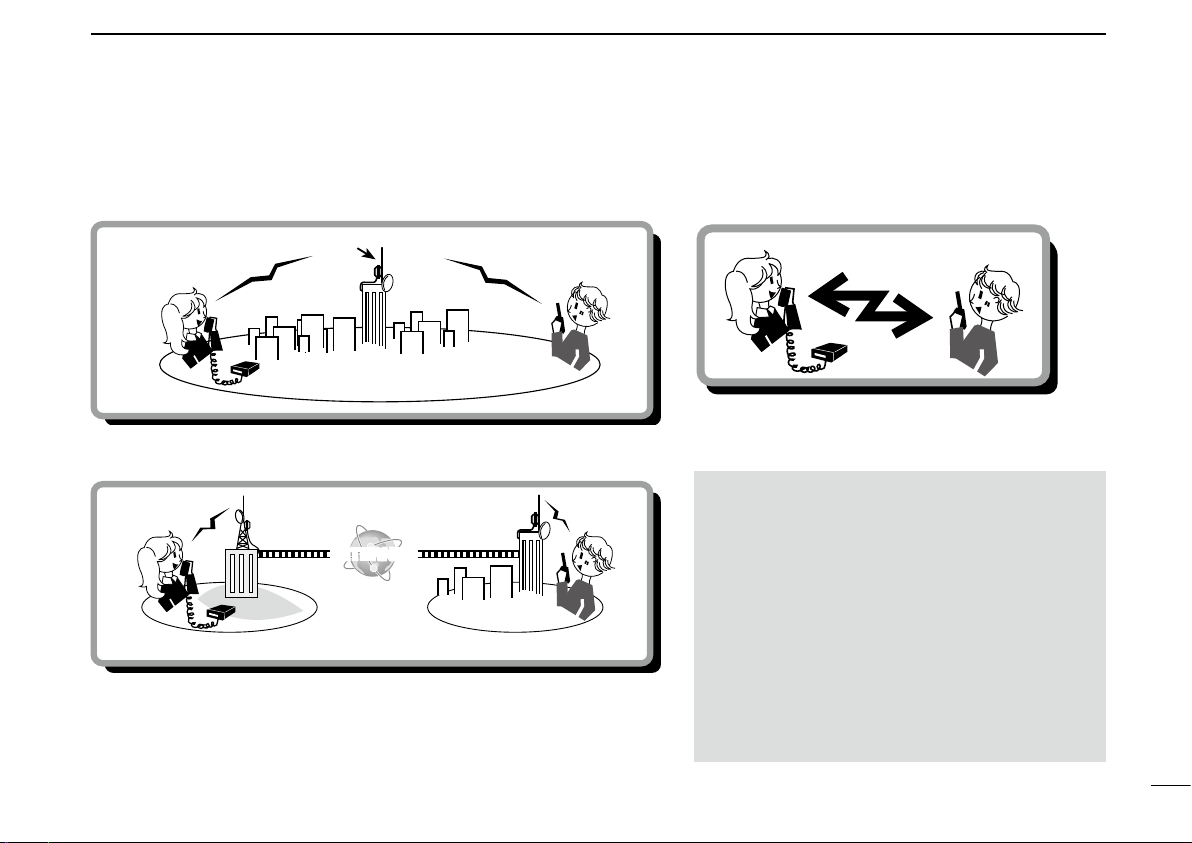
8
INTRODUCTION
New2001
D-STAR GUIDE
■Ways to Communicate with the DR function
With the DR function, the transceiver has three ways to communicate, as shown below.
NOTE:
• Using the repeater list is required to use the DR
function. (p. 25)
• Before operating in the duplex mode, be sure to
check whether the repeater is busy, or not. If the
repeater is busy, wait until it is clear, or ask for a
“break” using a method acceptable to your local
procedures.
• The transceiver has a Time-Out Timer function
for DV operation. The timer limits a continuous
transmission. Warning beeps will sound
approximately 30 seconds before time-out and
then again immediately before time-out.
INTERNET
Local area call Access repeater
Area 1
repeater
Area 1
INTERNET
Gateway call Area 2
repeater
Area 3
repeater
Area 2 Area 3
To call through your local area (access) repeater.
To call through your local area (access) repeater, repeater gateway and
the internet to your destination repeater or individual station’s last used
repeater, using call sign routing.
Simplex call
To call another station not using a repeater.

9
INTRODUCTION
New2001 New2001
D-STAR GUIDE
■Enter your call sign (MY) into the transceiver
To operate D-STAR, you must rst enter your call sign into
a MY call sign memory. You can enter up to 6 MY call signs,
into MY call sign memory
[MY1] ~ [MY6].
NOTE: Your MY call sign must match the call sign registered
on a gateway repeater. (p. 11)
Example: Enter “JA3YUA” as your own call sign into [MY1].
Step 1: Display the MY CALL SIGN edit screen
My Station > My Call Sign
1. Push [MENU].
2. Rotate [DIAL] to select “My Station,” then push [ï].
• Displays the MY STATION screen.
3. Select “My Call Sign,” then push [ï].
• Displays the MY CALL SIGN screen.
4. Select MY call sign memory, then push [QUICK].
(Example: “1:”)
5. Select “Edit,” then push [ï].
• Displays the MY CALL SIGN edit screen.
(Example: MY CALL SIGN (MY1*))
*The memory number selected in step 4 is displayed.
Step 2: Enter your own call sign
1. Enter your own call sign, then push [ï].
• Sets the entered call sign.
2. Select the entered call sign, then push [ï].
• Sets the call sign to be used as MY call sign.
3. Push [MENU].
• Returns to the standby screen.

10
INTRODUCTION
New2001
D-STAR GUIDE
Operations for a text entry TIP: You can enter a note of up to 4 characters, such as
the model of the transceiver, name, area name, and so
on, after your call sign.
1. After entering a call sign, push [MW] several times
until the cursor moves to the right of the “/.”
2. Enter a 4 character note. (Example: 4100)
[DIAL] (Rotate)
Selects
[]
Cancels
[ï]
Sets
[MODE]
Moves the cursor
to left
[MW]
Moves the cursor
to right
[RX→CS]
Clears
[MENU]
Cancels
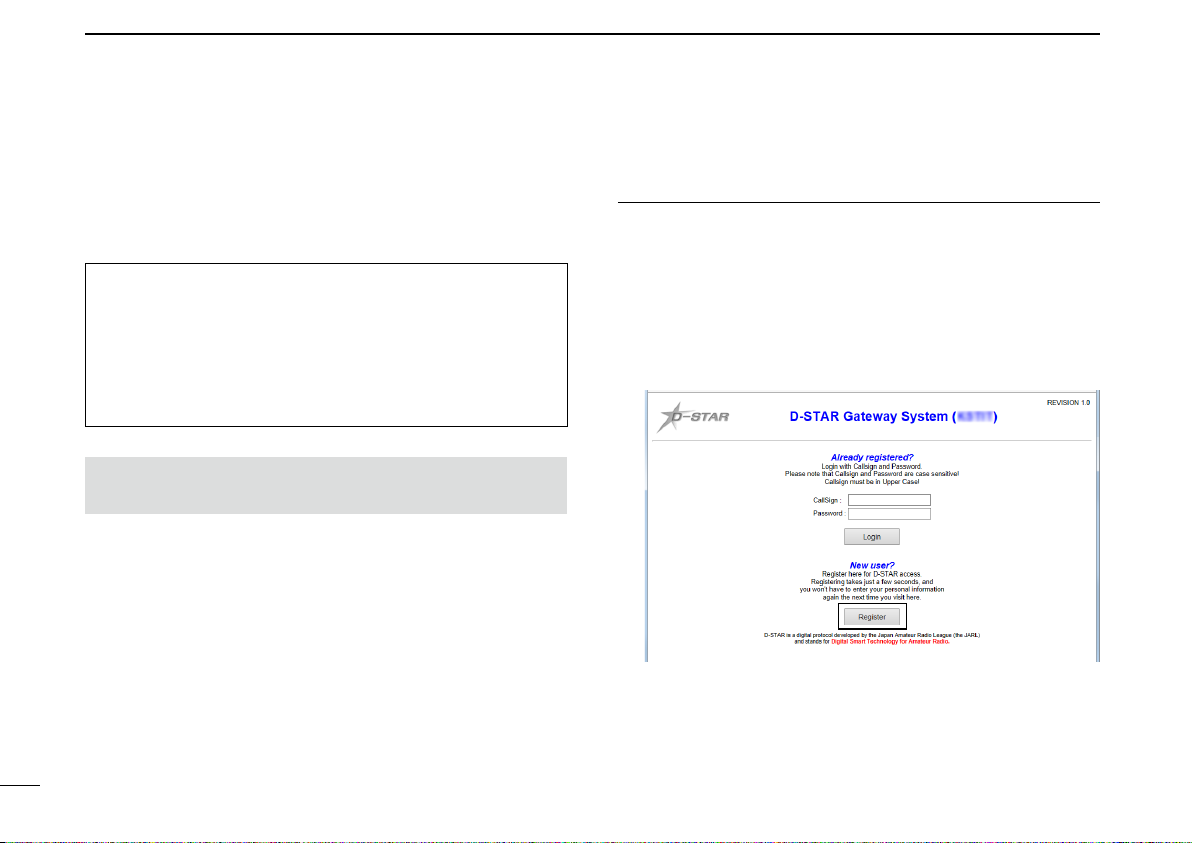
11
INTRODUCTION
New2001 New2001
D-STAR GUIDE
■Register your call sign at a gateway repeater
If needed, ask the gateway repeater administrator for
call sign registration instructions.
To make a gateway call through the Internet, you must
register your call sign at a repeater that has a gateway,
usually one near you.
Step 1: Access the call sign registration screen
1. Access the following URL to find the gateway repeater
closest to you.
http://www.dstarusers.org/repeaters.php
2. Click the call sign of the repeater that you want to
register to.
3. Click the “Gateway Registration URL:” link address.
4. The “D-STAR Gateway System” screen is displayed.
Click [Register] to start the New User registration.
Click
About the registration process described:
This section describes the call sign registration process at
a repeater that is connected to the US Trust server.
There are other systems as well, and they have their own
registration process. For information on how to register on
one of them, contact the administrator of a repeater that
uses the alternate system.
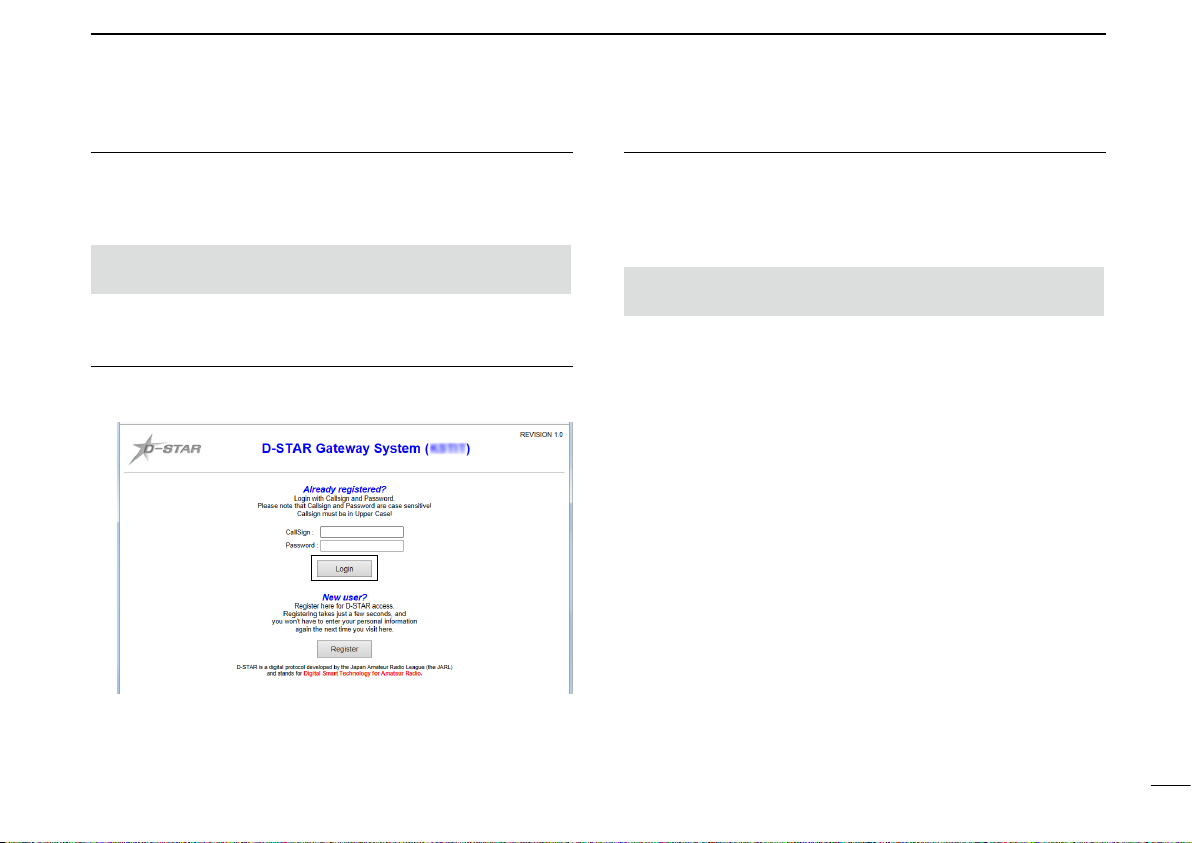
12
INTRODUCTION
New2001
D-STAR GUIDE
Step 2: Register your call sign
1. Follow the registration instructions found there.
2. When you receive a notification from the administrator,
your call sign registration has been approved.
NOTE: It may take a few days for the administrator to
approve you.
Step 3: Register your personal information
After your registration is approved, log in your personal
account with your registered call sign and password.
Click
Step 4: Register your D-Star equipment
1. Register your D-STAR equipment information.
Ask the gateway repeater administrator for details.
2. When your registration is complete, log out of your
personal account, and start using the D-STAR network.
NOTE: You must register your D-STAR equipment
BEFORE you can make calls through the gateway.
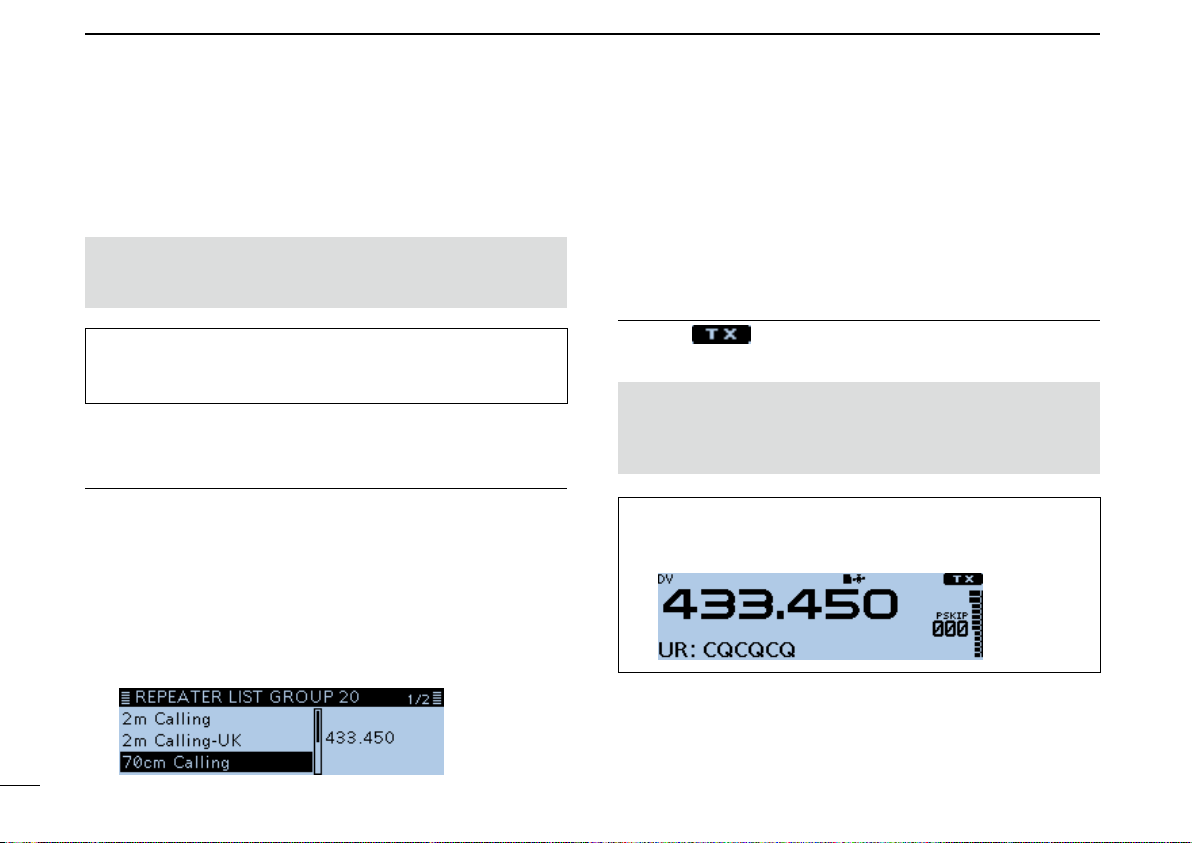
New2001
13
New2001New2001
D-STAR OPERATION
D-STAR GUIDE
This section describes the simplex operation (through no
repeater) on the DR screen.
Example: Making a simplex call on 433.450 MHz.
Step 1: Set “FROM” (Simplex channel)
1. Hold down [DR] for 1 second to display the DR screen.
2. Select “FROM,” then push [ï].
• Displays the FROM SELECT screen.
LOn the DR screen, pushing [DR] toggles between “FROM”
and “TO.”
3. Rotate [DIAL] to select “Repeater List,” then push [ï].
• Displays the REPEATER GROUP screen.
4. Select “Simplex,” then push [ï].
5. Select the desired frequency, then push [ï].
NOTE: Depending on the transceiver's version, the
frequencies may be different. Check for usable frequencies
for your operating area.
What is a Simplex Call?
A simplex call is a direct call to another station on a single
frequency, not using a repeater.
■Making a Simplex call
TIP: When you make a simplex call in the VFO mode, the
LCD changes, as shown below. See the Advanced manual
for details. (Section 4)
NOTE: You can change the simplex frequencies on the
MENU screen. See the Advanced manual for details.
(Section 4)
(DV memory > Repeater List)
• Return to the DR screen, and the selected frequency is
displayed in “FROM.”
• “CQCQCQ” is displayed in “TO.”
LIf a station call sign is set in “TO,” select “Local CQ” in the
“TO SELECT” screen to set “CQCQCQ” in “TO.”
Step 2: Hold down [PTT] to transmit
• Displays while transmitting.
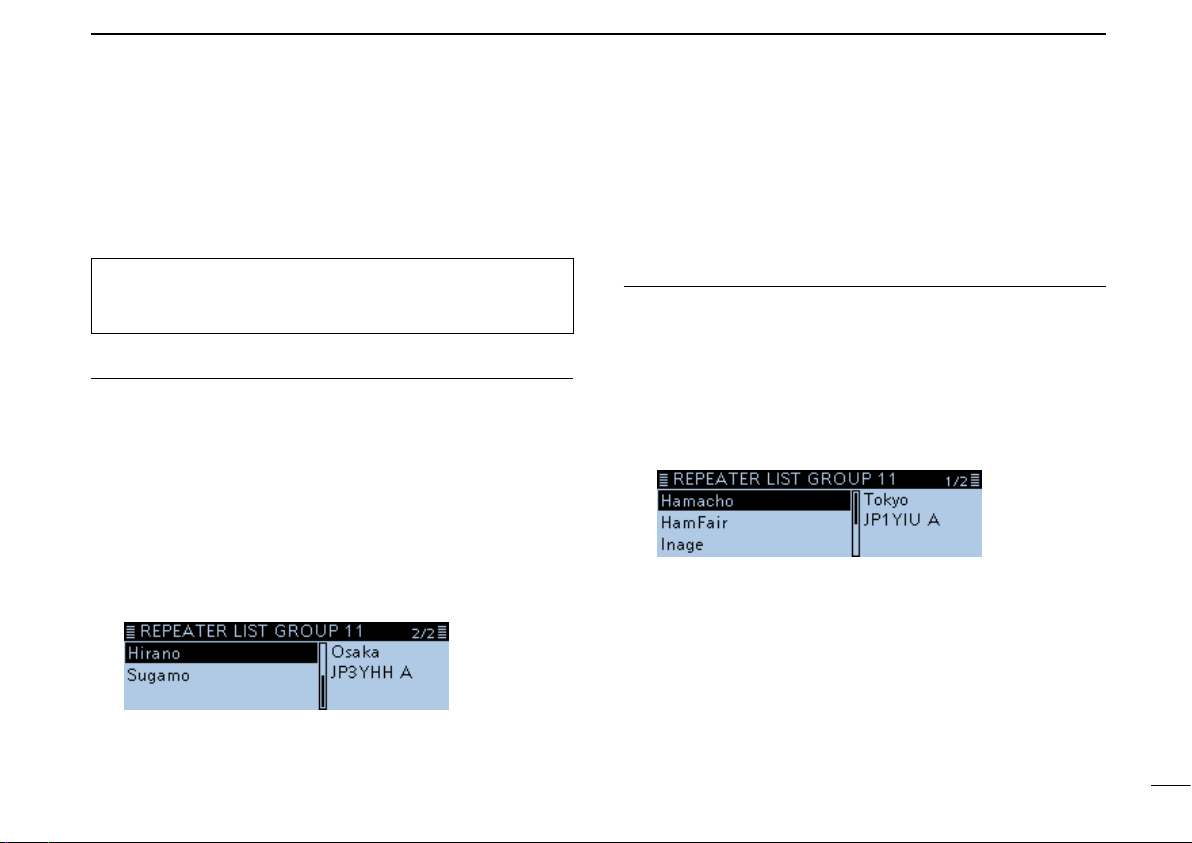
14
D-STAR OPERATION
New2001
D-STAR GUIDE
New2001
■Accessing repeaters
This section describes how to check whether or not you can
access your local area repeater (Access repeater), and if
your signal is successfully sent to a destination repeater.
Step 1: Set “FROM” (Access repeater)
1. Hold down [DR] for 1 second to display the DR screen.
2. Select “FROM,” then push [ï].
• Displays the FROM SELECT screen.
LOn the DR screen, pushing [DR] toggles between “FROM”
and “TO.”
3. Rotate [DIAL] to select “Repeater List,” then push [ï].
• Displays the REPEATER GROUP screen.
4. Select the repeater group where your access repeater
is listed, then push [ï].
5. Select your access repeater, then push [ï].
(Example: “Hirano”)
• Returns to the DR screen, and the selected repeater name is
displayed in “FROM.”
TIP: If your call sign (MY) has not been set, or your
call sign and equipment have not been registered at a
D-STAR repeater, see pages 9 ~ 12.
Step 2: Set “TO” (Destination)
1. Push [DR] to select “TO,” then push [ï].
• Displays the TO SELECT screen.
2. Rotate [DIAL] to select “Gateway CQ,” then push [ï].
• Displays the REPEATER GROUP screen.
3. Select the repeater group where your destination
repeater is listed, then push [ï].
4. Select your destination repeater, then push [ï].
(Example: “Hamacho”)
• Returns to the DR screen, and the selected repeater name is
displayed in “TO.”
☞Continued on the next page.
LEven if you select just the repeater name, the repeater call
sign, its frequency, duplex setting, frequency offset and
Gateway call sign are automatically set.

15
D-STAR OPERATION
New2001 New2001
D-STAR GUIDE
Step 3: Check whether you can access the repeater
Hold down [PTT] for approximately 1 second to access the
repeater.
LIf you get a reply call, or “UR?” is displayed on the LCD within 3
seconds, your signal reached your access repeater and your call
was successfully sent from your destination repeater.
■Accessing repeaters (Continued)
TIP: See page 31 for status indications after a reply is
received.
Successfully sent!
■Using the RX history
When a DV call is received, the call signs of the caller, the
called station and the called station’s access repeater are
stored in the RX history le. Up to 50 calls can be stored.
Even if you turn OFF the transceiver, the RX history is
retained.
This section describes how to display the RX history screen
and how to save the call sign to memory.
The S-meter
and the caller’s
call sign are
displayed.
When receiving a call from “JM1ZLK.”
Step 1: To display a received call sign
1. Push [QUICK].
2. Rotate [DIAL] to select “RX History,” then push [ï].
• Displays the RX HISTORY screen.
LYou can display other RX history by rotating [DIAL].
RX HISTORY screen (RX01)
Record
number
RX message
Received date and time
Caller station
LA note may be
displayed after “/”. Called station
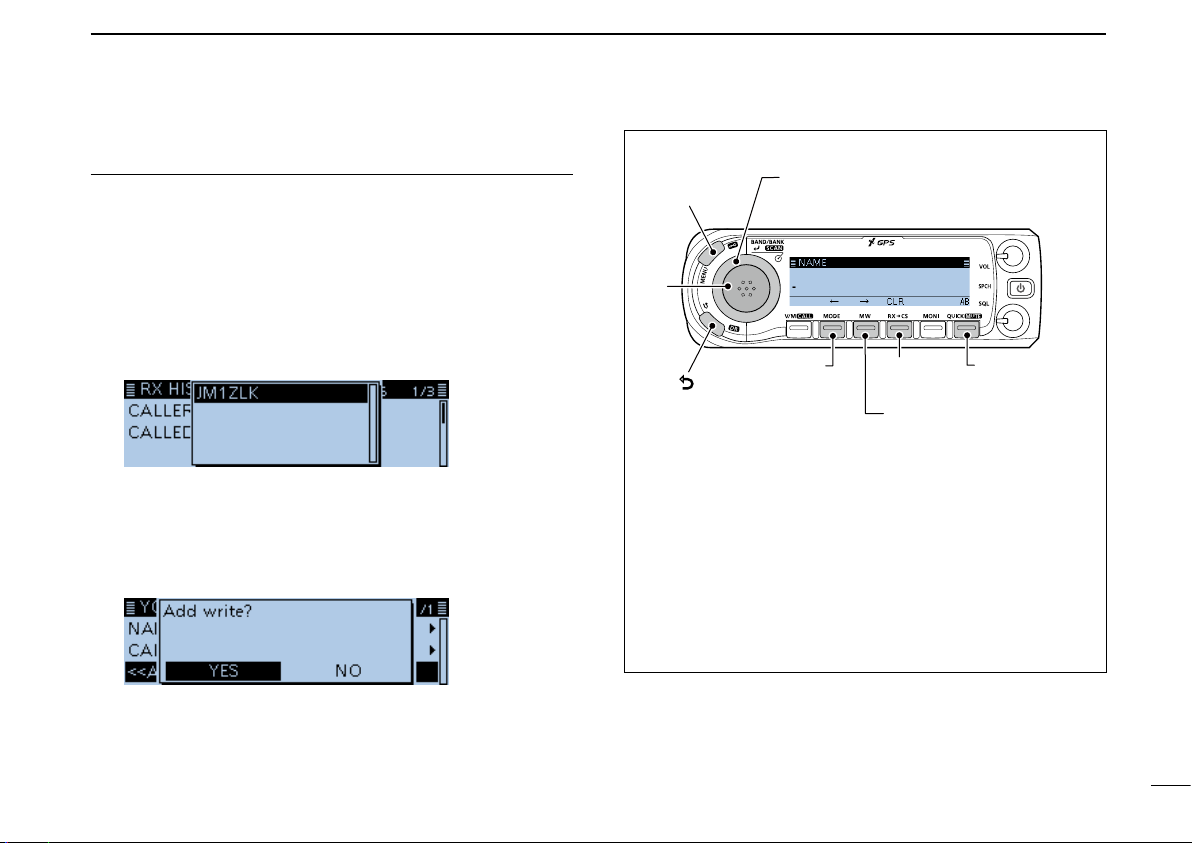
16
D-STAR OPERATION
New2001
D-STAR GUIDE
Step 2: Save the destination call sign into your call sign
memory from RX History
1. Rotate [DIAL] to select the RX HISTORY record with
the call sign that you want to save to memory.
2. Push [ï].
• Displays the RX HISTORY detail screen.
3. Push [QUICK].
4. Rotate [DIAL] to select “Add To Your Memory,” then
push [ï].
5. Select the call sign that you want to save, then push
[ï]. (Example: “JM1ZLK”)
6. Select “NAME,” then push [ï].
7. Enter a name of up to 16 characters, then push [ï].
8. Select “<<Add Write>>,” then push [ï].
• The conrmation dialog “Add write?” is displayed.
9. Select <YES,> then push [ï].
• Returns to the RX HISTORY DETAIL screen.
Operations for a text entry
[DIAL] (Rotate)
Selects a character
[]
Cancels
[ï]
Sets
[MODE]
Moves the
cursor to left [MW]
Moves the
cursor to right
[RX→CS]
Clears
[MENU]
Cancels
[QUICK]
Selects the
entry mode
• Push [MODE] or [MW] to move the cursor.
• Rotate [DIAL] to select a character.
• Push [QUICK] to display the Entry Mode Select window.
• In the Entry Mode Select window, rotate [DIAL] to select the
desired entry mode, then push [ï].
• Usable caracters are A to Z, a to z, 0 to 9, ! " # $ % & ’ ( ) * + , - .
/ : ; < = > ? @ [ \ ] ^ _ ` { | } ˜ (space).
• Push [RX→CS] to clear the selected character.
• Continuously holding down [RX→CS] clears characters.

17
D-STAR OPERATION
New2001 New2001
D-STAR GUIDE
■Capturing a call sign
After you receive a signal, the calling station’s call sign can
be captured by touching the Call Sign Capture key
([RX→CS]) for 1 second. After releasing, you can quickly
and easily reply to the call.
LIf you want to select another call sign in the RX history, push
[RX→CS], then rotate [DIAL].
What is the Call Sign Capture key?
Touching the Call Sign Capture key for 1 second sets the
last received station’s call sign as a temporary destination,
and makes replying quick and easy.
Step 1: Set the received call sign to “TO” (Destination)
Hold down [RX→CS] for 1 second.
• Announces the station call sign.
LWhen a received signal is weak or during a DV scan, the call
sign may not be correctly received. In that case, you cannot
capture the call sign.
While receiving
Step 2: Hold down [PTT] to transmit
• Displays while transmitting.
LPush [RX→CS] to return to the previous call sign setting.
The Call Sign
Capture key is here!
When receiving a call from “JG3LUK.”

18
D-STAR OPERATION
New2001
D-STAR GUIDE
■Making a Local area call
A Local area call can be made when “Local CQ” is used to
set “CQCQCQ” in “TO” (Destination).
Step 1: Set “FROM” (Access repeater)
1. Hold down [DR] for 1 second to display the DR screen.
2. Select “FROM,” then push [ï].
• Displays the FROM SELECT screen.
LOn the DR screen, pushing [DR] toggles between “FROM”
and “TO.”
3. Rotate [DIAL] to select “Repeater List,” then push [ï].
• Displays the REPEATER GROUP screen.
4. Select the repeater group where your access repeater
is listed, then push [ï].
5. Select your access repeater, then push [ï].
• Returns to the DR screen, and the selected repeater name is
displayed in “FROM.”
(Example: Your access repeater is set to “Hirano.”)
What is a Local Area Call?
To call through only your local area (access) repeater.
Step 2: Set “TO” (Destination)
1. Push [DR] to select “TO,” then push [ï].
• Displays the TO SELECT screen.
2. Rotate [DIAL] to select “Local CQ,” then push [ï].
• Returns to the DR screen, and “CQCQCQ” is displayed in
“TO.”
TIP: The Local CQ call is used to call anyone, but you can
call a specic station by simply saying their call sign.
Step 3: Hold down [PTT] to transmit
• Displays while transmitting.

19
D-STAR OPERATION
New2001 New2001
D-STAR GUIDE
■Making a Gateway Repeater call
Step 1: Set “FROM” (Access repeater)
1. Hold down [DR] for 1 second to display the DR screen.
2. Select “FROM,” then push [ï].
• Displays the FROM SELECT screen.
LOn the DR screen, pushing [DR] toggles between “FROM”
and “TO.”
3. Rotate [DIAL] to select “Repeater List,” then push [ï].
• Displays the REPEATER GROUP screen.
4. Select the repeater group where your access repeater
is listed, then push [ï].
5. Select your access repeater, then push [ï].
• Returns to the DR screen, and the selected repeater name is
displayed in “FROM.”
(Example: Your access repeater is set to “Hirano.”)
What is a Gateway Repeater Call?
To call through your local area (access) repeater, repeater
gateway, and the Internet to your desired destination
repeater.
Step 2: Set “TO” (Destination)
1. Push [DR] to select “TO,” then push [ï].
• Displays the TO SELECT screen.
2. Rotate [DIAL] to select “Gateway CQ,” then push [ï].
• Displays the REPEATER GROUP screen.
LIf the selected Access repeater does not connect to the
gateway, is displayed. In that case, you cannot
select “Gateway CQ.”
3. Select the repeater group where your destination
repeater is listed, then push [ï].
4. Select your destination repeater, then push [ï].
• Returns to the DR screen, and the selected repeater name is
displayed in “TO.”
(Example: The destination repeater is set to
“Hamacho.”)
Step 3: Hold down [PTT] to transmit
• Displays while transmitting.
A Gateway call can be made when a destination repeater is
selected in “TO” (Destination).
Other manuals for D-STAR ID-4100A
3
This manual suits for next models
1
Table of contents
Other Icom Transceiver manuals

Icom
Icom IC-V200 User manual

Icom
Icom IC-M506EURO User manual

Icom
Icom IC-F29SR2 User manual

Icom
Icom IC-M504 User manual
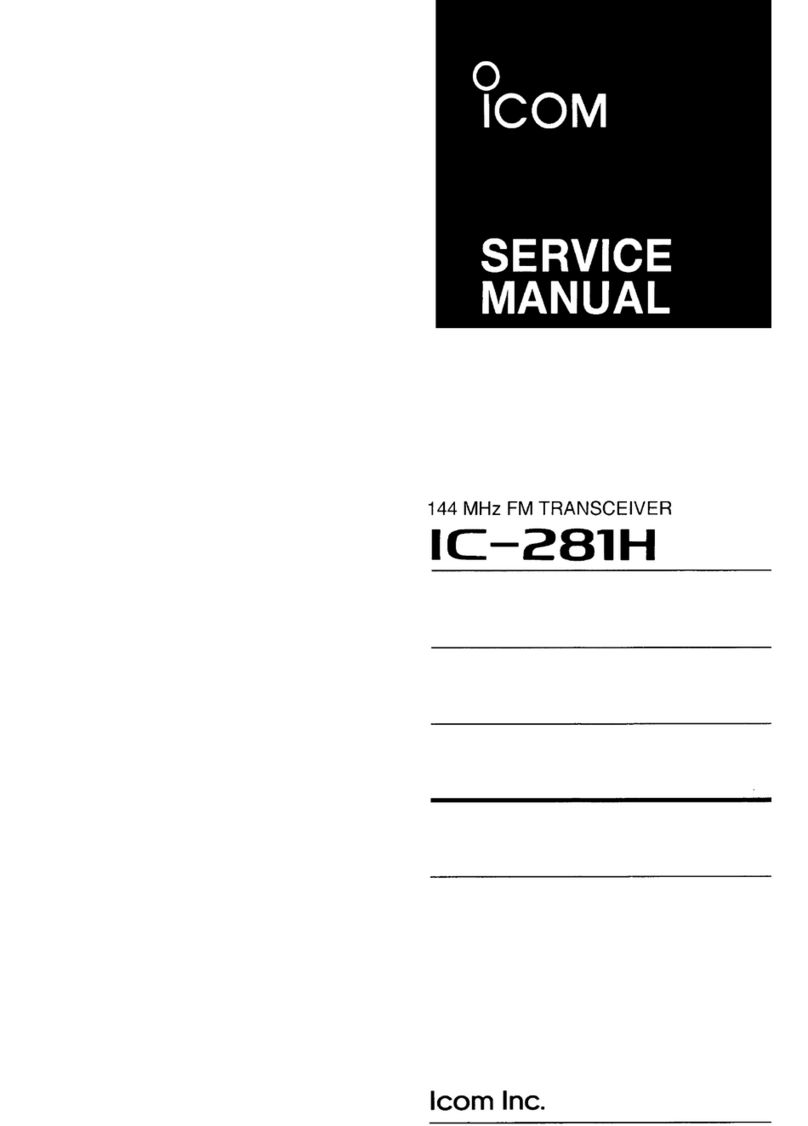
Icom
Icom IC-281H User manual

Icom
Icom ID-5100A Installation instructions
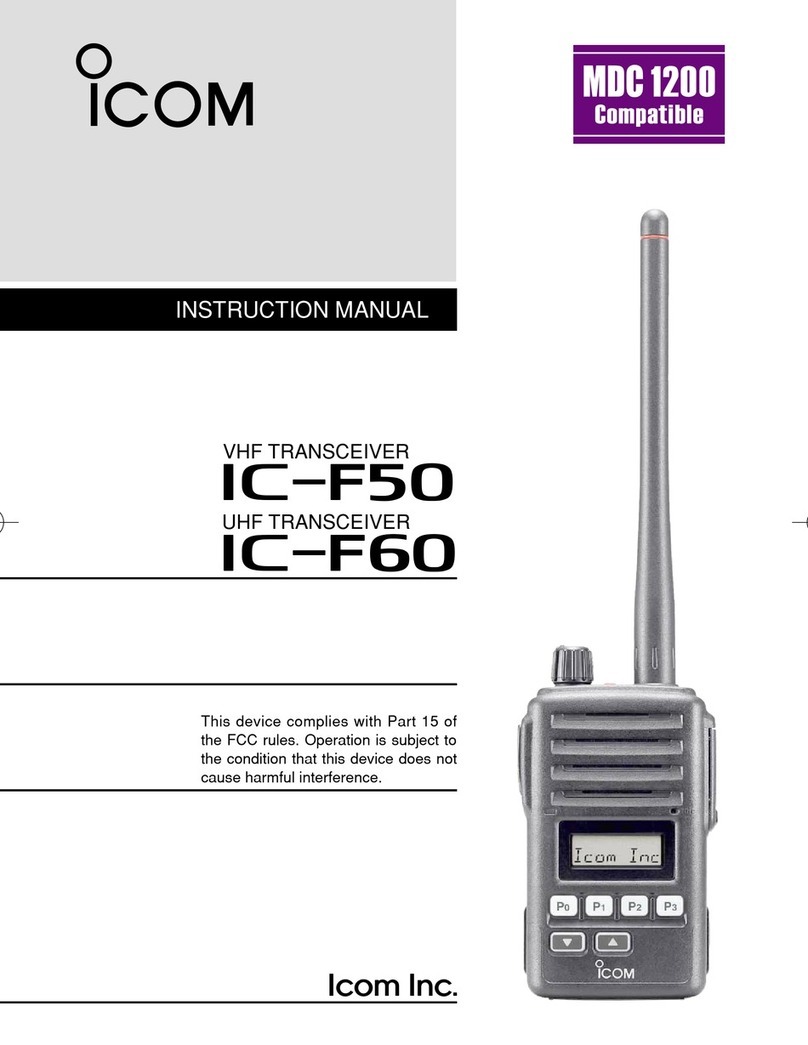
Icom
Icom VHF IC-F50 User manual

Icom
Icom IC-A200 User manual
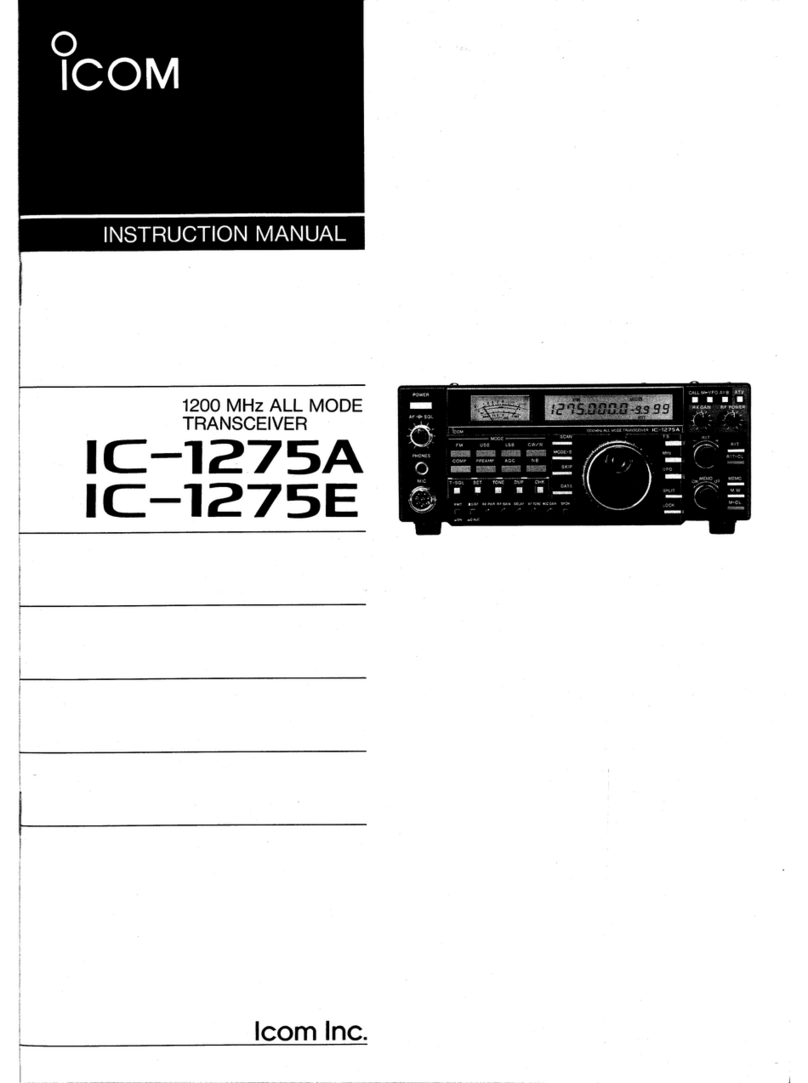
Icom
Icom IC-1275A User manual

Icom
Icom IC-M90 User manual
Popular Transceiver manuals by other brands

HiTT
HiTT RX4100 instruction manual
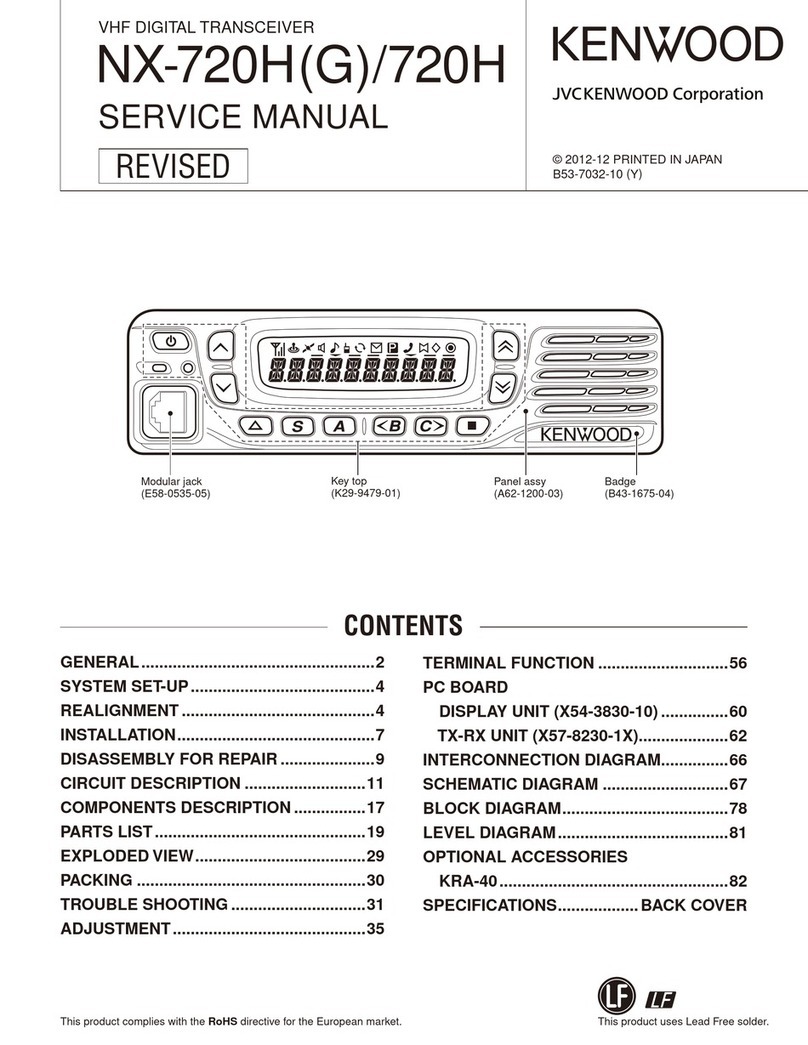
JVCKENWOOD
JVCKENWOOD NX-720H Service manual
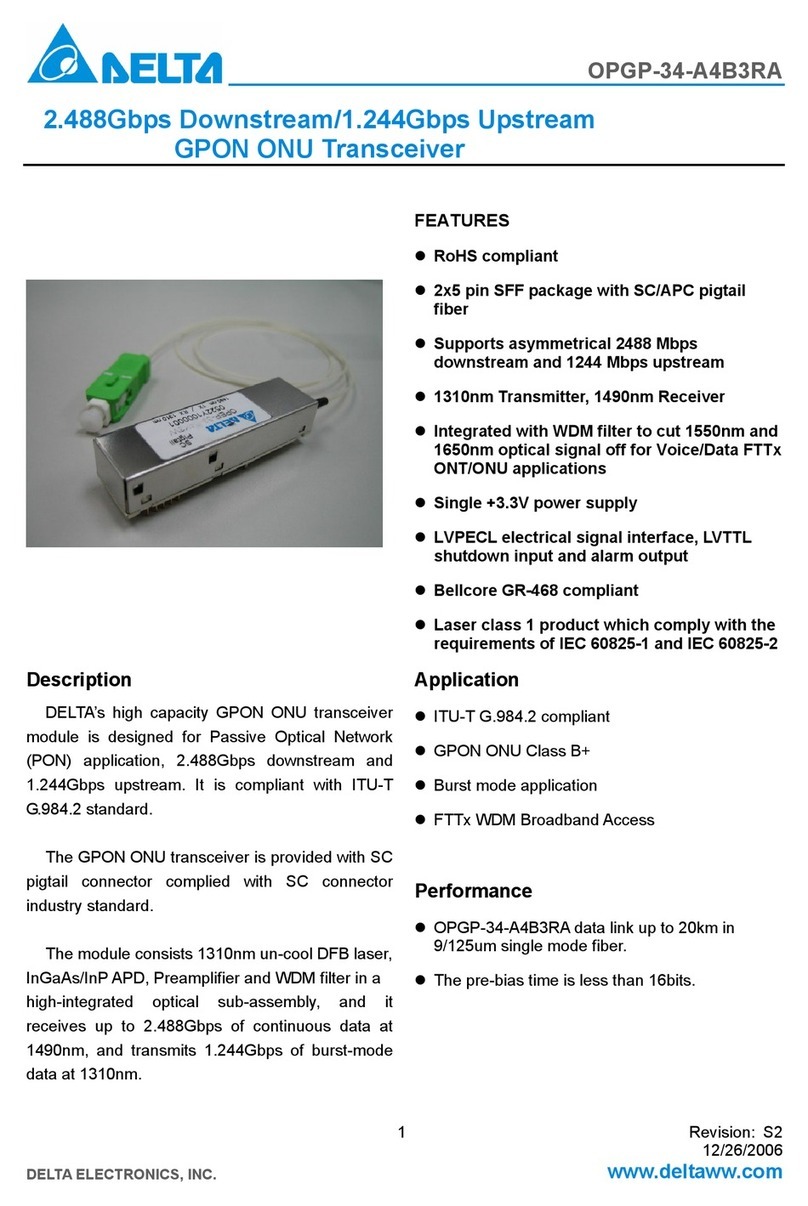
Delta
Delta GPON ONU Transceiver OPGP-34-A4B3RA Specification sheet
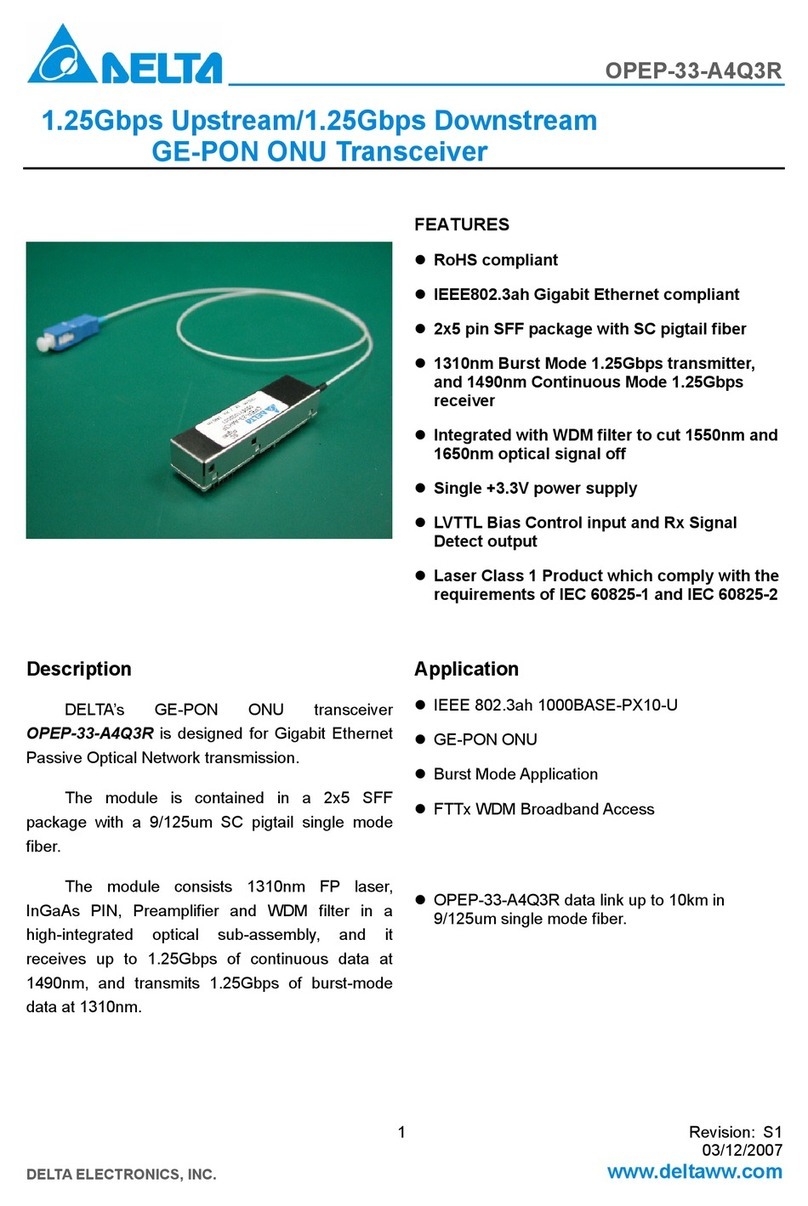
Delta
Delta GE-PON ONU Transceiver OPEP-33-A4Q3R Specification sheet

Tripp Lite
Tripp Lite Cisco N286-10GLR-SLC quick start guide

Clegg
Clegg FM-DX owner's manual