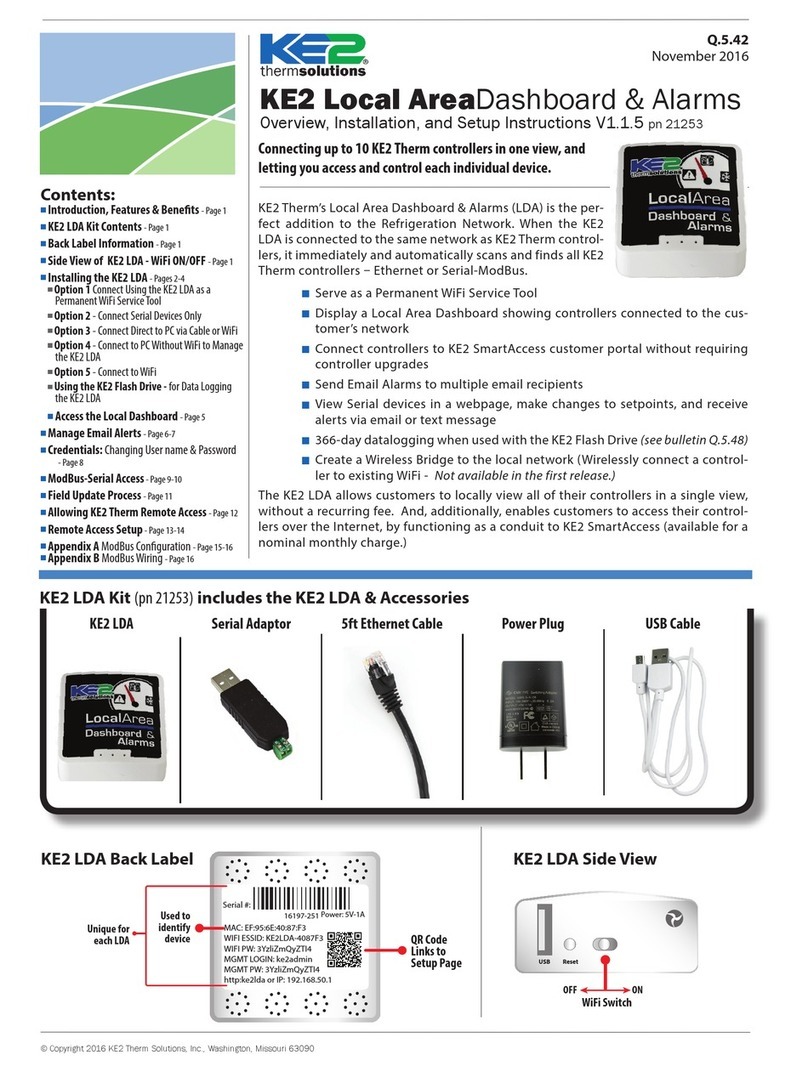Q.5.62 February 2021
KE2 Edge Manager (KE2-EM35)
Overview, Installation, and Setup Instructions V1.1 PN 21634
© Copyright 2021 KE2 Therm Solutions, Inc., Washington, Missouri 63090
KE2-EM35
KE2 Therm’s Edge Manager - 35 is the perfect
addition to your Refrigeration Network.
When the KE2-EM35 is connected to the same network as KE2
Therm devices, it immediately and automatically scans and
nds all KE2 Therm controllers – Ethernet and Serial (Modbus)*,
or KE2 Wireless Sensors.
½Display a Local Area Dashboard showing controllers
connected to the customer’s network
½Connect controllers to KE2 SmartAccess customer portal
without requiring controller upgrades
½Send e-mail Alarms to multiple e-mail recipients
½View Serial (Modbus) devices in a webpage, make changes to
setpoints and receive alerts via e-mail or text message
½Local data logging with an option for Advanced data logging
to MQTT server, SQL server, or Amazon services
½Wirelessly tether to the local network (Wirelessly connect a controller to existing Wi-Fi)
½BACnet Integration (currently for KE2-Evap Eciency & sensors only)
½Statically assign IP addresses to both WAN and LAN ports
The KE2-EM35 allows customers to locally view all of their controllers/sensors in a single
view, without a recurring fee. Additionally, KE2-EM35 enables customers to access their
controllers over the internet, by functioning as a conduit to KE2 SmartAccess (available for
a nominal monthly charge.)
* Serial (Modbus) devices must be enabled, see Page 8.
Contents:
½Introduction, Features & Benets - Page 1
½KE2-EM35 Kit Contents - Page 1
½Options for Connecting to the KE2-EM35 - Page 2 to 6
¨Option 1 - Connecting Only Serial (Modbus) Controllers - NO
Internet
¨Option 2 - Connecting Only Serial (Modbus) Controllers -
WITH Internet
¨Option 3 - Factory Assigned 10.10.x.x on LAN - NO Internet
¨Option 4 - Factory Assigned 10.10.x.x on LAN - WITH Internet
¨Option 5 - Controllers Connected & Addressed on Customer
Network
¨Option 1 & 3 Combined - Connecting Serial (Modbus) &
Factory 10.10.x.x Controllers - NO Internet
¨Option 2 & 4 & 5 Combined - Connecting Serial (Modbus) &
Customer Connected Controllers
¨Example of Connecting KE2 Wireless Sensors - Available
will all Options
½Back Label Information - Page 7
½Access the Local Dashboard - Page 7
½Serial (Modbus) Access - Page 8-9
½Remote Access Setup - Page 10-13
½Manage E-mail Alerts - Page 14-16
½Data Logging - Page 16
½Advanced Logging - Page 17
¨Option A - MQTT Settings
¨Option B - MSSQL
¨Option C - Push Settings
½BACnet - Page 18
½System - Page 18-19
¨Wireless Tethering
•Option 1 - Tethering to Available SSID
•Option 2 - Tethering +Ap Mode
•Option 3 - Tethering to Hidden SSID
•Tethering with 802.1x Authentication
¨Static IP Addressing WAN Port
½Credentials: Changing User Name & Password - Page 20
½Field Update Process - Page 21
½Allowing Vendor Assist - Page 22
½Appendix A Serial (Modbus) Conguration - Page 23
½Appendix B Serial (Modbus) Wiring - Page 24
Connecting up to 35 KE2 Therm controllers and
sensors in one view, and letting you access and
control each individual device.
Power Plug5ft. Ethernet Cable
KE2-EM35 Kit pn 21634 - includes the KE2-EM35 & Accessories shown below
Kit pn 21660 - includes the KE2-EM35 & Accessories shown below, plus (3) KE2 Wireless Sensors pn 21632,
& (2) KE2 Wireless Sensors with Remote Probe shown at right
pn 21632 - Individual Sensor
pn 21687 - 10-pack of Sensors
pn 21633 - Individual Sensor
pn 21688 - 10-Pack of Sensors
KE2 Wireless Sensor w.
Remote Probe
Wireless Sensors
(Sold separately, in 10-packs or included
in KE2-EM35 Kit pn 21660)
KE2 Wireless Sensor
Blue Tooth Adapter RS45 Connector