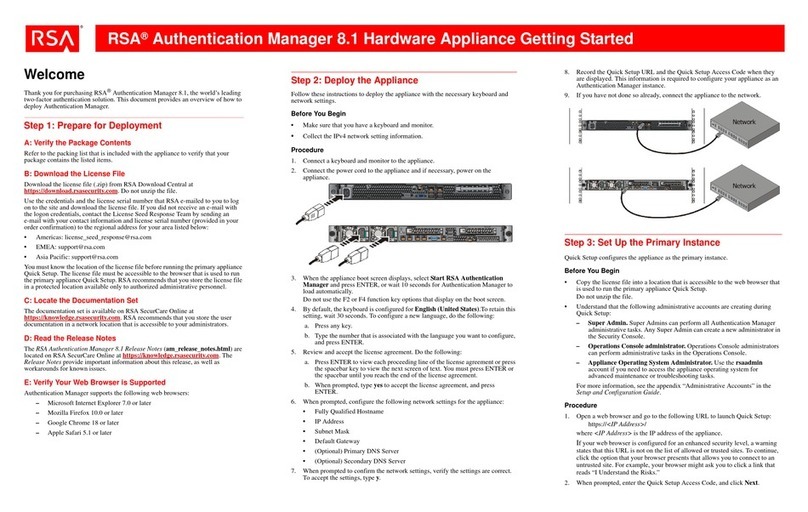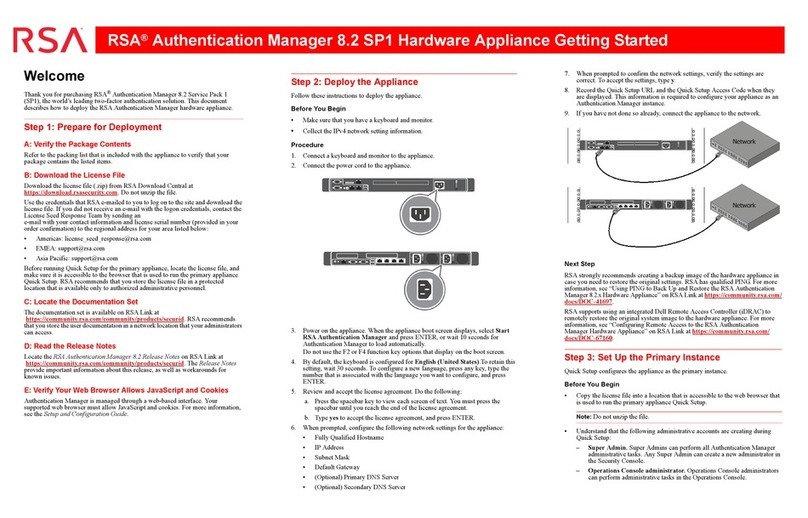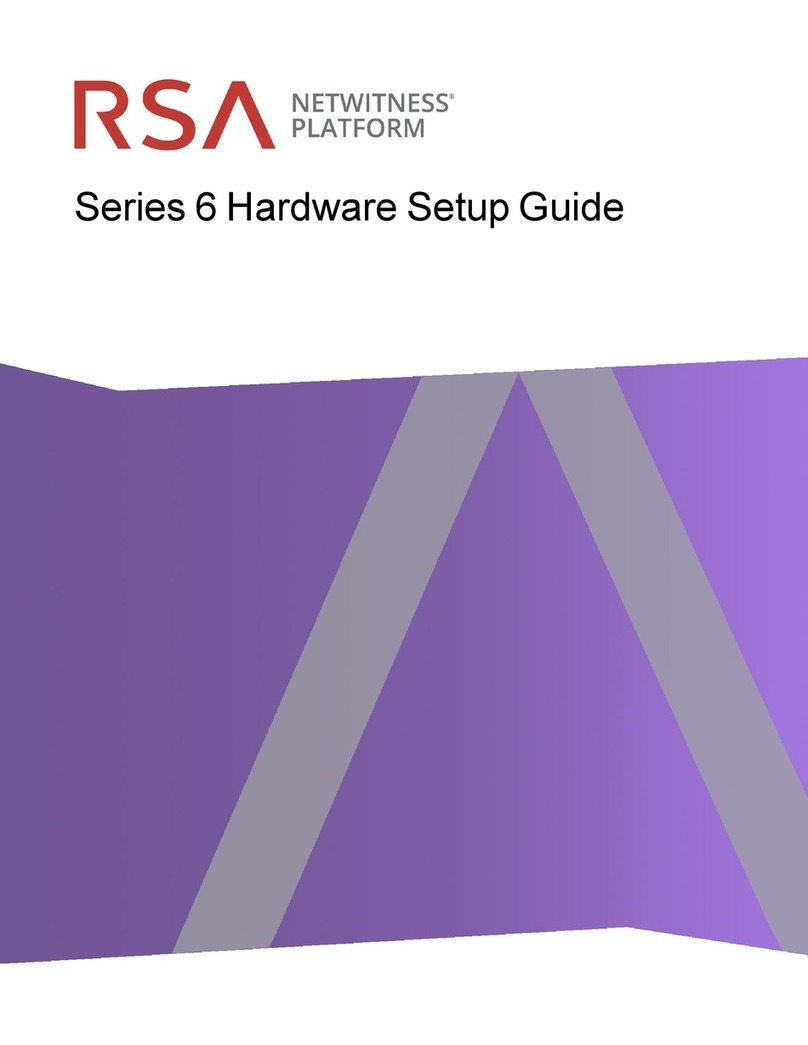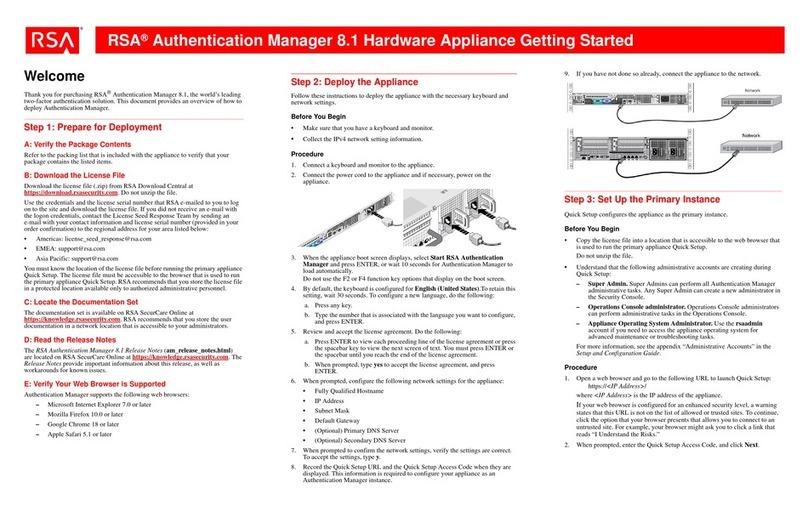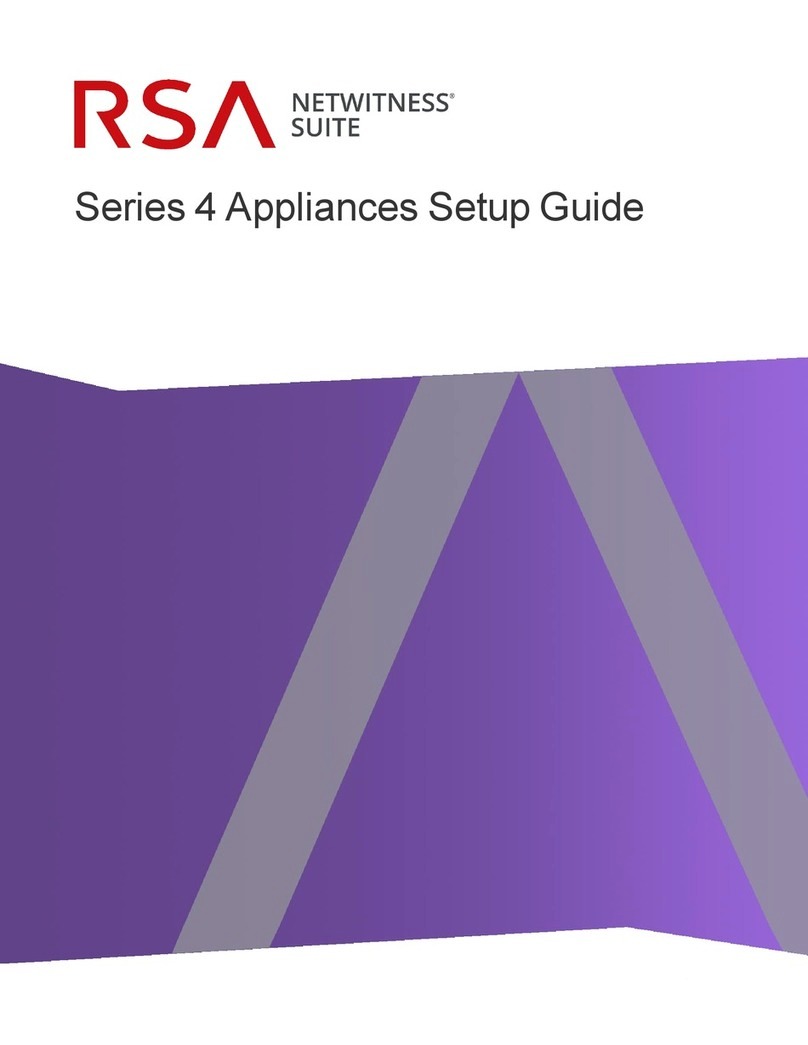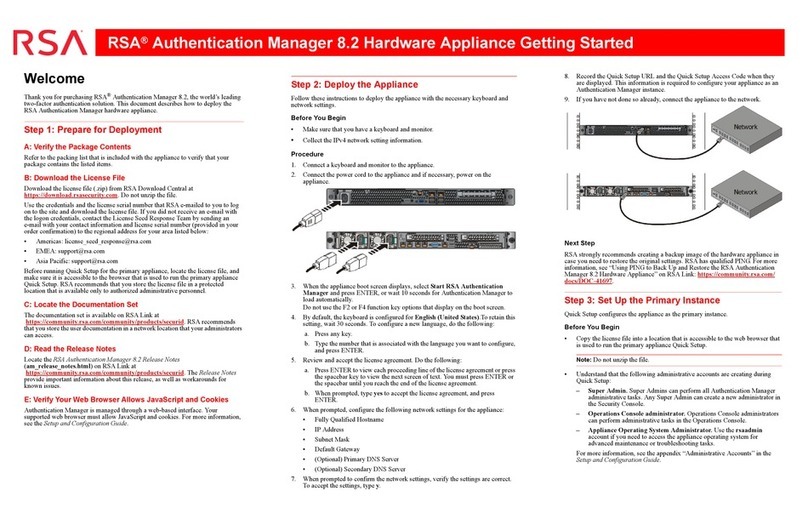4Contents
RSA enVision Hardware Setup and Maintenance Guide
Creation of Storage Pools .......................................................................................... 51
Network Interface Configuration............................................................................... 51
Creation of the File Systems...................................................................................... 51
Creation of the Standalone CIFS Server.................................................................... 52
Creation of the CIFS Shares ...................................................................................... 54
iSCSI Configuration Settings..................................................................................... 56
Enable E-mail Connect Home ................................................................................... 57
Proxy Address Resolution Protocol........................................................................... 57
NAS Configuration Values for Celerra............................................................................. 58
Creation of Storage Pools .......................................................................................... 58
Network Interface Configuration............................................................................... 59
Creation of the File Systems...................................................................................... 59
Creation of the Standalone CIFS Server.................................................................... 61
Creation of the CIFS Shares ...................................................................................... 63
iSCSI Configuration Settings..................................................................................... 64
Enable Celerra Connect Home .................................................................................. 67
Proxy Address Resolution Protocol........................................................................... 67
Chapter 8: Factory Reimaging and Typing................................................... 69
Overview of Factory Reimaging and Typing ................................................................... 69
Factory Reimaging and Typing an Appliance .................................................................. 69
Disable Virtual Drives ............................................................................................... 69
Reimage the Appliances ............................................................................................ 70
Factory Type the Appliances ..................................................................................... 71
Appendix A: Hardware Specifications............................................................. 73
Hardware Location Requirements .................................................................................... 73
ES Appliance Specifications............................................................................................. 74
LS Appliance Specifications............................................................................................. 75
Appliance Specifications................................................................................................... 76
ES Storage Array Specifications....................................................................................... 78
LS Storage Array Specifications....................................................................................... 79
Rack Specifications for ENV-NAS53-1 and ENV-NAS53-2 ................................... 82
Rack Specifications for RSA NAS 3500 and RSA NAS 7000.................................. 83
LS Network Switch Specifications ................................................................................... 84
Appliance Rack Specifications ......................................................................................... 85
Safety and Regulatory Statements .................................................................................... 86
Caution....................................................................................................................... 86
Appendix B: Changing Passwords................................................................... 87
Passwords for RSA enVision and NAS ............................................................................ 87
Change Passwords on the NAS......................................................................................... 88
Change Passwords on the enVision Appliance Using the Password Manager Utility ..... 89
Verify Remote Collector Connectivity ............................................................................. 91
Change the DRAC (root) Password .................................................................................. 91
Verify Read/Write Permissions After Changing Passwords............................................. 91