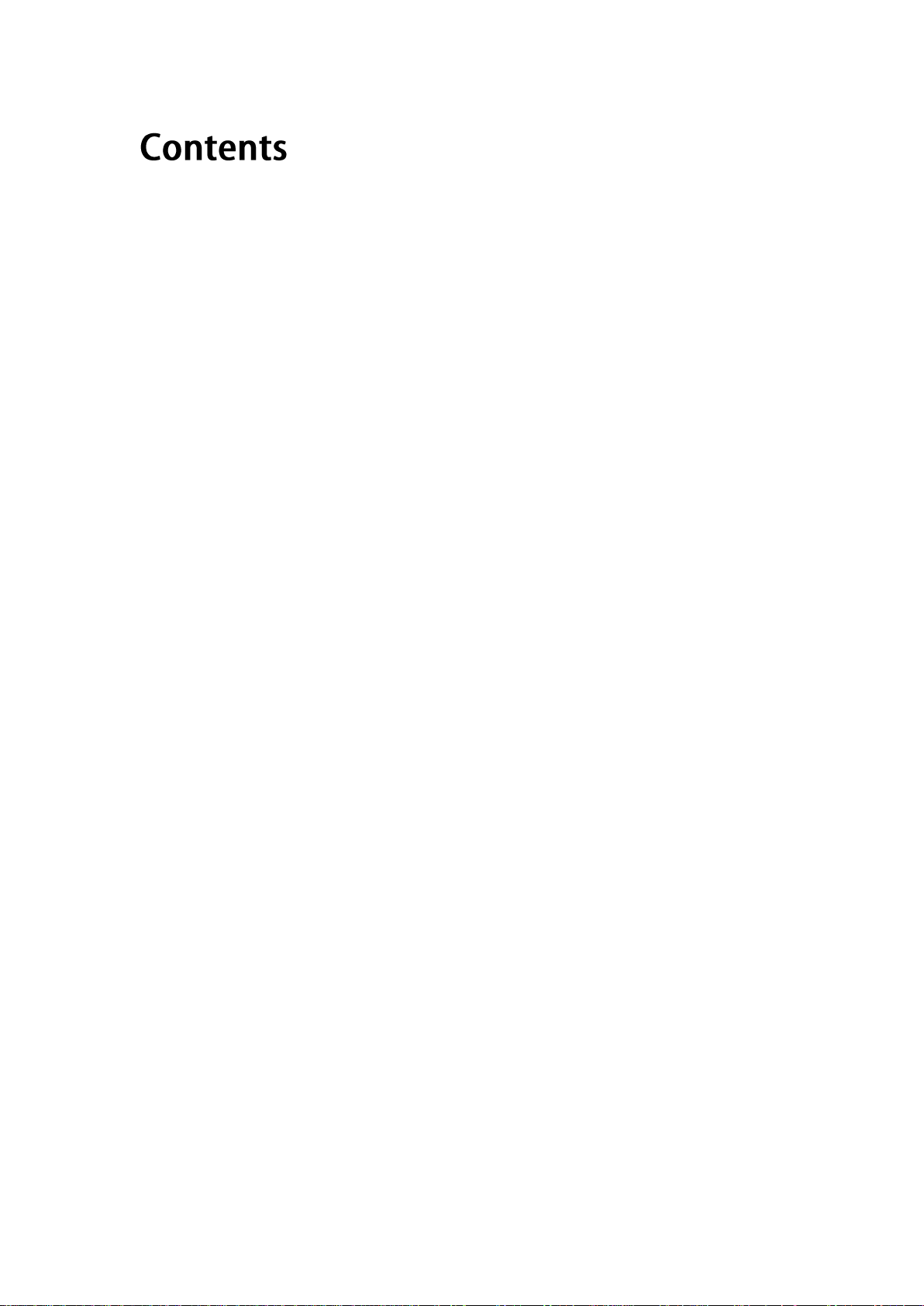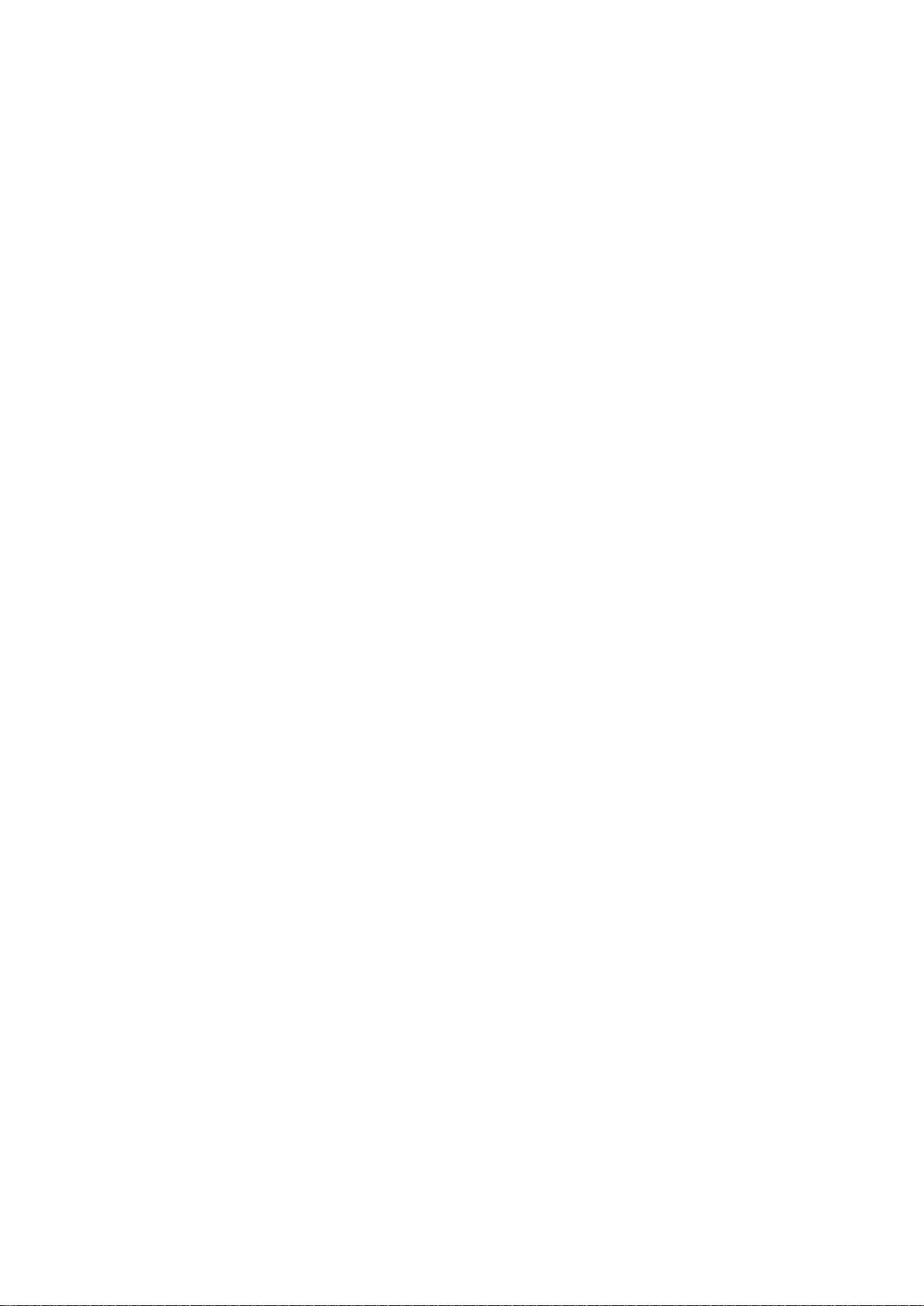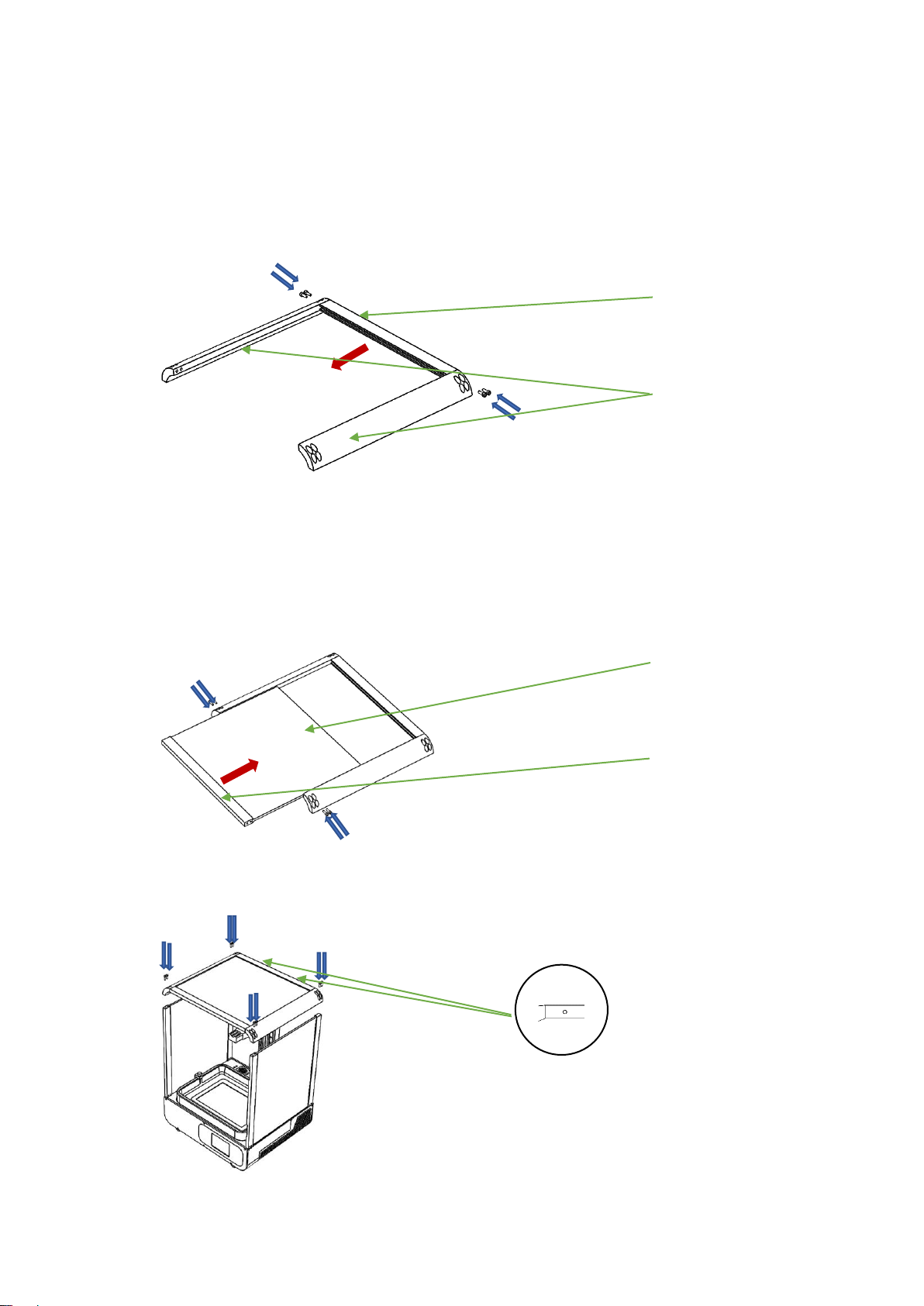1、Packing List...................................................................................................................................... 1
2. Precautions..................................................................................................................................... 2
3、Technical Specification............................................................................................................. 3
4、Printer Overview........................................................................................................................... 4
5、Assembling....................................................................................................................................... 5
6、Touch screen Introduction..................................................................................................... 9
7、Menu directory.............................................................................................................................. 9
8、Leveling ............................................................................................................................................11
9、Slice software description ....................................................................................................14
10、First print instructions..........................................................................................................22
11、FAQ and machine maintenance..................................................................................... 24