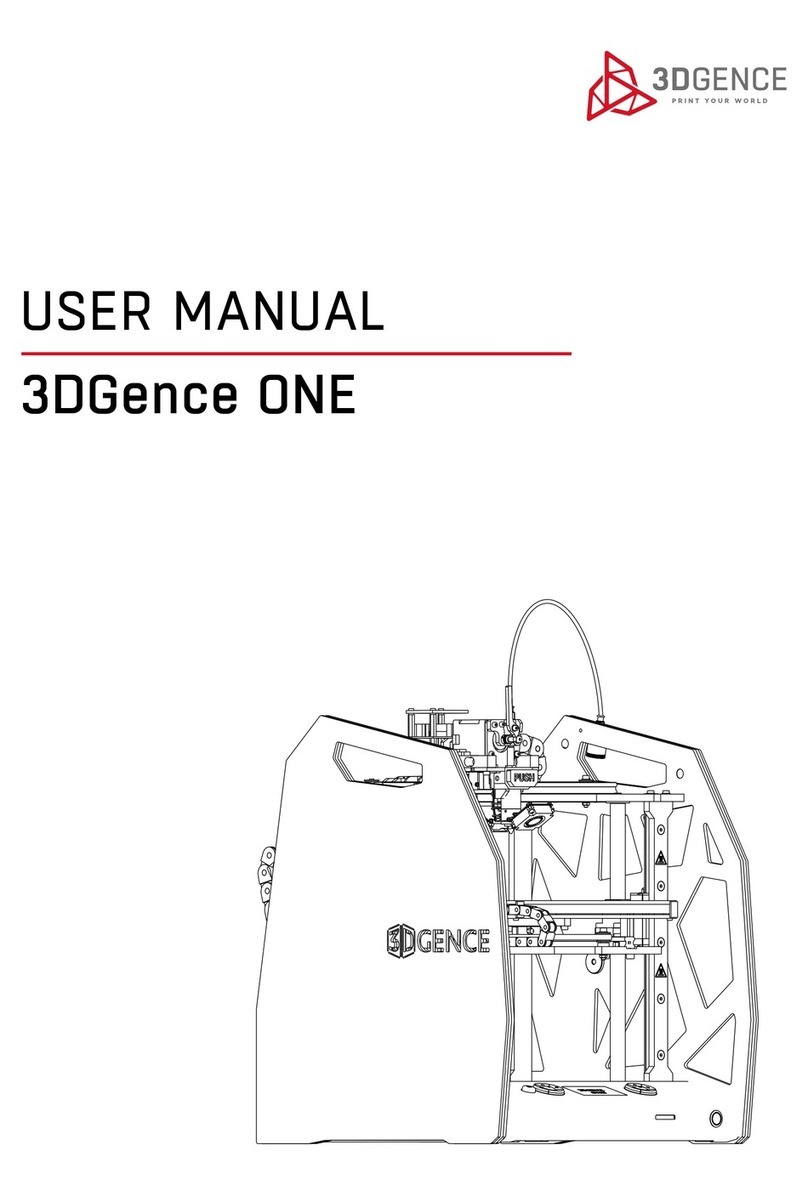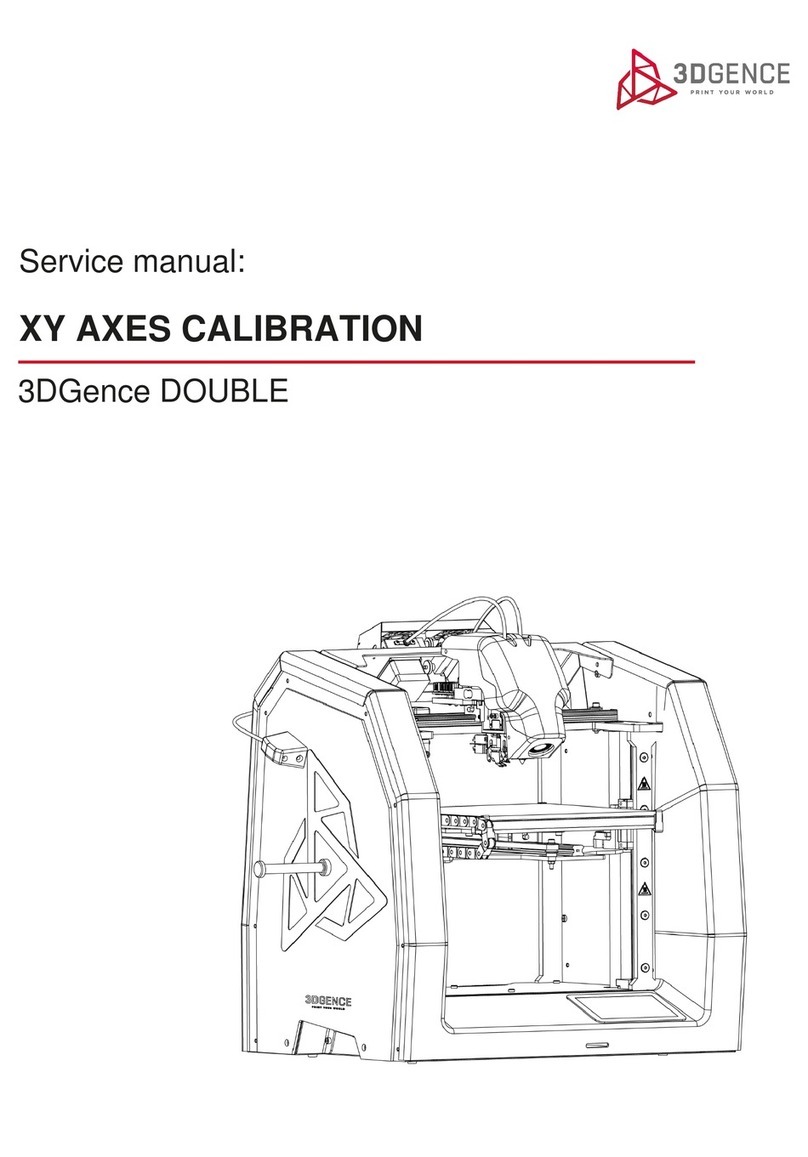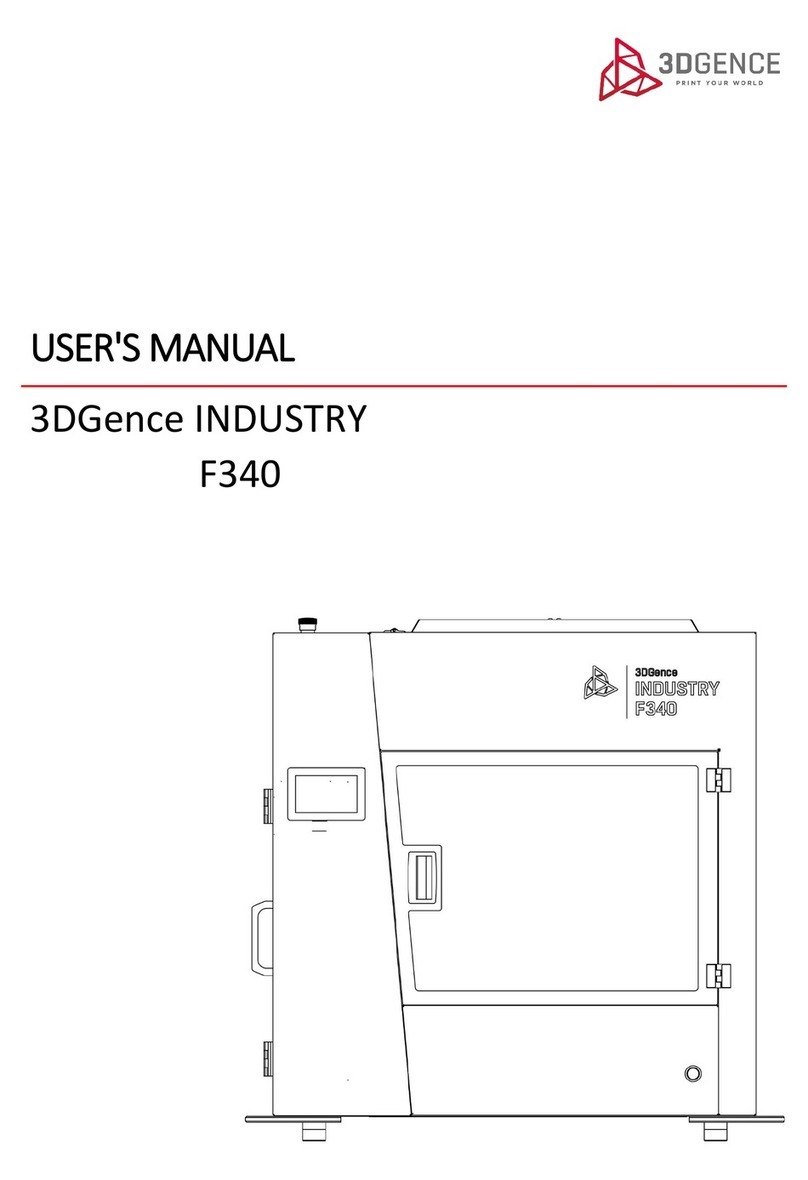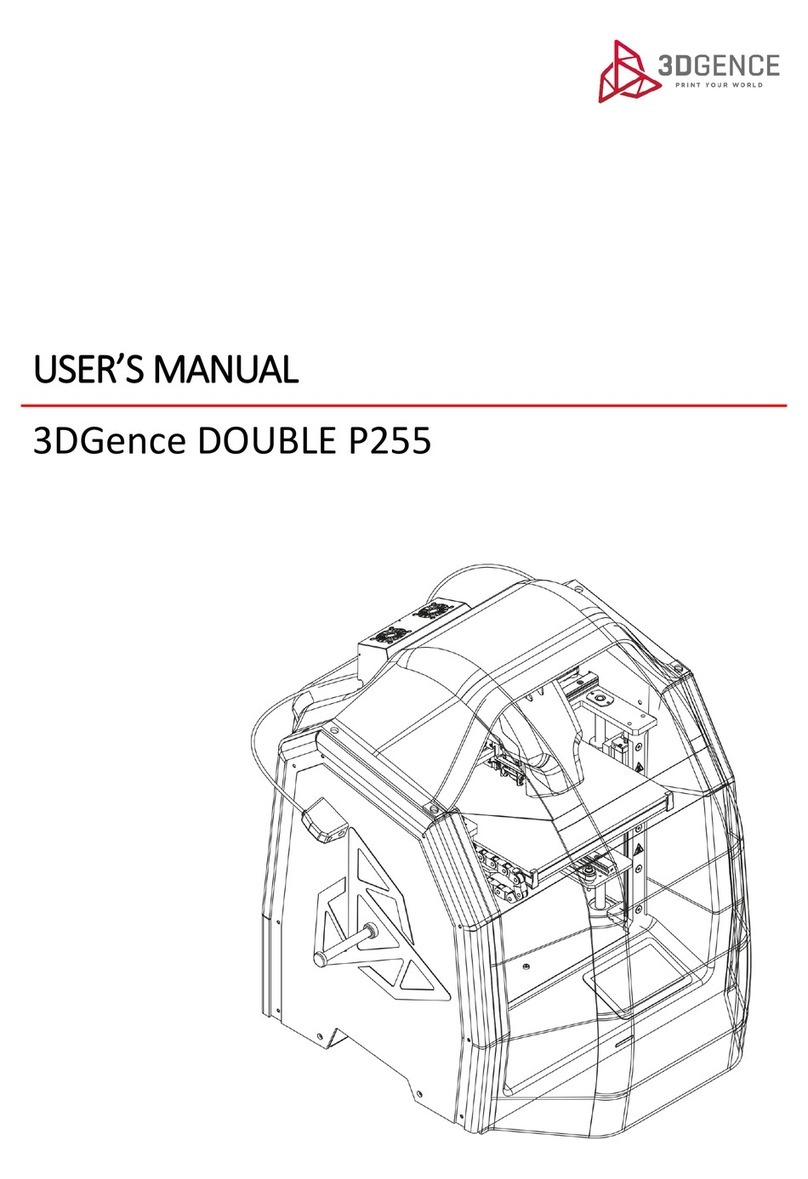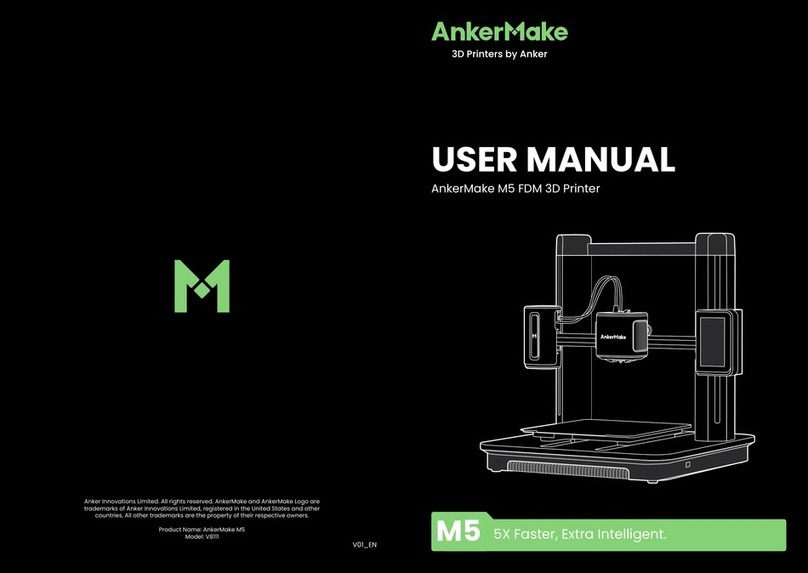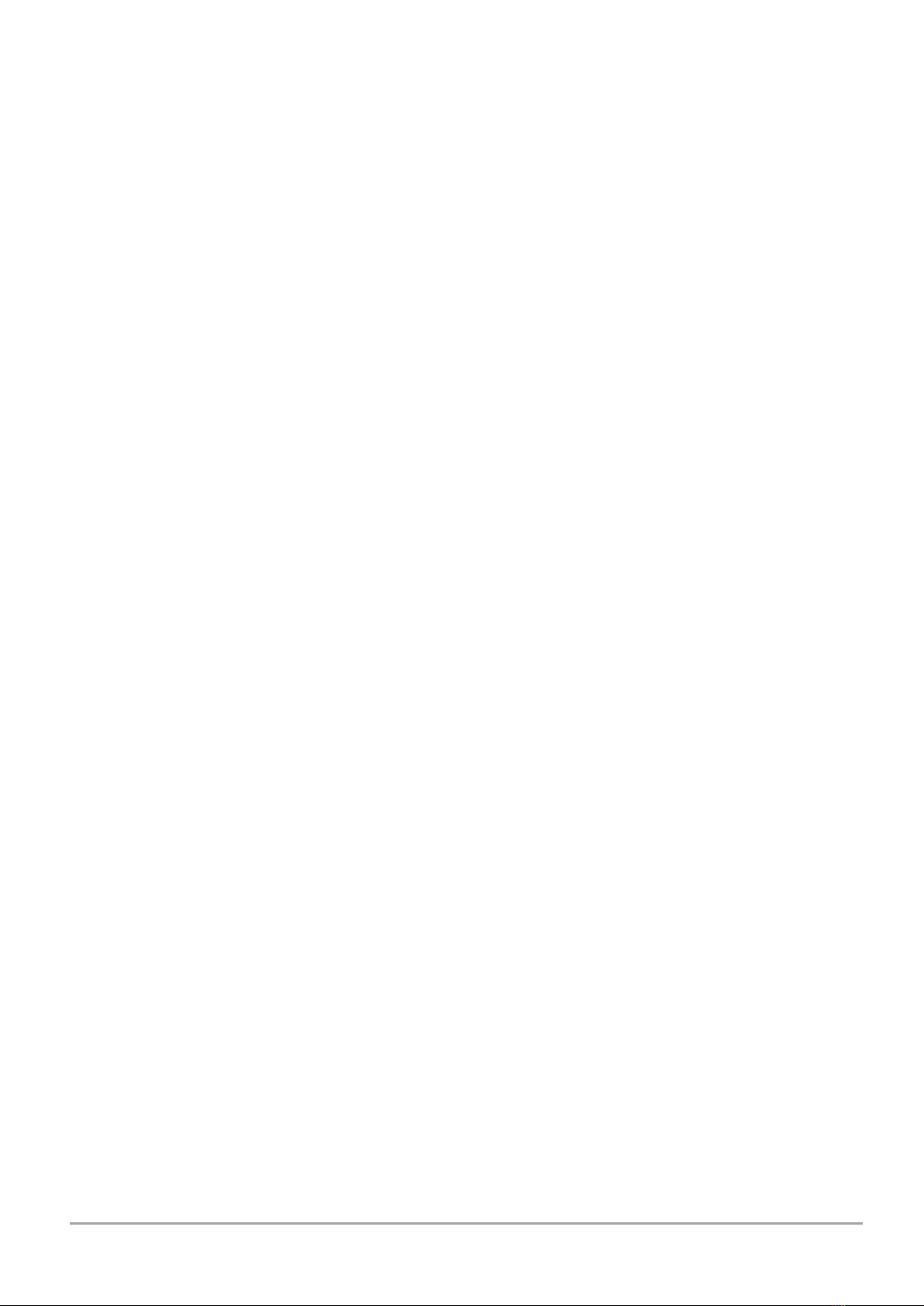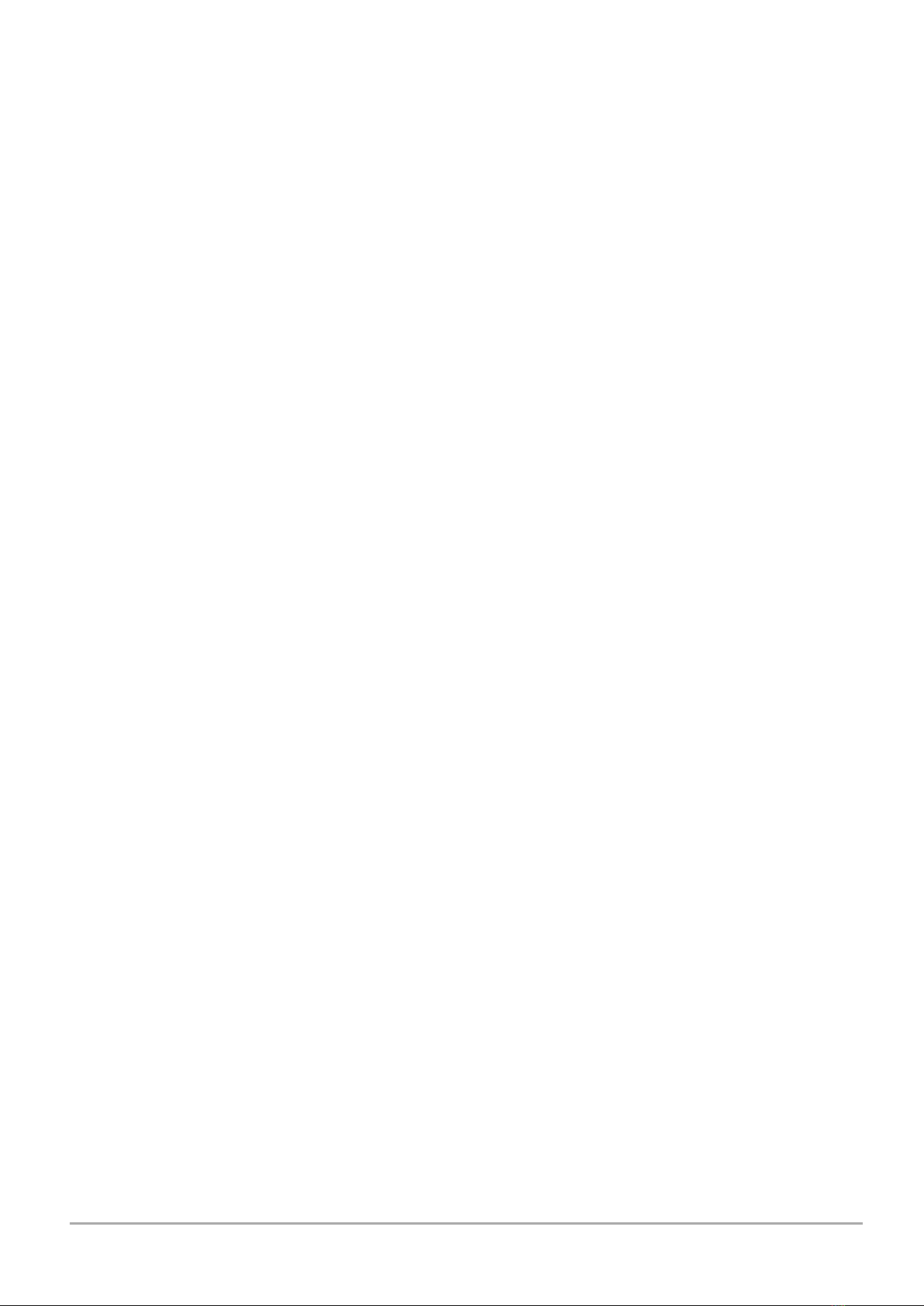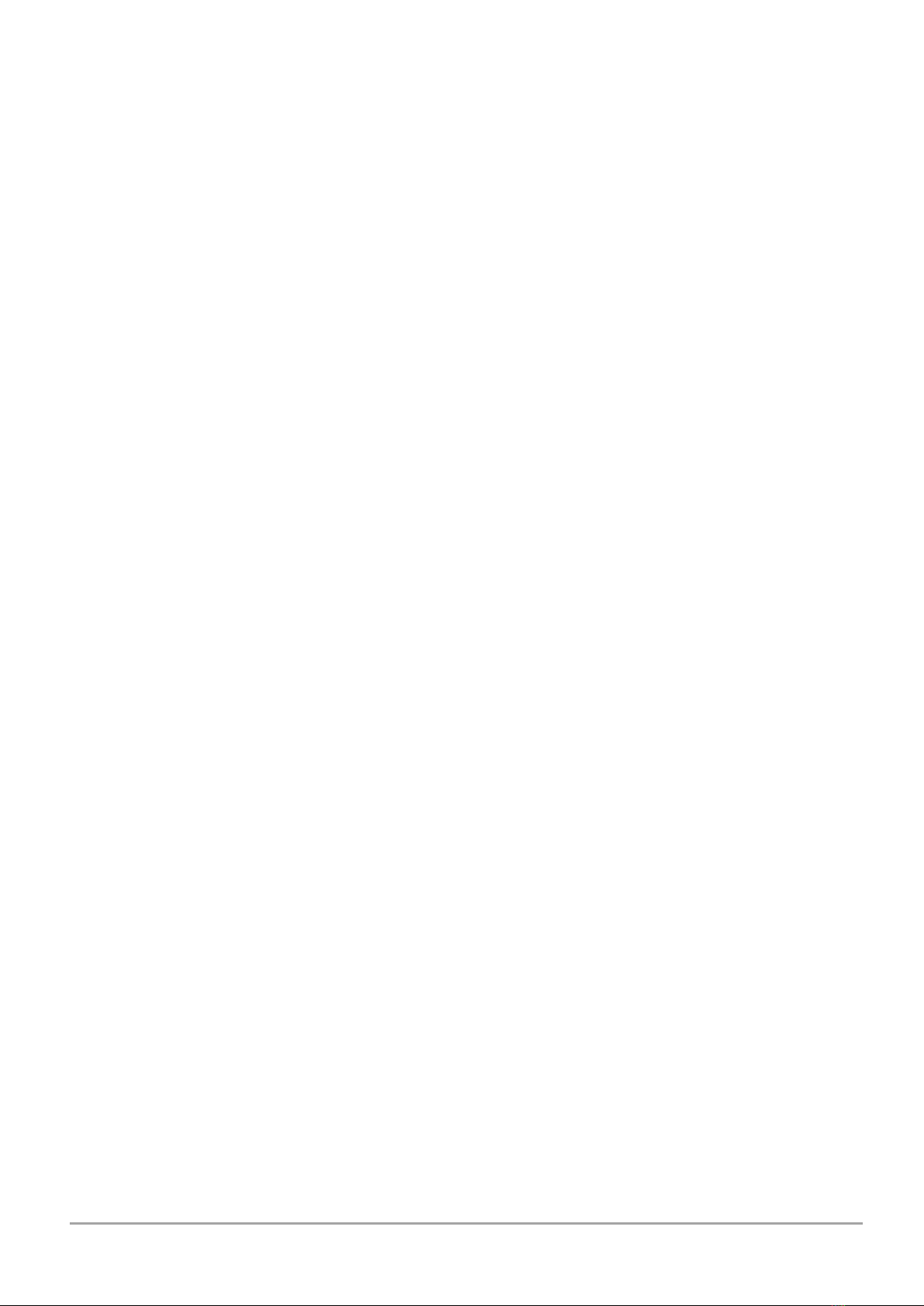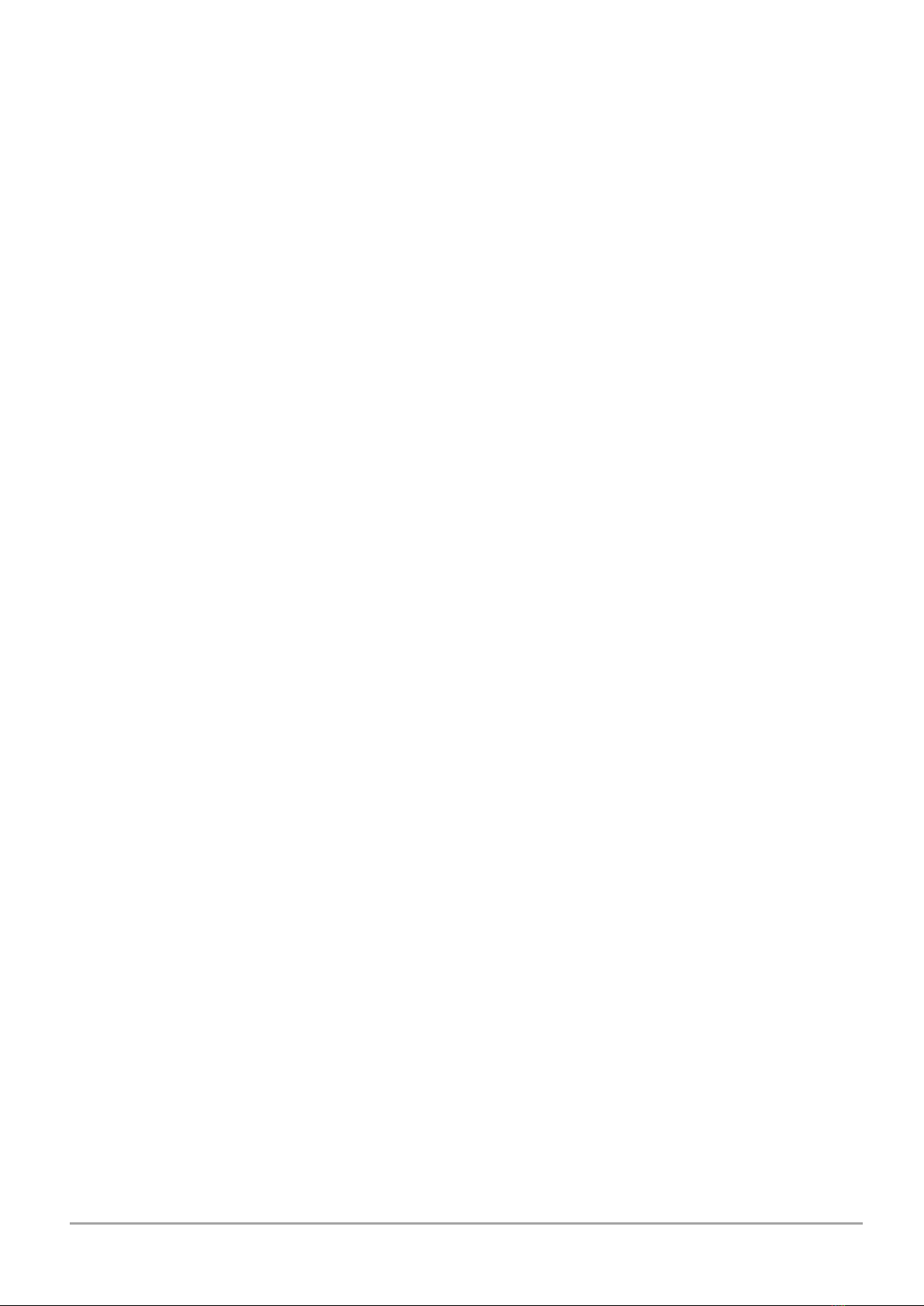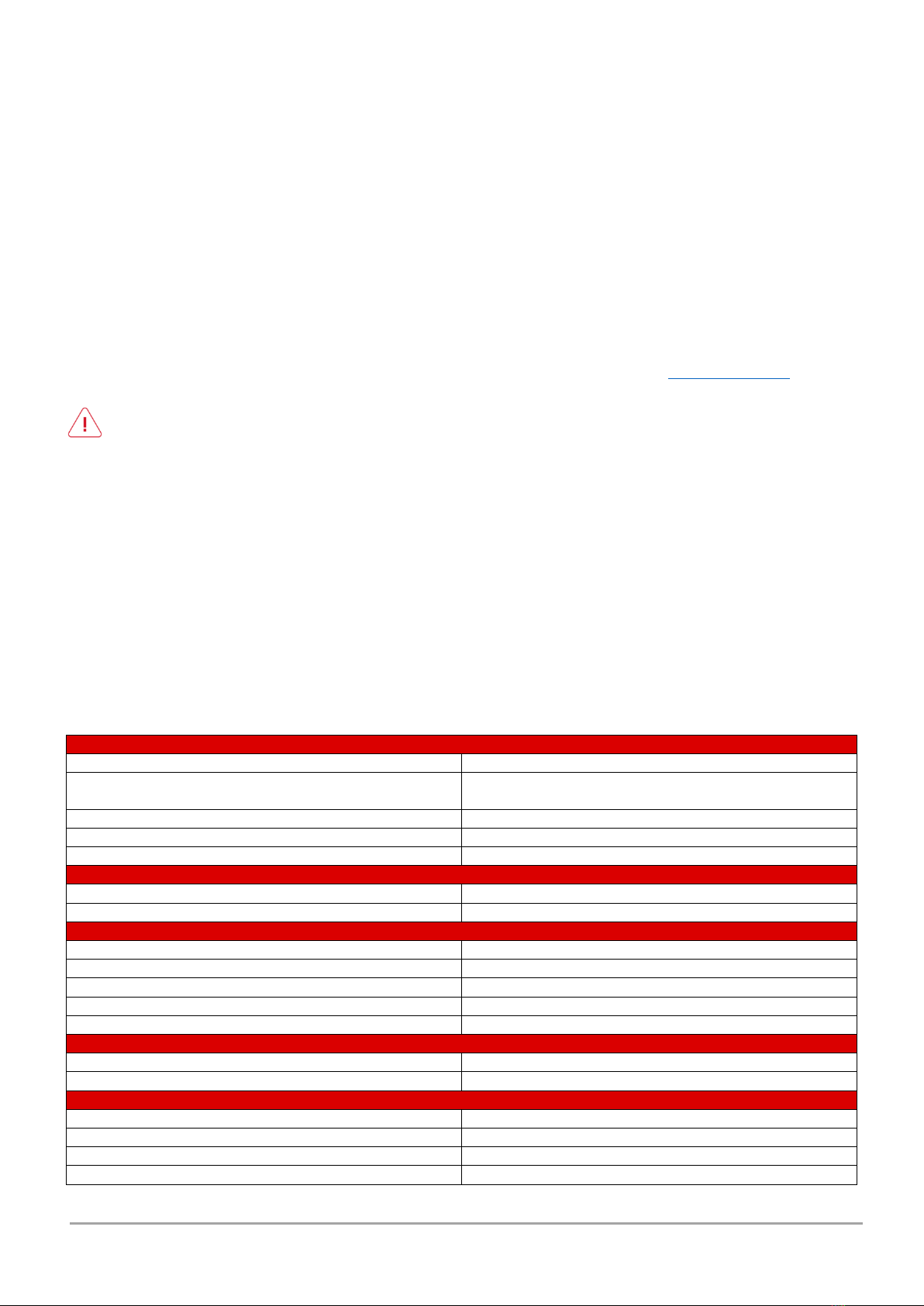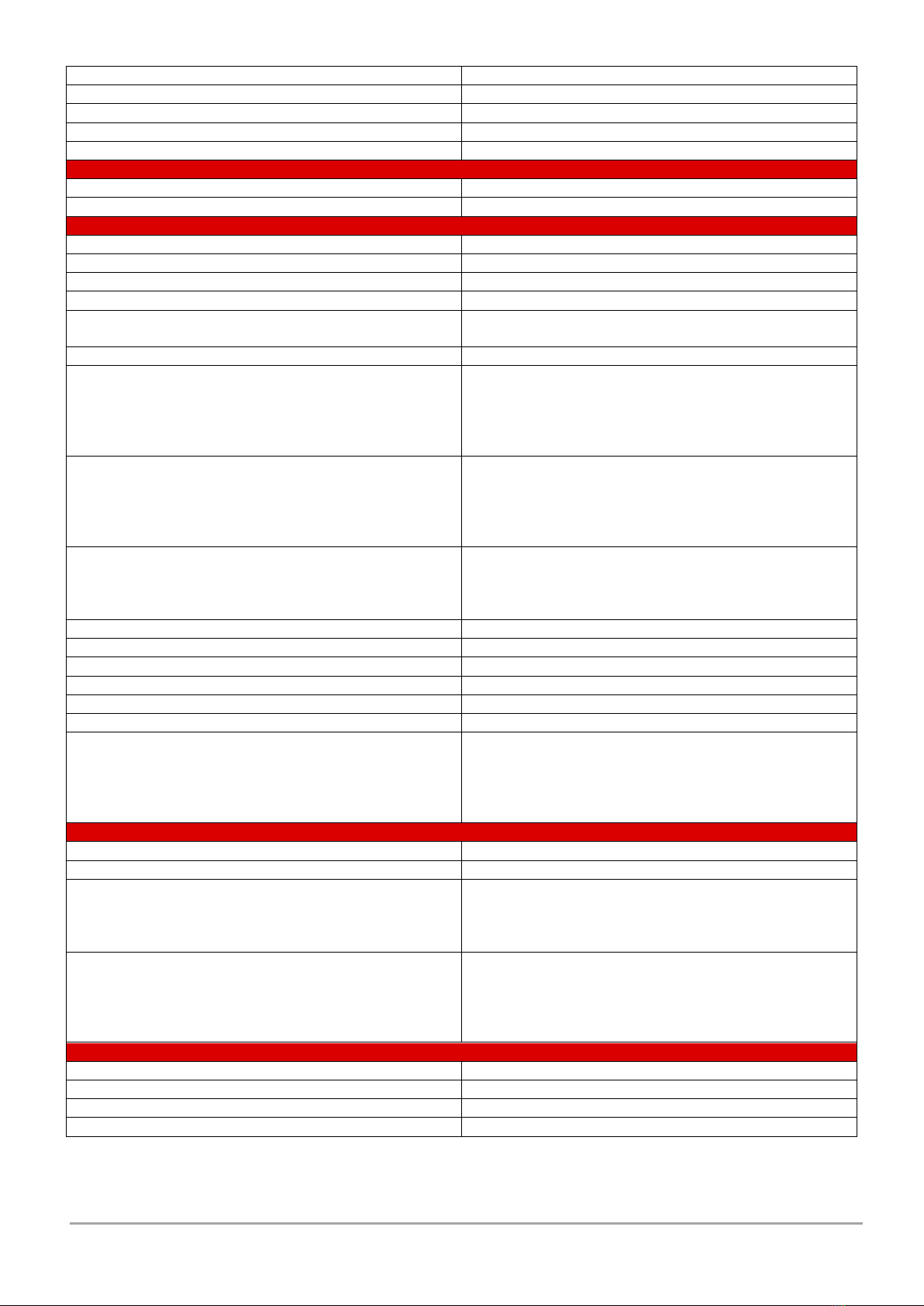4. WORKING CHAMBER ...........................................................................................................................................................29
4.1. Working chamber door.................................................................................................................................................29
4.2. Heated print bed...........................................................................................................................................................29
4.3. Slats and brushes of the cleaning station.....................................................................................................................30
4.4. Cleaning station container............................................................................................................................................30
4.5. Camera..........................................................................................................................................................................30
4.6. Lighting .........................................................................................................................................................................31
5. MATERIAL CHAMBER ...........................................................................................................................................................31
5.1. Temperature control in the material chamber.............................................................................................................31
6. SMART MATERIAL MANAGER SYSTEM ................................................................................................................................32
7. PRINT MODULE ....................................................................................................................................................................32
8. EXTRUDER MODULES...........................................................................................................................................................34
9. MATERIAL LOADING SUPPORT MODULES ...........................................................................................................................34
10. TOP COVER.........................................................................................................................................................................34
11. ACCESSORY CHAMBER .......................................................................................................................................................34
11.1. Accessories chamber door..........................................................................................................................................34
11.2. USB port......................................................................................................................................................................35
12. REAR PANEL .......................................................................................................................................................................35
12.1. LAN .............................................................................................................................................................................35
12.2. Overcurrent protection ..............................................................................................................................................35
12.3. Air connection ............................................................................................................................................................35
12.4. Main switch ................................................................................................................................................................36
12.5. Power cable inlet ........................................................................................................................................................36
13. ADDITIONAL ACCESSORIES.................................................................................................................................................37
13.1. Light tower with sound signalling...............................................................................................................................37
13.2. UPS..............................................................................................................................................................................37
13.3. Filter................................................................................................................................................................................37
IV USER INTERFACE..............................................................................................................................................................38
1. IDLE STATE MENU ................................................................................................................................................................38
1.1. Multifunction button....................................................................................................................................................39
1.2. The File screen..............................................................................................................................................................39
1.3. Materials screen ...........................................................................................................................................................40
1.4. Network settings button...............................................................................................................................................42
1.5. Settings button .............................................................................................................................................................44
1.5.1. Wait for print .............................................................................................................................................................45
1.5.2. Calibration .................................................................................................................................................................45
1.5.3. Manual control ..........................................................................................................................................................47
1.5.4. Maintenance..............................................................................................................................................................48
1.5.5. Options ......................................................................................................................................................................49
1.5.6. Service menu .............................................................................................................................................................49