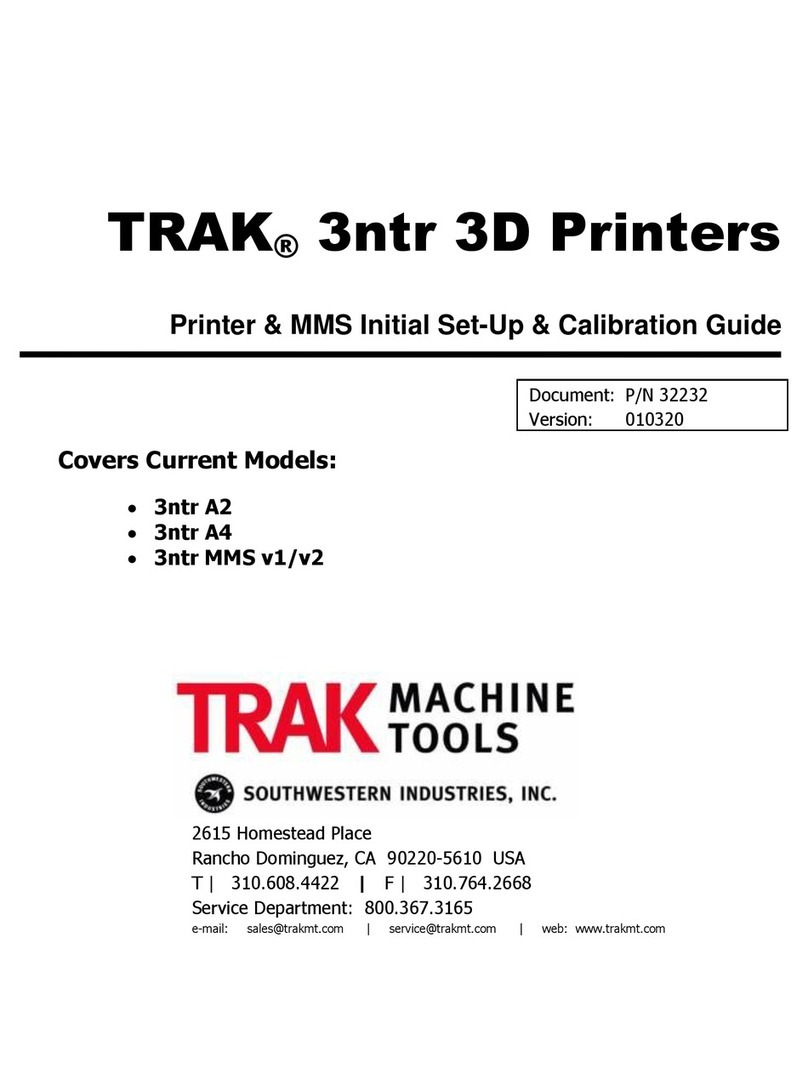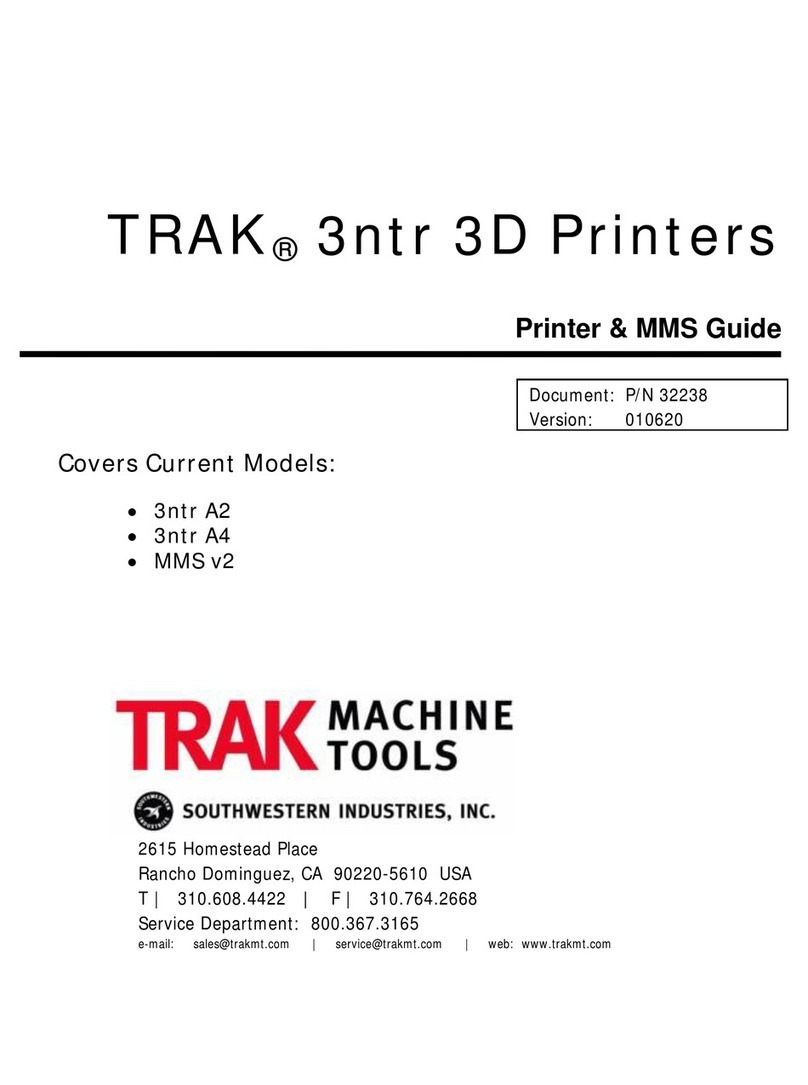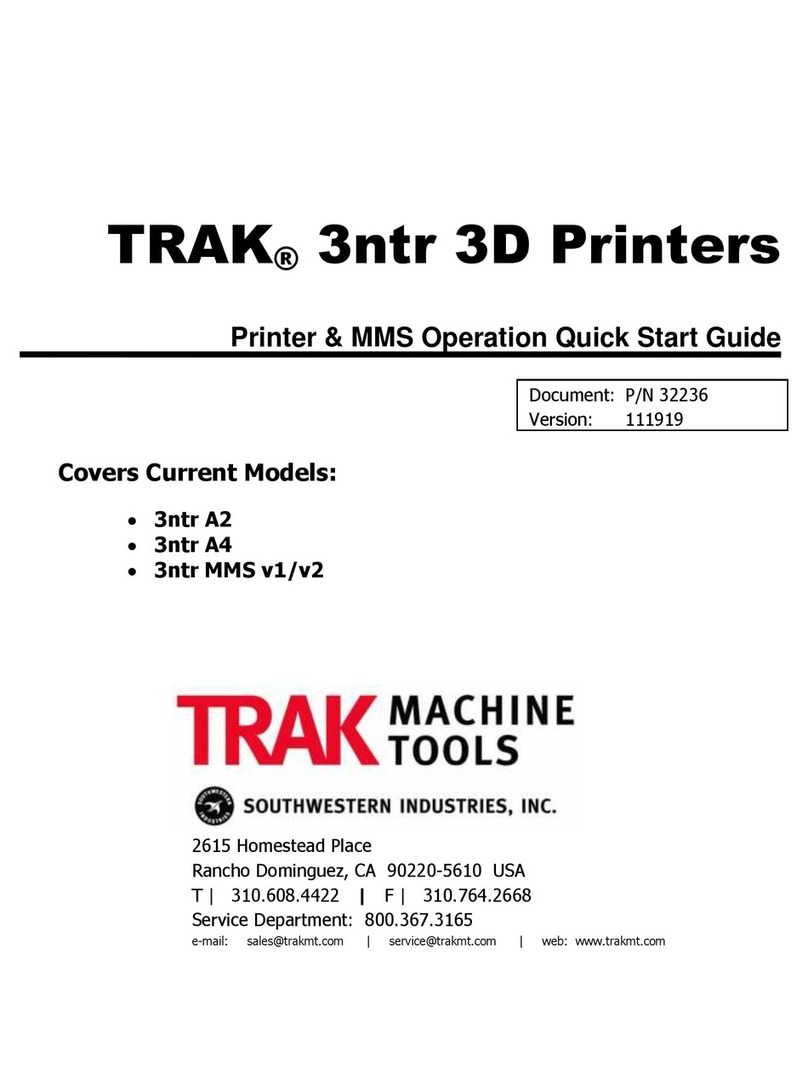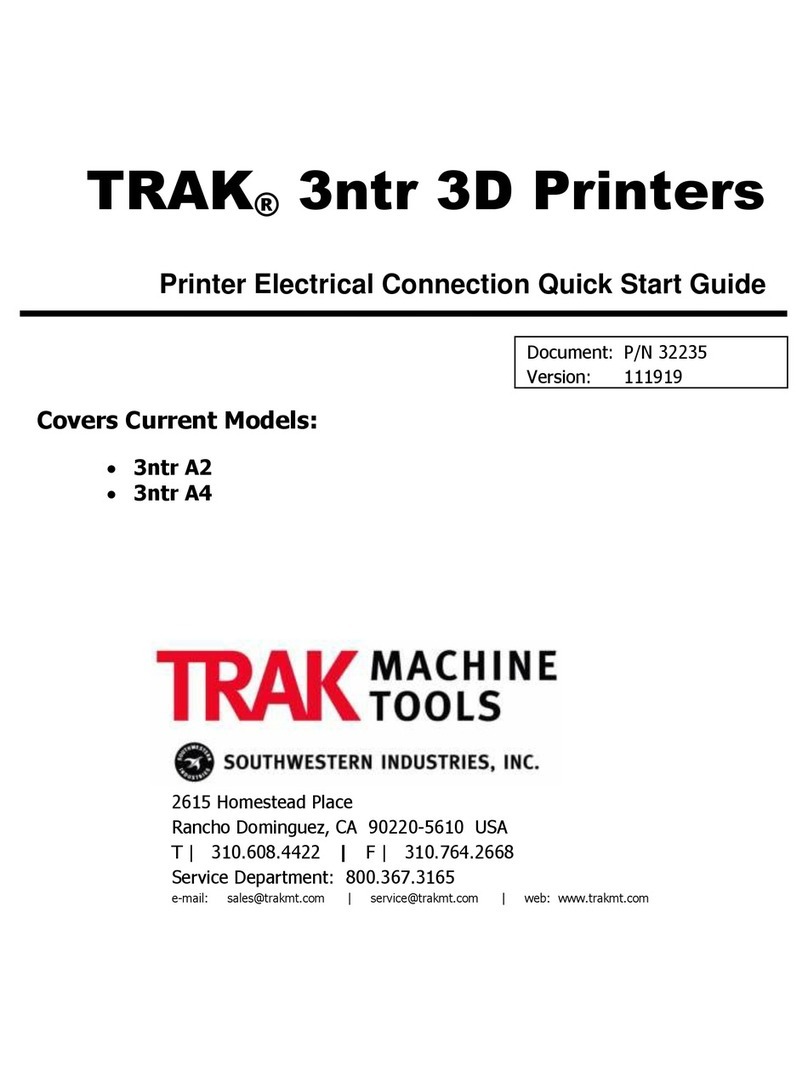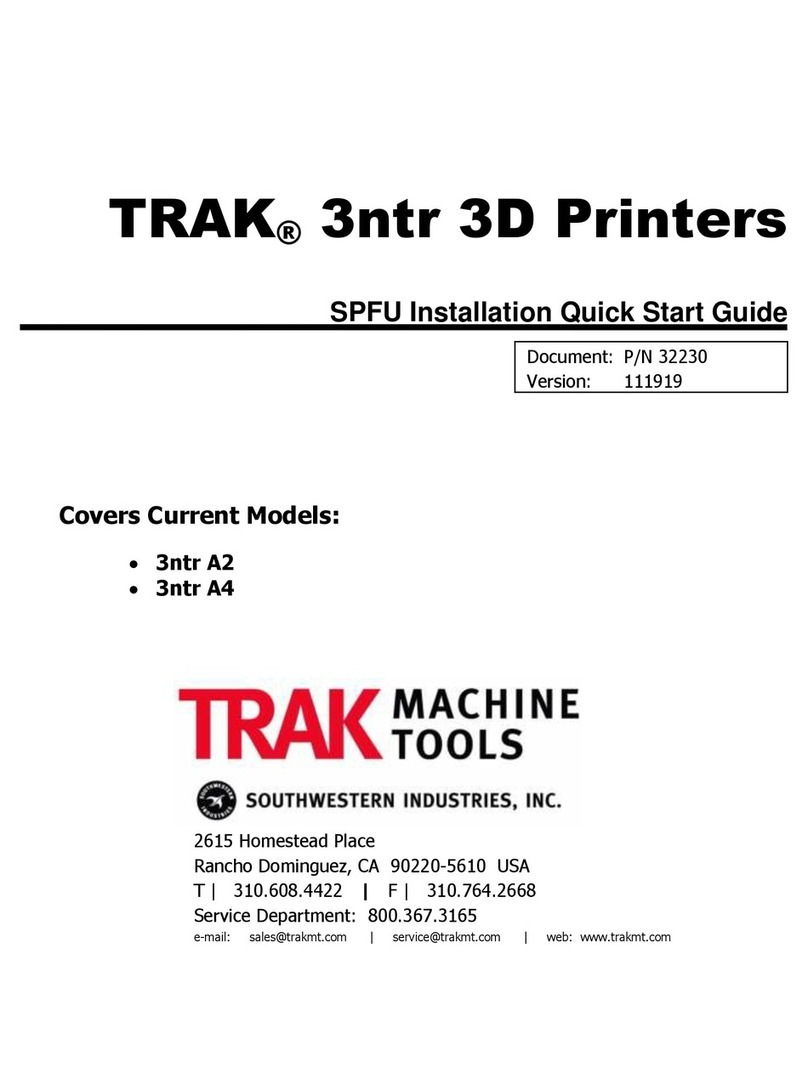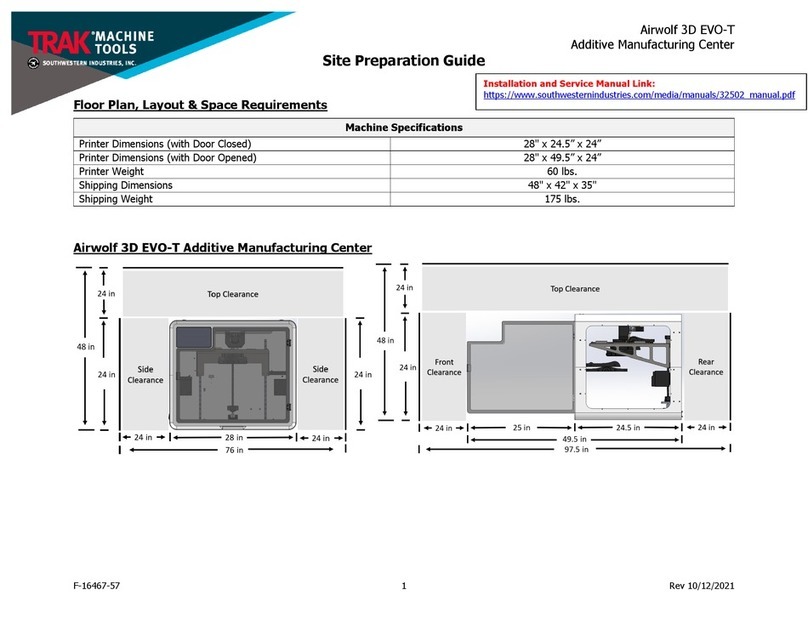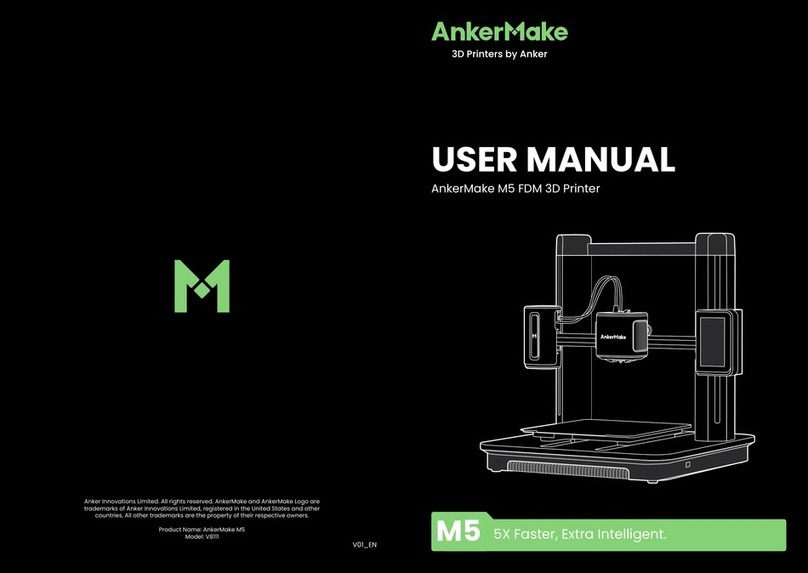2
TRAK Machine Tools
Southwestern Industries, Inc.
TRAK 3ntr 3D Printers –Maintenance Manual V1.18
2Safety
The safe set-up, calibration, and operation of your TRAK 3ntr 3D printer depends on its proper use and
precautions taken by each operator. If these activities are performed incorrectly, there are risks, not
limited to, electric shock, pinch/crush, burns, inhalation of fumes/debris that can cause serious injury or
death.
NOTE –Southwestern Industries shall not be liable for damages resulting from mis-interpretation,
misuse, error, and/or omission of the information contained within this manual.
Read and follow this Maintenance Guide. Understand the printer operation and safety precautions before
setting up, calibrating, or operating the 3D printer.
•Always wear safety glasses and safety shoes.
•Always stop the printer before opening the access door and reaching into the printer.
•Always allow the printer, printer surface plate and workpiece to cool adequately before reaching
into the printer.
•Have a qualified electrician make all electrical connections and cable wiring
•Never wear gloves, rings, watches, long sleeves, neckties, jewelry, or other loose items when
operating the printer.
2.1 Safety Precautions
1) Do not operate this machine before reading and understanding all the available manuals.
2) Do not run this machine without knowing the function of every control key, button, knob, or
handle. Ask your supervisor or a qualified instructor for help when needed.
3) Protect your eyes. Wear approved safety glasses (with side shields) at all times.
4) Allow the machine to cool before reaching into it for any reason. The printer bed, printer surface
plate, printed part, extruders/nozzles, and other printer interior components can reach very high
temperatures and cause serious burns.
5) Don't get caught in moving parts. Before operating this machine remove all jewelry including
watches and rings, neckties, and any loose-fitting clothing.
6) Keep your hair away from moving parts. Wear adequate safety headgear.
7) Protect your feet. Wear safety shoes with oil-resistant, anti-skid soles, and steel toes.
8) Take off gloves before you start the machine. Gloves are easily caught in moving parts.
9) Remove all tools (wrenches, check keys, etc.) from the machine before you start. Loose items
can become dangerous flying projectiles.
10) Never operate a 3D printer after consuming alcoholic beverages, or taking strong medication, or
while using non-prescription drugs.
11) Protect your hands. Stop the printer bed movement and extruder translation mechanism:
a. Before opening the printer access door
b. Before reaching into the machine for any reason
c. Before changing parts
d. Before removing the printer bed tray, printed parts, or filament debris
e. Before you make an adjustment to the extruder, nozzles or any interior mechanism.
12) Protect your eyes and the machine as well. Don't use a compressed air hose to remove the
debris or clean the machine.
13) Stop and disconnect the machine before you perform maintenance and repair operations.