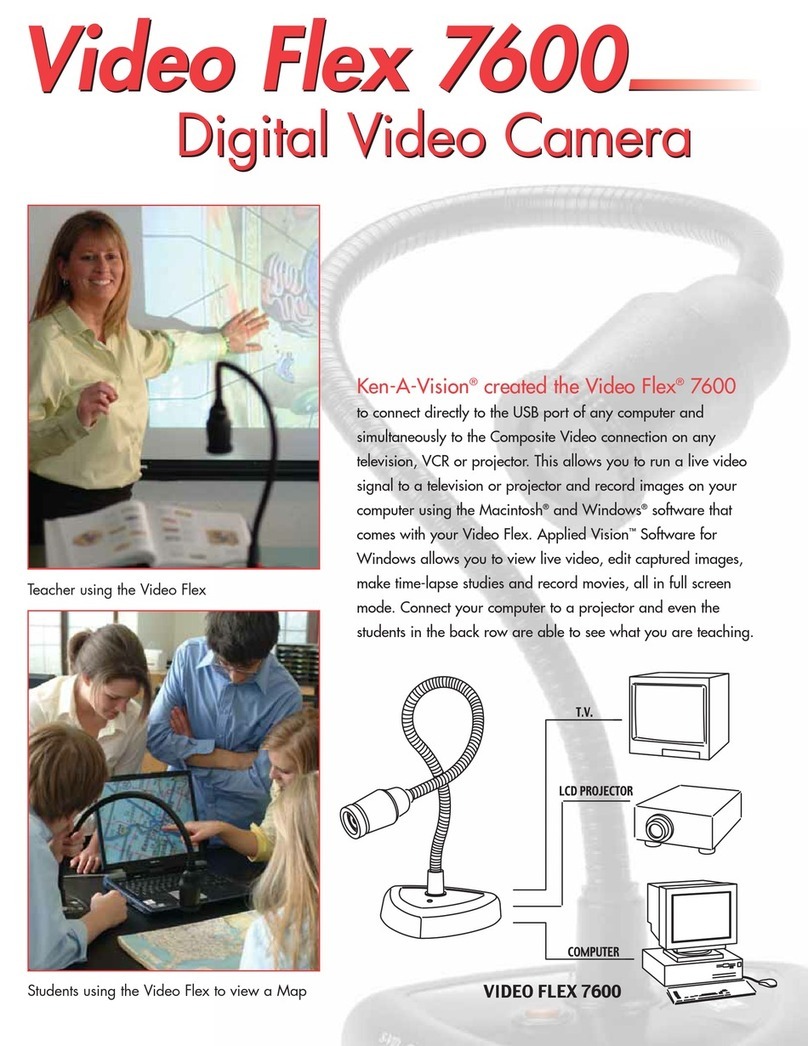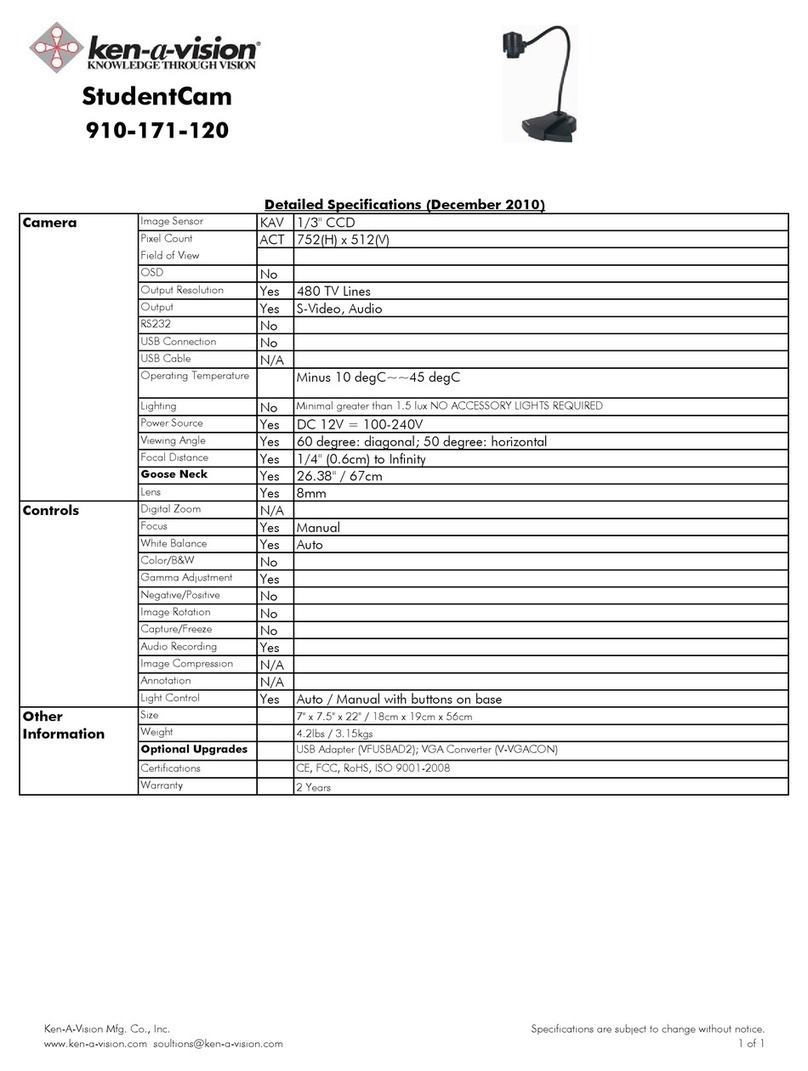Ken A Vision Doc Cam Installation guide
Other Ken A Vision Document Camera manuals

Ken A Vision
Ken A Vision FlexCam 2 910-171-200 Installation guide
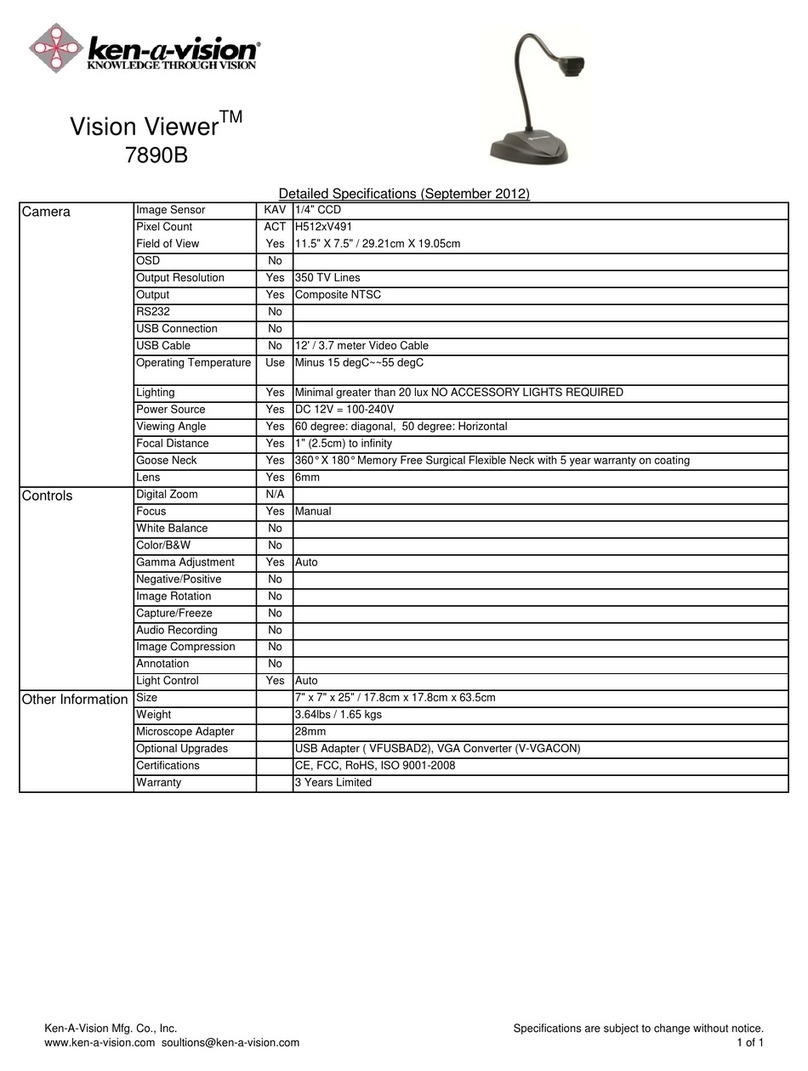
Ken A Vision
Ken A Vision Vision Viewer 7890B User manual

Ken A Vision
Ken A Vision Video Flex 7200UM User manual

Ken A Vision
Ken A Vision Video Flex 7200HD User manual

Ken A Vision
Ken A Vision Video Flex 7200HD User manual

Ken A Vision
Ken A Vision FlexCam 2 910-171-200 User manual

Ken A Vision
Ken A Vision FlexCam 2 910-171-200 Installation guide

Ken A Vision
Ken A Vision FlexCam 910-171-210 User manual

Ken A Vision
Ken A Vision Video Flex 7600 User manual

Ken A Vision
Ken A Vision Video Flex 7610 User manual

Ken A Vision
Ken A Vision Vision Viewer 7890UM User manual

Ken A Vision
Ken A Vision Video Flex 2000 Explorer User manual

Ken A Vision
Ken A Vision Visualisers & Document Cameras Installation guide

Ken A Vision
Ken A Vision FlexCam 2 910-171-200 User manual
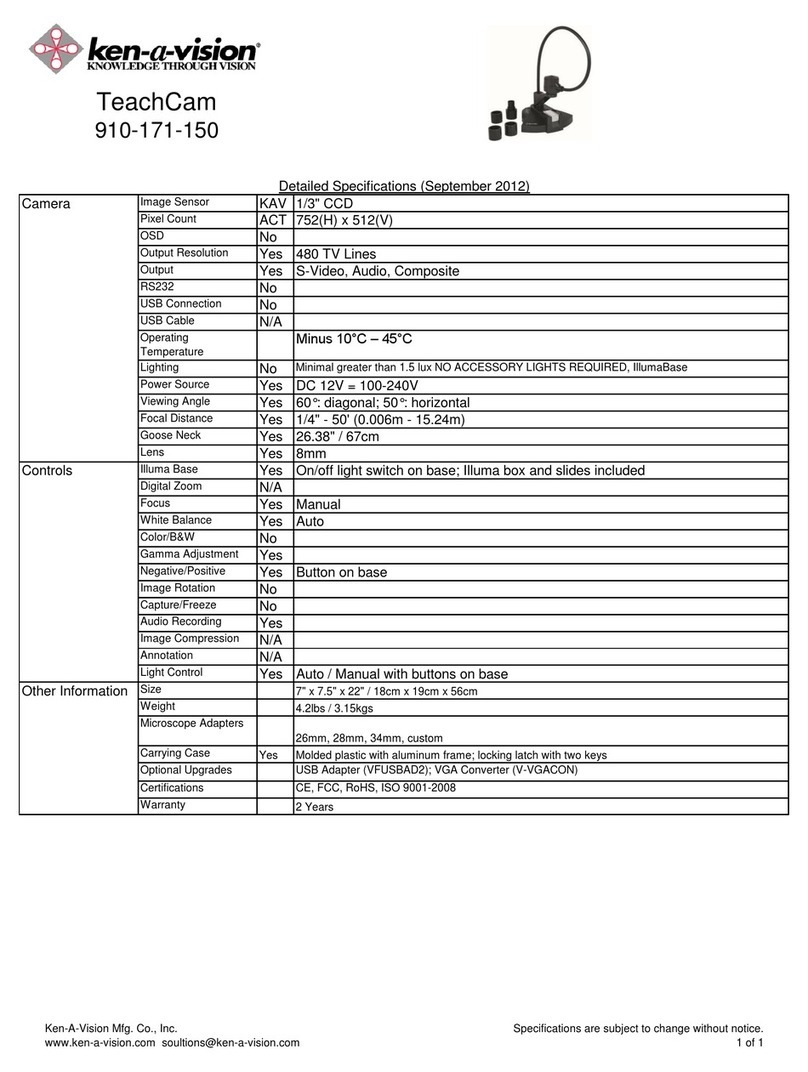
Ken A Vision
Ken A Vision TeachCam 910-171-150 User manual
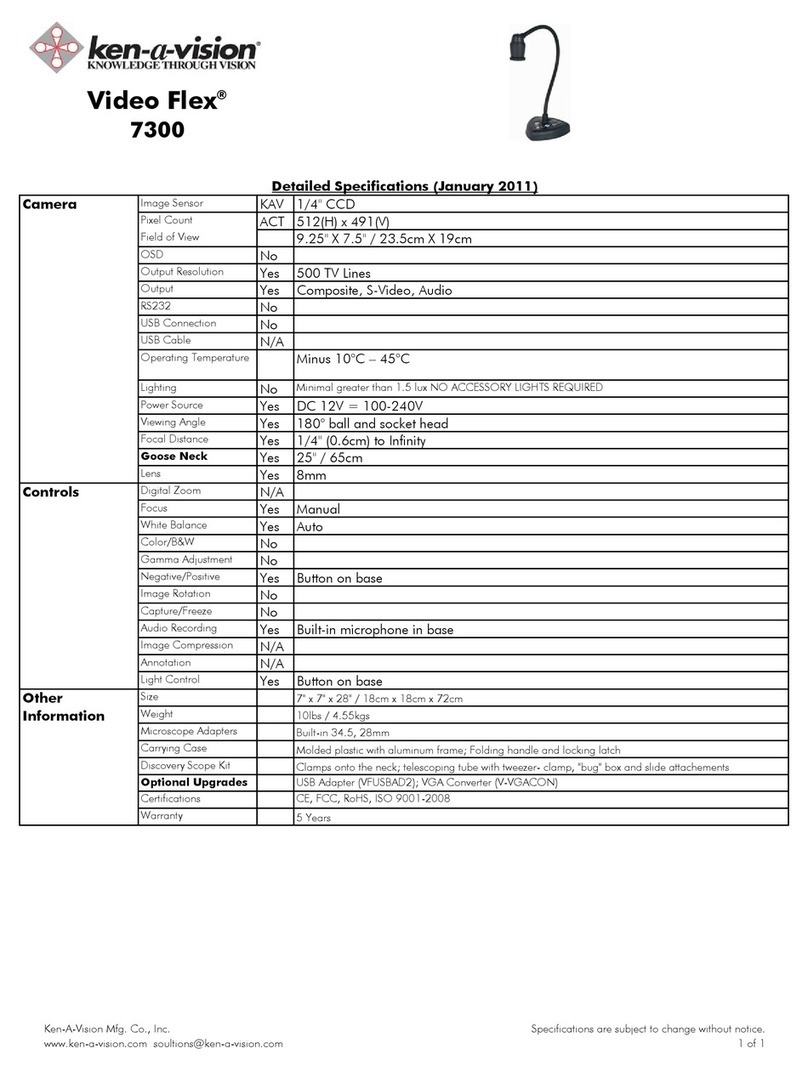
Ken A Vision
Ken A Vision Video Flex 7300 User manual

Ken A Vision
Ken A Vision 7610 User manual

Ken A Vision
Ken A Vision Vision Viewer 7890B User manual

Ken A Vision
Ken A Vision Video Flex 7100 User manual
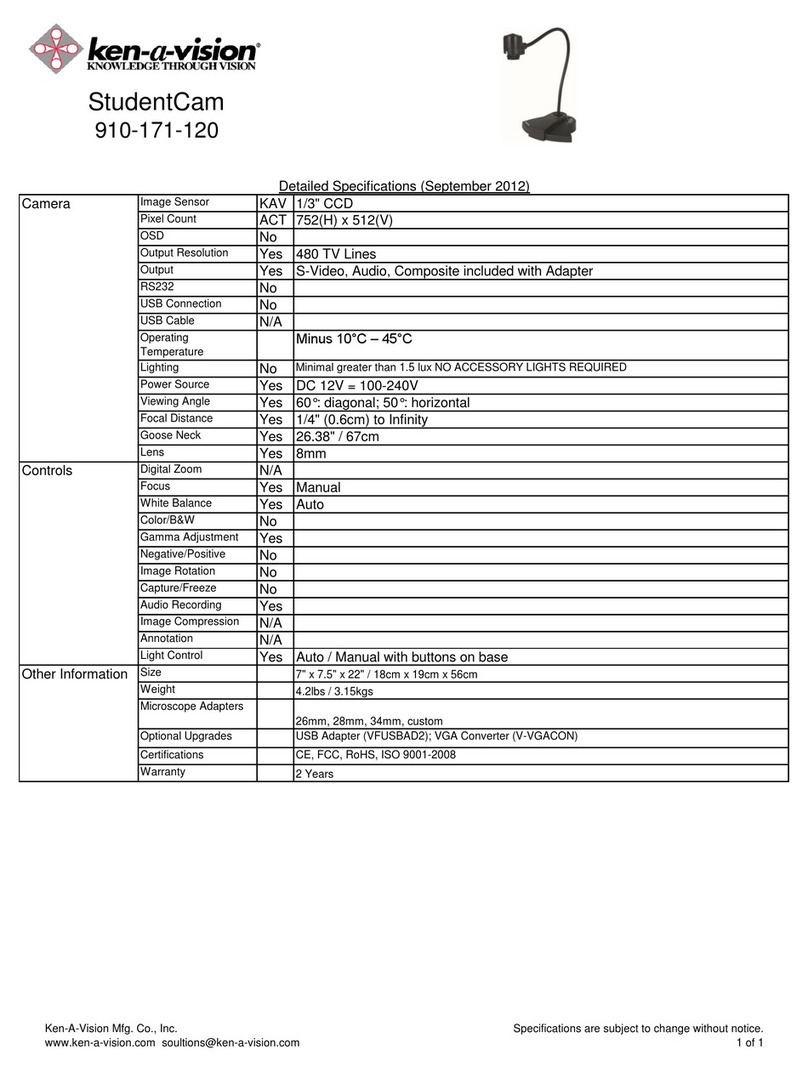
Ken A Vision
Ken A Vision StudentCam 910-171-120 User manual