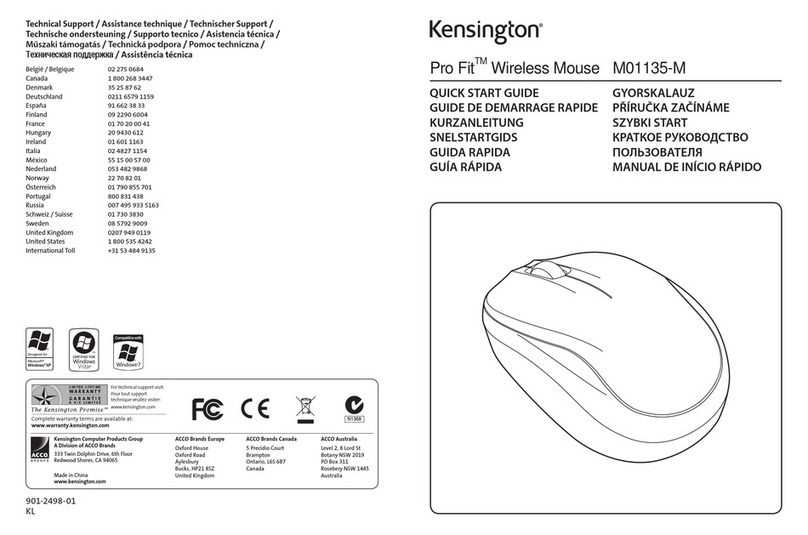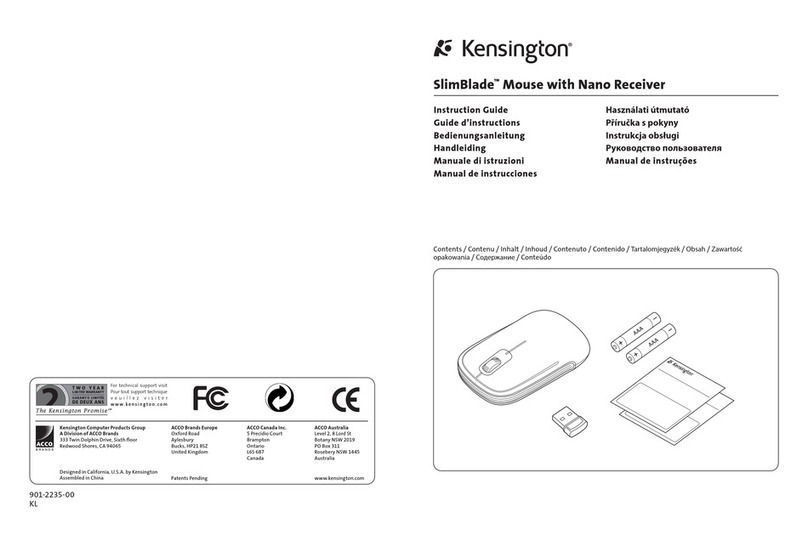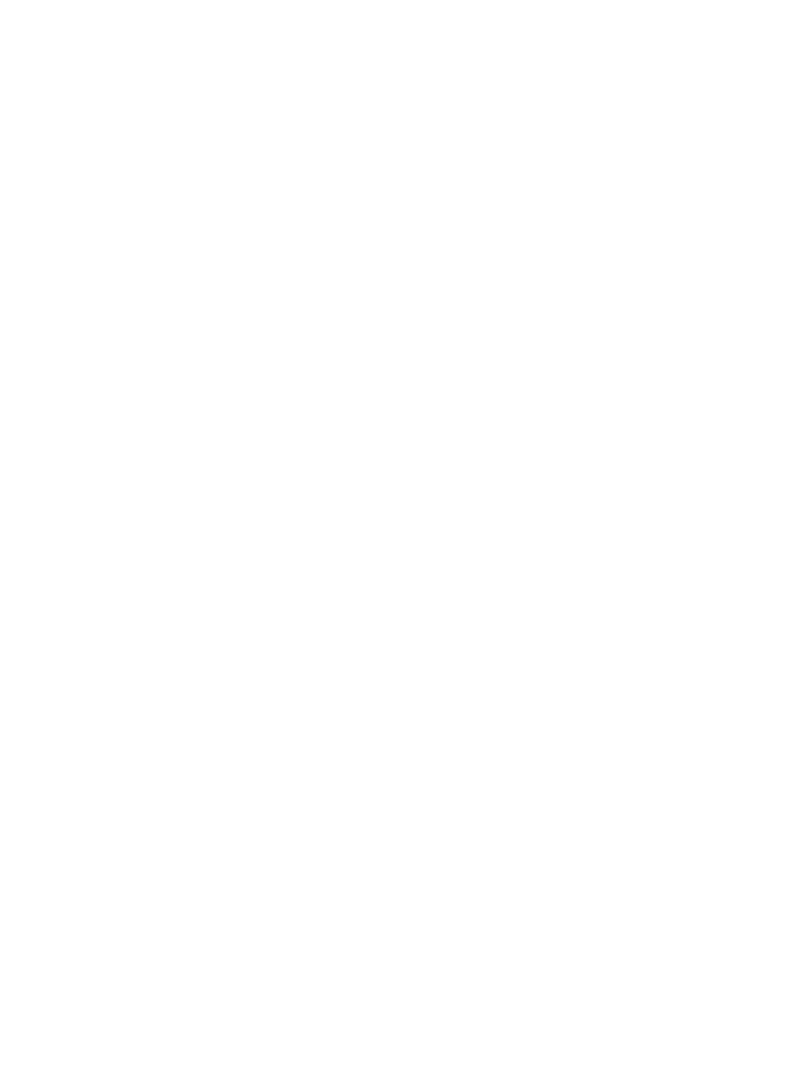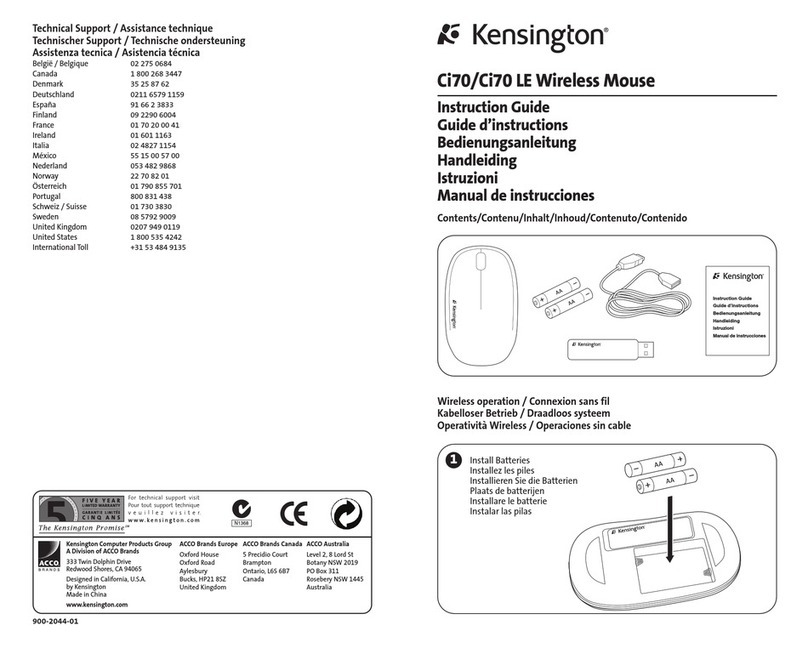Federal Communications Commission Radio Frequency
Interference Statement
Note: This device has been tested and found to comply with the limits for a Class B digital device,
pursuant to Part 15 of the FCC Rules. These limits are designed to provide reasonable protection against
harmful interference in a residential installation. This equipment generates, uses and can radiate radio
frequency energy and, if not installed and used in accordance with the instructions, may cause harmful
interference to radio communications.
However, there is no guarantee that interference will not occur in a particular installation. If this equip-
ment does cause harmful interference to radio or television reception, which can be determined by
turning the equipment off and on, the user is encouraged to try to correct the interference by one or more
of the following measures:
• Reorient or relocate the receiving antenna.
• Increase the separation between the equipment and receiver.
• Connect the equipment into an outlet on a circuit different from that to which the receiver is connected.
• Consult the dealer or an experienced radio/TV technician for help.
MODIFICATIONS: Modifications not expressly approved by Kensington may void the user’s authority to
operate the device under FCC regulations and must not be made.
SHIELDED CABLES: In order to meet FCC requirements, all connections to equipment using a Kensington
input device should be made using only the shielded cables provided.
Kensington Technology Group
FCC ID: GV364203, GV364207, GV364209, GV364215
Declaration of Conformity Compliance Statement for Kensington
Iridio optical mouse
This Kensington Input Device complies with Part 15 of the FCC Rules. Operation is subject to two
conditions: (1) This device may not cause harmful interference, and, (2) this device must accept any
interference received, including interference that may cause undesired operation. As defined in
Section 2.909 of the FCC Rules, the responsible party for this device is: Kensington Technology Group,
2000 Alameda de las Pulgas, Second Floor, San Mateo, CA 94403, 650-572-2700.
Fi e Year Warranty
5-Year Warranty Information
KENSINGTON TECHNOLOGY GROUP, a division of ACCO Brands, Inc. ["KENSINGTON"] warrants this Iridio
optical mouse against defects in material and workmanship under normal use and service for five years
from the original date of purchase. KENSINGTON, at its option, shall repair or replace the defective unit
covered by this warranty.
Please retain the dated sales receipt as evidence of the date of purchase. You will need it for any
warranty service.
In order to keep this warranty in effect, the product must have been handled and used as prescribed in
the instructions accompanying this warranty. This warranty does not cover any damage due to accident,
misuse, abuse, or negligence. This warranty is valid only if the product is used on the computer or system
specified on the product box. Please check product box for details, or call Technical Support at 800-535-
4242 (USA and Canada only) or a number from the Support by Telephone section of this manual.
Repair or replacement, as provided under this warranty, is your exclusive remedy. KENSINGTON shall not
be liable for any incidental or consequential damages. Implied warranties of merchantability and fitness
for a particular purpose on this product are limited in duration to the duration of this warranty.
Some states/countries do not allow the exclusion or limitation of incidental or consequential damages,
so the above limitation or exclusion may not apply to you. Some states/countries do not allow limitations
on how long an implied warranty lasts, so the above limitation may not apply to you. This warranty gives
you specific legal rights, and you may also have other rights that vary from state to state and country
to country.
In order to keep this warranty in effect, the product must have been handled and used as prescribed in
the instructions accompanying this warranty. This warranty does not cover any damage due to accident,
misuse, abuse, or negligence. This warranty is valid only if the product is used on the computer or system
specified on the product box. Please check the product box for details or contact technical support.
Iridio-Printers 4/3/02 3:00 PM Page 4