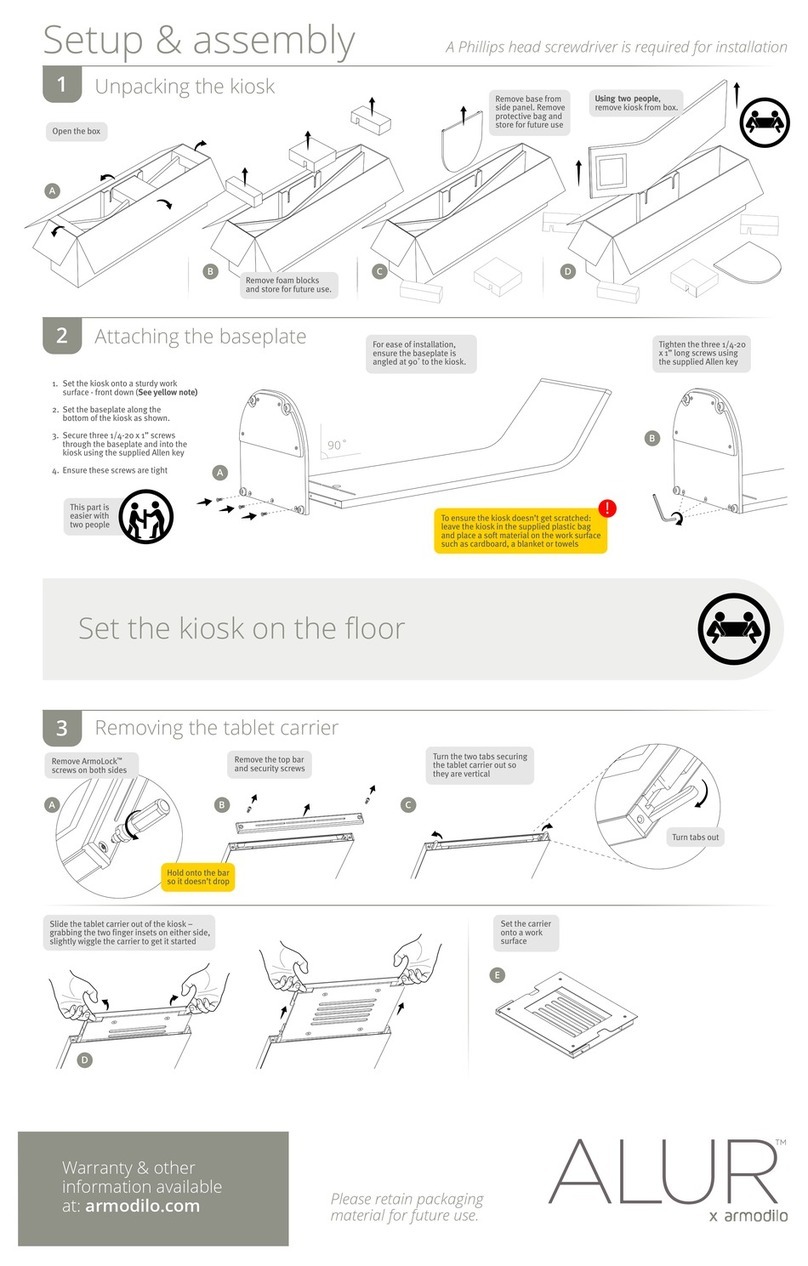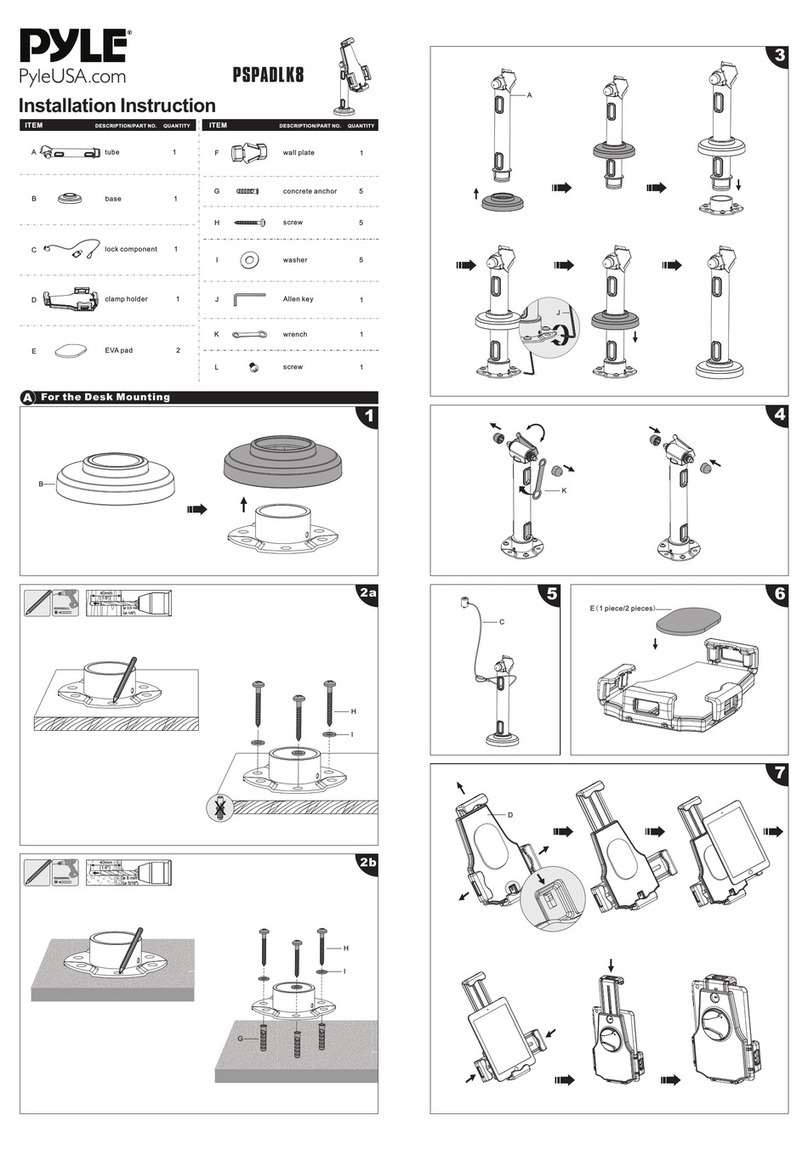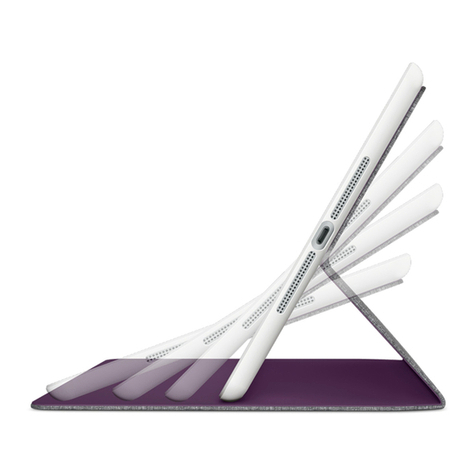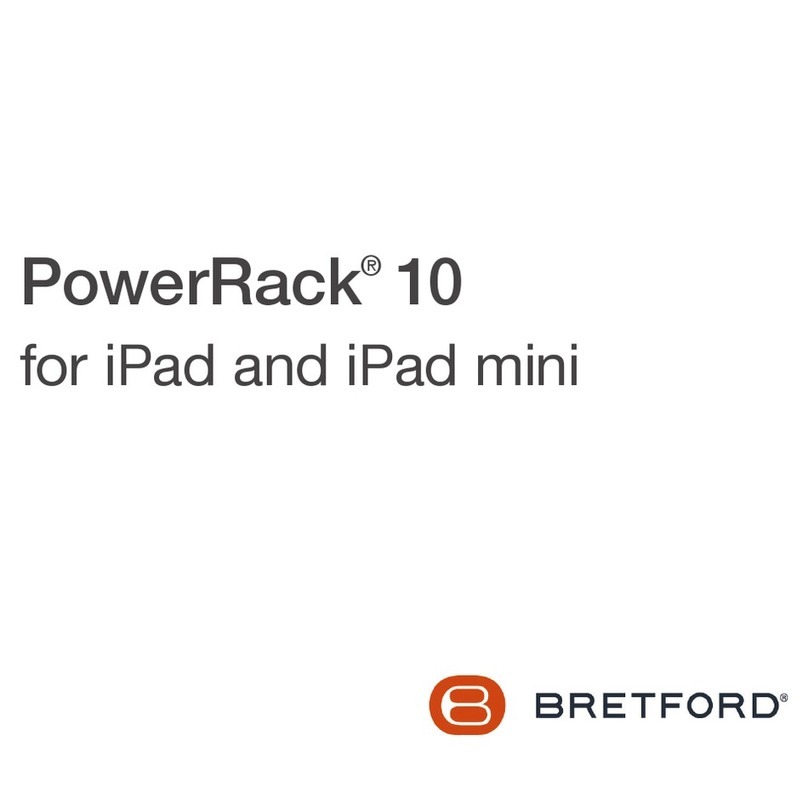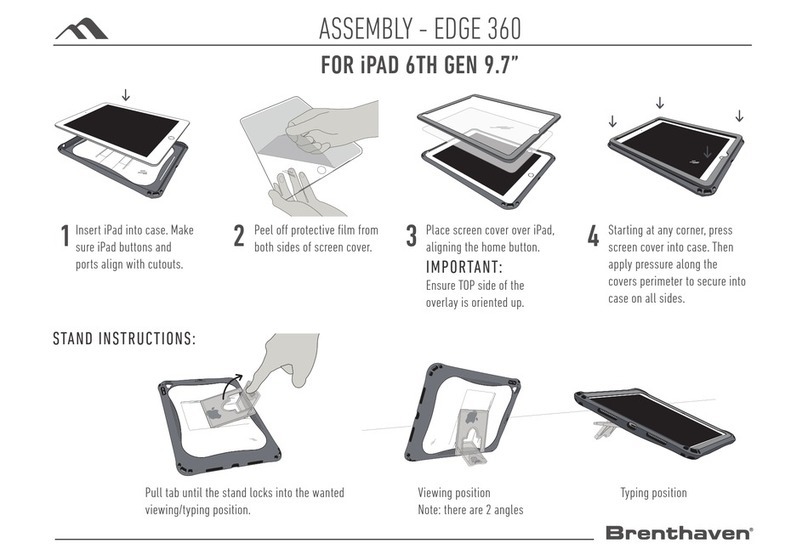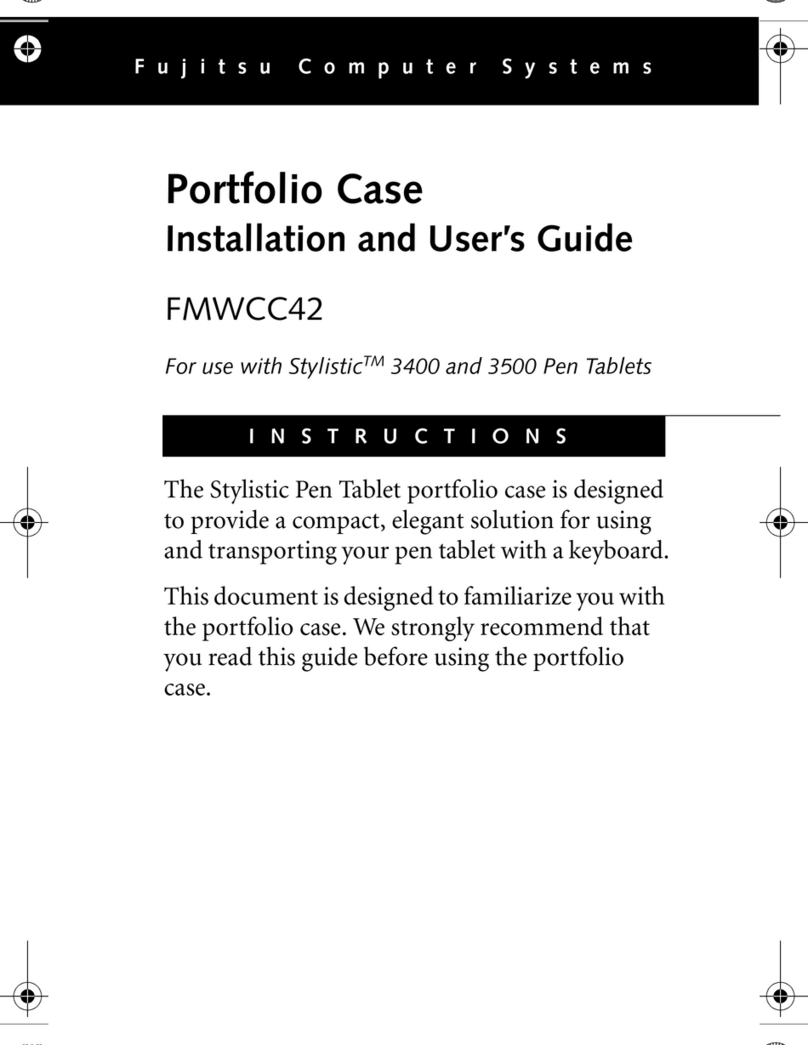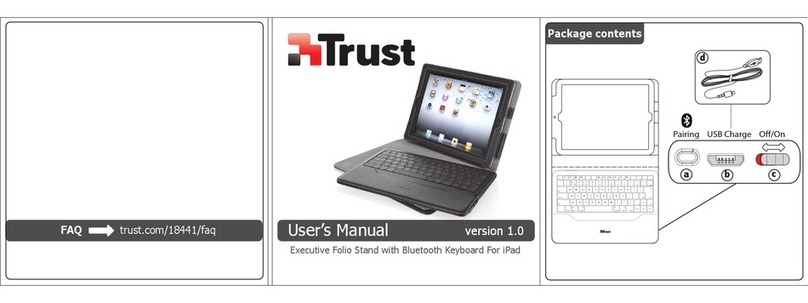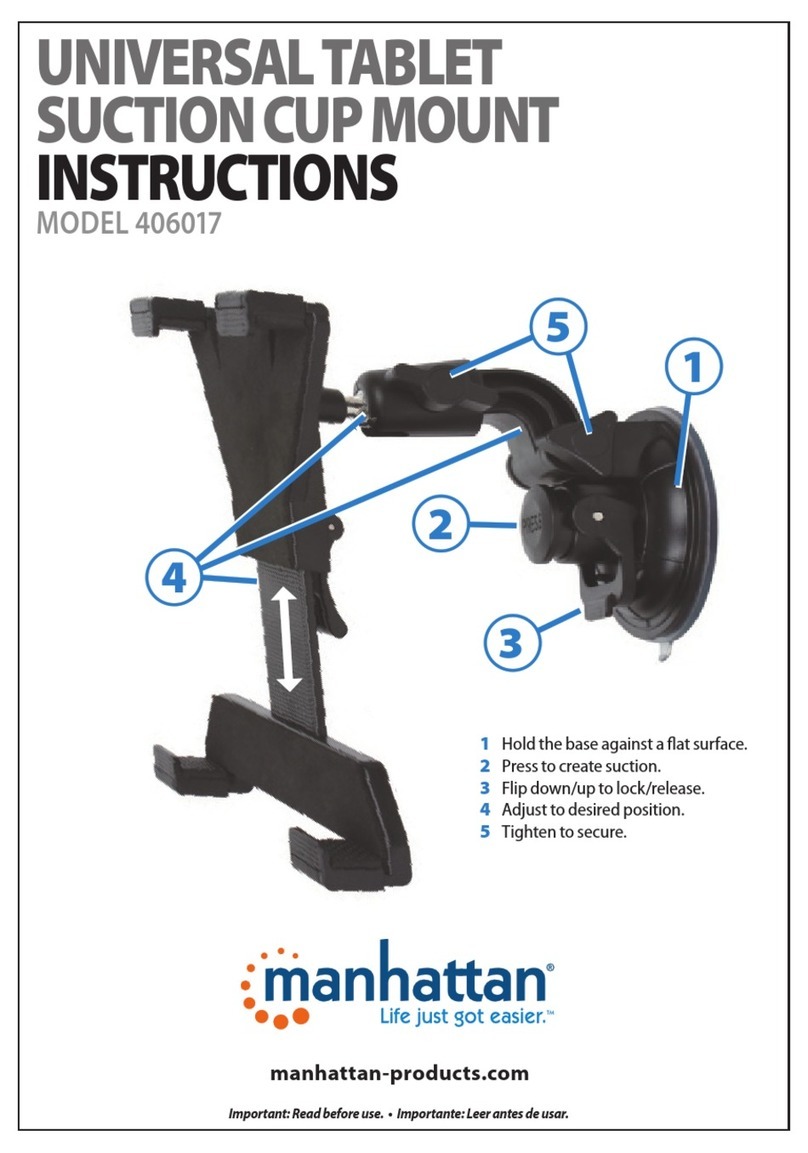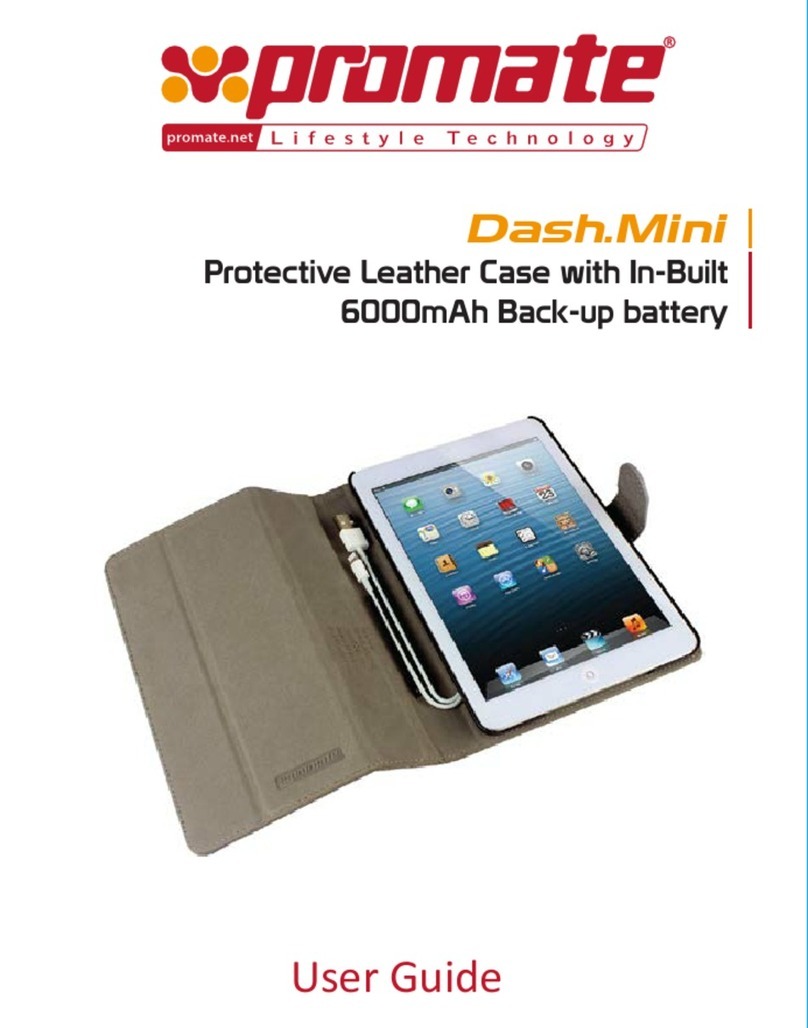Kensington BlackBelt K62539 User manual
Other Kensington Tablet Accessories manuals

Kensington
Kensington KeyFolio SecureBack User manual

Kensington
Kensington KeyFolio User manual
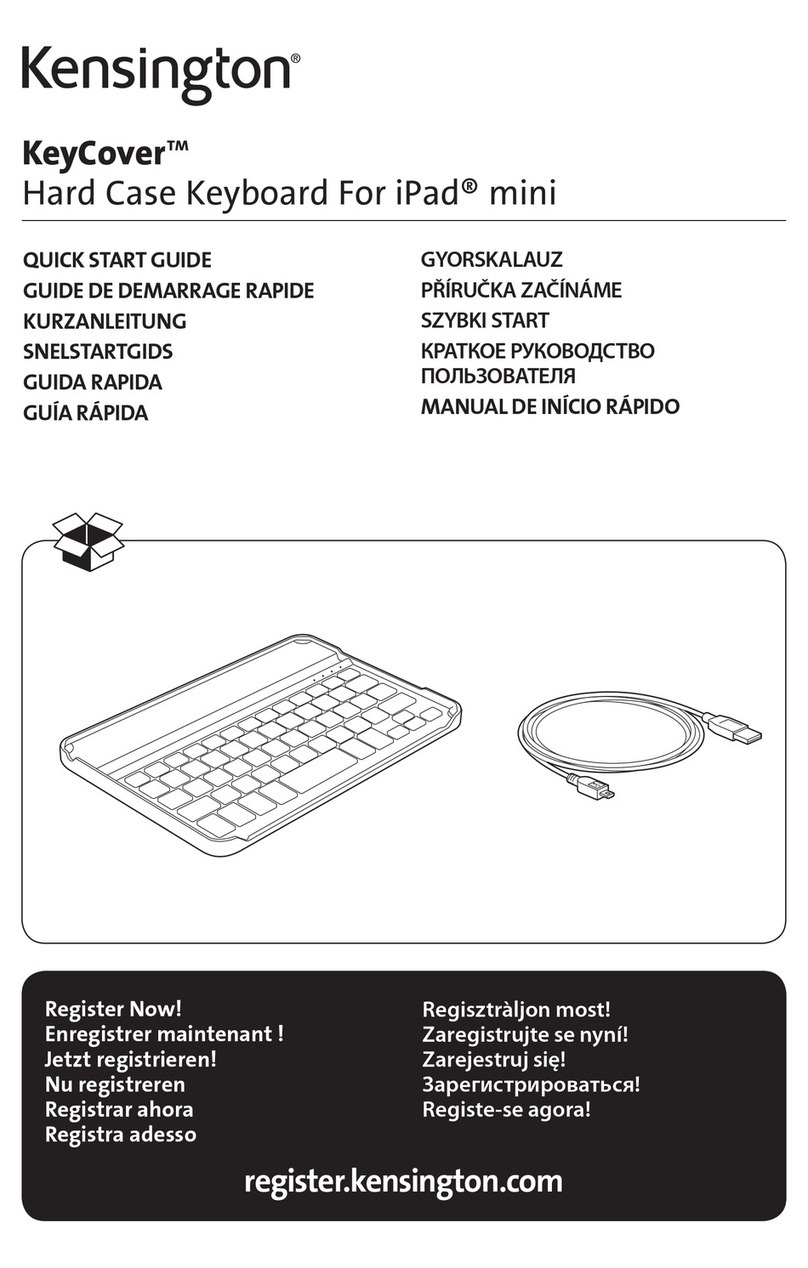
Kensington
Kensington KeyCover User manual
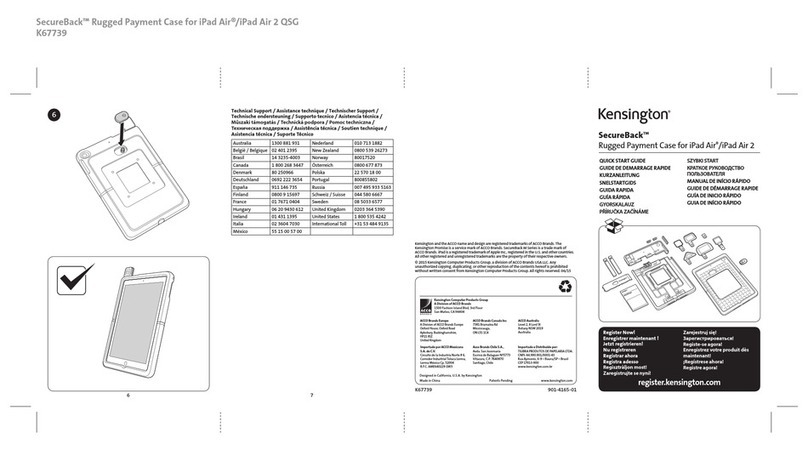
Kensington
Kensington SecureBack K67739 User manual
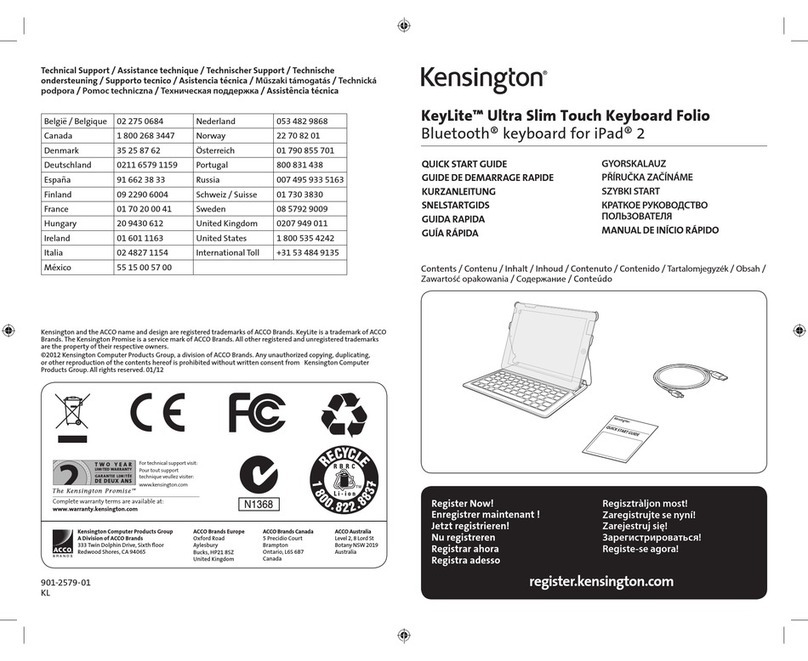
Kensington
Kensington KeyLite User manual

Kensington
Kensington KeyFolio Pro User manual

Kensington
Kensington BlackBelt 2nd Degree Microsoft Surface Pro 4 User manual

Kensington
Kensington KeyFolio Pro 2 Universal User manual
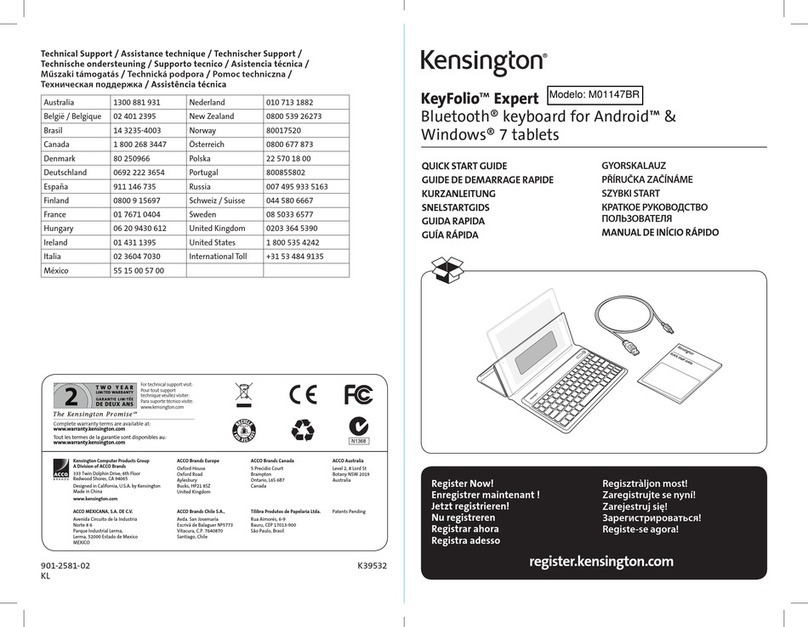
Kensington
Kensington KeyFolio Expert M01147BR User manual
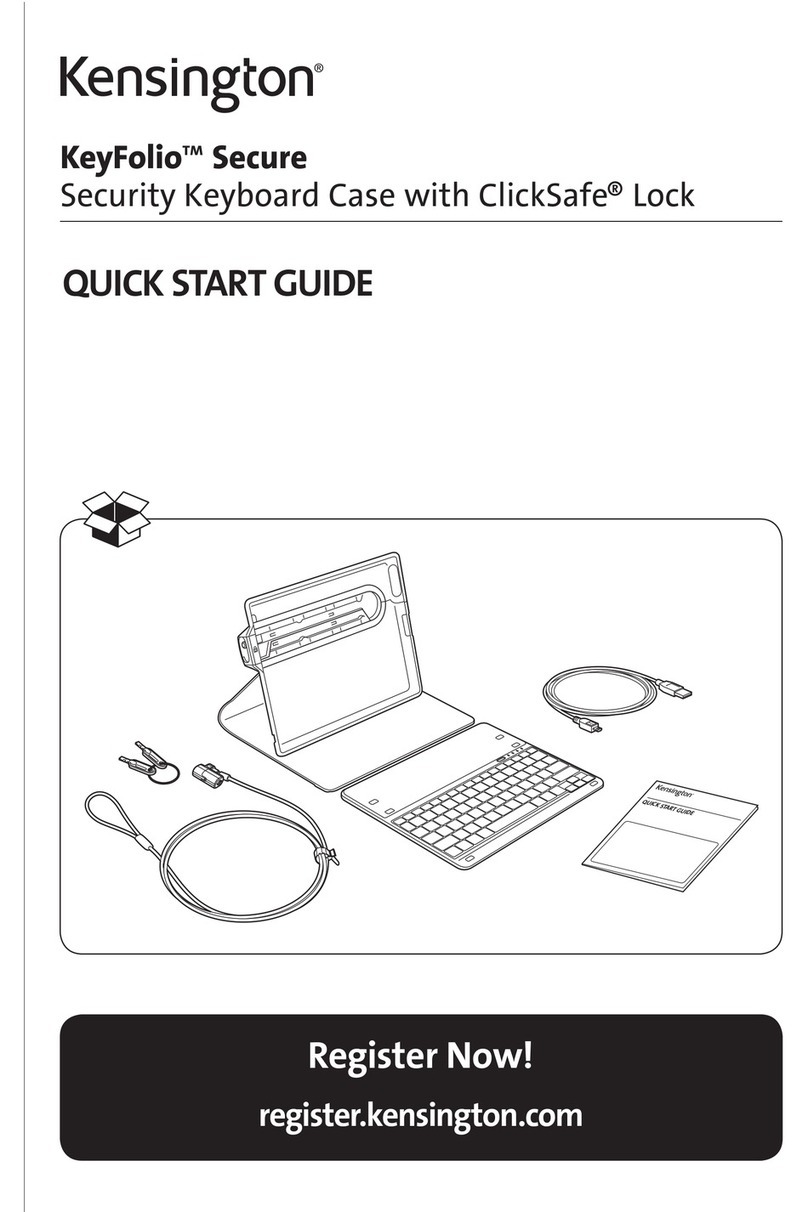
Kensington
Kensington KeyFolio Secure User manual

Kensington
Kensington SafeGrip User manual

Kensington
Kensington KeyFolio Expert User manual

Kensington
Kensington KeyFolio Pro User manual

Kensington
Kensington BlackBelt 3 Degree User manual

Kensington
Kensington KeyFolio Pro 2 Universal User manual
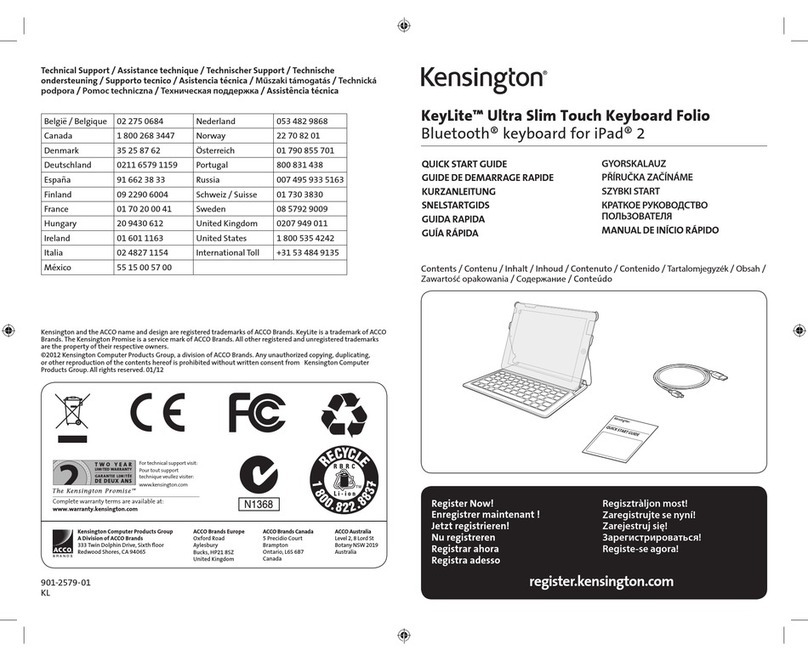
Kensington
Kensington KeyLite User manual

Kensington
Kensington SafeGrip K67796 User manual