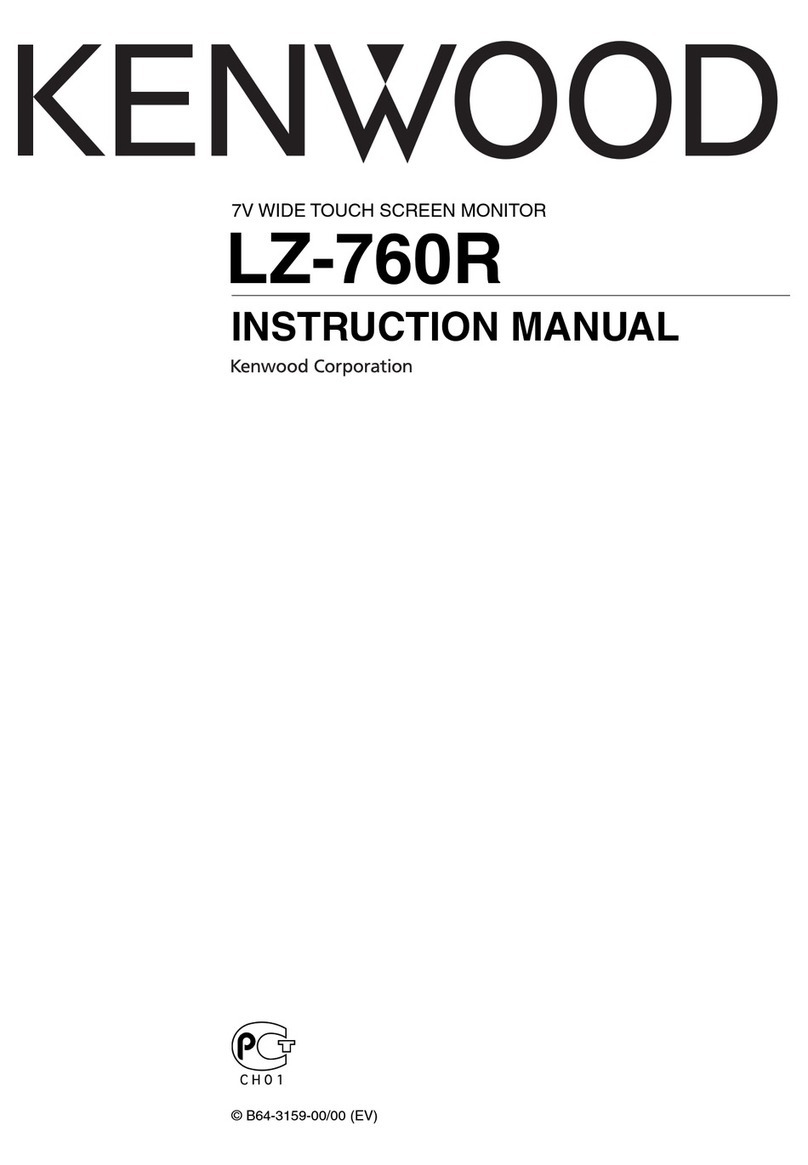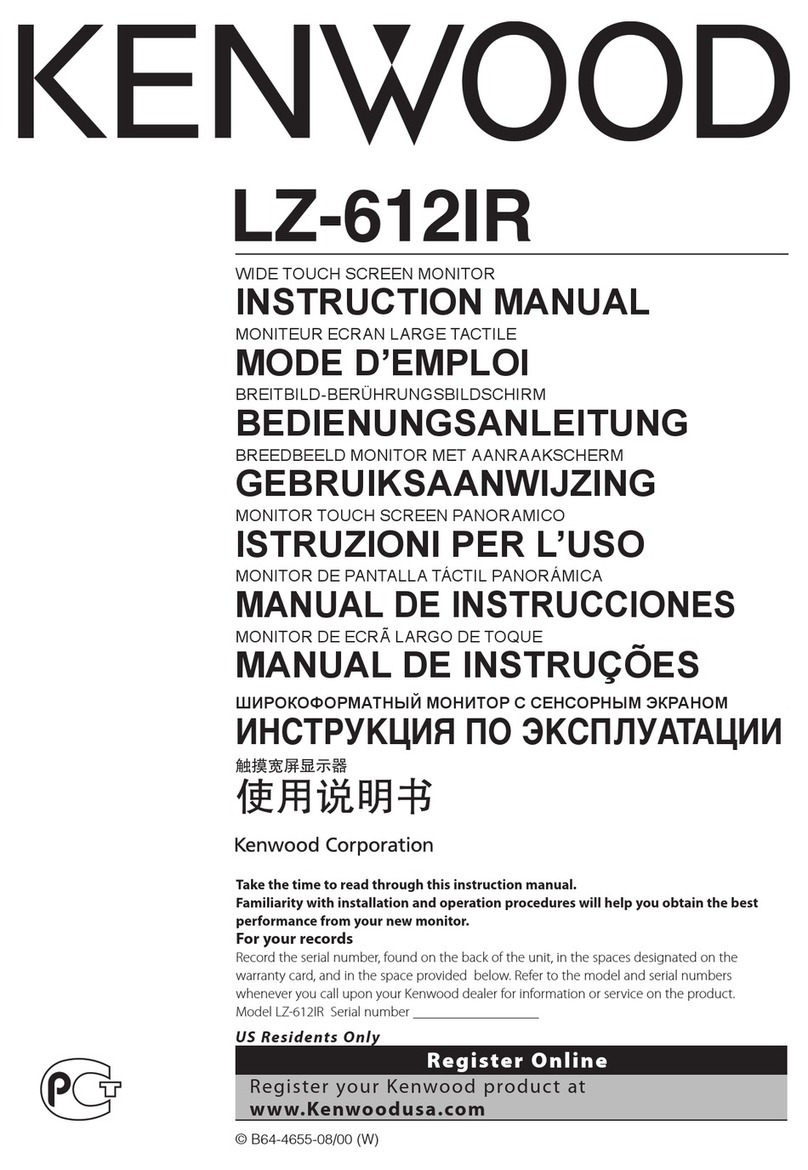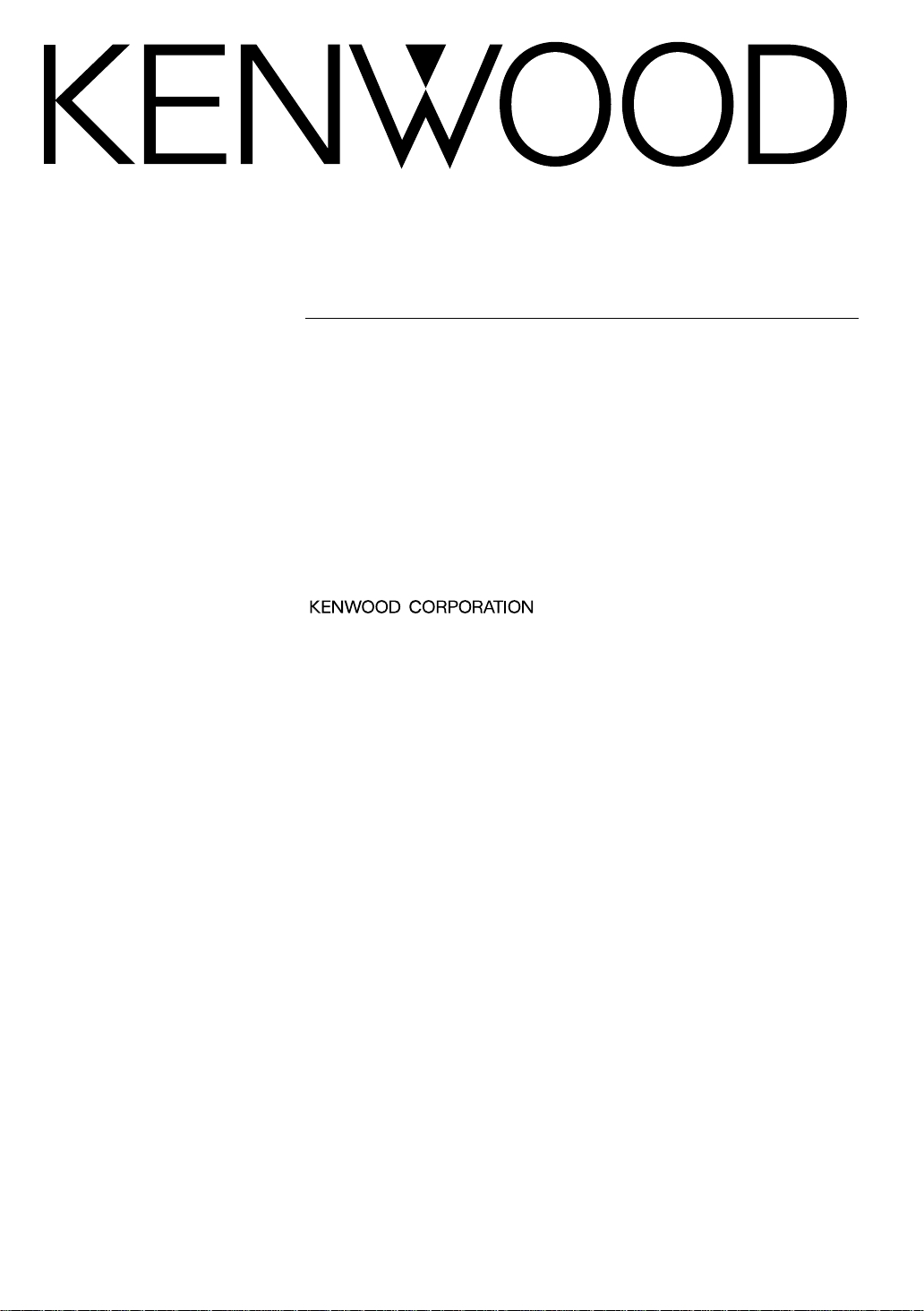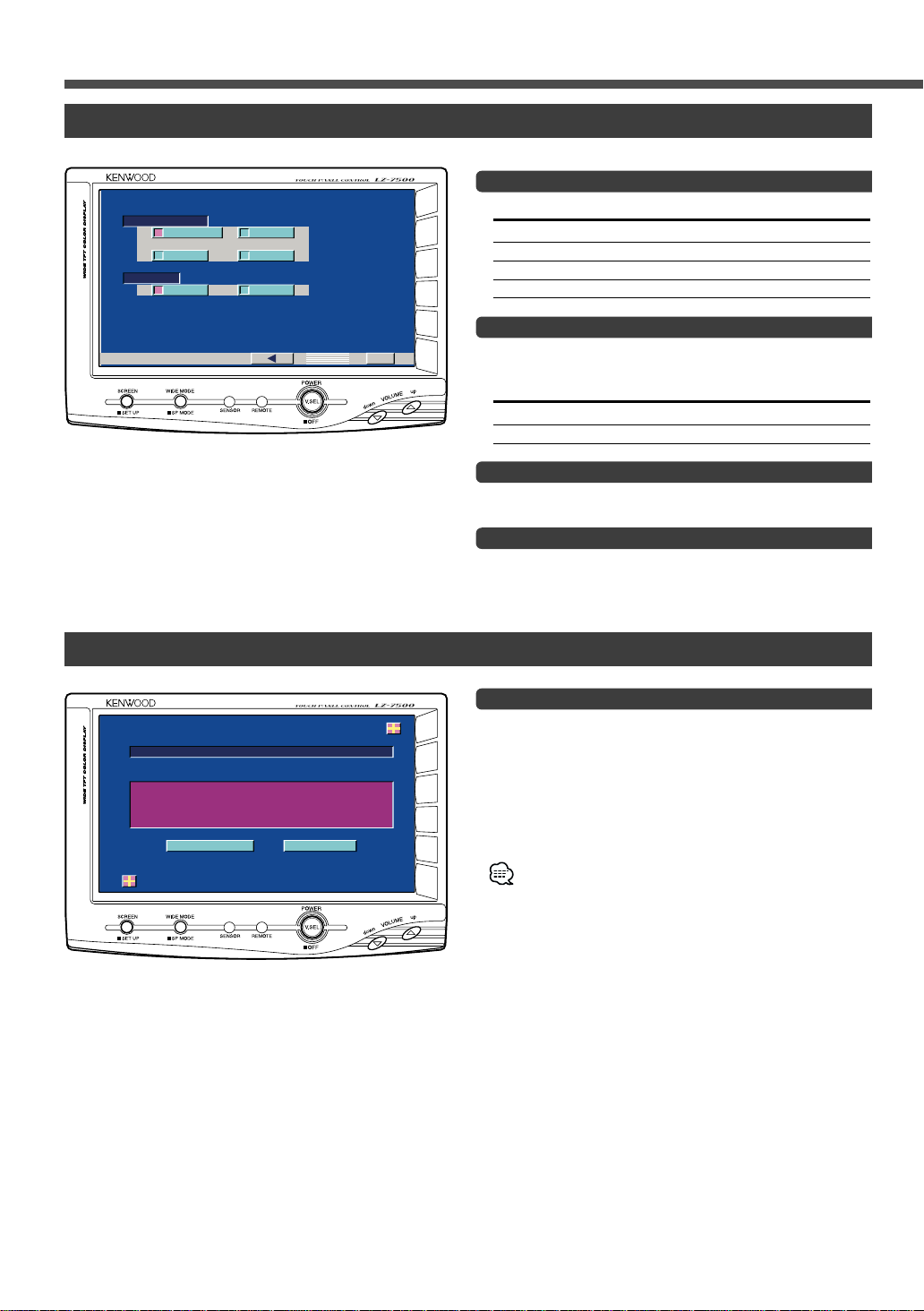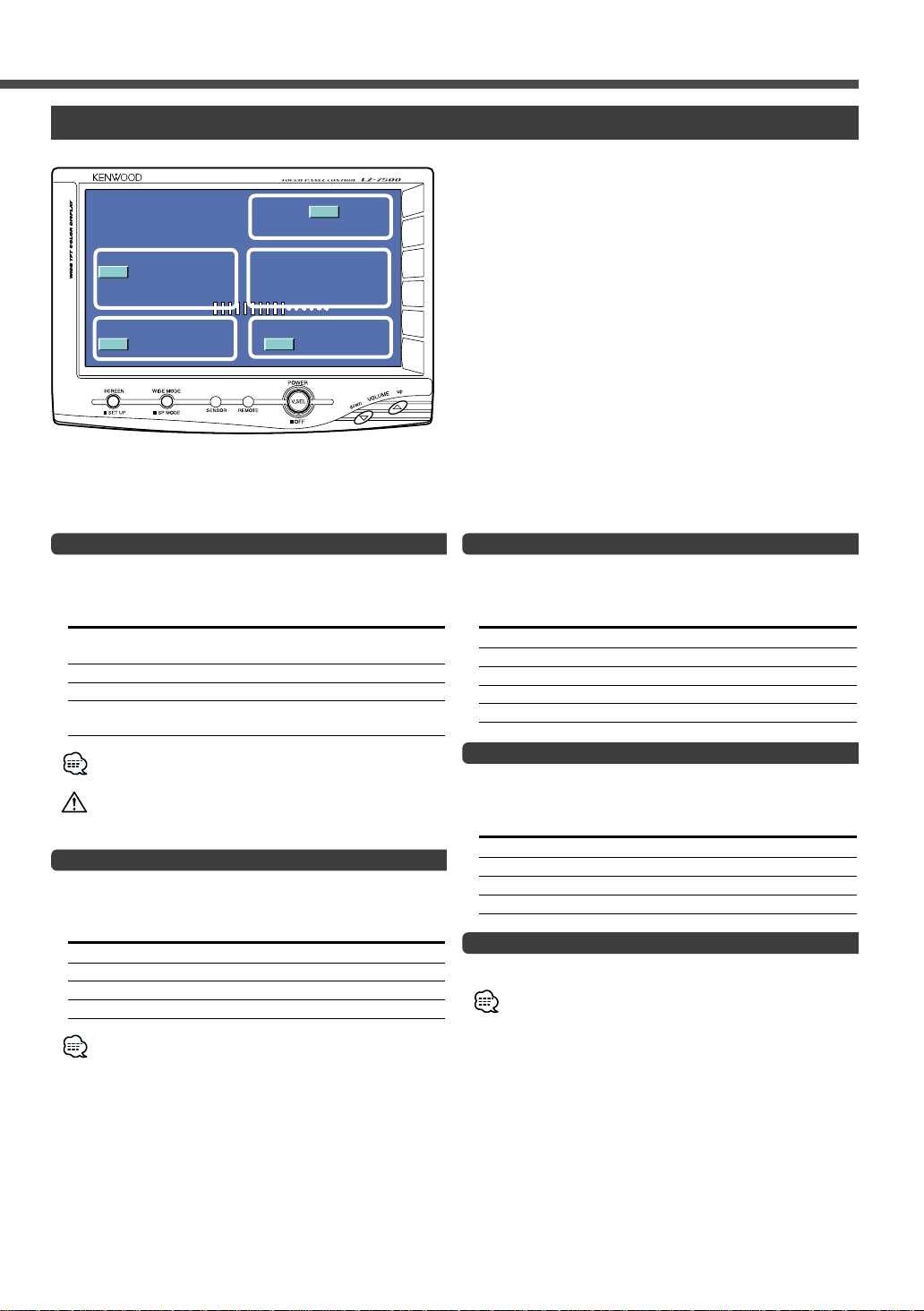2-English
Before Use
The illustrations of the display and the panel appearing in this manual are examples used to explain more clearly how the
controls are used. Therefore, what appears on the display in the illustrations may differ from what appears on the display
on the actual equipment, and some of the illustrations on the display may represent something impossible in actual
operation.
Before Use ..........................................................2
•Contents
•Safety Precaution
Operation............................................................3
Basic Operation ........................................................3
•Power
•Switching the Monitor’s Picture <VS>
•Volume <VOL>
•Switching the Video Screen Mode <WD>
•Switching the Speaker Mode <SP>
Screen Control Screen..............................................4
•Adjusting the Picture Quality
Setup Menu Screen ..................................................4
•Select the Setup Menu Screen
•Select the System Setup Screen
•Select the Touch Panel Adjustment Screen
•Exit the Setup Menu Screen
System Setup Screen-1 ............................................5
•Setting the Navigation Mode <NAV>
•Setting the AV IN-1 Mode <VD1>
•Setting the AV IN-2 Mode <VD2>
•Setting the Camera Mode <CAMERA/VIDEO>
•Switching to the System Setup Screen -2
•Exit the System Setup Screen
System Setup Screen-2 ............................................6
•Setting the AV Output Mode <AV OUT>
•Touch Sensor Tone <BEEP>
•Return to the System Setup Screen -1
•Exit the System Setup Screen
Touch Panel Adjustment Screen ............................6
•Touch Panel Adjustment
On Screen Control Mode..........................................7
•Switching the Monitor’s Picture [VS]
•Switching the Video Screen Mode [WD]
•Switching the Speaker Mode [SP]
•Setting the AV Output Mode [AV]
•Exit the On Screen Mode
Installation....................................................................8
Troubleshooting Guide .............................................12
Specifications ............................................................12
Safety Precaution
To prevent injury and/or fire, take the following precautions:
•Ensure that the unit is securely installed. Otherwise it may fly out of place during collisions and other jolts.
•When extending the ignition or ground cables, make sure to use automotive-grade cables or other cables with an area of
0.75mm2(AWG18) or more to prevent wire deterioration and damage to the wire coating.
•To prevent short circuits, never put or leave any metallic objects (e.g., coins or metal tools) inside the unit.
•If the unit starts to emit smoke or strange smells, turn off the power immediately and consult your Kenwood dealer
•Do not touch the liquid crystal fluid if the LCD is damaged or broken due to shock. The liquid crystal fluid may be
dangerous to your health or even fatal.
If the liquid crystal fluid from the LCD contacts your body or clothing, wash it off with soap immediately.
To prevent damage to the machine, take the following precautions:
•Make sure to ground the unit to a negative 12V DC power supply.
•Do not open the covers of the unit.
•Do not install the unit in a spot exposed to direct sunlight or excessive heat or humidity. Also avoid places with too much
dust or the possibility of water splashing.
•Do not subject the monitor unit to excessive shock, as it is a piece of precision equipment.
•When replacing a fuse, only use a new one with the prescribed rating. Using a fuse with the wrong rating may cause your
unit to malfunction.
•To prevent short circuits when replacing a fuse, first disconnect the wiring harness.
•Do not use any screws except for the ones provided. The use of improper screws might result in damage to the main
unit.
•You cannot view video pictures whilst the vehicle is moving. To enjoy video pictures, find a safe place to park and engage
the parking brake.
If you experience problems during installation, consult your Kenwood dealer.
NOTE
2CAUTION
2WARNING
Contents
LZ-7500(W)_EFG_01 02.2.15 10:13 AM Page 2