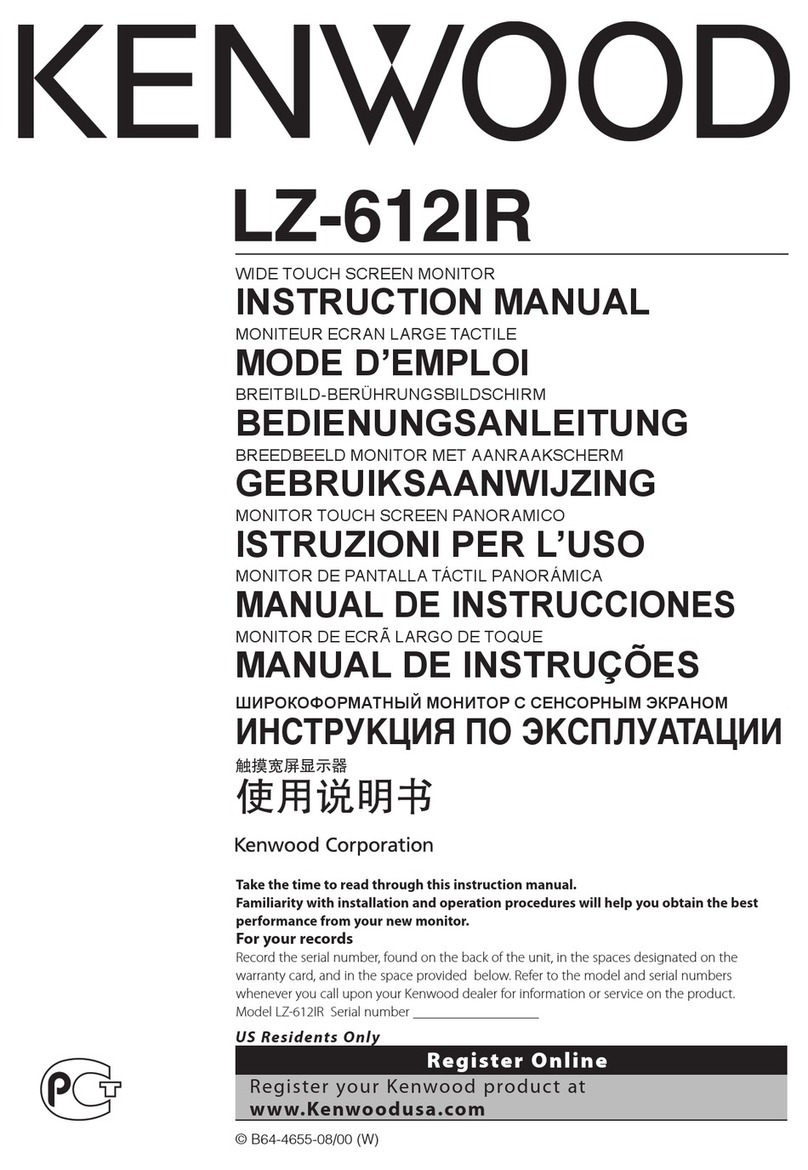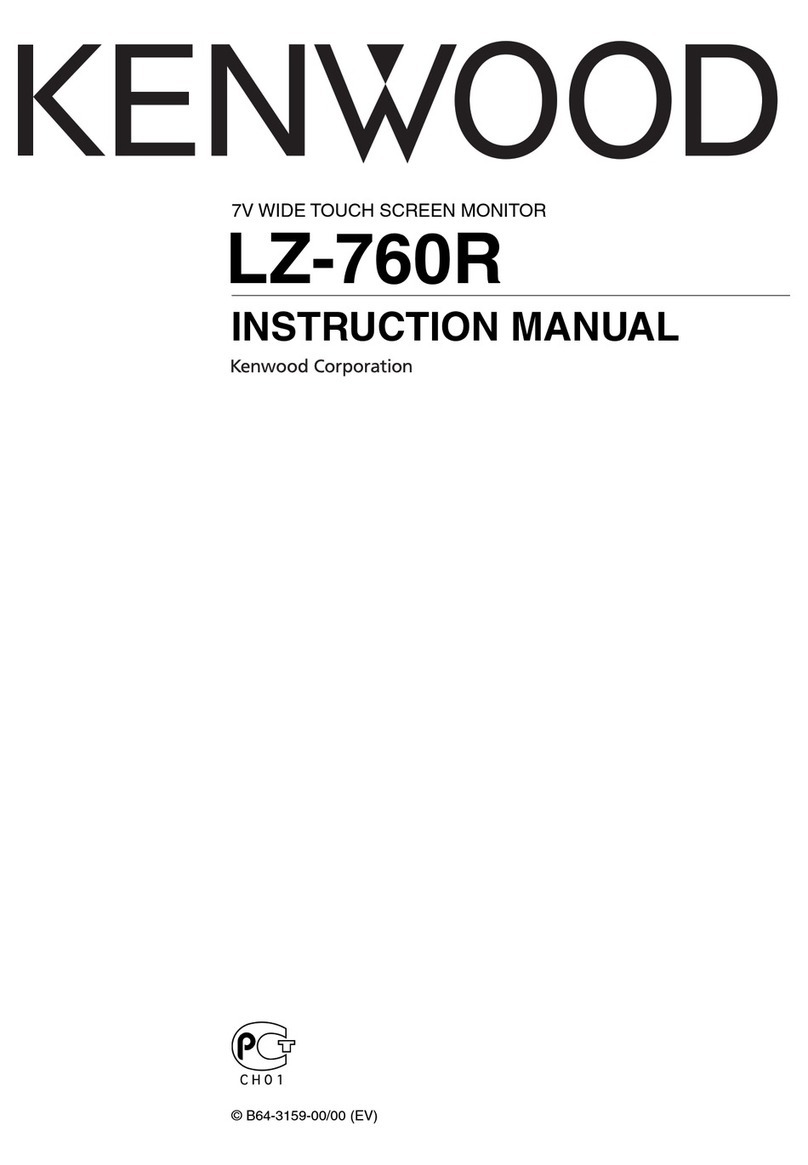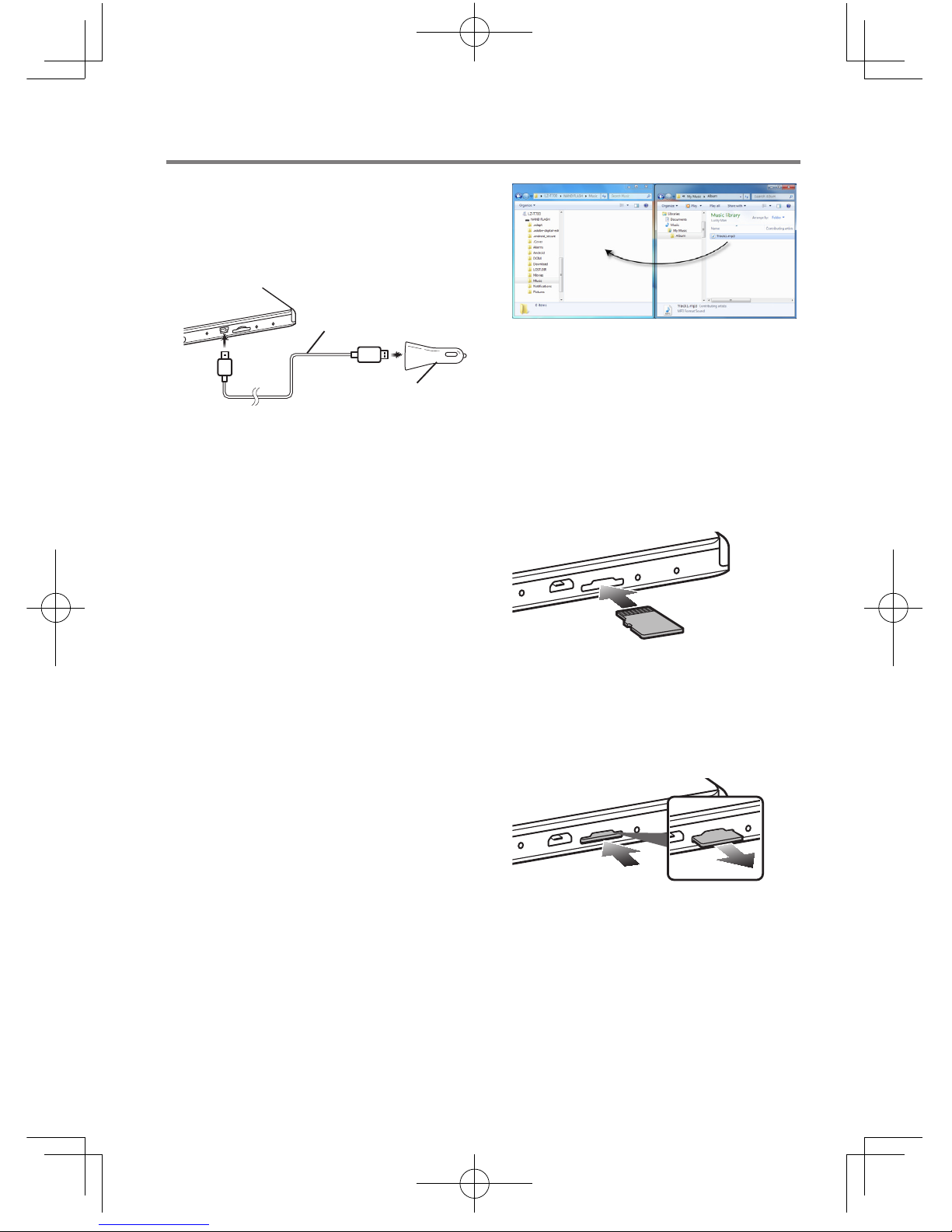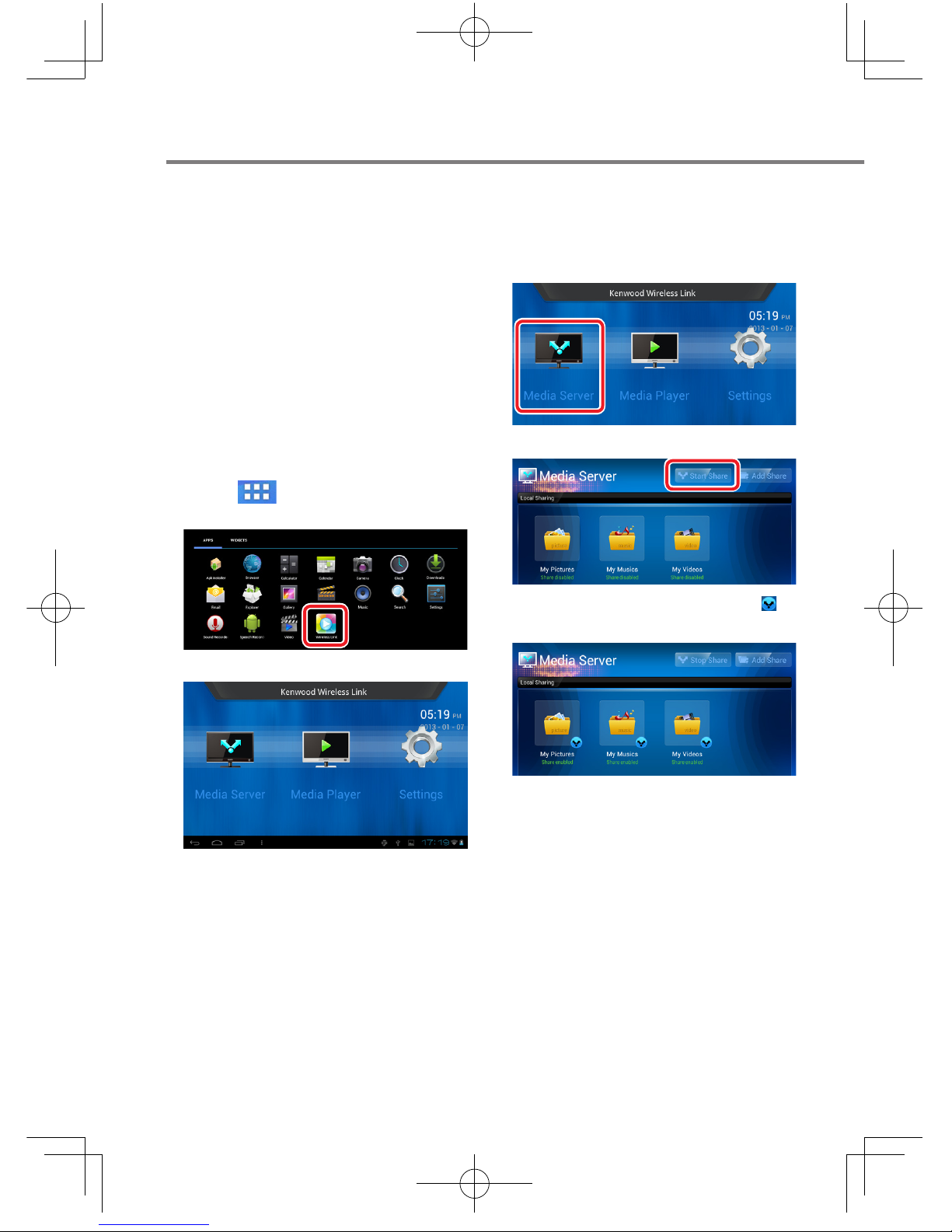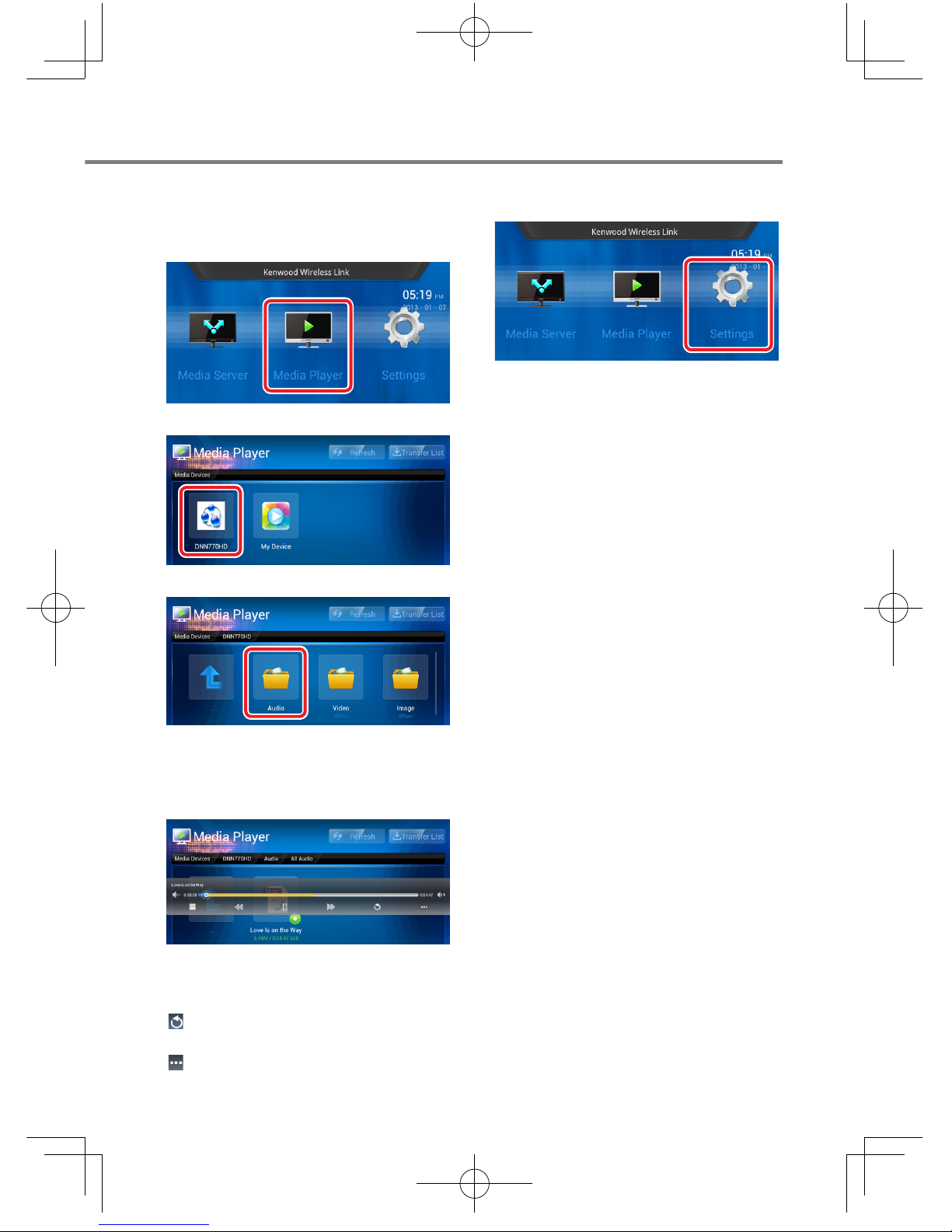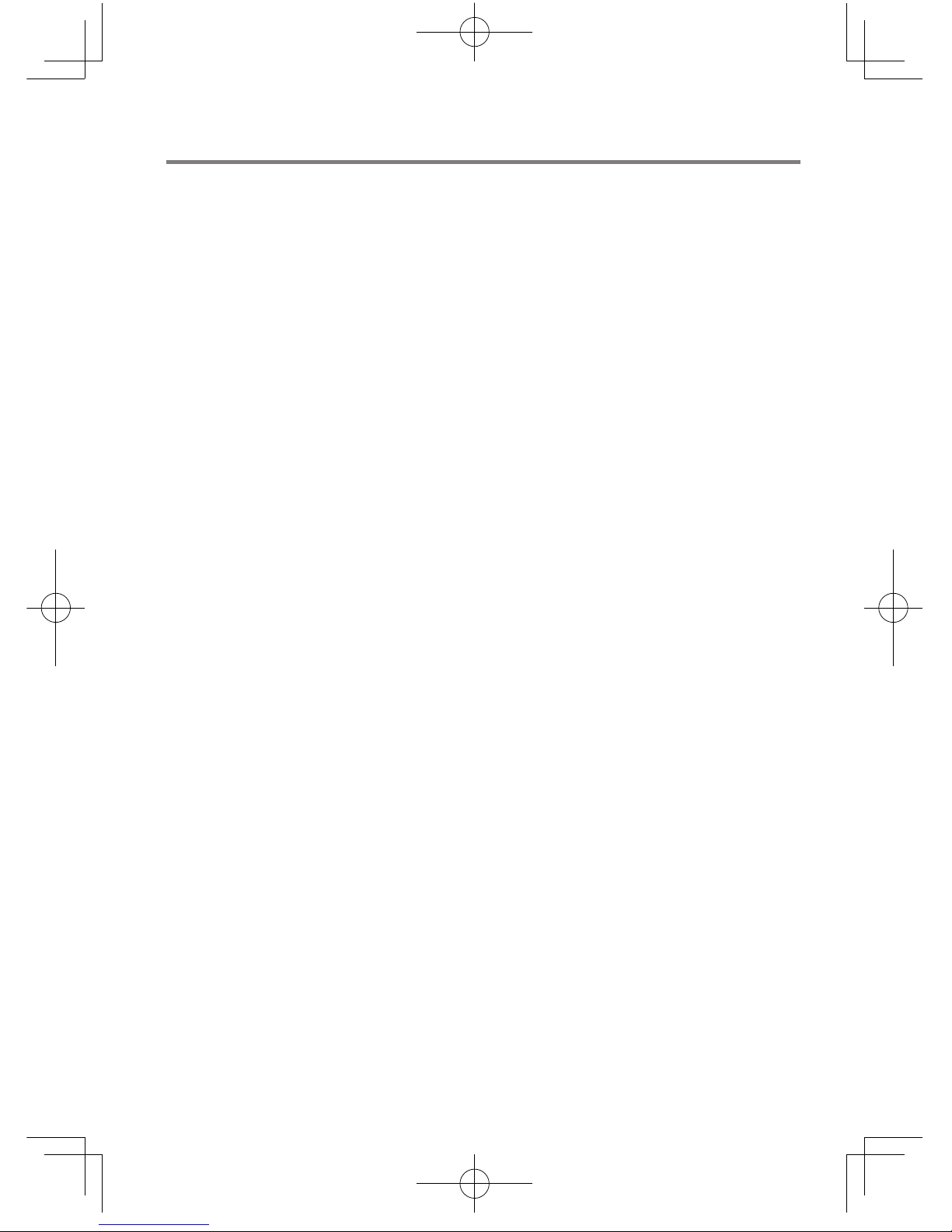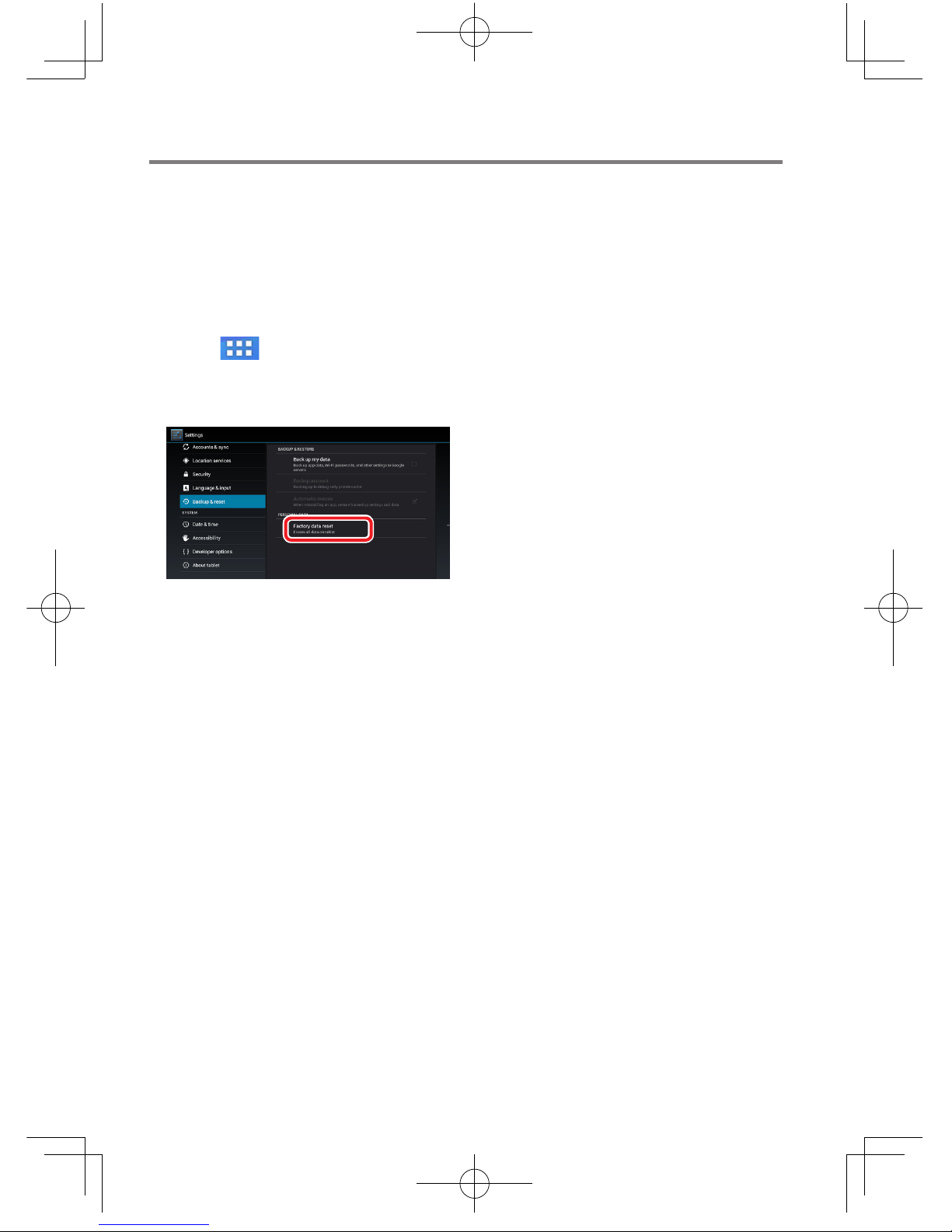2 English
!WARNING
Do not attempt the following for they may lead to
traffic accidents.
– A driver must not watch the screen while driving.
– A driver must not operate this unit while driving.
– Do not install this unit in a place where it can
interfere with driving.
!CAUTION
Do not leave this unit in places where temperatures
can get hot such as closed up vehicles or areas
exposed to direct sunlight. Doing so can cause
malfunction, fire, or battery leakage.
If the unit is dropped or exposed to strong shock,
there is a danger that the internal battery is damaged.
In such case, immediately discontinue to use and
request for inspection and repair.
In places where wireless devices are restricted such as
airports or hospitals, be sure to have the power turned
off with the wireless function switched to OFF. This
unit may affect other devices in its vicinity.
Do not use this unit in places where it may be
exposed to water, or areas with high humidity. Doing
so may lead to fire, battery leakage, or electric shock.
Take extreme caution when using this unit in rainy or
snowy condition, or beaches and riversides.
To prevent a short circuit, never put or leave any
metallic objects (such as coins or metal tools) inside
the unit.
Vehicle power adapter: Make sure to ground the unit
to a negative 12V DC power supply.
Protecting the monitor
To protect the monitor from damage, do not operate
the monitor using a ball point pen or similar tool with
the sharp tip.
Maintenance of the unit
When the front panel or case becomes dirty, wipe
with a soft, dry cloth. Do not use thinner, benzine,
alcohol, etc. for these agents may cause discoloration.
The illustrations in this manual are examples used
to explain more clearly how the controls are used.
Therefore, what appears on the illustrations may differ
from what appears on the actual equipment.
If you experience problems during installation, consult
your Kenwood dealer.
SafetyCONTENTS
Safety 2
Getting Started 3
Component names and functions
Recharging Battery
Transferring Music/ Video from PC
Turning the power ON
Inserting the microSD card
Removing the microSD card
Settings 5
Wi-Fi Setup
Clock and Date Setup
Kenwood Wireless Link
Operation 6
Starting procedure
Media Server
Media Player
Settings
Specifications 8
Important information 9
Installation 10
The Bluetooth word mark
and logos are owned by
the Bluetooth SIG, Inc. and
any use of such marks by
JVC KENWOOD Corporation is
under license. Other trademarks
and trade names are those of
their respective owners.
microSDHC Logo is a trademark
of SD-3C, LLC.