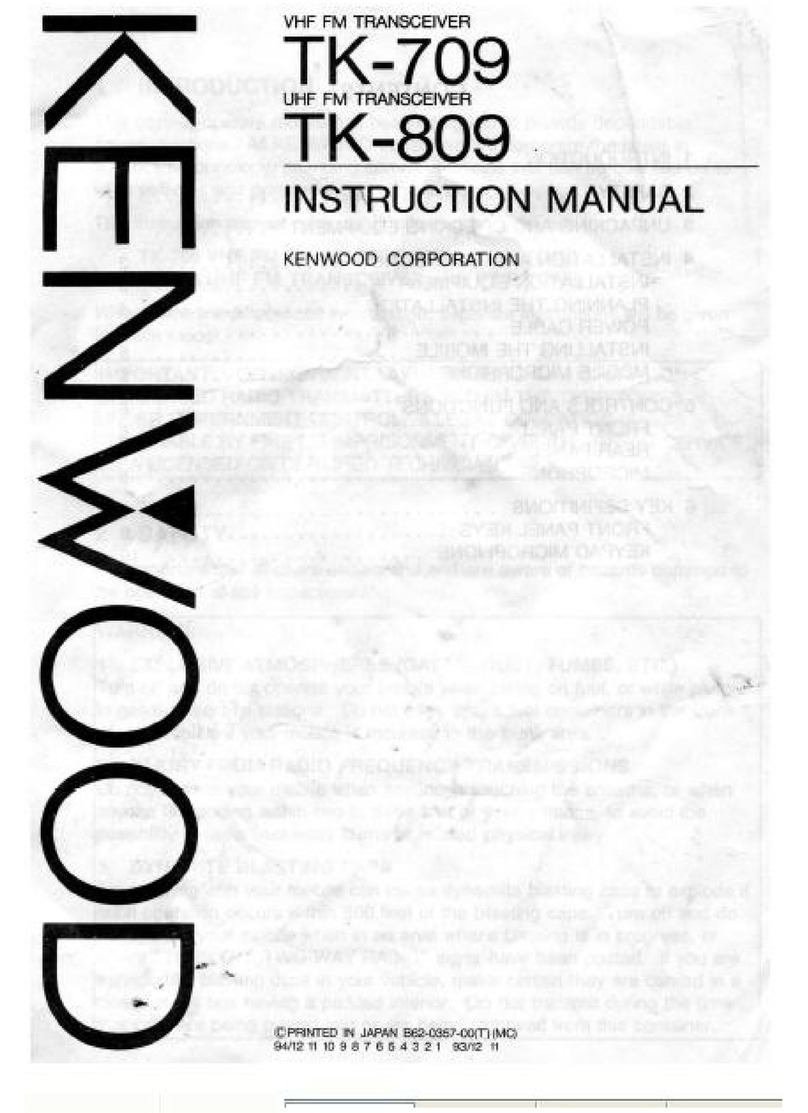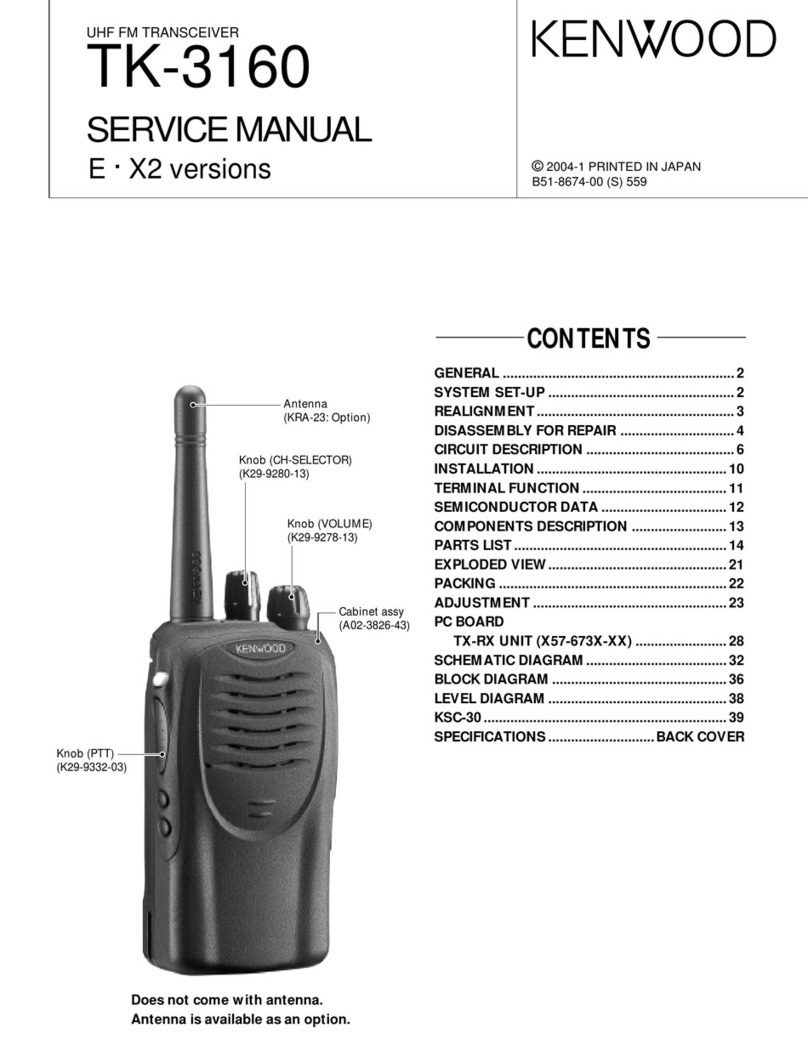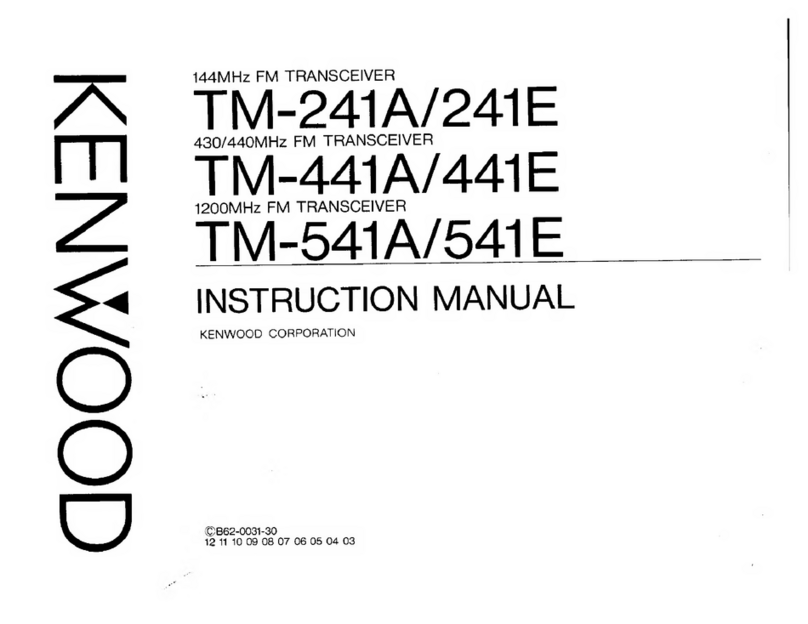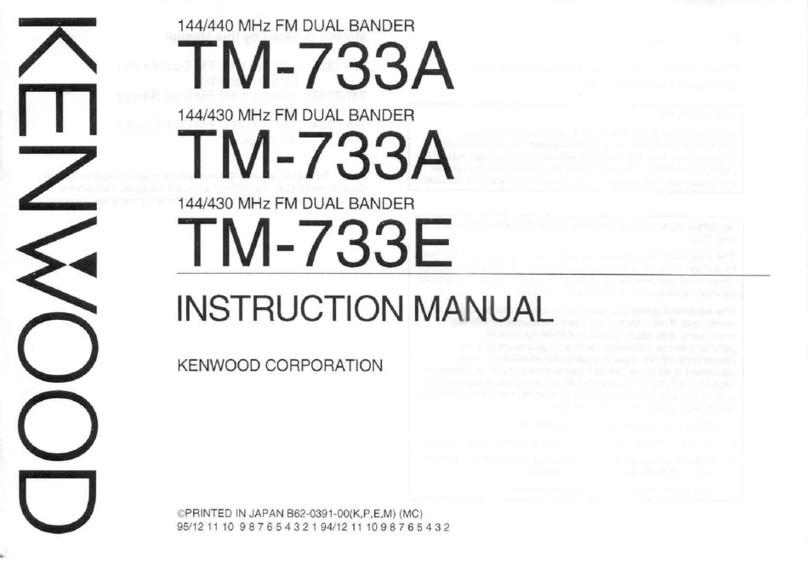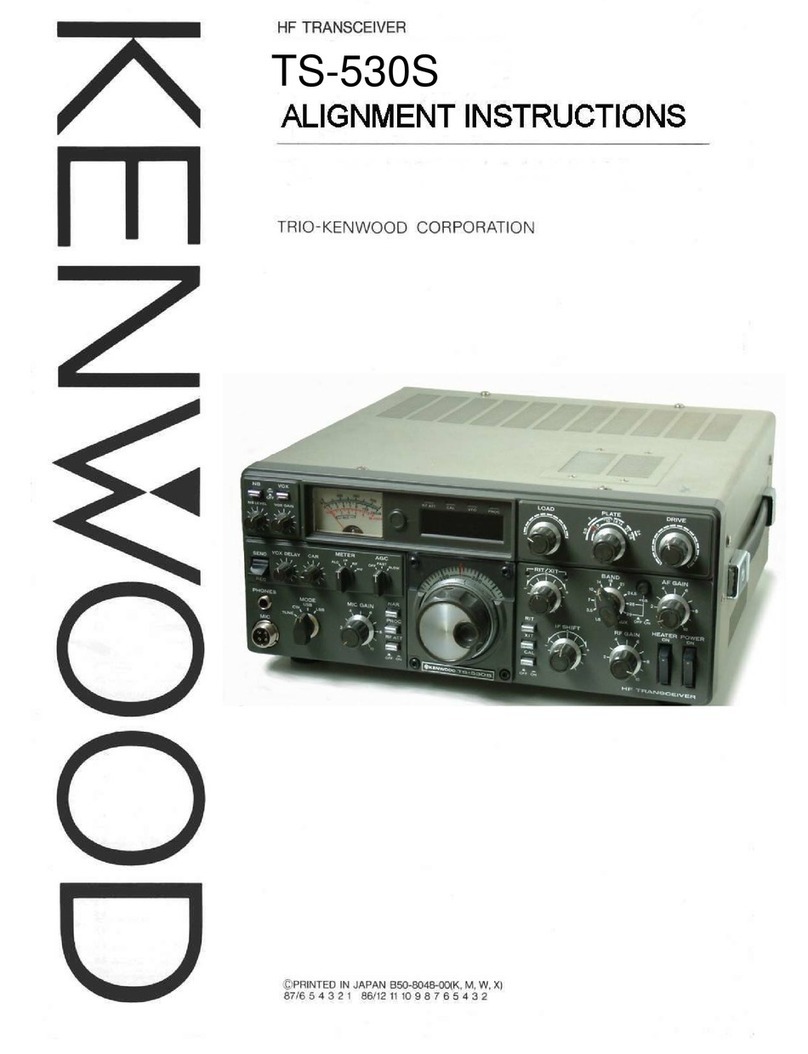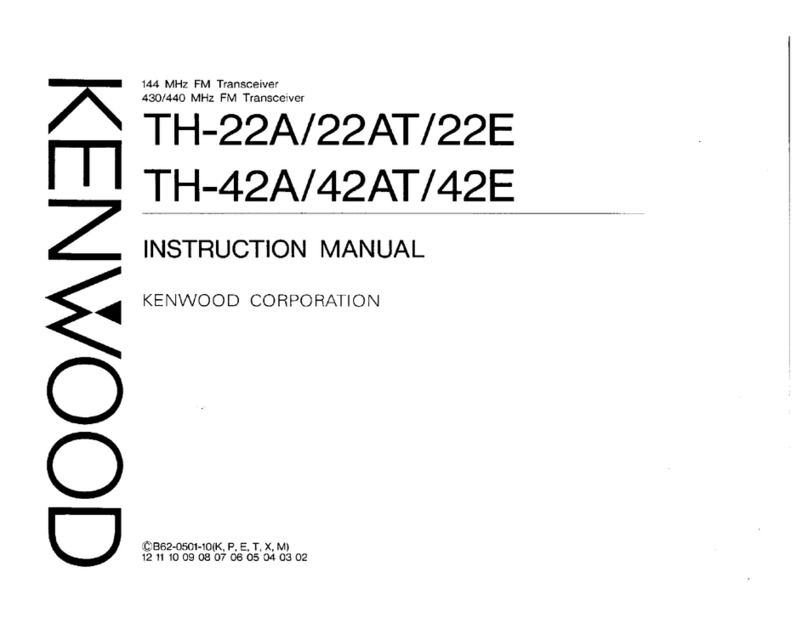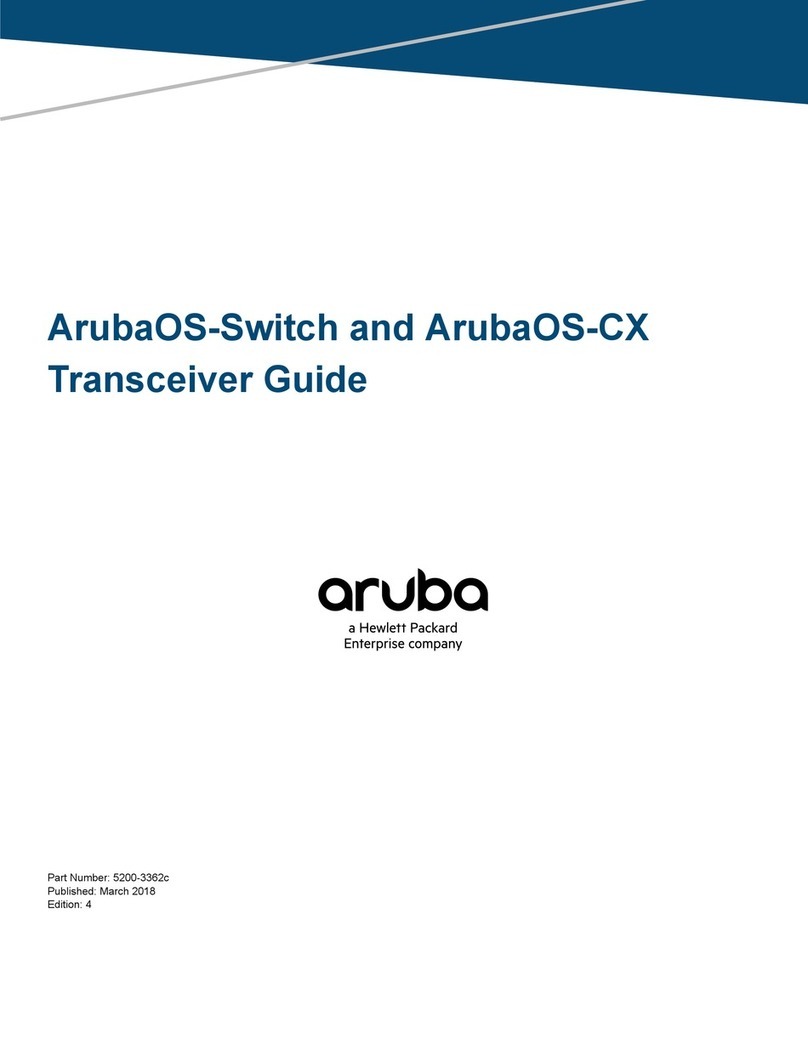NX-300(S)
5
3-3. KPG-36/KPG-36A description
(PC programming interface cable: Option)
The KPG-36/36A is required to interface the transceiver
to the computer. It has a circuit in its D-sub connector (KPG-
36: 25-pin, KPG-36A: 9-pin) case that converts the RS-232C
logic level to the TTL level.
The KPG-36/36A connects the universal connector of the
transceiver to the RS-232C serial port of the computer.
3-4. KCT-53U description (USB adapter: Option)
The KCT-53U is a cable which connects the KPG-36A to
a USB port on a computer.
When using the KCT-53U, install the supplied CD-ROM
(with driver software) in the computer. The KCT-53U driver
runs under Windows 2000, XP or Vista (32-bit).
3-5. Programming software KPG-111D description
The KPG-111D is the programming software for the
transceiver supplied on a CD-ROM. This software runs un-
der Windows XP, Vista or 7 on a PC.
The data can be input to or read from the transceiver and
edited on the screen.The programmed or edited data can be
printed out. It is also possible to tune the transceiver.
4. Firmware Programming Mode
4-1. Preface
Flash memory is mounted on the transceiver. This al-
lows the transceiver to be upgraded when new features are
released in the future. (For details on how to obtain the firm-
ware, contact Customer Service.)
4-2. Connection procedure
Connect the transceiver to the personal computer using
the interface cable (KPG-36/36A) and USB adapter (KCT-
53U: when the interface cable is KPG-36A, the KCT-53U can
be used.). (Connection is the same as in the PC Mode.)
4-3. Programming
1. Start up the firmware programming software (Fpro.exe
(ver. 6.10 or later)).The Fpro.exe exists in the KPG-111D
installed folder.
2. Set the communications speed (normally, 115200 bps)
and communications port in the configuration item.
3. Set the firmware to be updated by File name item.
4. Press and hold the [AUX (orange)] key while turning the
transceiver power ON. Then, the orange LED on the
transceiver lights.
5. Check the connection between the transceiver and the
personal computer, and make sure that the transceiver is
in the Program mode.
6. Press “write” button in the window. When the transceiver
starts to receive data, the green LED on the transceiver
lights.
7. If writing ends successfully, the red LED on the transceiv-
er lights.
8. If you want to continue programming other transceivers,
repeat steps 4 to 7.
Note:
This mode cannot be entered if the Firmware Program-
ming mode is set to Disable in the Programming soft-
ware.
4-4. Function
1. Each press of the [Side2] key changes the writing speed
as shown below. Additionally, the LED color changes ac-
cording to the writing speed.
19200 bps LED blinks green
38400 bps LED alternates between red and orange
57600 bps LED blinks orange
115200 bps LED lights orange
Note:
Normally, write in the high-speed mode.
REALIGNMENT