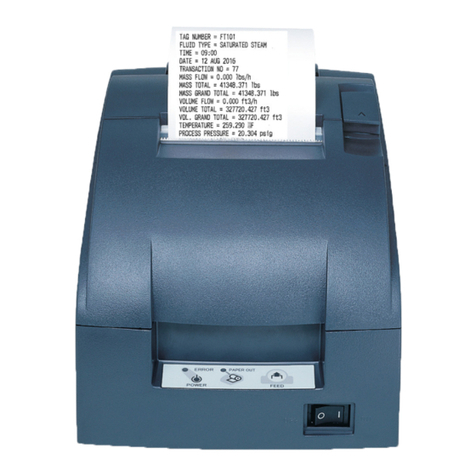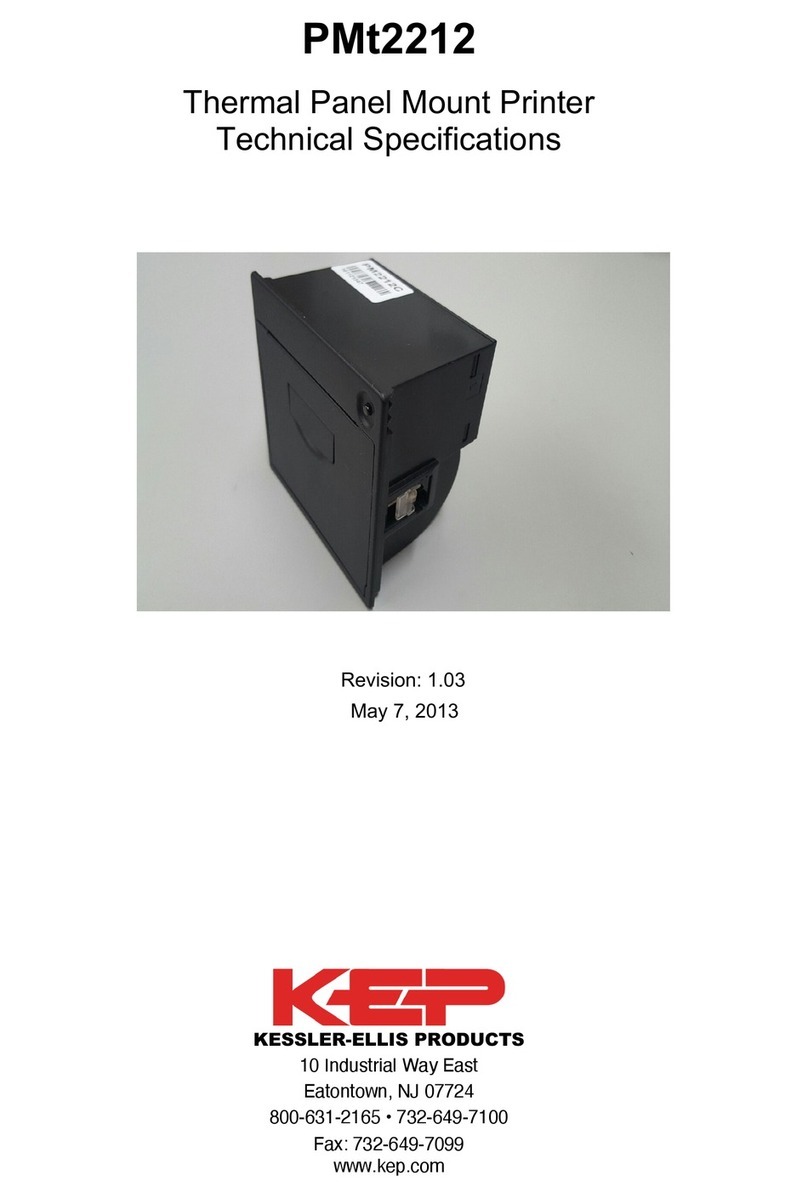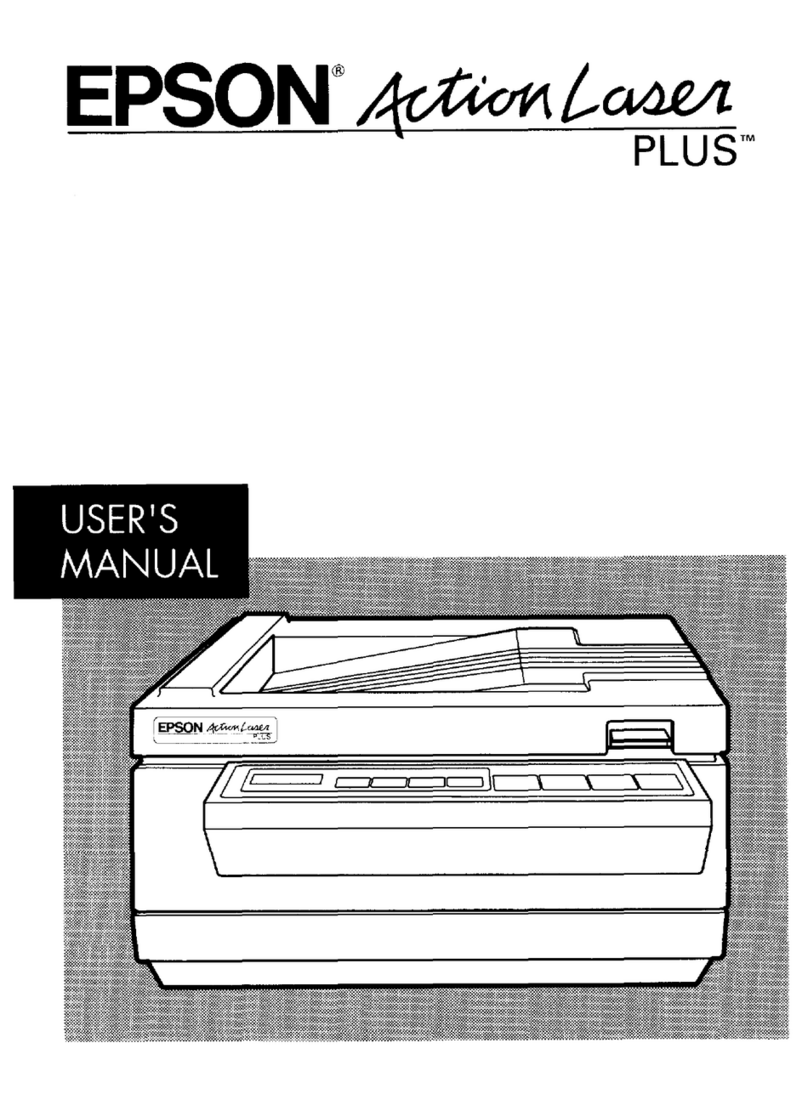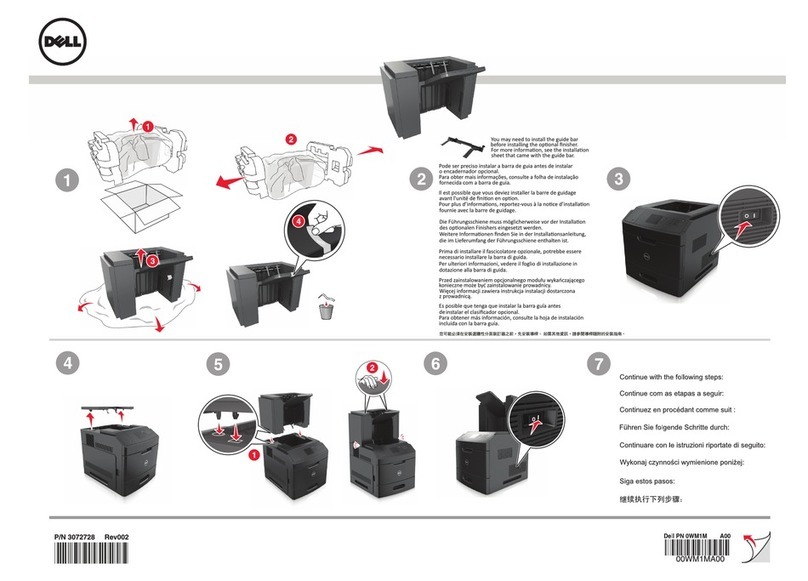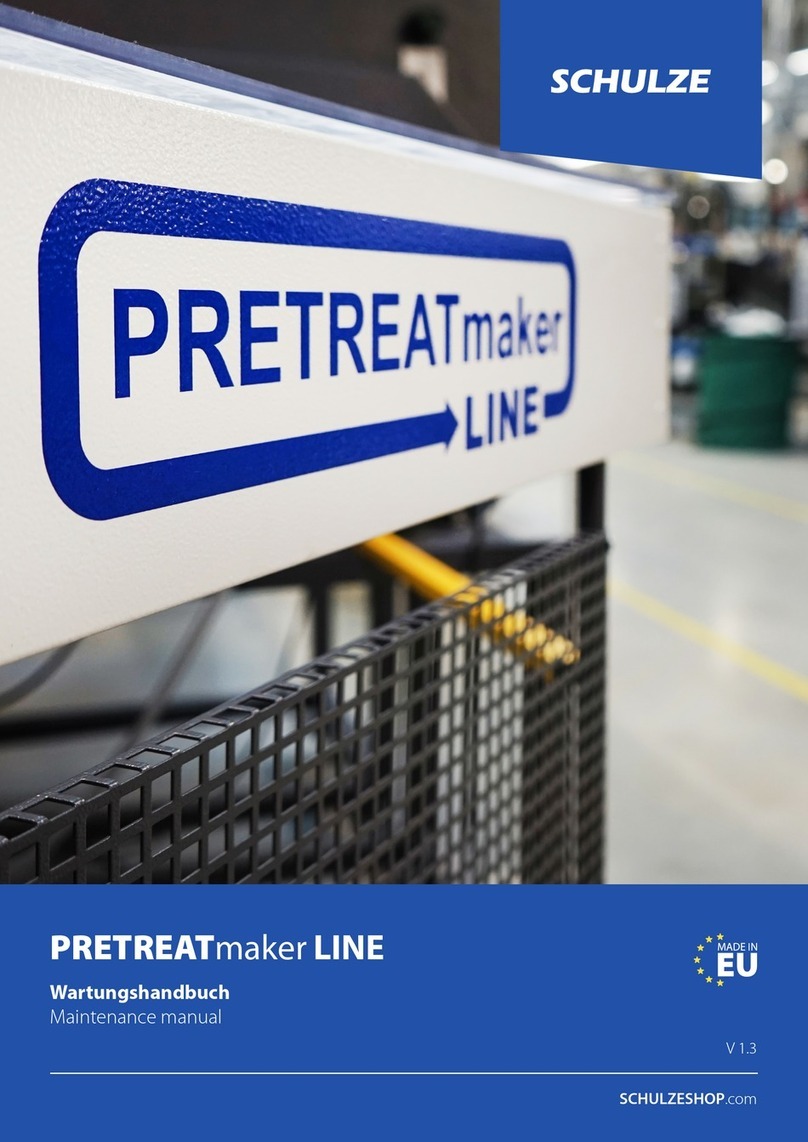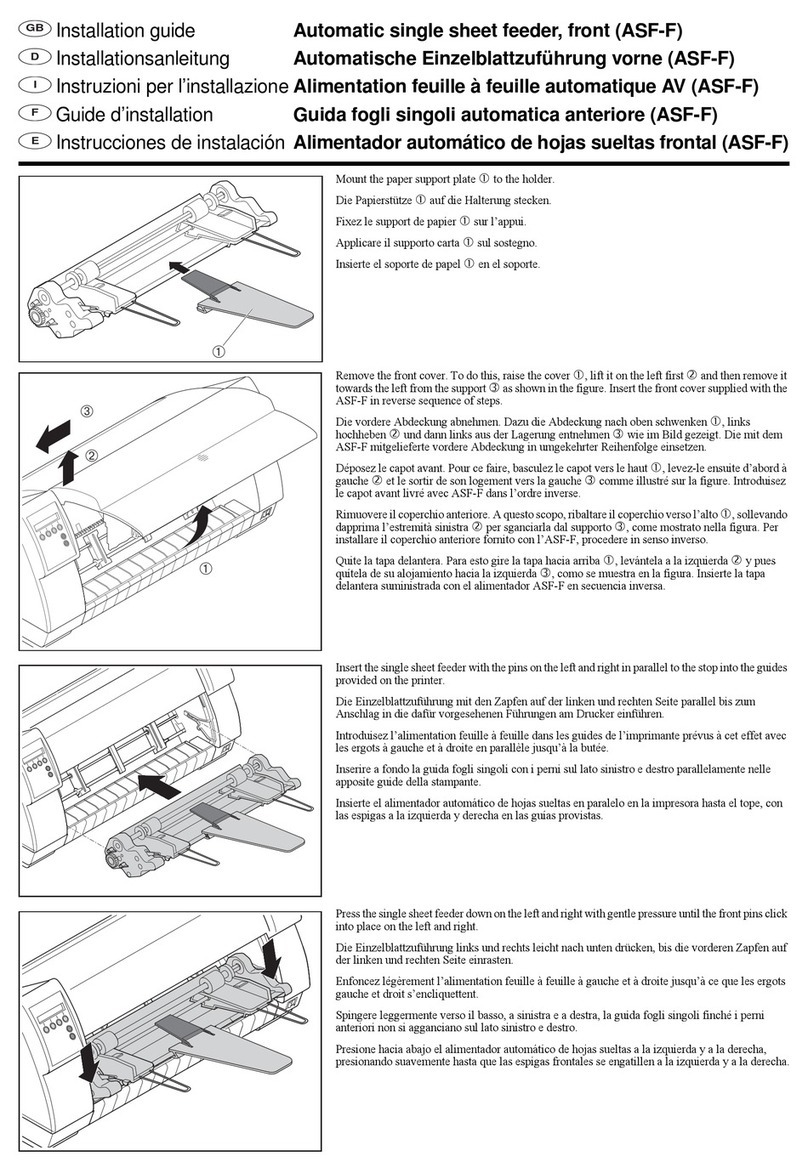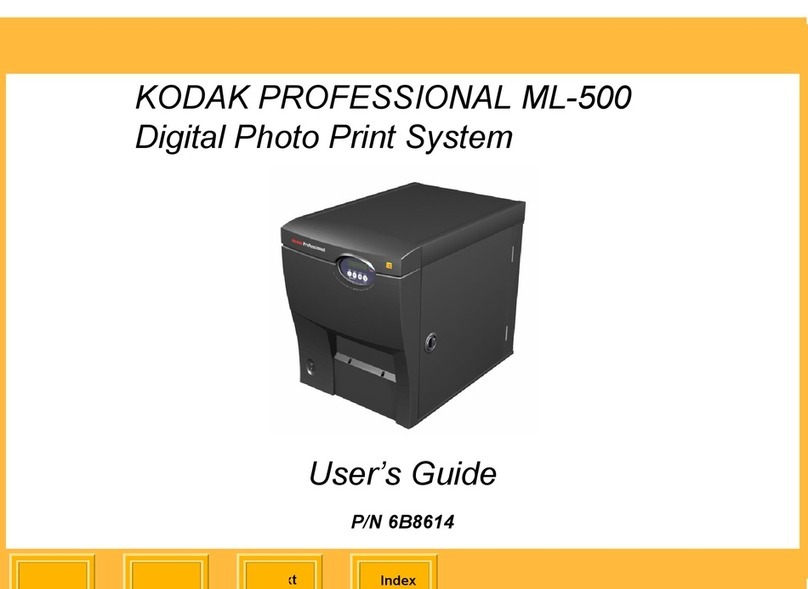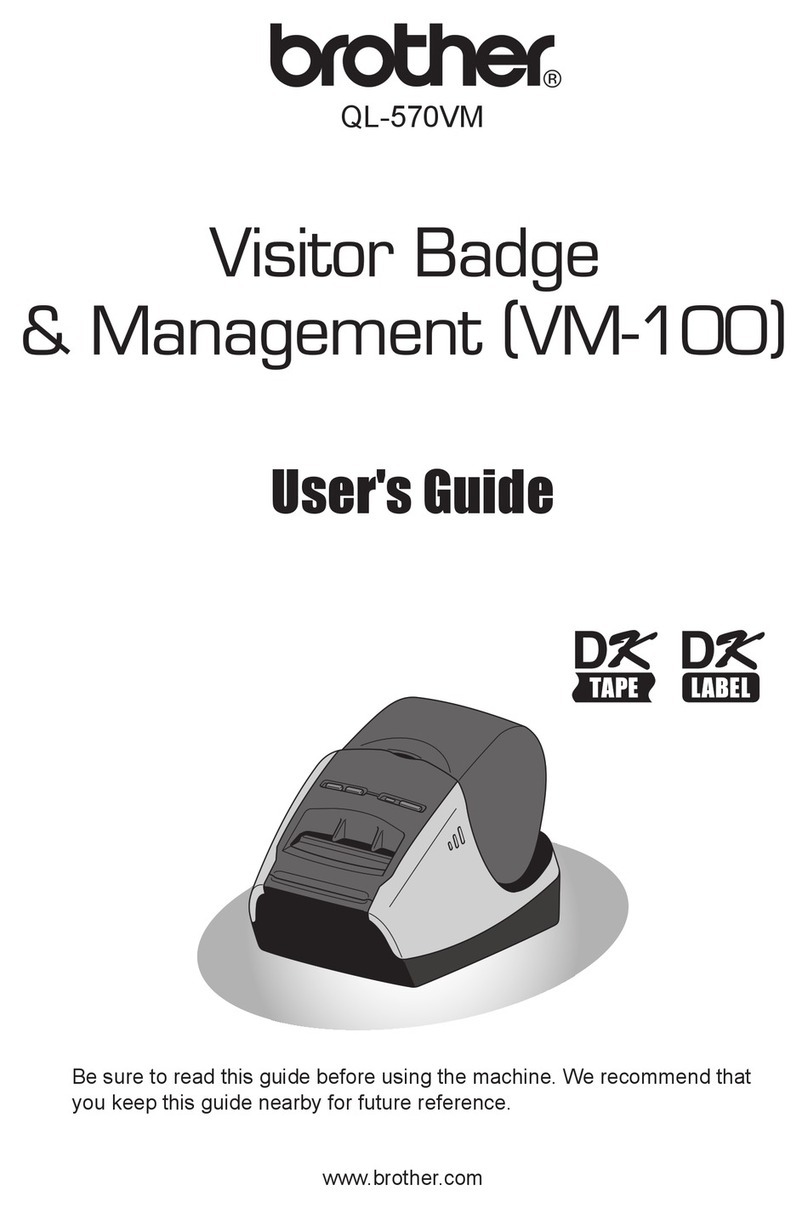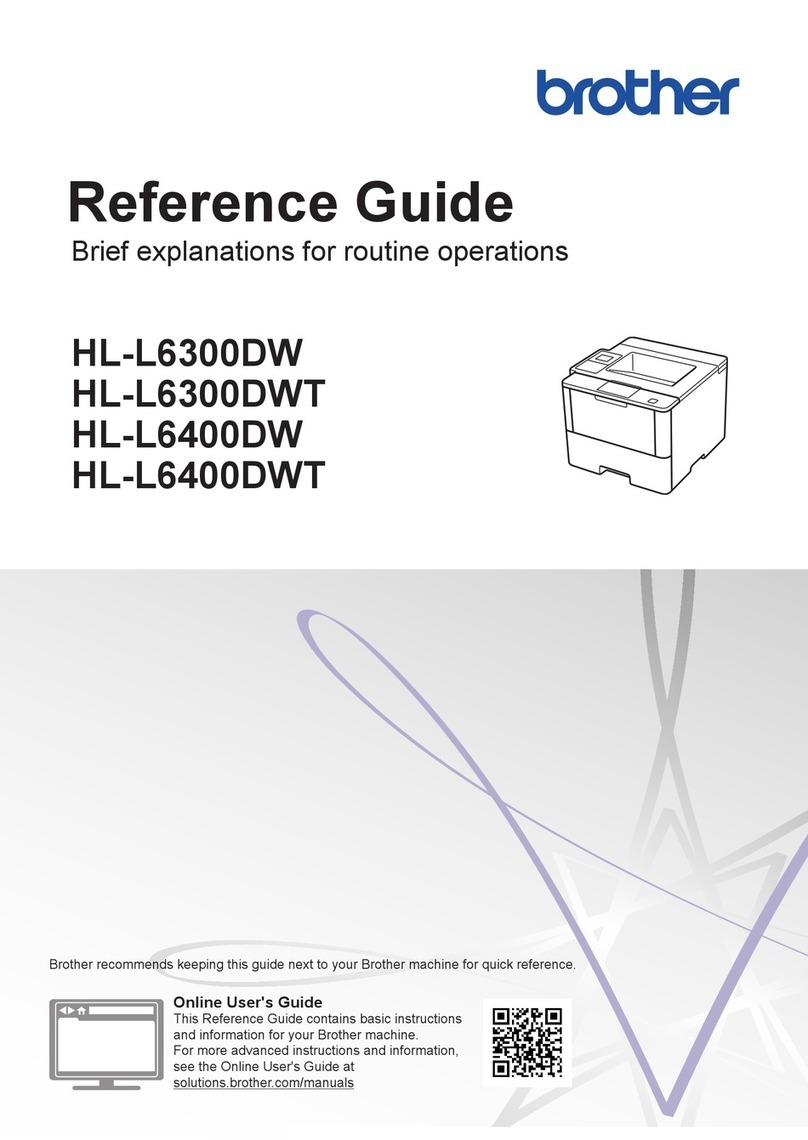KEPCO P20 User manual

P20 Printer
User's Manual
990382 08/24/16
KESSLER-ELLIS PRODUCTS
10 Industrial Way East
Eatontown, NJ 07724
800-631-2165 • 732-935-1320
Fax: 732-935-9344


Page 1
Important Safety Information
This section presents important information intended to ensure safe and effec-
tive use of this product. Read this section carefully and store it in an accessible
location.
Key to Symbols
The symbols in this manual are identied by their level of importance, as dened
below. Read the following carefully before handling the product.
WARNING:
Warnings must be followed carefully to avoid serious bodily injury.
CAUTION:
Cautions must be observed to avoid minor injury to yourself damage to your
equipment, or loss of data.
Note:
Notes have important information and useful tips on the operation of your
equipment.
Safety Precautions
WARNING:
Shut down your equipment immediately if it produces smoke, a strange odor, or
unusual noise. Continued use may lead to re or shock. Immediately unplug the
equipment and contact your dealer or a service center for advice. Never attempt
to repair this product yourself. Improper repair work can be dangerous.
Never disassemble or modify this product. Tampering with this product may result
in injury, re, or shock.
Be sure to use the specied power source. Connection to an improper power
source may cause re.
Never insert or disconnect the power plug with wet hands. Doing so may result in
severe shock.
Do not place multiple loads on the power outlet (wall outlet). Always supply power
directly from a standard power outlet. Overloading the outlet may lead to re.
Be sure your power cord meets the relevant safety standards and includes a
power-system ground terminal (PE terminal). Otherwise shock may result. Han-
dle the cables with care. Improper handling may lead to re or shock.
Do not use the cables if it they are damaged.
Do not modify or attempt to repair the cables.
Do not place any object on top of the cables.
Avoid excessive bending, twisting, and pulling of the cables.
Do not place cables near heating equipment.
Check that the plug is clean before plugging it in.
Check that the AC inlet is clean before plugging the power connector in it.
Be sure to push the prongs and power connector all the way in.
Use the provided power cable only. Do not use the provided power cable with
any other devices than the specied one. Doing so may lead to re or shock.
Never glue the AC inlet and the power cable together.

Page 2
Regularly remove the power plug from the outlet and clean the base of the
prongs and between the prongs, If you leave the power plug in the outlet for a
long time, dust may collect on the base of the prongs, causing a short and re,
Regularly conrm that the plug and AC inlet are not wet with liquid such as water,
Do not allow foreign matter to fall into the equipment, Penetration by foreign ob-
jects may lead to re,
If water or other liquid spills into this equipment, unplug the power cord imme-
diately, and then contact your dealer or a service center for advice, Continued
usage may lead to re,
Do not use aerosol sprayers containing ammable gas inside or around this
product, Doing so may cause re,
Do not connect a telephone line to the drawer kick-out connector: otherwise the
printer and the telephone line may be damaged,
CAUTION:
Do not connect cables in ways other than those mentioned in this manual,
Different connections may cause equipment damage and burning, Be sure to set
this equipment on a rm, stable, horizontal surface, The product may break or
cause injury if it falls,
Do not use in locations subject to high humidity or dust levels, Excessive humidity
and dust may cause equipment damage or re,
Do not place heavy objects on top of this product, Never stand or lean on this
product, Equipment may fall or collapse, causing breakage and possible injury,
Take care not to injure your ngers on the manual cutter
When you remove printed paper
When you perform other operations such as loading/replacing roll
paper
To ensure safety, unplug this product before leaving it unused for an extended
period,
Caution Labels
The caution labels on the product indicate the following precautions.
CAUTION:
Do not touch the thermal head because it can be very hot after printing,
Restriction of Use
When this product is used for applications requiring high reliability /safety, such as
transportation devices related to aviation, rail, marine, automotive, etc.; disaster
prevention devices; various safety devices, etc.; or functional/precision devic-
es, etc.; you should use this product only after giving consideration to including
fail-safes and redundancies into your design to maintain safety and total system
reliability. Because this product was not intended for use in applications requiring
extremely high reliability /safety, such as aerospace equipment, main communi-
cation equipment, nuclear power control equipment, or medical equipment related
to direct medical care, etc., please make your own judgment on this product's
suitability after a full evaluation.

Page 3
Unpacking
The following items are included with the standard specication printer.
If any item is damaged, contact your dealer.

Page 4
Part Names

Page 5
Connecting the Cables
CAUTION:
For a serial interface, use a null modem cable.
For a USB interface, do not turn on the printer before installing the
printer driver. Do not connect to electrical outlets close to devices
that generate voltage uctuations or electrical noise. In particular,
stay clear of devices that use large electric motors.
Never attempt to stretch the cables to enable a connection. The power
cable must have adequate slack at all times during use.

Page 6
5. Connect the DC cable of the AC adapter to the power connector of the printer.
6. Insert the AC plug into a power outlet.
25 pin D-SUB male
connector at printer
12345
6789
9 pin D-SUB female
connector at KEP
ow computer (FC)
Printer Pin
Number
Printer Pin
Name
2 TXD
3 RXD
6 DSR
7 Ground
20 DTR
5 CTS
4RTS
FC Pin
Number
FC Pin
Name
2 TXD
3 RXD
5 Ground
7RTS
Serial Port Connectors

Page 7
Serial Interface Settings
Note:
The printer interface settings are set at the factory for communication with KEP Flow
Computers. This provides a "plug-and-play" scenario in which neither the printer nor
ow computer serial interface settings need to be set in order for them to communicate.
If you are connecting the printer to a different device, you may need to change some
or all serial interface settings for proper communication. Check the required settings of
your device and use the Serial Interface Settings procedure explained below to change
the settings.
Settings Procedure
Note:
The printer interface settings are achieved by powering up the printer while holding
the FEED button. The printer will print the current setup, it will print instructions for
a SELF-TEST (short FEED button depression) or Mode Selection (long FEED button
depression)
1. Turn printer on while holding FEED button. Printer prints:

Page 8
2. MODE SELECTION: Press and hold FEED button to enter Mode Selection
4. SERIAL INTERFACE SETTINGS: Do 4 quick depressions to enter Selection 4: SERIAL
INTERFACE SETTINGS
3. CUSTOMIZE VALUE SELECTION: Do three quick followed by a long depression to enter
CUSTOMIZE VALUE SELECTION
Note:
You can then work your way through the Baud Rate and other settings one by one each
time returning to the SERIAL INTERFACE SETTING selection where you can then
select the next item to be congured (next Parity, then Handshaking, then Data Bits,
then Data Receive Error)
5. BAUD RATE: Do 1 quick depression followed by long depression to enter Baud Rate. Do the
same number of quick depressions as the number assigned to the desired Baud Rate (i.e. 3 quick
for 4800)

Page 9
6. PARITY: Do 2 quick depressions followed by long depression to enter Parity. Do the same
number of quick depressions as the number assigned to the desired Parity (i.e. 3 quick for Even)
7. HANDSHAKING: Do 3 quick depressions followed by long depression to enter Handshaking. Do
the same number of quick depressions as the number assigned to the desired Parity (i.e. 2 quick
for XON/XOFF)
8. DATA BITS: Do 4 quick depressions followed by long depression to enter Data Bits. Do the
same number of quick depressions as the number assigned to the desired Data Bits (i.e. 1 quick
for 7 bits)
9. DATA RECEIVE ERROR: Do 5 quick depressions followed by long depression to enter Data
Receive Error. Do the same number of quick depressions as the number assigned to the desired
Data Receive Error (i.e. 2 quick for Ignored)
9. EXIT SERIAL INTERFACE SETUP: Do one long depression of FEED button to exit Serial
Interface Setup. Do this again 2 times to exit setup and reboot printer.
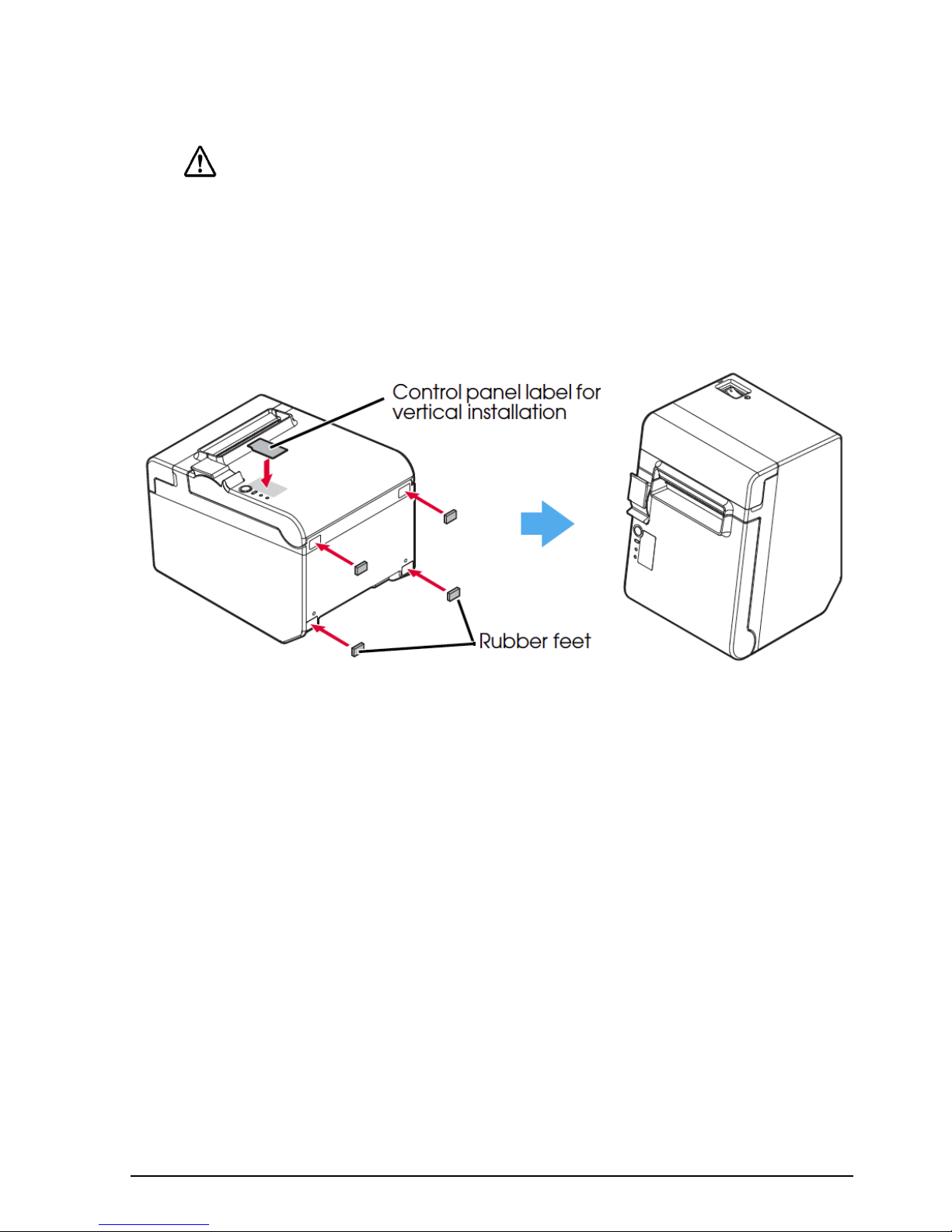
Page 10
Installing the Printer
You can install the printer horizontally on a at surface (with the paper exit on
top) or vertically (with the paper exit at the front). Also, you can hang it on a wall
using the included accessories.
CAUTION:
Take measures to prevent the printer from moving by vibration during paper cut-
ting and when using a drawer. Afxing tape is provided as an option.
Installing the Printer Vertically
When installing the printer vertically, be sure to attach the included control panel
label for vertical installation on the roll paper cover, and attach 4 rubber feet in the
rectangular indents in the printer case, as shown in the illustration below.
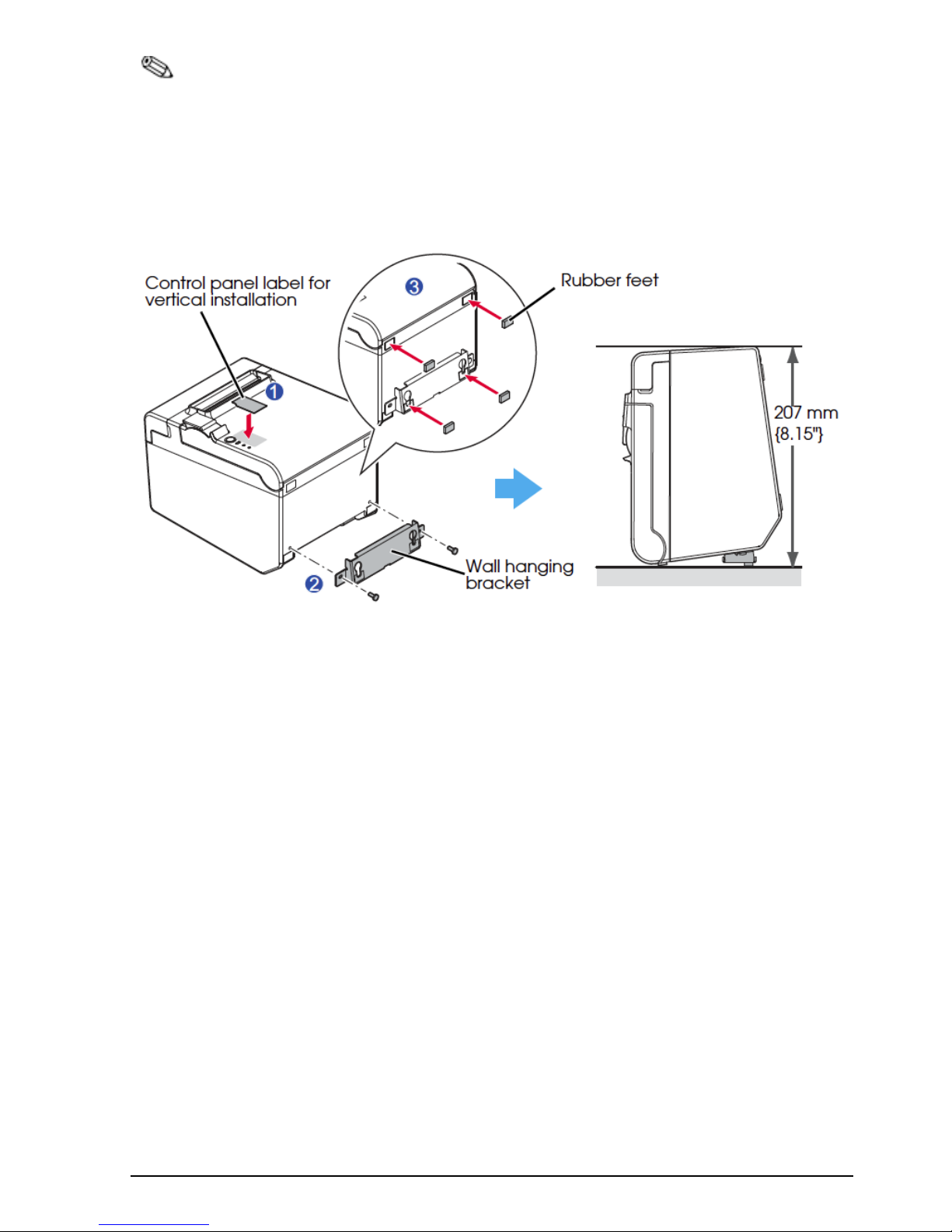
Page 11
Note:
You can install the printer so that the roll paper cover is upright to the mounting surface
using the included wall hanging bracket.
1. Attach the control panel label for vertical installation on the roll paper cover.
2. Install the wall hanging bracket on the printer, and x it using 2 included screws.
3. Attach 2 rubber feet in the rectangular indents in the printer case, and attach 2 rubber feet within
the scribed line on the hanging bracket.
4. Place the printer with the wall-hanging-bracket-side down.

Page 12
Hanging the Printer on a Wall
To hang the printer on the wall, follow the steps below.
CAUTION:
To x the printer securely, install the wall hanging bracket on a wall made of
wood, concrete, or metal. The thickness of the wall should be 70 mm {0.4"} or
more.
Be sure to use metallic screws.
The screws on the wall side must have a pull-out strength of 750 N (75.3 kgt) or
more.
1.Install 2 screws (screw diameter: 4 mm {0.16"}, head diameter: 7 to 9 mm
{0.28 to 0.35"}) in the wall at an interval of 80 mm {3.15"}. Make sure the
length of the screw's body in the wall is 10 mm {0.39"} or more, and the length
outside the wall is 3 to 4 mm { 0.12 to 0.16"}.
2. Remove the installed 2 screws from the printer, as shown in the illustration
below.
3. Install the wall hanging bracket on the printer, and fix it using the screws
removed in Step 2.

Page 13
4. Align the holes in the wall hanging bracket with the screws on the wall, and
hook it securely.
Installing Roll Paper
Follow the steps below to install the roll paper.
1.Use the cover open lever to open the roll paper cover.

Page 14
2. Remove the used roll paper core if any, and insert the roll paper. The correct
direction of the paper is shown in the illustration below.
3. Pull out some paper, and close the roll paper cover.
When the printer power is on, the roll paper is automatically cut.

Page 15
Changing the Paper Width
You can change the paper width from 80 to 58 mm by installing the includ-
ed 58-mm width paper guide plate. Follow the steps below to change the
paper width.
CAUTION:
Once you change the paper width from 80 to 58 mm, you cannot change it
back to 80 mm,
When changing the paper width, be sure to make the setting for the paper
width with the utility software for the TM-T201/.
1. Open the roll paper cover.
2. Align 3 projections on the 58-mm width paper guide plate with the
rectangular holes in the printer, and push it downwards.
3. Install the roll paper.
4. Close the roll paper cover.

Page 16
Attaching Cover on the Power Switch
The enclosed power switch cover ensures that the power switch is not
pressed accidentally.
You can tum the power switch on and off by inserting a sharp-pointed object
in the holes in the power switch cover. To detach the cover, also use a
sharp-pointed object.
A waterproof cover for the power switch is also included.
To use these covers, install themas shown in the illustration below.
WARNING:
If an accident occurs with the power switch cover attached, unplug the power
cord immediately. Continued use may cause re or shock.
Troubleshooting
No lights on the control panel
Check whether the power supply cable is correctly connected to the printer
and the socket.
Error LED on with no printing
• Check whether the roll paper cover is closed. If it is open, close it.
• If the Paper LED is on, check whether the roll paper is correctly installed and
any roll paper remains.
Error LED ashing with no printing
• Check whether a paper jam has occurred. If paper is jammed, remove the
jammed paper referring to the description below and install the roll paper
correctly.
• Printing stops if the head overheats and resumes automatically when it
cools.
• For other cases, tum the printer off, and after 10 seconds, back on.

Page 17
When a paper jam occurs
When a paper jam occurs, never pull out the paper forcibly. Open the roll paper
cover and remove the jammed paper.
CAUTION:
Do not touch the thermal head, because it can be very hot after printing.
If the roll paper cover does not open, follow the steps below.
1. Tum off the printer.
2. Put the ngers in the indents in both sides of the cutter cover, and slide it
toward the arrow in the illustration below to remove it.
3. Tum the knob until you see a triangle in the opening. This returns the cutter
blade to the normal position. See the operating instructions on the back of the
cutter cover.
4. Install the cutter cover.
5. Open the roll paper cover and remove the jammed paper.

Page 18
Cleaning
Cleaning the Printer Case
Be sure to tum off the printer, and wipe the dirt off the printer case with a dry cloth
or a damp cloth.
CAUTION:
Never clean the product with alcohol benzine, thinner, or other such solvents.
Doing so may damage or break the parts made of plastic and rubber.
Cleaning the Thermal Head
CAUTION:
After printing, the thermal head can be very hot. Be careful not to touch it and to
let it cool before you clean it.
Do not damage the thermal head by touching it with your ngers or any hard
object.
Tum off the printer, open the roll paper cover, and clean the thermal elements of
the thermal head with a cotton swab moistened with an alcohol solvent (ethanol
or IPA).
We recommends cleaning the thermal head periodically (generally every
3 months) to maintain receipt print quality.
Table of contents
Other KEPCO Printer manuals
Popular Printer manuals by other brands

AMT Datasouth
AMT Datasouth Documax 5380 quick start guide

Brother
Brother P-Touch 1800 user guide

Epson
Epson PictureMate Show - PM 300 - PictureMate Show Digital... user guide
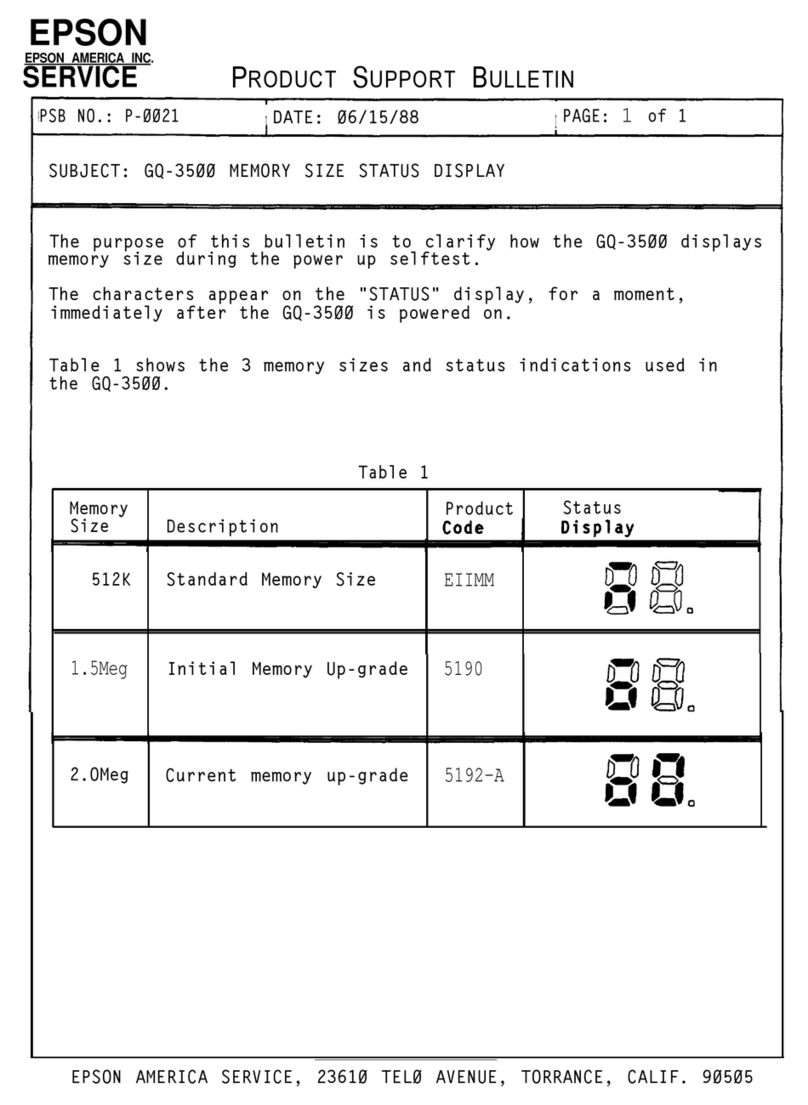
Epson
Epson GQ-3500 Product support bulletin

Oce
Oce BLM550+ Safety guide
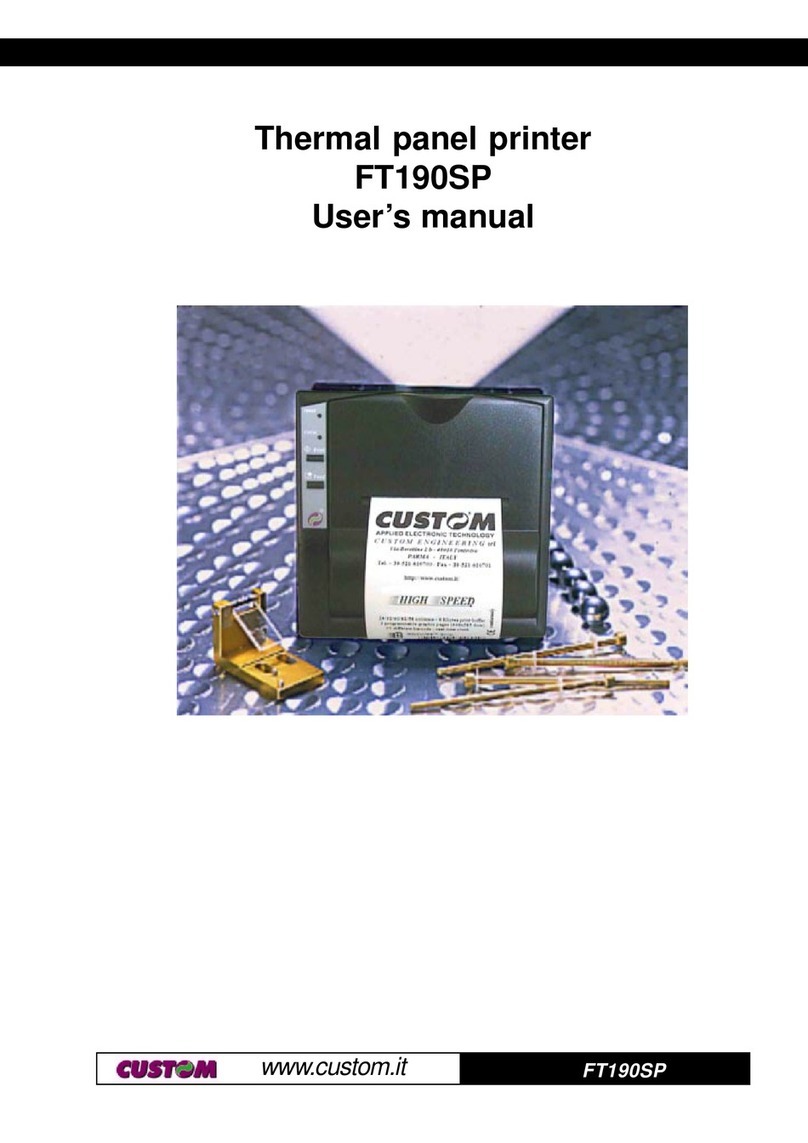
Custom Audio Electronics
Custom Audio Electronics FT190SP user manual