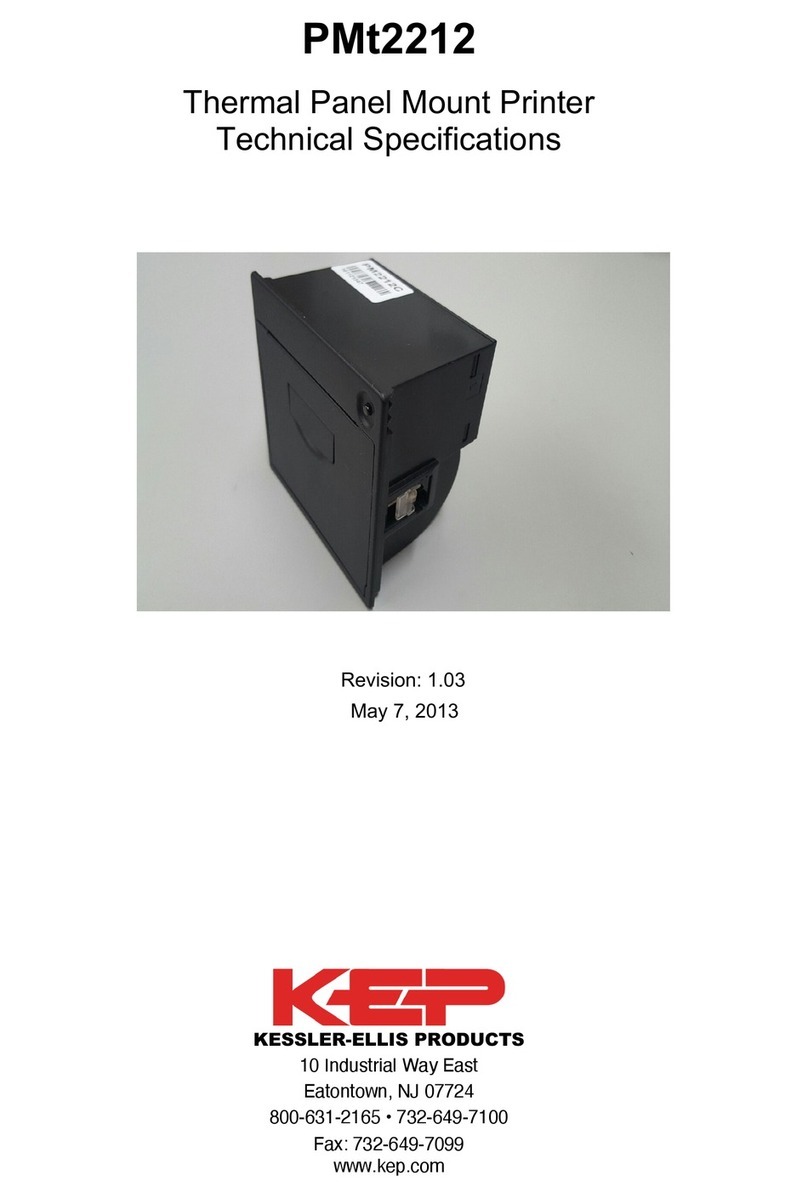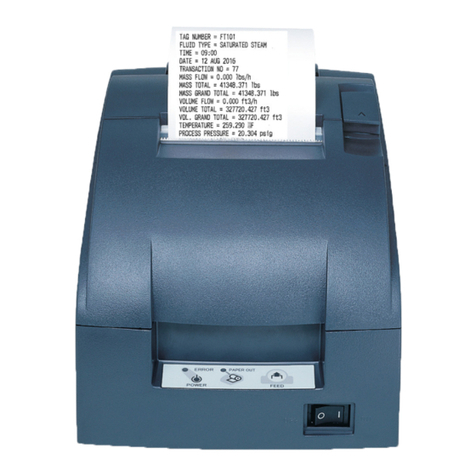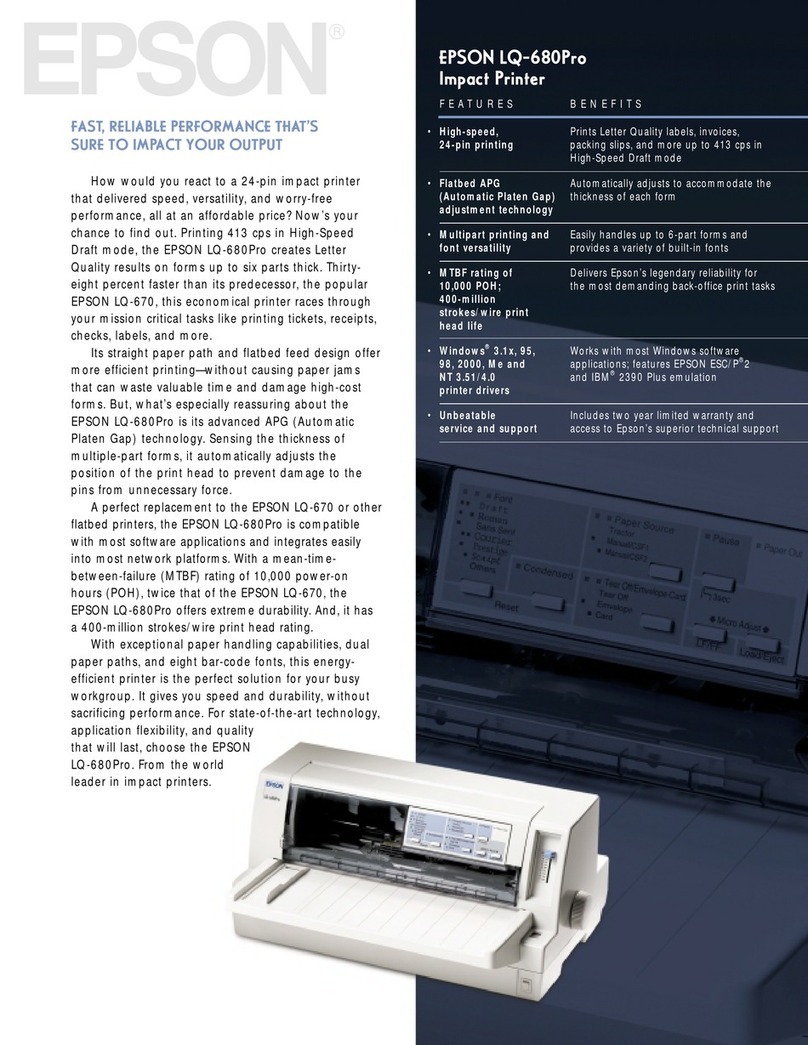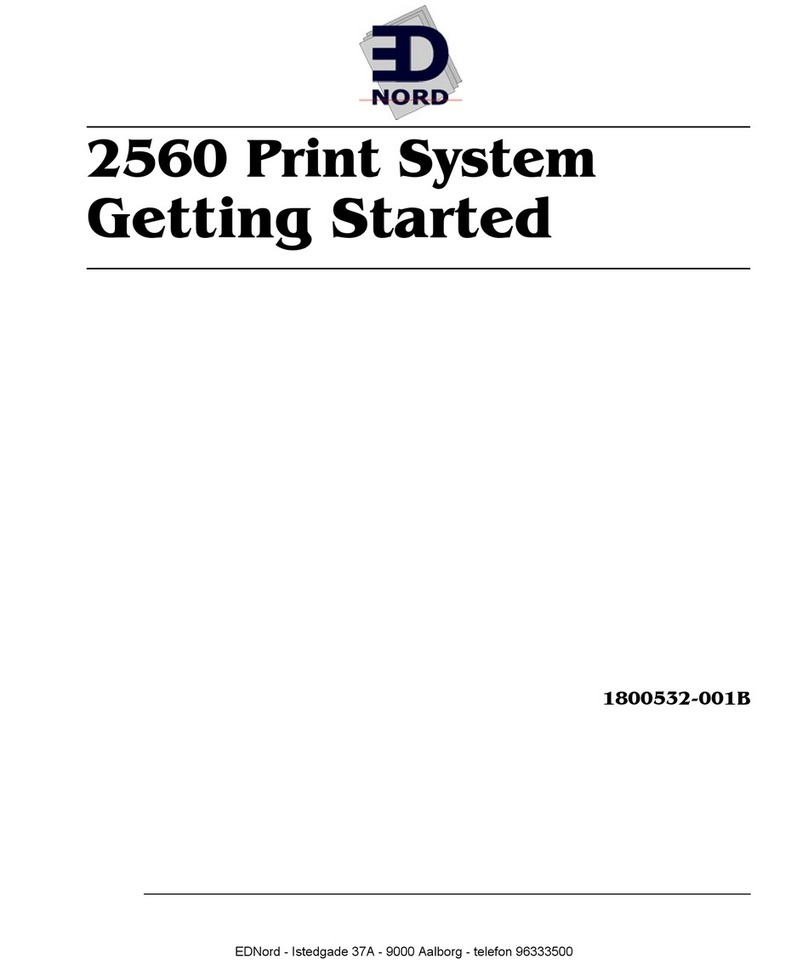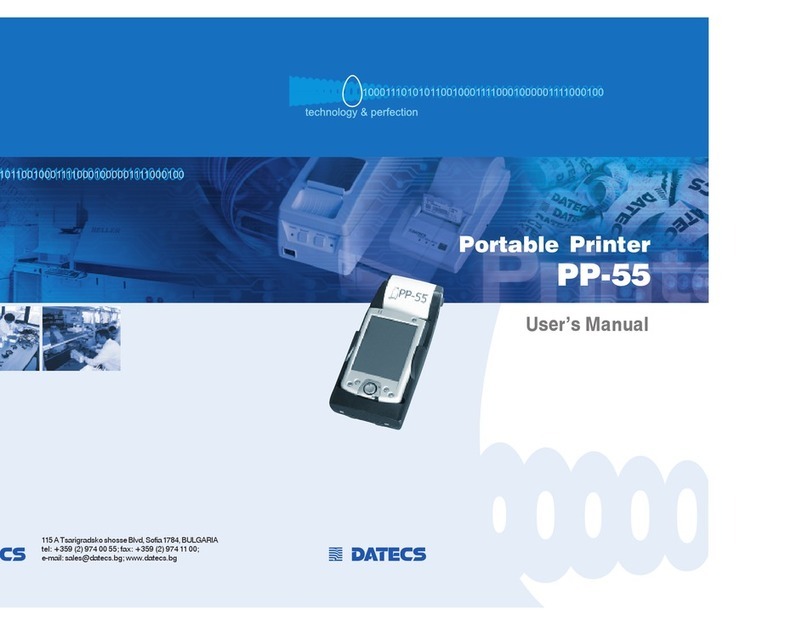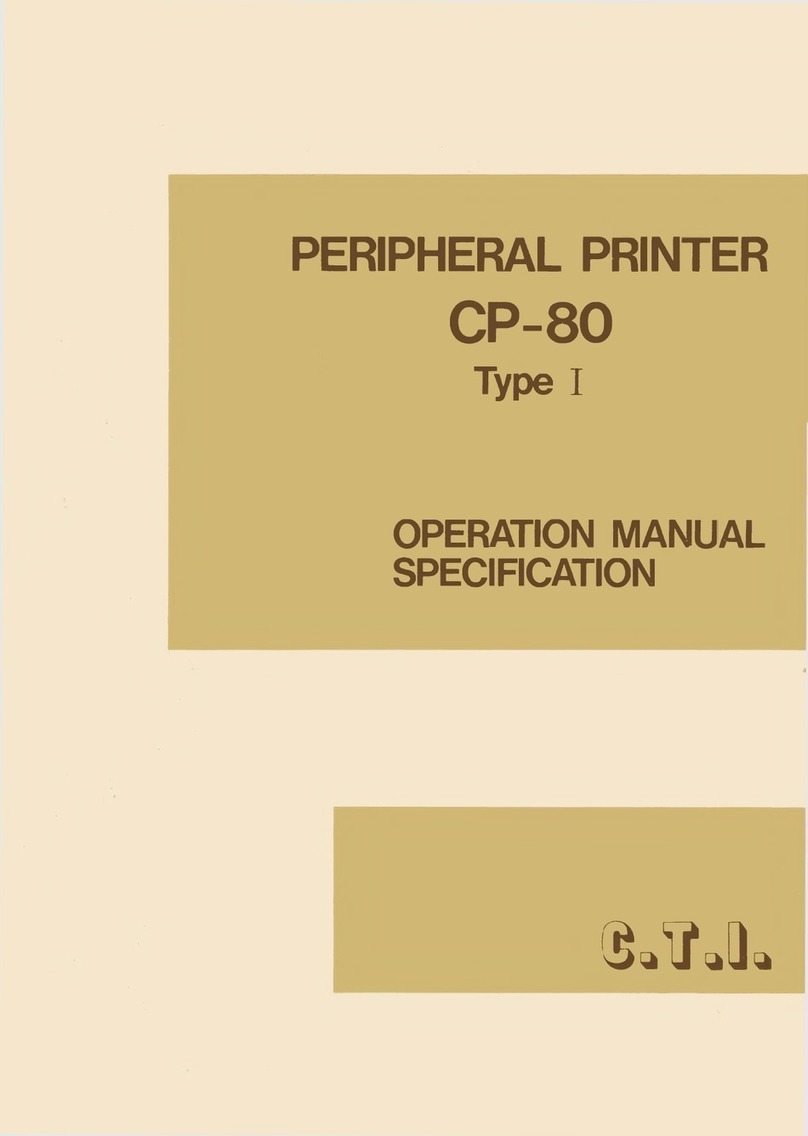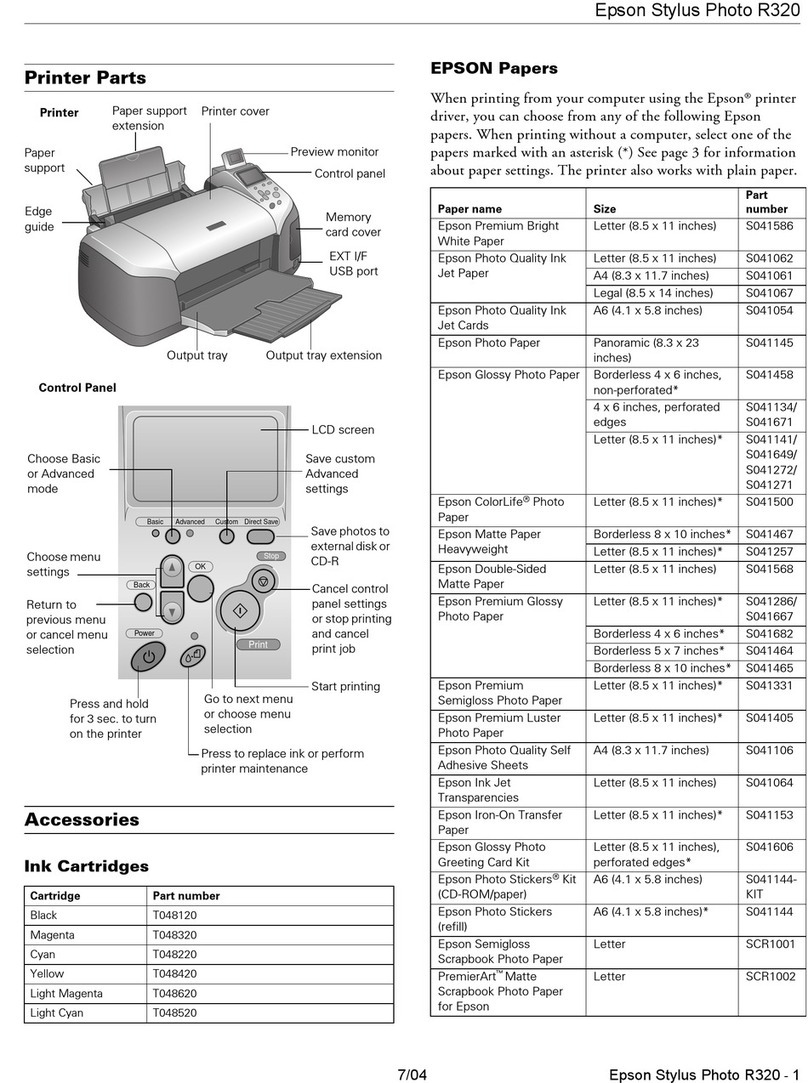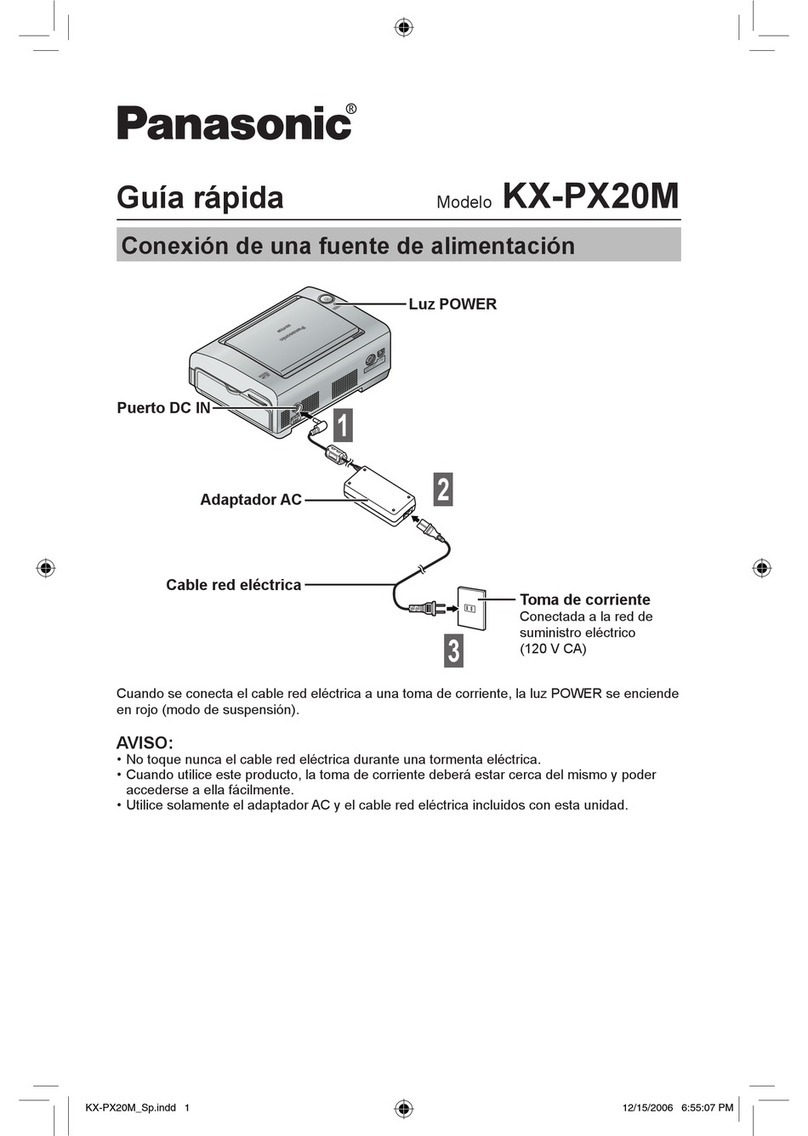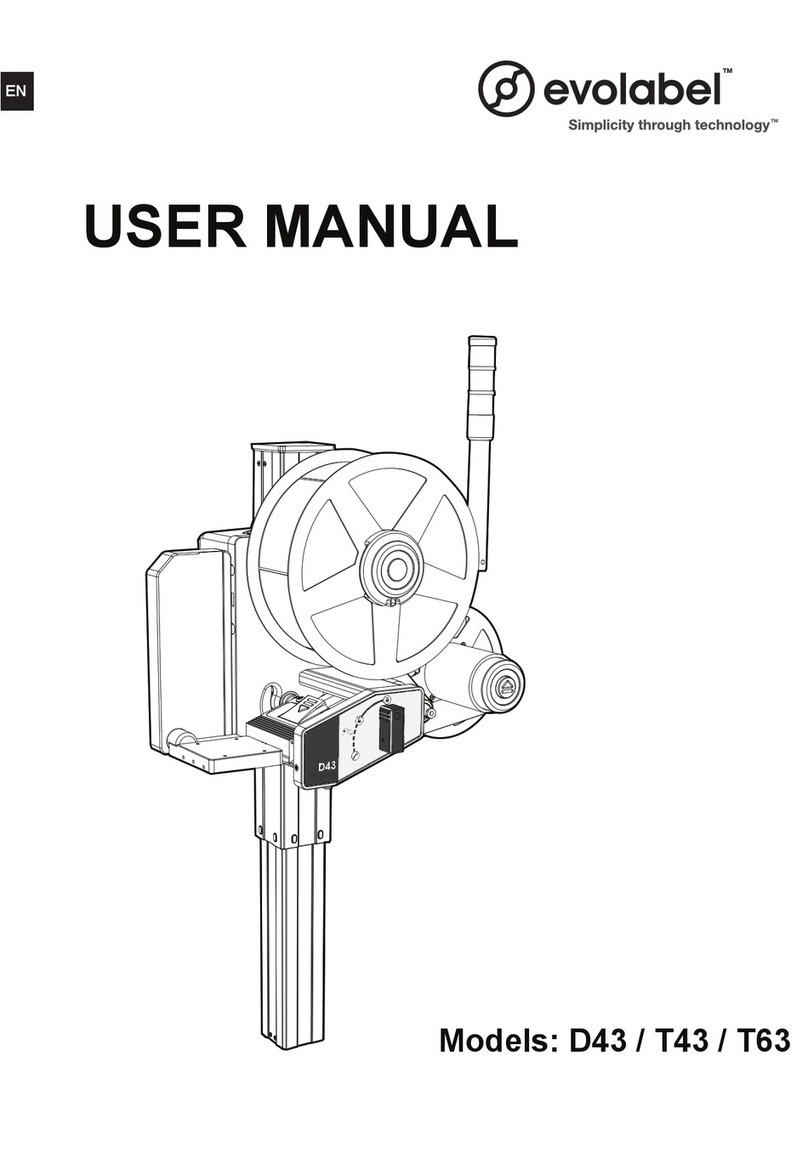KEPCO P295 Manual

P295
Installation & Operating Instructions
99795 12/16/10

P295P
(1) Upper case
(2) Printer cover
(3) Operation panel
(4) Document table
(5) POWER switch
(6) Interface connector
(7) FG
(8) Drawer kick-out connector
(9) Power connector
(I 0) DIP switches
(7) (8) (9)
(I 0)
P295

The illustration below shows the items included for the standard
specification printer.
If any item is damaged, please contact your dealer for
assistance.
•Note:
See the Note on page 1-3 for information about the
screws.
Installation 1-1
O.-

The printer is protected during shipping by a transportation
damper that must be removed before you turn on the printer.
1. Pull the damper out and remove the strip of tape from the top
of the printer, as shown below.
Note:
steps: turn on the printer, press the RELEASE button, press the
FORWARD button, turn off the printer, and put the transportation
damper back where it was when you received the printer.
You need an appropriate interface cable to connect your
computer to the printer.
Installation
1-2

P295
You need an appropriate serial interface cable to connect
your computer to the printer.
1. Make sure that the printer and the computer are turned off.
Then plug the cable into the connector on the back of the
printer, as shown.
• Note:
Your printer comes with inch-type hexagonal lock screws
installed. If you plan to use an interface cable that requires
millimeter-type lock screws, replace the inch-type screws with the
enclosed millimeter-type screws by using a hex screwdriver (5
mm). To distinguish the two types of screws, see the illustration
below; the screw on the right is the millimeter type.
Installation 1-3

2. Connect the other end of the cable to the connector on
your computer.
P295
You need an appropriate parallel interface cable to connect
your computer to the printer.
Make sure that the printer and the computer are turned off.
Then plug the cable into the connector on the back of the
printer, as shown.
1.
• Note:
Squeeze the wire clips on the printer together until they lock in
place on both sides of the connector.
2. Connect the other end of the cable to the connector on
your computer.
Installation
1-4

Plug the drawer cable into the drawer kick-out connector on the
back of the printer next to the computer interface connector.
P295
P295P
Do not connect a telephone line to the drawer kick out
connector.
Installation 1-5

You need an appropriate ground wire to ground your printer.
Recommended wire is described below.
AWG 18 or equivalent
3.2
Thickness of wire:
Diameter of terminal to be attached:
IMake sure that the printer is turned off.
2. Connect the ground wire to the printer using the FG screw on
the back of the printer, as shown.
P295
P295P
Installation 1-7

This printer requires an external power supply. The EPSON
Power Supply PS-150 is recommended.
Using an incorrect power supply can cause serious damage to
the printer.
Make sure that the power supply is turned off.
1.
Plug the power supply's cable into the printer's connector as
shown below. Note that the flat side of the connector faces
up.
2.
P295
P295P
Plug the power cord into an outlet.
3.
Installation
1-8

Be sure to use a ribbon cassette that meets the
printer's specifications. The EPSON ERC-27 is
recommended.
• Note:
For instructions on replacing a used ribbon, see
Chapter 2.
1. Turn the printer on using the power switch on its left side.
2. Press the RELEASE button to turn the light on. This puts
the printer in the paper release mode.
Turn the printer off.
3.
Installation 1-9

Be sure to perform the steps above because it is necessary to
make sure that the printer is in the paper release mode before
you install the ribbon cassette.
Open the printer cover by slightly pressing the ridges on the
top left and pulling the cover forward, as shown in the
illustration below.
4.
5. Check to see that the ribbon in the cassette is not creased or
twisted, Then turn the feed knob in the direction of the arrow
on the ribbon cassette to take up any slack in the ribbon.
1-10 Installation

6. Carefully insert the ribbon cassette in the printer as shown in
the illustration below. Notice exactly where the ribbon must go.
7. Then push firmly on the right side and then the left side of the
ribbon cartridge until each side clicks into place.
Installation 1-11

Insert the paper from either the front or the side, as shown in
the illustration below. Insert the paper into the printer until it is
stopped by the form stopper. The markings on the side of the
printer can also be used to judge how far to insert paper.
4.
5. Check the PAPER OUT light. When you insert the paper
correctly, the PAPER OUT light goes out. If the PAPER OUT
light isstill on, remove the paper and re-insert it.
Any time that you want to check the performance of your printer
you can run the self-test described below. This shows whether
your printer isworking correctly. It isindependent of any other
equipment or software.
The self test checks the control circuits, printer mechanisms,
print quality, RAM, ROM version', and DIP switch settings.
Insert a sheet of paper following the instructions on page 1-
12.
1.
2. Turn off the printer.
Installation 1-13
To Perform the self test, follow the steps below:

3. While holding down the RELEASE button, turn the printer
back on.
4. Remove your finger from the RELEASE button. The
printer prints the current printer settings and then eject
the paper.
5. Press the RELEASE button to eject the paper completely
and insert new paper to begin the second part of the test.
After the printer prints a pattern, it prints the following message:
***completed***
The printer ejects the paper; then enters the normal
mode.
You can change several interface settings by changing the DIP
switch settings. If you need to change any of these settings,
follow the steps below:
1. Make sure that the printer is off.
1-14 Installation

Turn the printer over and locate the DIP switches, as
shown below.
2.
7
Notice that ON is marked on the set of switches. Use
tweezers or another narrow tool to move the switches.
3.
Use the following tables to set the DIP
switches.
4.
Installation 1-15

P295
Transmission Speeds
1-16 Installation
Prints'?'
Function
Ignored
Switch
Data reception error
35 bytes 512 bytes
Receive buffer capacity
XON/XOFF
DTR/DSR
2
Handshaking
8 bits
Word length 7 bits
4
3
No
5Parity check
Odd
Parity selection Even
Yes
OFF
See Transmission Speeds table below,
8
Not used
9Pin 6 reset signal Used
Not used
10
Pin 25 reset signalUsed
ON
SW 8
Speed in Bits per Second SW 7
ON
ON
1200
ON
OFF
2400
OFF
ON
4800
OFF OFF
9600
6
7

The control panel has three buttons and three
lights.
Buttons
All three of these buttons can be disabled or enabled by the ES C
c 5 command.
RELEASE
Pressing this button moves the rollers so that paper can be
inserted or removed.
REVERSE
Feeds the paper backward based on the line feed amount set
by ESC 2 and ESC 3.
FORWARD
Feeds the paper forward based on the line feed amount set
by ESC 2 and ESC 3.
You can also use the RELEASE button to start a self-
test. See Chapter 1 for details.
POWER
This light is on whenever power is supplied to the printer.
Using the Printer 2-1

RELEASE
This light is on when the printer is in the paper release mode and
it is off when the printer is in the clamp mode. Paper can be
inserted only when the printer is in the paper release mode.
This light blinks to indicate an error condition in the following
cases:
• Paper jam
• Home position error
• Timing error
• Drive circuit error
• Power supply voltage error
If this light blinks, turn off the printer, make sure that no paper is
jammed in it, and then turn it back on. If the light is still blinking,
contact a qualified service person.
PAPER OUT
This light is on when paper is not inserted or is not inserted
correctly.
When your printing is not dark enough, it is time to replace the
ribbon.
First follow steps 1 through 4 in the "Installing the Ribbon" in
Chapter 1.
2-2 Using the Printer

Then remove the used ribbon by grasping the handle and pulling
straight out, as shown by the arrow in the illustration below.
Then follow the rest of the steps in "Insatlling the Ribbon" in Chapter 1.
Using the Printer 2-3

This chapter gives the solutions to some printer
problems.
The POWER light does not come
on.
Make sure that the power supply cables are correctly plugged
into the printer, the power unit, and to the power outlet.
Make sure that power is supplied to the power outlet. If the outlet
is controlled by a switch or timer, use another outlet.
The PAPER OUT light is on and nothing is printed.
If the PAPER OUT light is on, the paper is not inserted or is
not inserted correctly.
The RELEASE light is flashing and nothing is printed.
This indicates an error condition. Turn off the printer, make sure
that no paper is jammed in it, and then turn it back on. If the
RELEASE light is still flashing, contact a qualified service
person.
Troubleshooting 3-1
Power Problems
Table of contents
Other KEPCO Printer manuals