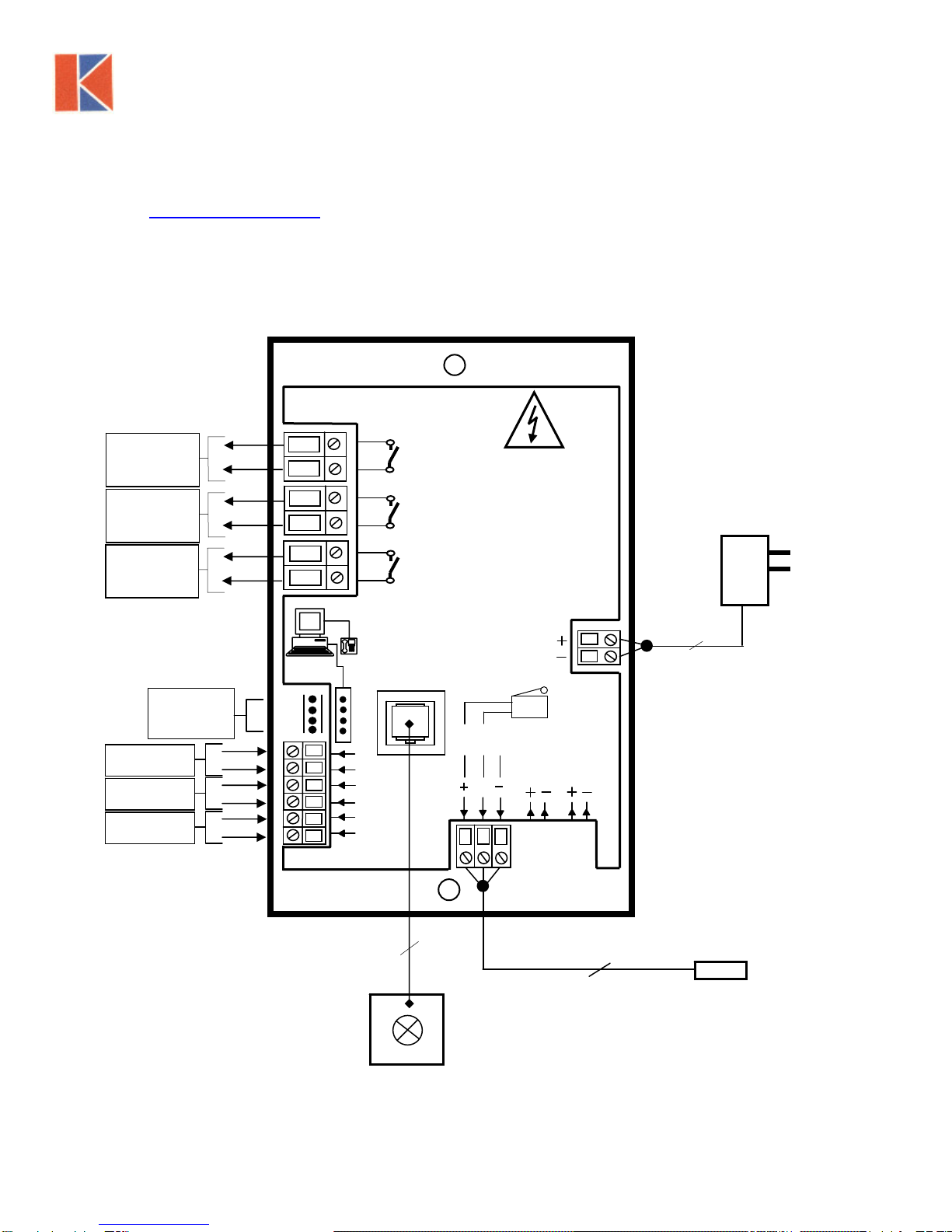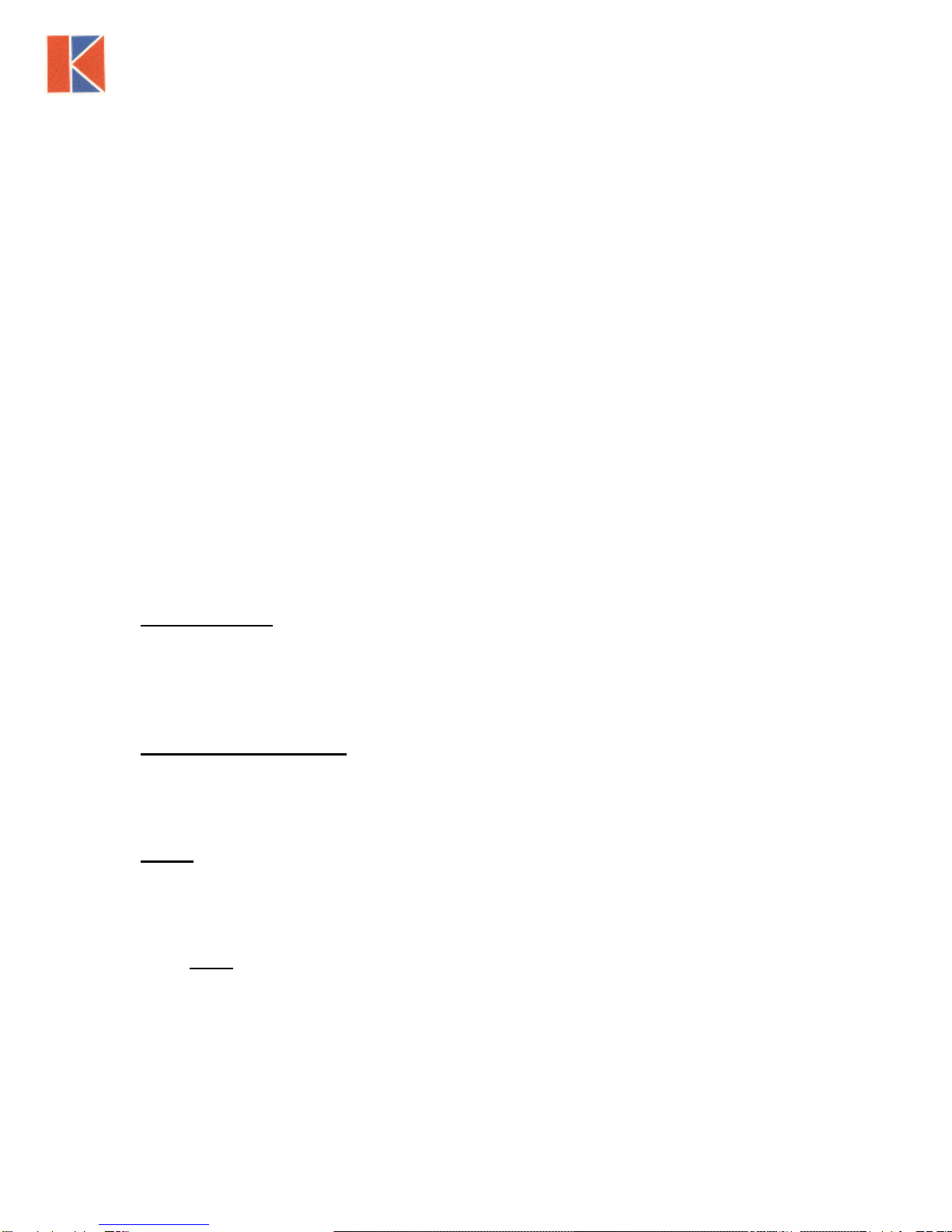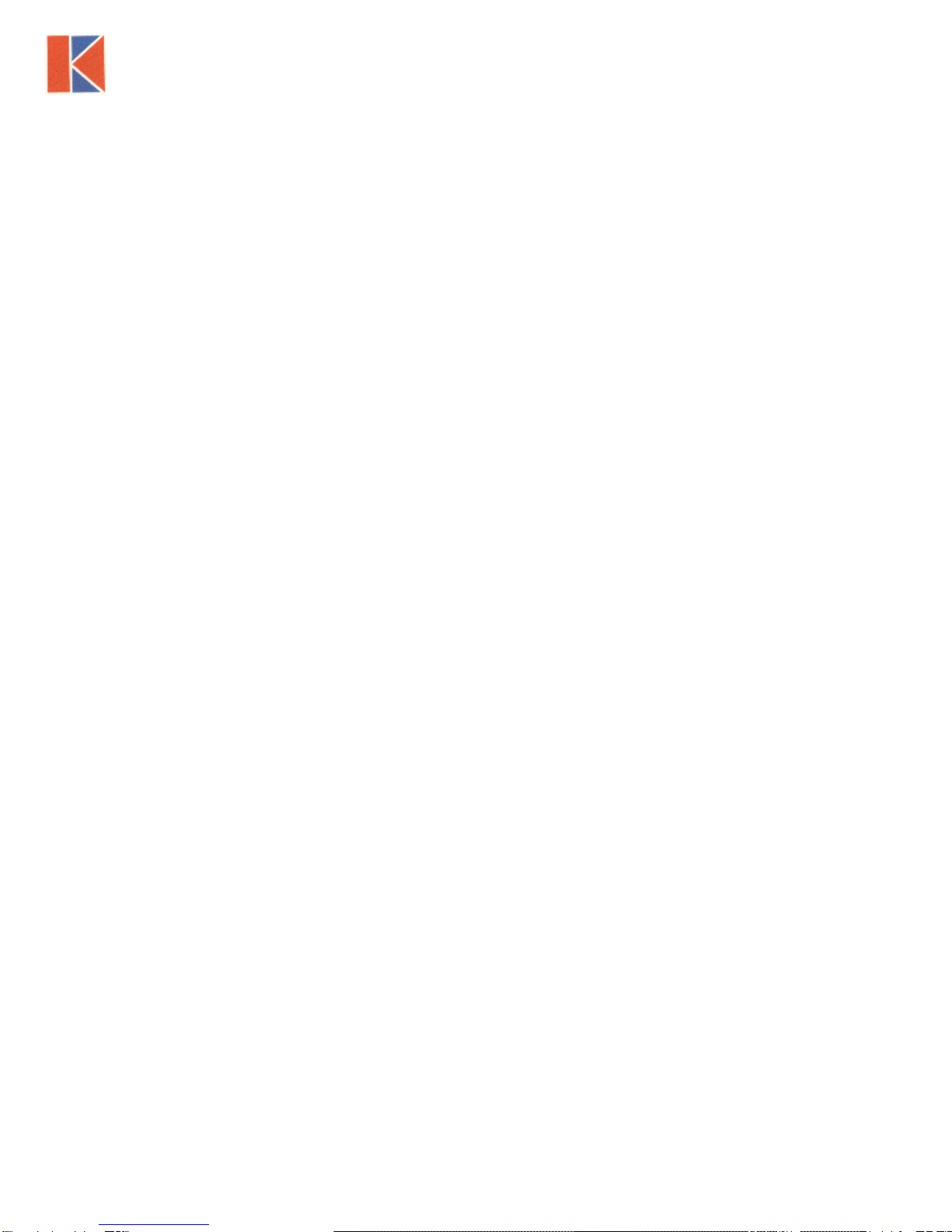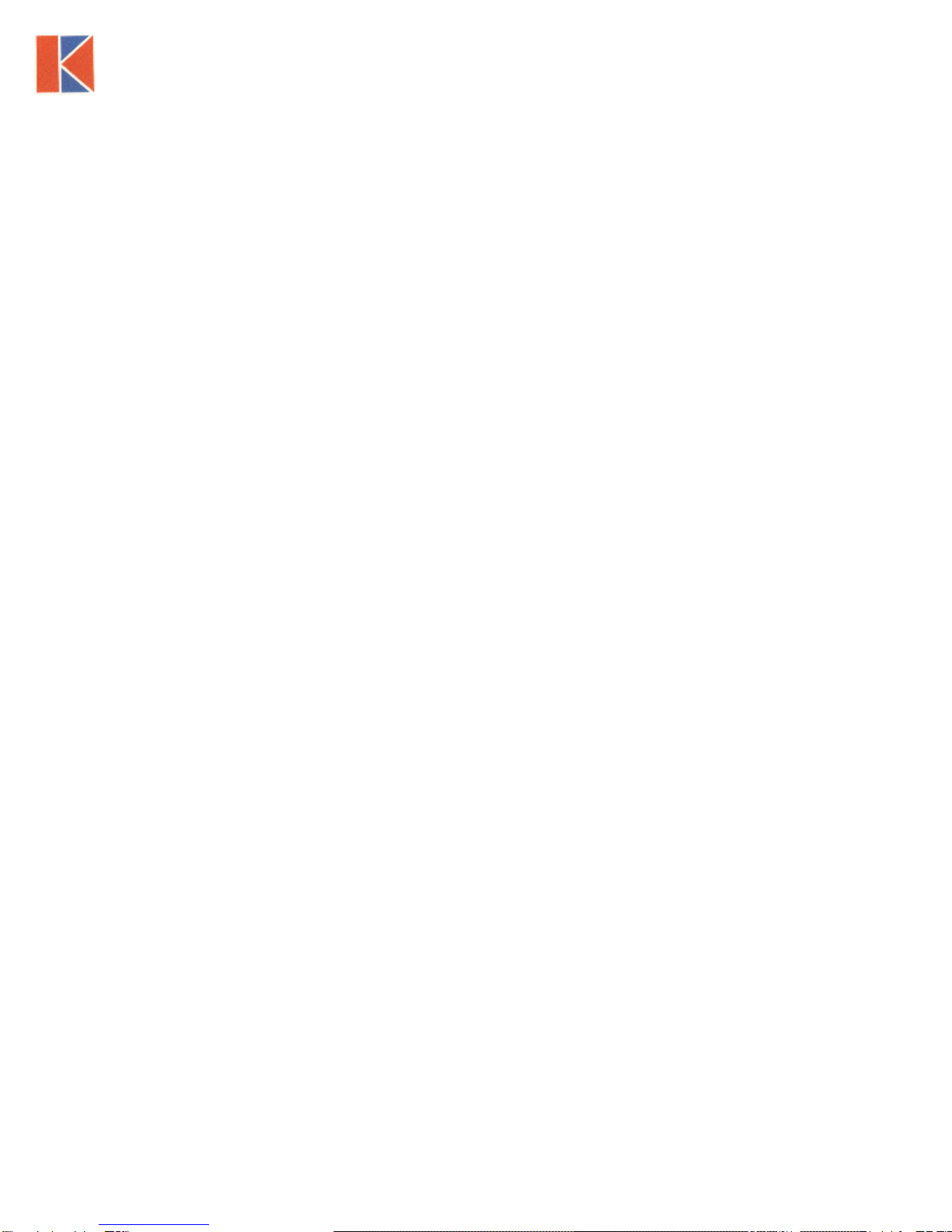2.1 Quick Start Installation
Follow the instructions below for installing and commissioning the unit. :-
1. Fit the alarm to the Fume Hood using the cut-out details provided with the
unit see page 12
2. Fit the airflow sensor to the Fume Hood using the cut out and installation
details provided --- see page 10
3. Connect the ‘telephone style’ airflow sensor plug-in cable to the sensor
and the back of the alarm unit --- see typical connection diagram on page
11
4. Plug in the power adapter to a Mains AC power socket and connect the
flying lead to the alarm unit --- see typical connection diagram on page
11.
5. Power up the unit and wait at least 30 sec. while the sensor temperature
stabilizes.
6. If the unit has not been calibrated the unit will display ‘Requires setup’ –
press ENTER to continue and in the Main Menu use the +/- buttons on the
alarm facia select ‘SETUP’ and then press the ENTER button.
7. In the ‘Setup Menu’ select ‘CALIBRATION’ and press the ENTER button
8. At this stage you will be requested to enter the PASSWORD. Use the +/-
buttons to select the individual digits in turn and then press ENTER.
If the password is correct the unit will go to the calibration mode. If the
password is not correct you will be requested to try again --- on the third
wrong password entry the calibration menu will lock out for 10 minutes.
From the factory, default password is set for 0000.
9. When in the calibration mode follow the instructions on the display screen
to carry out the calibration of the unit. See ‘Calibration Notes’ below for
hints on successful calibration.
When the calibration is complete the unit will return to the Main Menu.
10.Use the +/- buttons on the alarm face; select ‘ RUN ’ and then press the
ENTER button.
The unit will now function and display the measured Fume Hood face
velocity
9