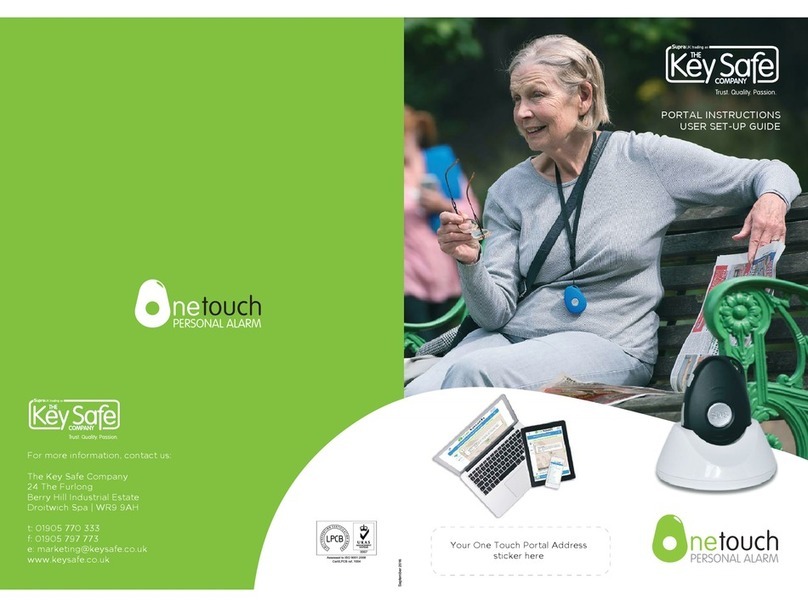ONE TOUCH PERSONAL ALARM
WELCOME TO THE ONE TOUCH
PERSONAL ALARM
These instructions aim to make your journey using the One Touch Personal Alarm solution as
seamless as possible. If you have any further queries in relation to the set-up and operation of
this solution please do not hesitate to contact your provider.
Before dispatch of the One Touch device your provider will have set up the device on the One
Touch Personal Alarm web-portal. As such upon receipt of the device you will need to link the
device on the portal using the username and passcode your provider has provided you and set
up the criteria as seen overleaf in section 3. Please note this device is now LIVE!
GENERAL ADVICE
FOR USE:
4 Keep dry and free of dust.
4 Avoid excessively hot or cold spots.
4 Use a dry cloth to clean the device.
4 Do not open the device, because this will
void your warranty.
4 The use of any charger other than the
charger included in the package may
affect the operation of the device.
4 Do not remove the SIM card, it may be
blocked. Re-activation of the SIM card may
involve costs for the user.
4 The service is dependent on external
infrastructure (GSM/GPS/GPRS), whereby
the operation may be affected by
influences from outside.
GENERAL ADVICE
FOR OPERATION:
4 Press and hold the SOS alarm button for
3 seconds to make an alarm call. You will
hear a beep. The green LED light will blink
until you switch off the alarm.
4 In the web portal, your device will have
been configured with up to three contacts.
A call will be sent out to all of your
contacts. When they answer the alarm call
they will hear a recorded message.
4 You will be connected to the contact who
answers first. Doing so will notify the other
contacts that your call has been answered.
4 We advise you keep the conversation
as short as possible, so that any further
(emergency) communication will remain
available and the battery will last longer.