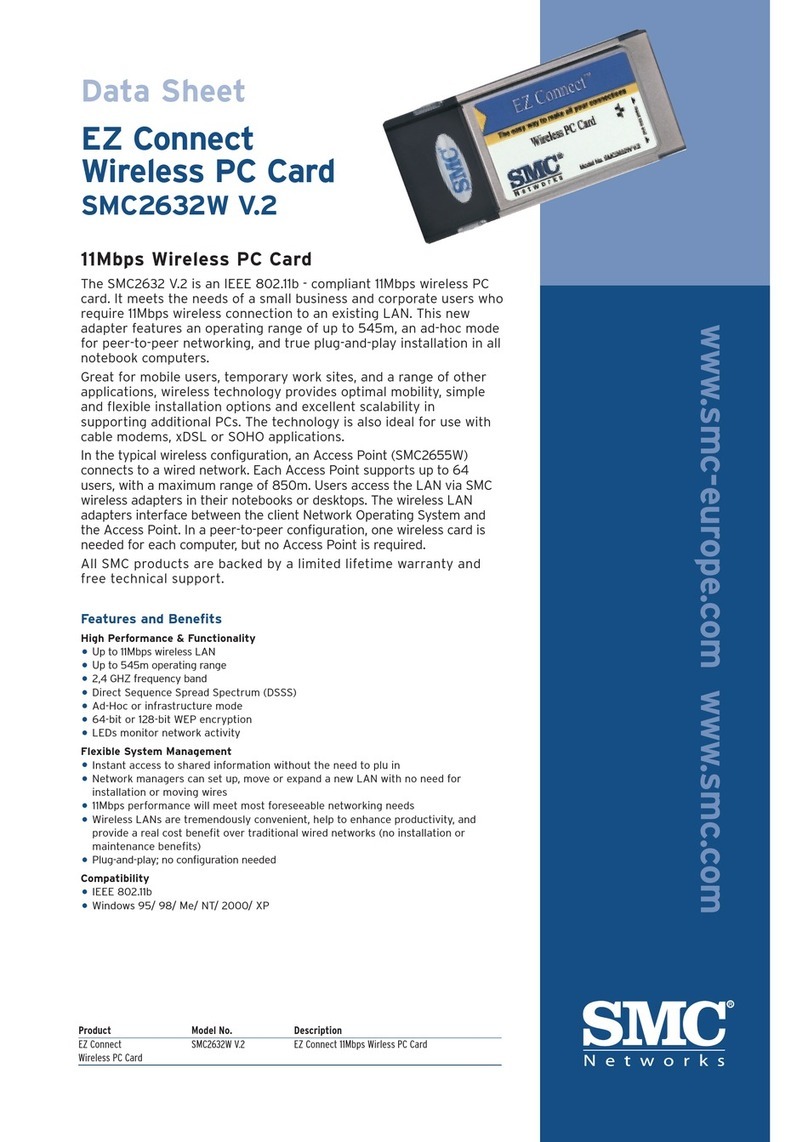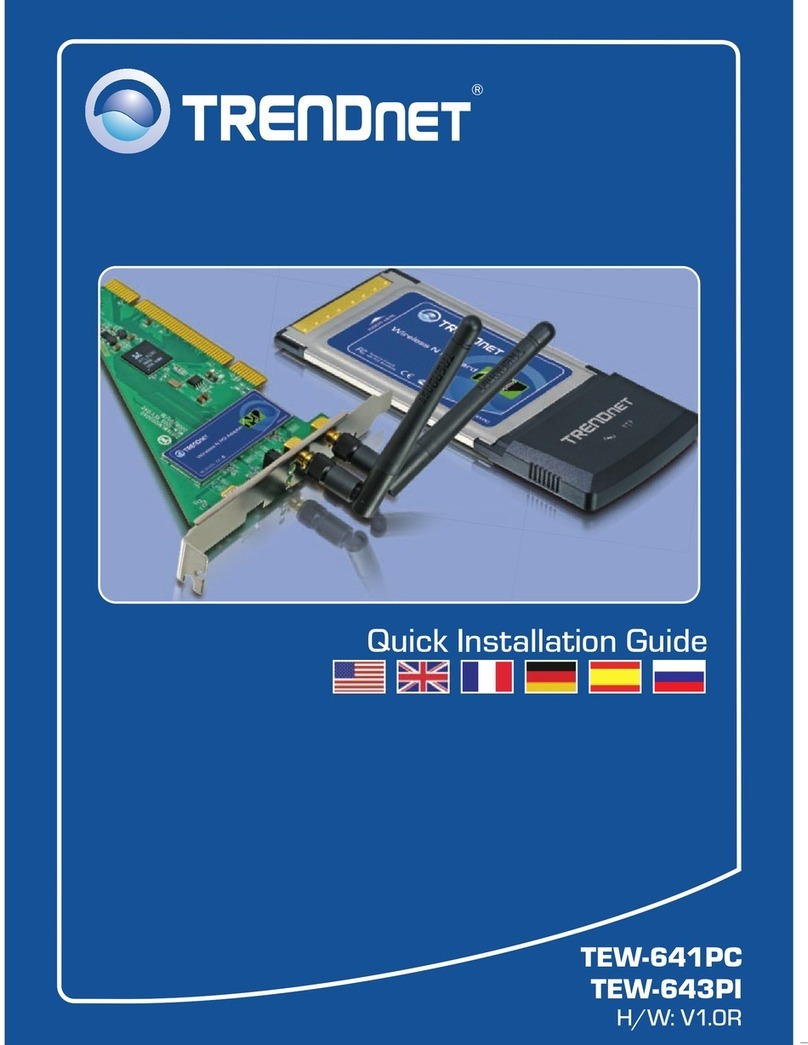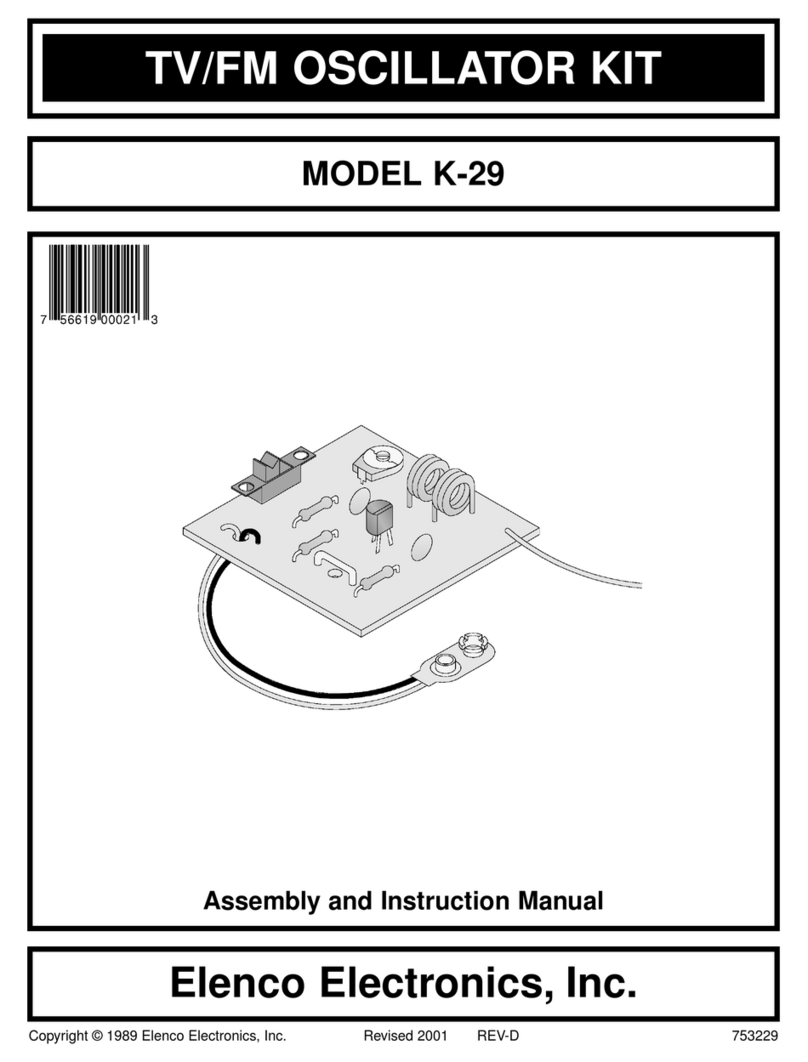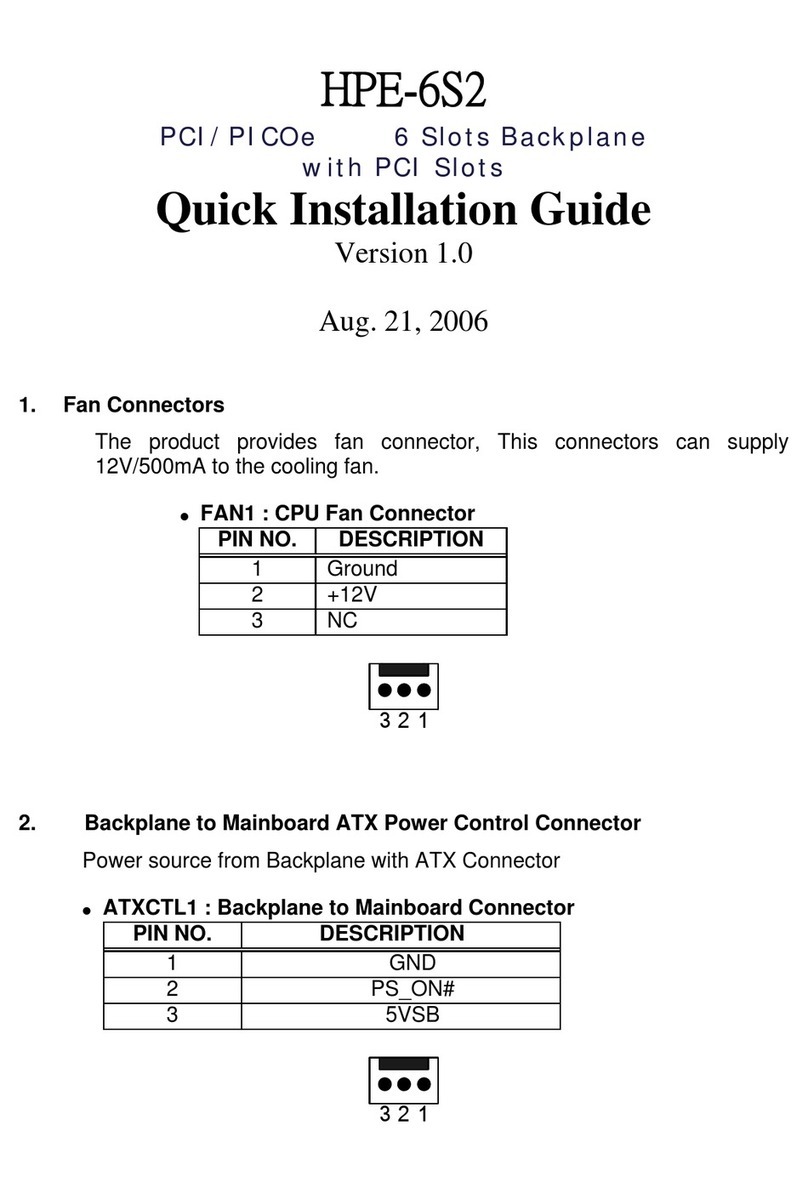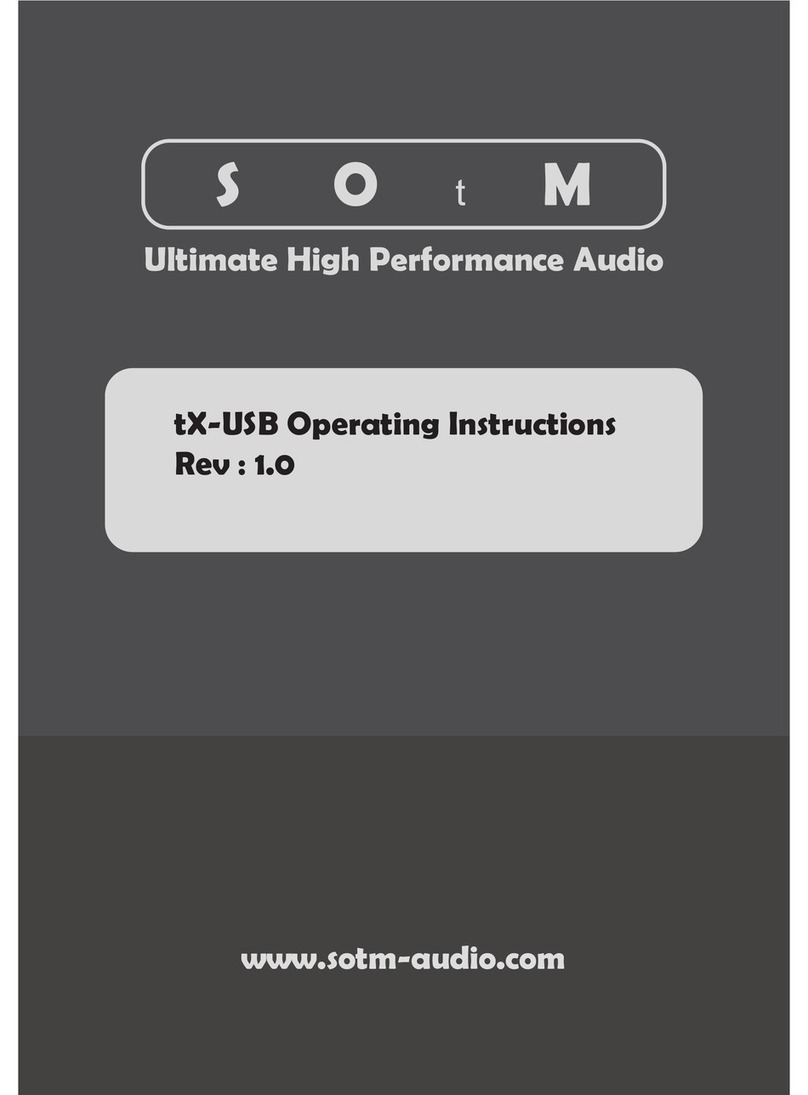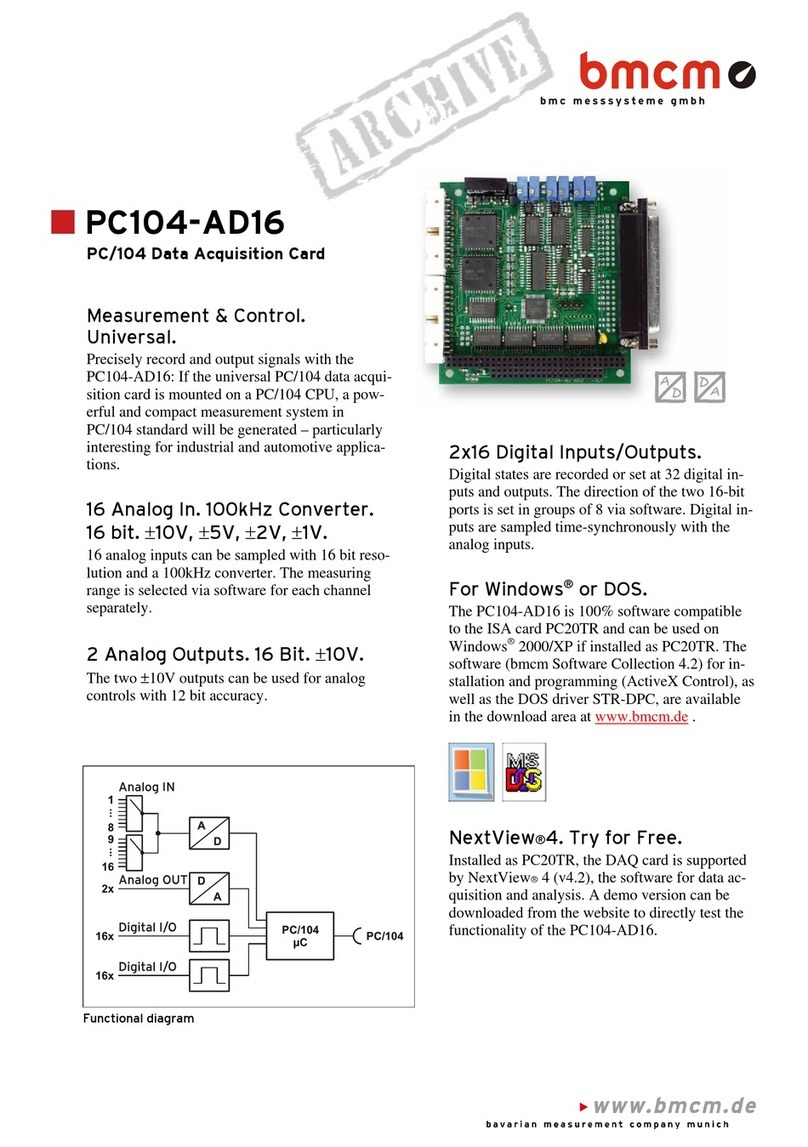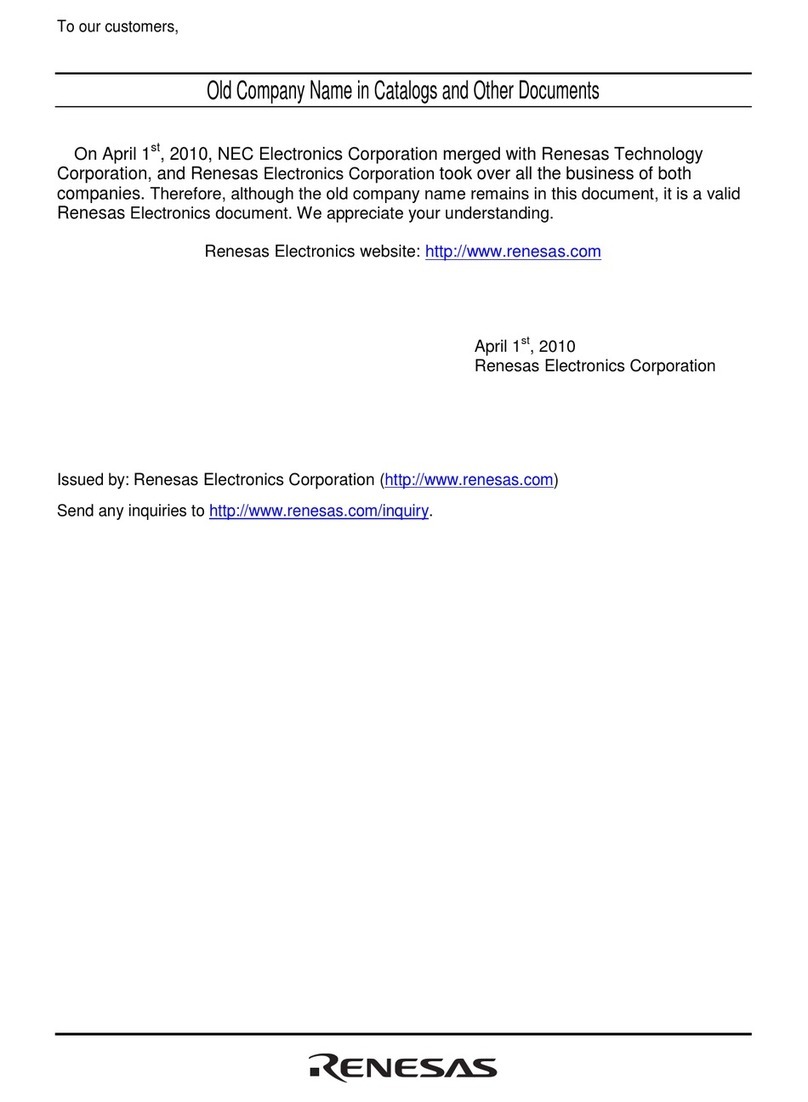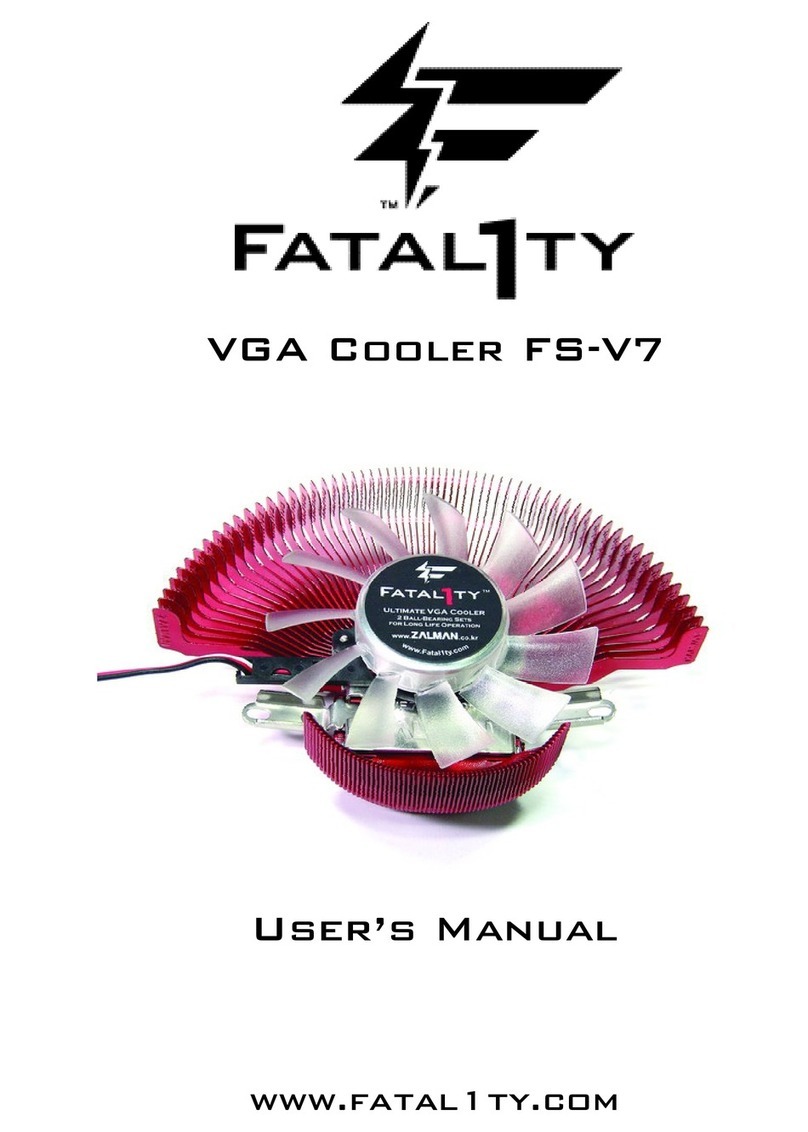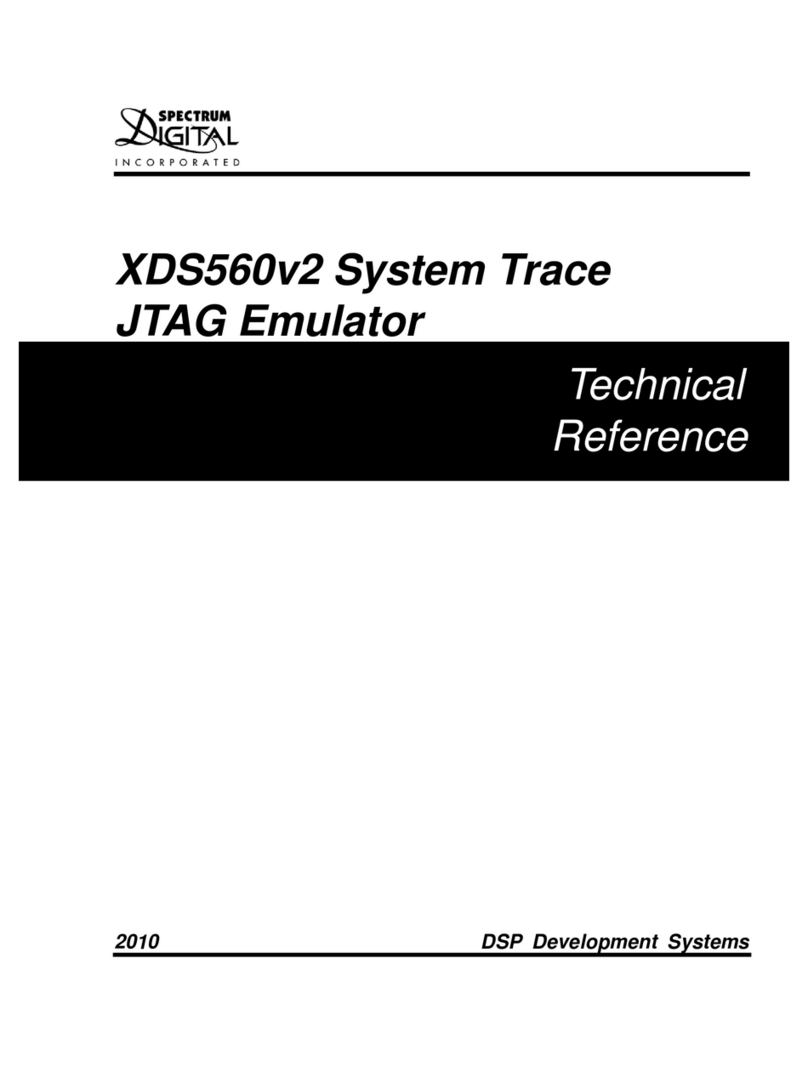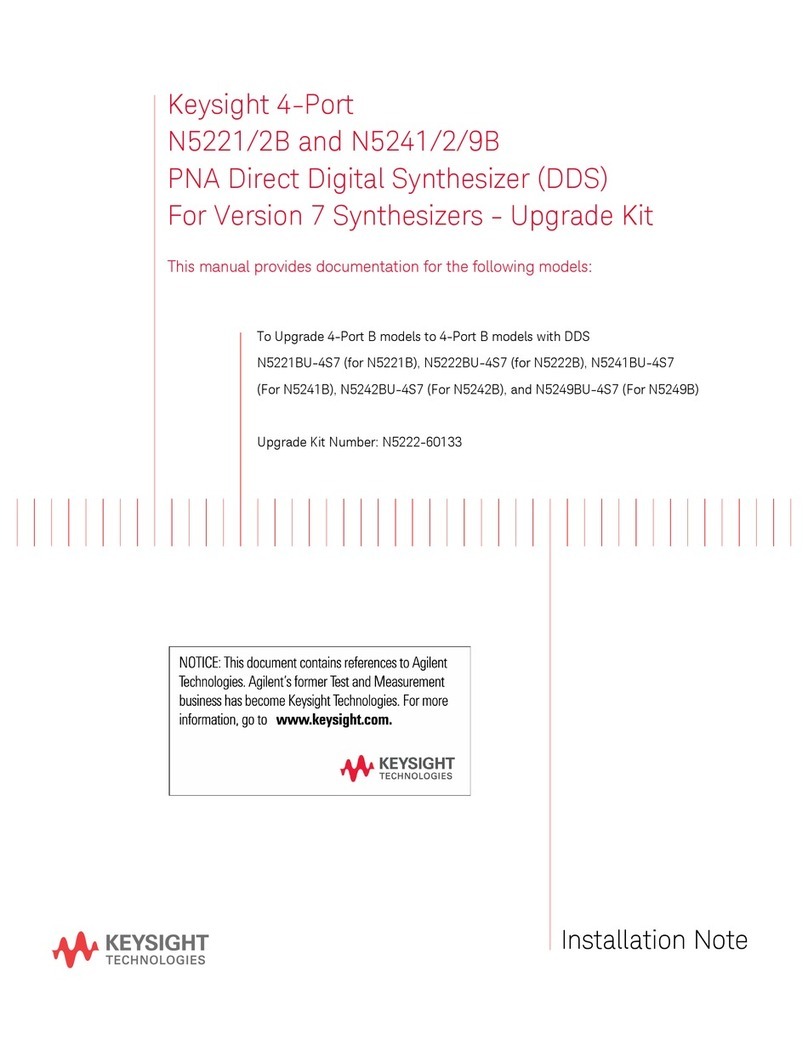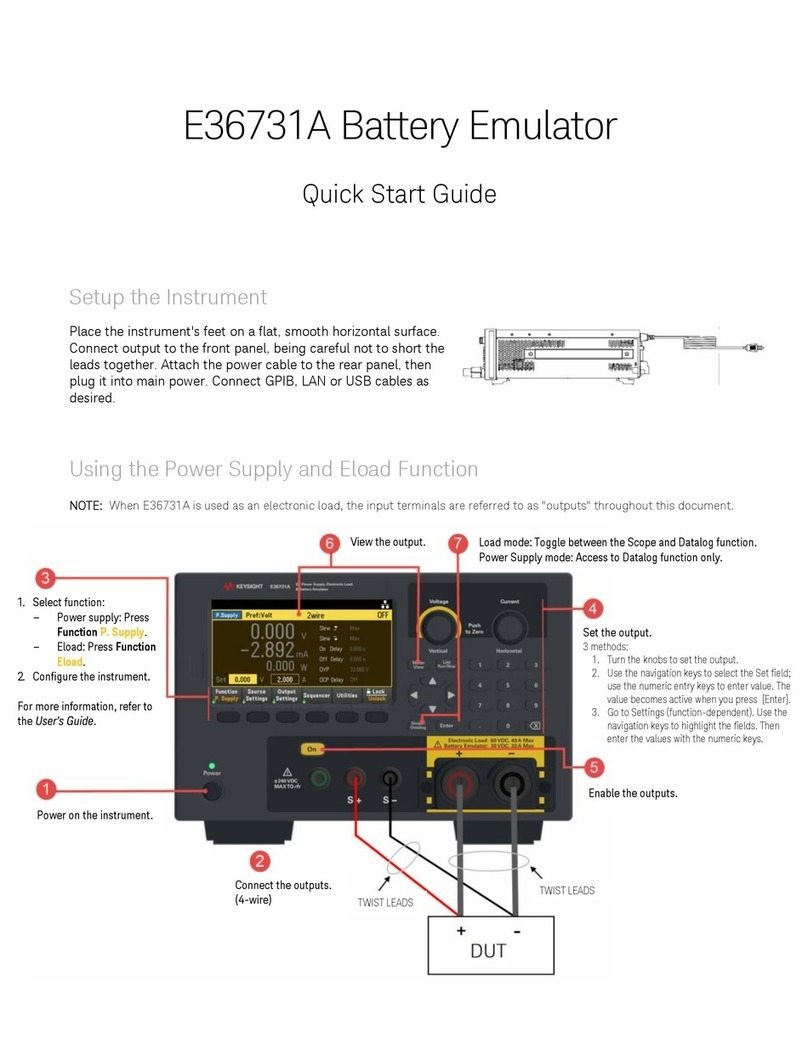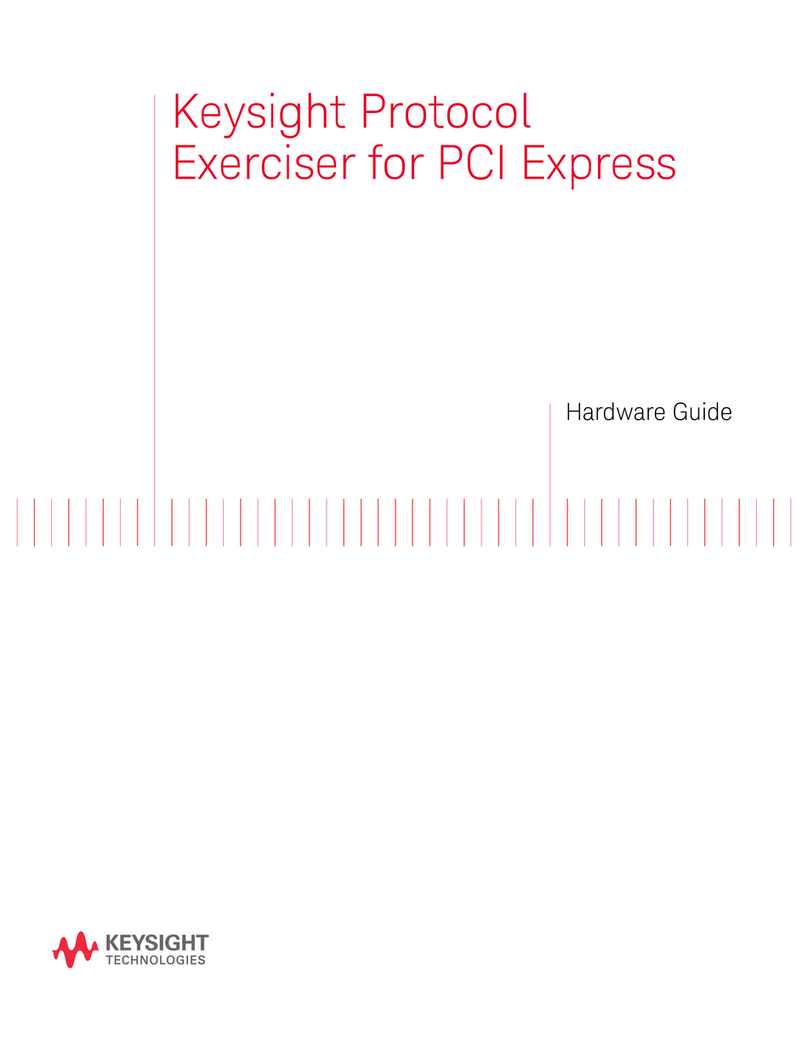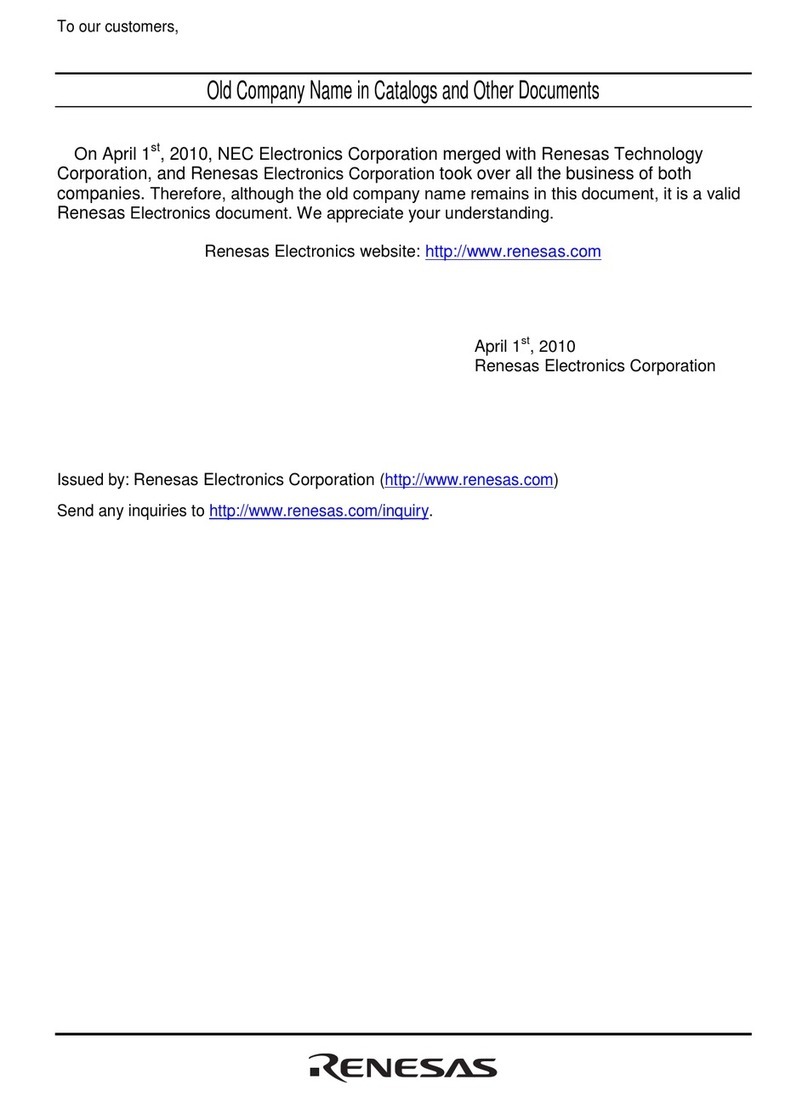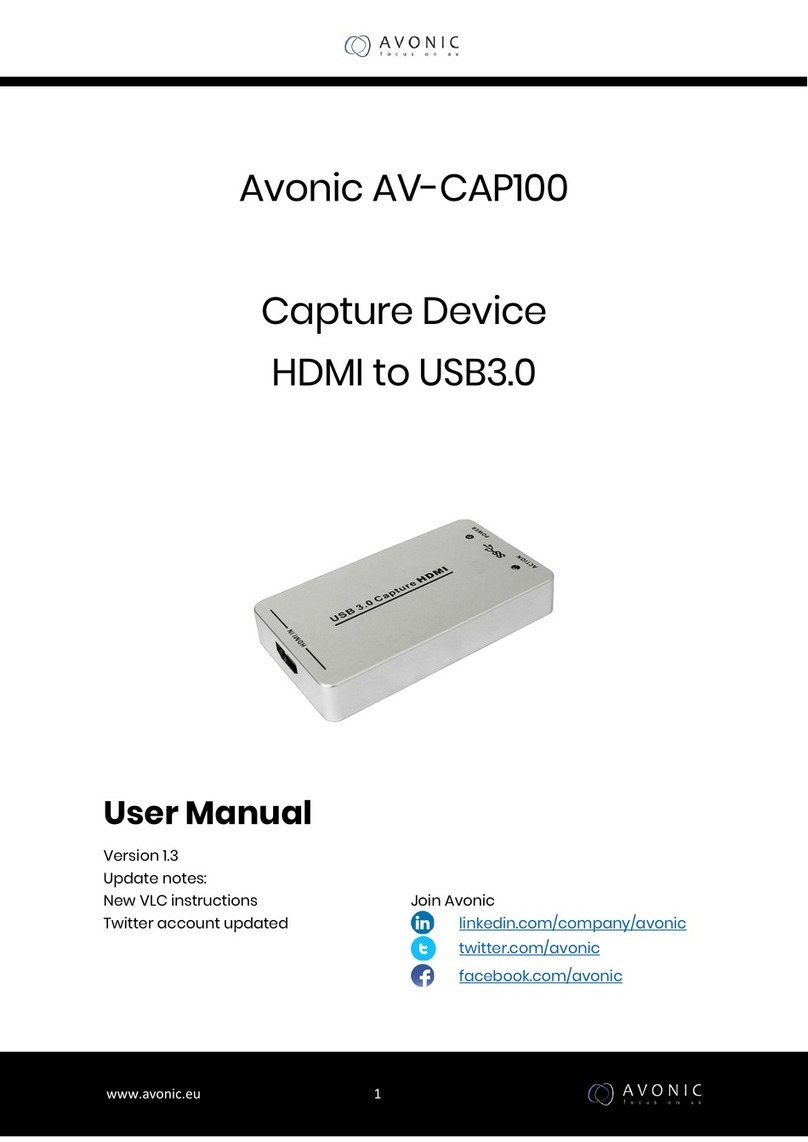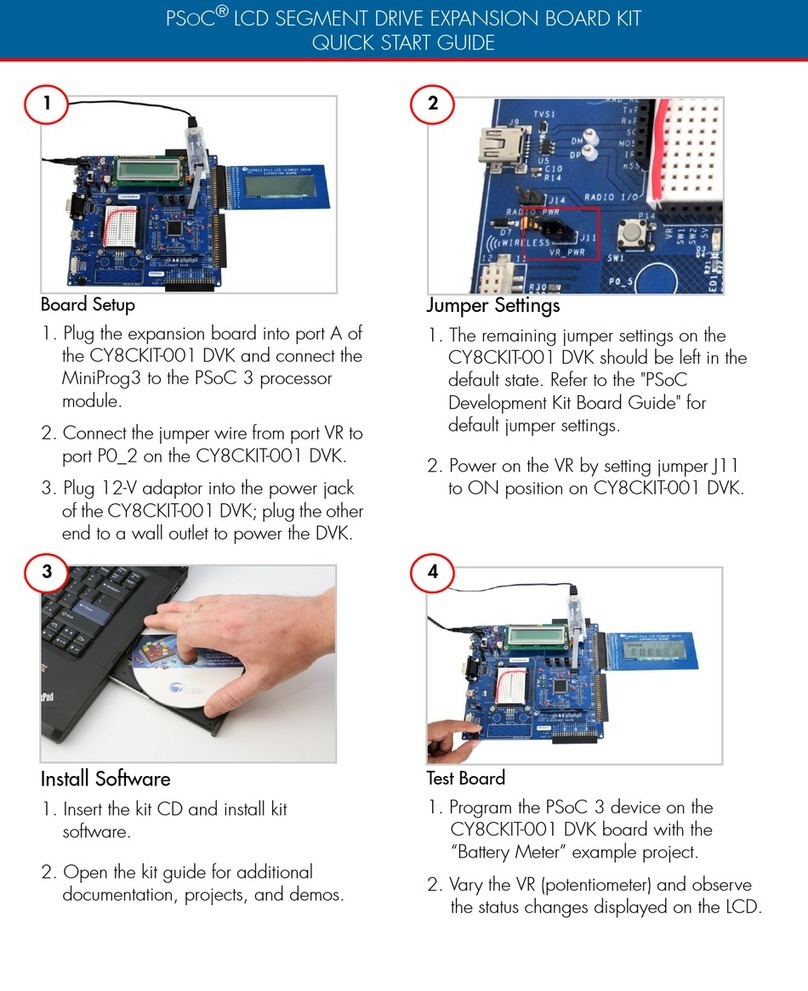2
Installation in M9018A PXIe Chassis, Slot 1
When being used in the system slot (slot 1), the M9021A is only compatible with the Keysight
M9018A PXIe chassis. The M9018A chassis backplane link configuration must be in 1x8 mode
(default). The two switches on S301 must be in the Target (right) position. This is the default
setting.
1. Turn off the host PC and the PXIe chassis.
Note on using the M9021A Cable Interface Module in Slot 1 of the M9018A PXIe Chassis:
The M9021A Cable Interface module does not derive power from the chassis connector
used by PXI embedded controllers. Instead, the
M9021A uses the top connector on the chassis
backplane for its 3.3V and 12V power. However,
a switch on the M9018A chassis backplane must
be set to supply those voltages to the
connector. The default position of the switch is
to the left and does not supply the voltages to
the connector. To use the M9021A in Slot 1 of
the M9018A chassis, you must move the slide
switch to the right before installing the module.
Refer to the M9018A chassis documentation for
more information.
2. For typical applications, where the M9021A provides a cabled PCIe link between the
M9018A chassis and an external host computer, locate Slot 1 in the chassis. It has the icon
() above it.
3. Remove the M9021A module from its protective bag. Observe Electrostatic Discharge
precautions.
4. Hold the module by the injector/ejector handle; guide the module into chassis slot number
1.
a. Install the module into the PXI slot of the chassis by placing the module card edges
into the front module guides (top and bottom).
b. Slide the module to the rear of the chassis and assure that the injector/ejector
handle is pushed down in the unlatched (downward) position.
c. Slide the module completely into the chassis. When you begin to feel resistance,
push up on the injector/ejector handle to fully seat the module into the chassis.
d. Tighten the module retaining screws.
5. Attach the PCIe cable by first pulling back on the retractor ring. With the keyed slot aligned
with the key ridge on the PCIe adapter, insert the cable connector into the cable port
connector on the adapter until the cable locks in place.
6. Attach the other end of the cable to the PCIe adapter on your system computer.
Note: If you are using a remote controller, you must power up the chassis BEFORE you power up
the PC. When you power down your system, shut down the PC BEFORE you power down the
chassis.