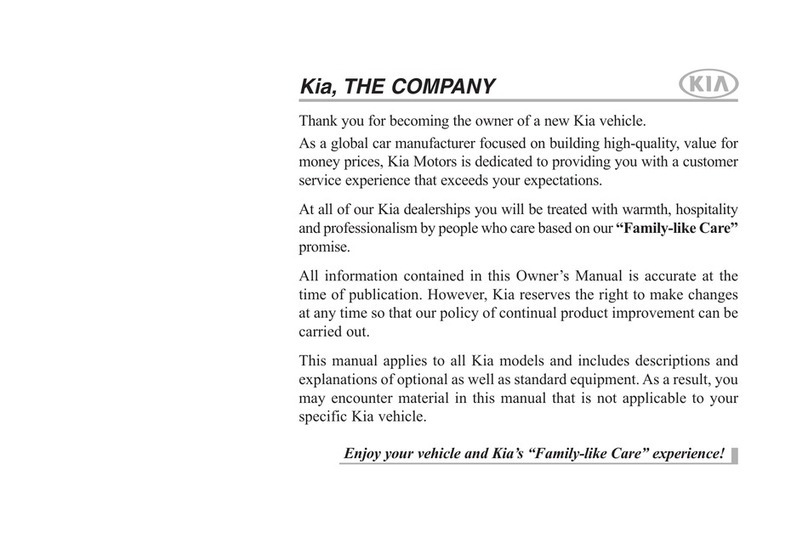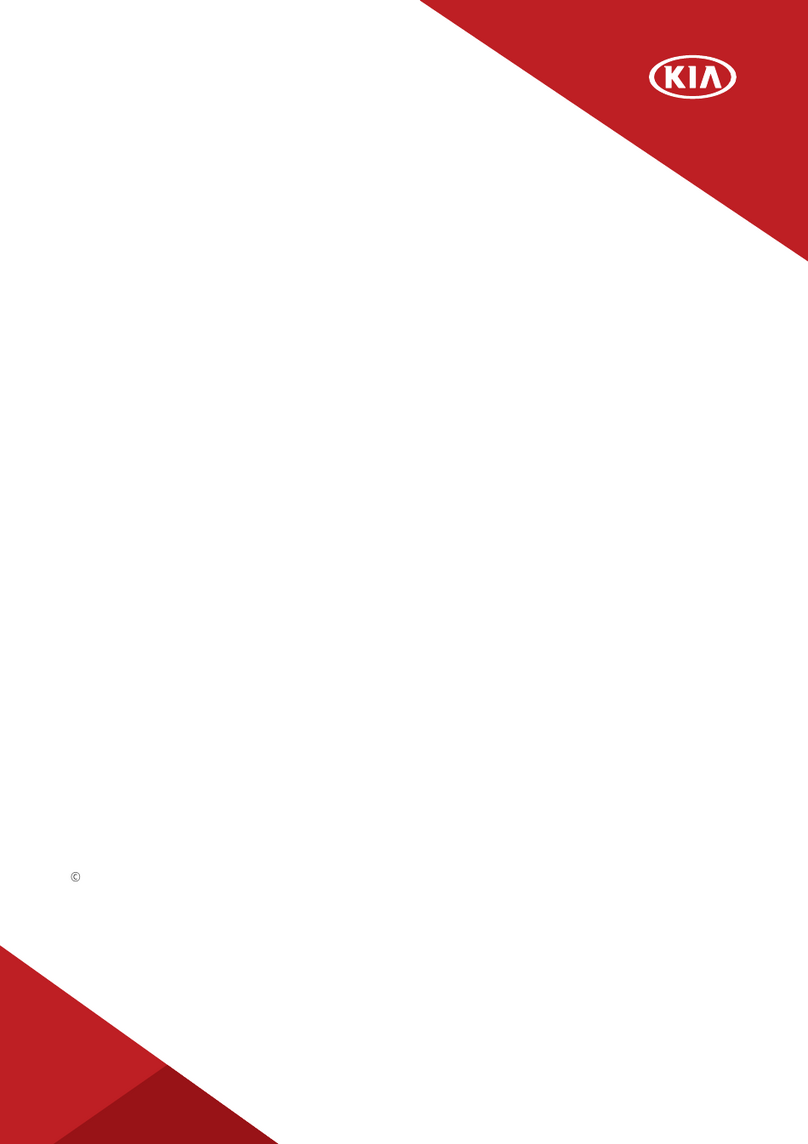Congratulations on Your New Kia Purchase!
Your new Kia vehicle has been designed, engineered and manufactured to provide you with years of comfortable
and dependable driving. Kia is committed to quality, innovation, safety and — above all — your satisfaction.
Using This Guide
The information contained in this guide is a brief overview that will help you become familiar with the operation
and features of your new Kia vehicle. The flipbook format facilitates information access, while the detailed
illustrations ensure the instructions are easy to follow.
This Features & Functions Guide and the specific operational and safety information it provides are not a
substitute for your Owner’s Manual. In the interest of your safety and that of your family, and to help you avoid
risks that may result in death or serious injury, Kia reminds you to carefully read your Owner’s Manual in order
to fully familiarize yourself with the important information it contains.
While the information contained in this guide is accurate at the time of printing, Kia may change vehicle
specifications without notice in advance of or after the fact, and assumes no liability in connection with
such changes.
www.kia.com
Consumer Affairs - Roadside Assistance: 1-855-4KIAVIP (855-454-2847) or 1-800-333-4KIA (800-333-4542)
See Back Cover for Vehicle Maintenance Schedule.
Always check the Owner’s Manual for complete operating information and safety warnings.
Driving while distracted can result in a loss of vehicle control that may lead to an accident, severe personal injury and death. The driver’s primary
responsibility is in the safe and legal operation of a vehicle, and use of any handheld devices, other equipment or vehicle systems which take the
driver’s eyes, attention and focus away from the safe operation of a vehicle or that are not permissible by law should never be used during operation
of the vehicle.
GETTING TO KNOW YOUR K900
Sales Consultant:
Sales Manager:
Customer:
Date:
Date:
Date:
K900 CUSTOMER DELIVERY CHECKLIST
Surround View Monitoring
(SVM) System* – page 31
Advanced Smart Cruise Control
(ASCC)* – page 18
Demonstrate operation
Key Feature Walkthrough
During Delivery
Auto-Dimming Rearview Mirror
with HomeLink®– page 44
Aux/USB/iPod®Port – page 25
Blind Spot Detection (BSD)* – page 9
Clock Setup – page 25
Electric Parking Brake (EPB) /
Auto Hold* - pages 29
Engine Start/Stop Button – page 14
Head-Up Display (HUD)* – page 7
Panoramic Sunroof Operation –
page 43
Parking Guide System (PGS)* –
page 12
Passenger Air Bag Off Indicator –
page 49
Power Front Seat Headrest
Adjustment* – page 35
Rear Passenger’s Control System
– page 37
Seat Warmers/Ventilated Seats –
page 34
Smart Key – page 40
Sunvisor – page 46
Tire Pressure Monitoring System
(TPMS) – page 5
Explain first service process and schedule first service appointment
Tour Parts & Service departments, introduce staff and explain value of
Kia Parts and Service
Review recommended maintenance schedule and maintenance
requirements to validate warranty
Review business hours and Customer 360° Care
Review the Kia 10-year/100,000-mile warranty program
Ensure 100% satisfaction with sales and delivery process and no
problems with the vehicle
Confirm time and best contact number for initial dealer follow-up
Bluetooth®Wireless
Technology – pages 20-21
Demonstrate operation
Windshield Wipers &
Washers – page 17
Driving while distracted is dangerous and should be avoided. Drivers should remain attentive to driving and always exercise caution when using the steering-
wheel-mounted controls while driving.
Driving while distracted can result in a loss of vehicle control that may lead to an accident, severe personal injury and death. The driver’s primary responsibility is
in the safe and legal operation of a vehicle, and use of any handheld devices, other equipment or vehicle systems which take the driver’s eyes, attention and focus
away from the safe operation of a vehicle or that are not permissible by law should never be used during operation of the vehicle.
No system, no matter how advanced, can compensate for all driver error and/or driving conditions. Always drive responsibly.
Advanced Smart Cruise Control (ASCC): The Advanced Smart Cruise
Control system is not a substitute for safe driving and cruise-control
procedures. This is not an auto-pilot feature. Always drive safely and use
caution. The Advanced Smart Cruise Control system may not detect every
object in front of the vehicle.
Airbag: For maximum protection, always wear your seat belt. Please refer
to your vehicle’s Owner’s Manual for additional important safety information
regarding airbags, including additional cautions and warnings.
Android™:Android™is a registered trademark of Google Inc.
Autonomous Emergency Braking System (AEB): No system, no matter
how advanced, can compensate for all driver error and/or driving conditions.
Always drive responsibly.
Blind Spot Detection System (BSD) / Rear Cross Traffic Alert (RCTA):
Blind Spot Detection and Rear Cross Traffic Alert are not substitutes for safe
driving, and may not detect all objects around or behind vehicle. Always drive
safely and use caution.
Bluetooth®Wireless Technology: The Bluetooth®word mark and logos
are registered trademarks owned by Bluetooth SIG Inc., and any use of
such marks by Kia is pursuant to license. A Bluetooth®enabled cell phone is
required to use Bluetooth®wireless technology.
Electronic Stability Control (ESC)/ Traction Control System (TCS)/Hill-start
Assist Control (HAC): No system, no matter how advanced, can compensate
for all driver error and/or driving conditions. Always drive responsibly.
Engine Start/Stop Button with Smart Key: Always come to a complete stop
before turning the engine on or off. However, if you have an emergency while
the vehicle is in motion and must turn the engine off, you can turn the engine
off to the ACC position by pressing the Start/Stop button for more than 3
seconds or 3 times in succession. If the vehicle is still moving, you can restart
the engine by pressing the Start/Stop button with the shift lever in Neutral (N).
With the engine off, hydraulic power assist for steering and braking will be
disabled and the vehicle will be more difficult to control.
Google®:Google®is a registered trademark of Google, Inc.
Head-Up Display (HUD): Failure to pay attention to travel conditions and
vehicle operation could result in loss of vehicle control. Always drive safely
and use caution.
HomeLink®:Homelink®is a registered trademark of Gentex Corporation
iPhone®/iPod®:iPhone®and iPod®are registered trademarks of Apple, Inc.
Lane Departure Warning System (LDWS): The Lane Departure Warning
System (LDWS) is not a substitute for safe and proper driving. Always drive
safely and use caution. LDWS may not always alert the driver if the vehicle is
driven outside of its lane. Refer to the Owner’s Manual for more information.
Navigation: Distracted driving can result in a loss of vehicle control. When
operating a vehicle, never use a vehicle system that takes your focus away
from safe vehicle operation. Navigation is for information purposes only, and
Kia does not make any warranties about the accuracy of the information.
Occupant Detection System (ODS): Kia vehicles use a number of different
ODS types that vary by model. Children age 12 and under should always be
seated in the REAR seats.
Pandora®internet radio: Pandora®is a registered trademark of Pandora
Media, Inc.
Parking Assist System: The Parking Assist System is not a substitute for
proper and safe backing-up procedures. The Parking Assist System may not
detect every object behind the vehicle. Always drive safely and use caution
when backing up.
Parking Guide System / Rear-Camera Display: The Parking Guide System /
Rear-Camera Display are not substitutes for proper and safe backing-up
procedures. The Parking Guide System / Rear-Camera Display may not display
every object behind the vehicle. Always drive safely and use caution when
backing up.
Roadside Assist: 24-hour Enhanced Roadside Assistance is a service plan
provided by Kia Motors America, Inc. Certain limitations apply. Coverage
details are available in the Kia Warranty and Consumer Information Manual.
For access to Enhanced Roadside Assistance, a connected mobile phone via
Bluetooth®within the cellular service coverage area is required.
Seat adjustments: Reclining the passenger seats can reduce the
effectiveness of the safety restraint system and may lead to additional injury
in an accident.
Seat belts: For maximum protection, always wear your seatbelt.
Seat warmers: Use extreme caution when using the seat warmers to avoid
burns. Refer to the Owner’s Manual for more information.
Siri®:Siri®is a registered trademark of Apple, Inc.
SiriusXM®:SiriusXM®: SiriusXM service requires a subscription, sold
separately, after 3-month trial included with vehicle purchase. If you decide
to continue your SiriusXM service at the end of your trial subscription,
the plan you choose will automatically renew and bill at then-current
rates until you call Sirius XM at 1-866-635-2349 to cancel. See our
Customer Agreement for complete terms at www.siriusxm.com. Programming
subject to change. Sirius satellite service is available only to those at least 18
and older in the 48 contiguous USA, D.C., and PR (with coverage limitations).
Traffic information not available in all markets. See siriusxm.com/traffic for
details. Sirius, XM and all related marks and logos are trademarks of Sirius
XM Radio Inc.
Smart Trunk/Smart Power Trunk: Driving with the trunk open may be
unlawful and can draw dangerous exhaust fumes into your vehicle; if you
choose to do so, keep air vents and all windows open for proper ventilation.
Steering-wheel-mounted controls: Driving while distracted is dangerous
and should be avoided. Remain attentive to driving and be cautious when
using steering-wheel-mounted controls while driving.
Sunvisors: Sunvisor may not shield all direct light. Do not operate the vehicle
if sunvisor is impairing your visibility.
Surround View Monitor (SVM): Surround View Monitor is not a substitute for
safe driving, and may not detect all objects around vehicle. Always drive safely
and use caution.
Tire Pressure Monitoring System (TPMS): Even with Tire Pressure
Monitoring System, check tire pressure on regular basis.
UVO Luxury Services: Distracted driving can result in a loss of vehicle
control. Never use a handheld device or vehicle system that takes your focus
away from safe vehicle operation.
Vehicle Diagnostics: Vehicle Diagnostics checks powertrain, chassis and
air bag systems, and is not a substitute for maintenance. See UVO Luxury
Services Maintenance Feature or Owner’s Manual for maintenance schedule.
LEGAL DISCLAIMERS
29319_COVER.indd 4-6 11/6/15 3:49 PM