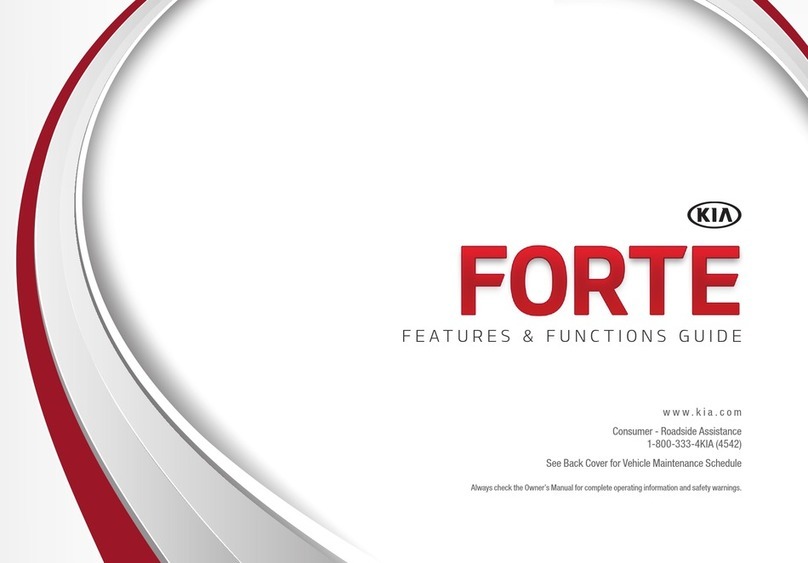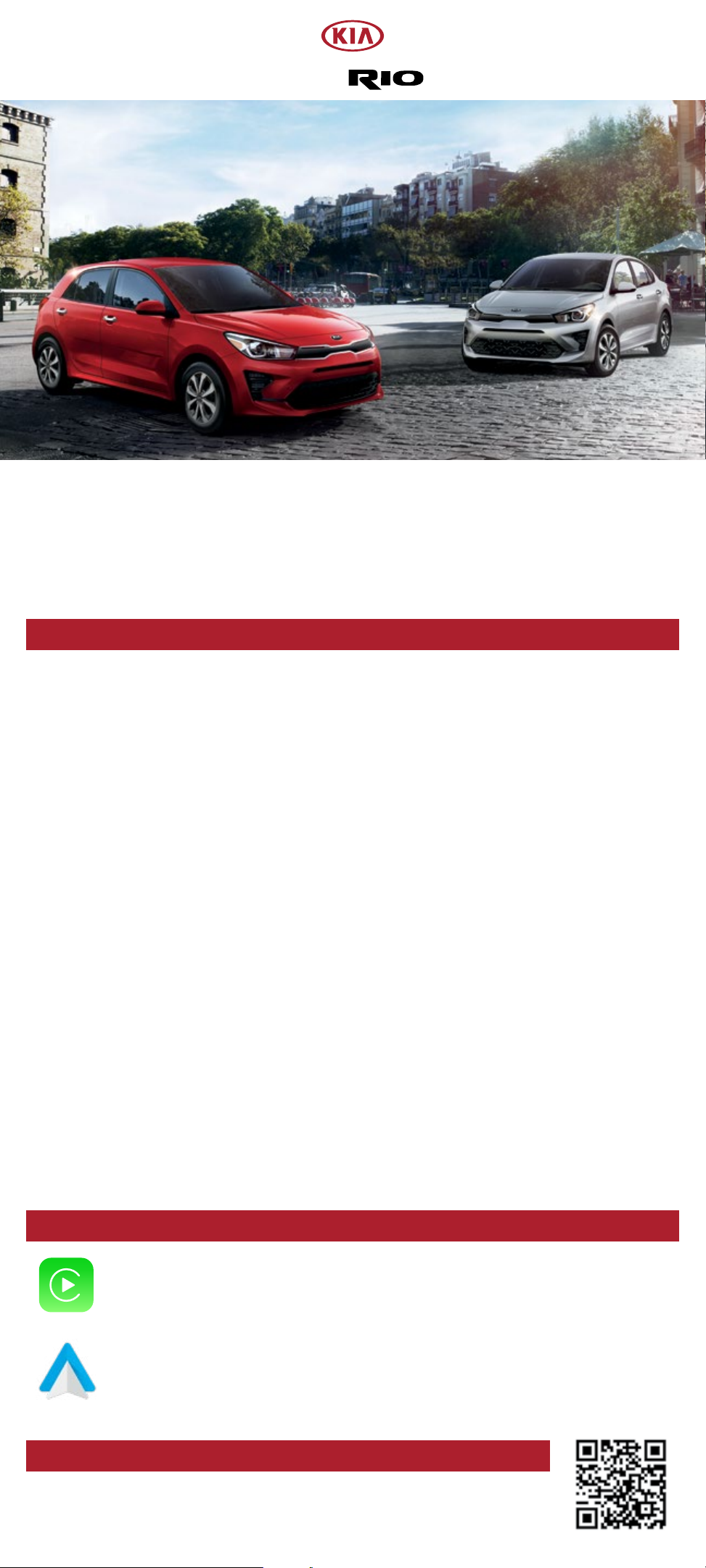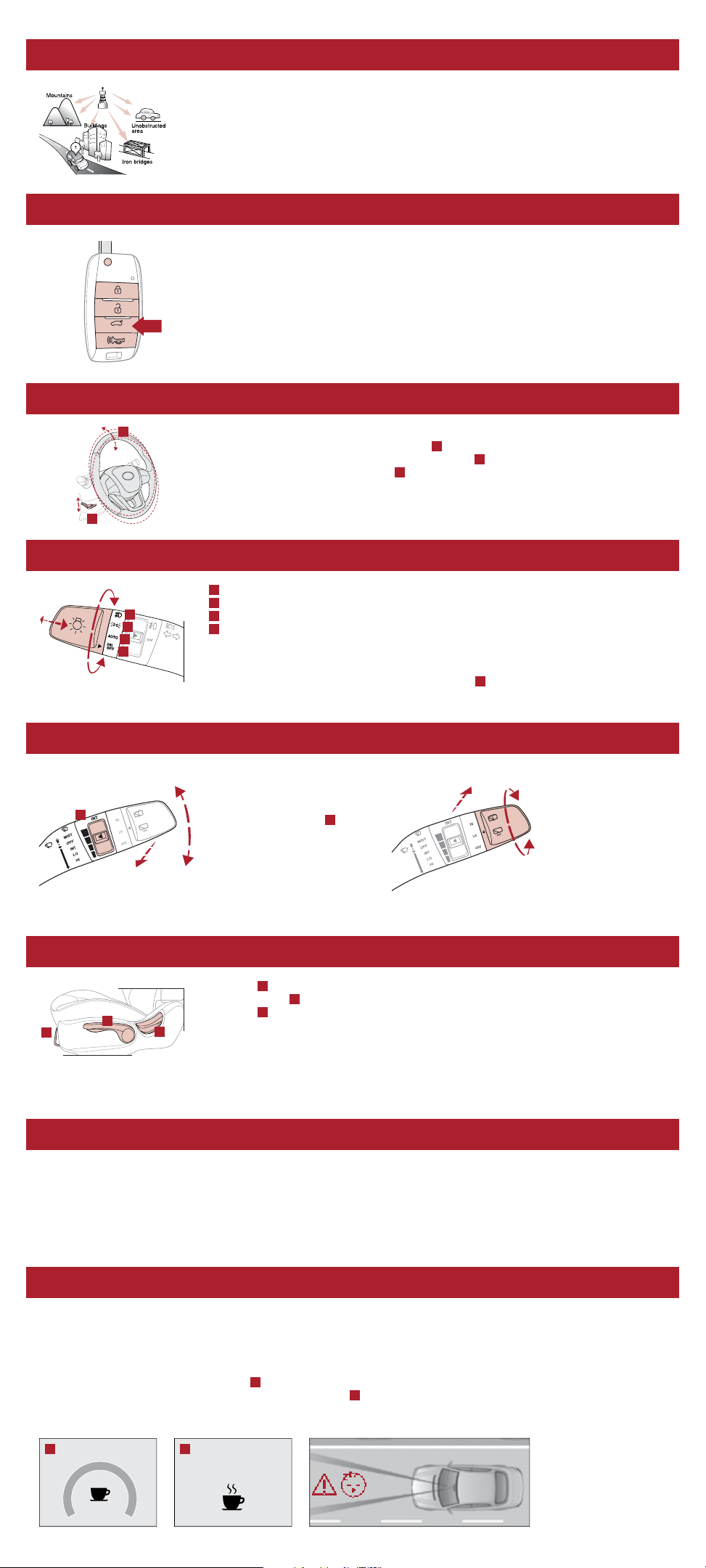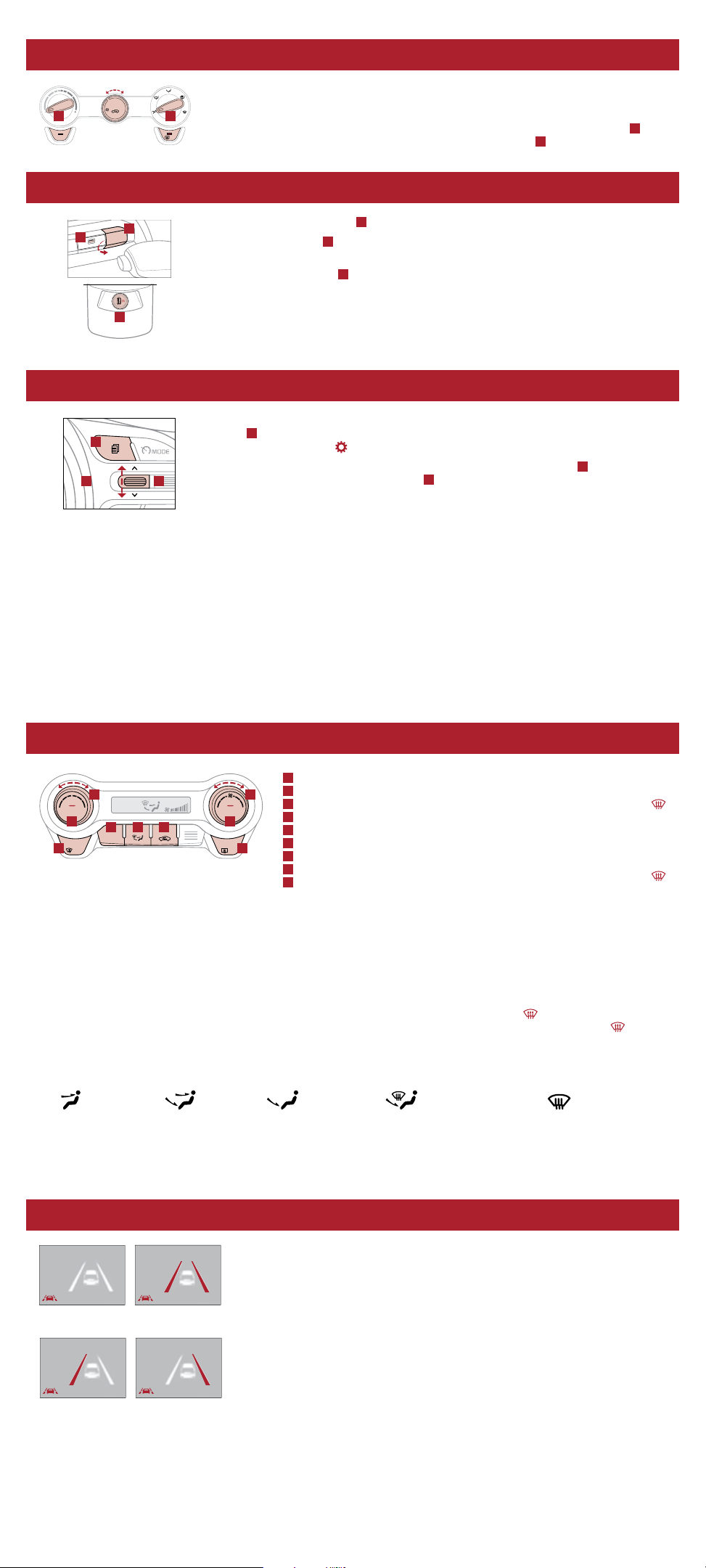WINDSHIELD DEFOGGING – MANUAL CLIMATE CONTROL
Windshield fogging is caused by moisture in the air condensing on the cold glass.
To help reduce window fogging:
• Keep the inside of the glass as clean as possible.
• Utilize the Defrost Mode which activates the A/C and opens the Fresh Air Vent A.
• Adjust the Temperature Control to the desired temperature B.
MULTIMEDIA USB PORT, POWER OUTLET, AND USB CHARGER PORT*
Use the multimedia USB port Ato connect USB audio devices and smartphones.
Use the power outlets Bfor mobile phones and other devices designed to operate on a
12V (180W max.) power outlet.
Use the USB charger port Clocated at the rear of the center console to charge devices
using a USB port.
Reminder: If USB ports (power outlets) are inoperable in ACC/ON/Start positions, please
first inspect the Power Outlet 20A fuse. Refer to the vehicle Owner’s Manual for location
(pages 7-63 through 7-71).
INSTRUMENT CLUSTER USER SETTINGS*
To enter the User Settings mode in the LCD Instrument Cluster modes, press the Mode
button Awhen the vehicle is at a standstill, gear shift in Park, and with the ignition ON,
and select User Settings .
You can navigate the selections on the display by toggling the Move button B. Select the
item by pressing the OK (Set/Reset) button C.
User Settings Menu
Driving Assist:*
• Warning Timing*
• Driver Attention Warning*
• Forward Safety*
• Lane Safety*
• Blind-Spot Safety*
• Parking Safety*
Door:*
• Automatically Lock
• Automatically Unlock
• Two Press Unlock*
• Horn Feedback*
Language:
• To select the language
Lights:
• One Touch Turn Signal
• Headlight Delay
• High Beam Assist (HBA)*
Convenience:
• Rear Occupant Alert*
• Wiper/Light Display
• Icy Road Warning*
Reset:
Reset menus in User Settings
Service Interval:
• Enable Service Interval
• Adjust Interval
• Reset
Other Features:
• Fuel Economy Auto Reset
• Speed Unit
• Fuel Economy Unit
• Temperature Unit
• Tire Pressure Unit*
Theme Selection:*
• Select the Theme for the
Instrument Cluster*
AUTOMATIC CLIMATE CONTROL*
AAuto climate control button
BTemperature control knob
CFront windshield defroster
DSystem OFF button
EMode selection control
FRecirculated air button
GFan speed control knob
HAir conditioning ON/OFF button
IRear windshield defroster
Defrost Outside Windshield:
1. Set Temperature to Hot.
2. Press the Front Defrost button.
Defog Inside Windshield:
1. Set Fan Speed to highest position.
2. Set Temperature to highest
position.
3. Press the Front Defrost button.
FRONT REAR
A/C
A/CAUTO
OFF
AUTO +-
888°C
A
B
C I
D E F
H
G
Climate Control Auto Function:
1. Press AUTO to select Full Auto Operation – the Auto setting automatically controls the airflow modes, fan speeds,
air intake, and air conditioning according to the temperature setting selected.
2. Set desired Temperature.
3. Rotate Passenger Temperature knob to select Dual Temperature Control Operation.
Auto Defogging System:
Auto Defogging is designed to reduce the fogging up of the inside of the windshield by automatically sensing the moisture
of the inside of the windshield. The system will automatically change to defrost mode when needed.
Auto Defogging is set ON by default. To cancel Auto Defogging, press the Front Defrost button for three seconds, when
the ignition is on (ADS OFF icon will illuminate). To turn Auto Defogging on again, press the Front Defrost button for
three seconds.
Air Flow Modes
To select Air Flow Modes, press the Mode selection buttons:
Face-Level Bi-Level Floor-Level Floor/Defrost-Level Defrost-Level
Reminders:
Maintaining glass cleanliness is crucial for Climate Control performance, and for preventing a foggy windshield.
Maintaining clean Cabin Air Filter is crucial for Climate System performance. Please refer to Owner’s Manual for normal
scheduled maintenance of 12 months and/or 7,500 miles (Owner’s Manual pages 8-31/32).
LANE KEEPING ASSIST (LKA)*7
LKA is designed to detect the lane markers on the road with a front view camera
on the windshield, and may assist the driver’s steering to potentially help keep the
vehicle in the lane. When turned on, the instrument cluster indicator will initially
illuminate white. It will remain white when the vehicle is traveling slower than 40 mph
or when the system does not detect the lane markers. When the system detects the
lane markers and can assist the steering, the LKA icon will illuminate green.
If the LKA detects that you are moving outside of your lane, the system may give
an audible warning and display Lane Departure Warning (LDW) on the instrument
cluster. If the vehicle continues to move outside of the lane, LKA may provide steering
inputs, trying to prevent the vehicle from moving outside its lane.
LKA is the operating mode by default when the Lane Safety/LKA button* is
depressed to ON.
There are three available modes:
• Active LKA – Provides more frequent steering inputs than standard LKA.
• LKA – Guides driver to keep vehicle within lanes and provides steering inputs
when vehicle is about to deviate from the lane.
• LDW – Alerts driver when the system detects the vehicle leaving the lane.
In this mode the system will not provide steering inputs.
All systems will operate under the following conditions:
• The vehicle speed exceeds approximately 40 mph.
• LKA recognizes both sides of the lane markers the vehicle is traveling in.
• The vehicle is between the lane markers.
AB
12V
180W
USB
(Located at rear of Center Console)
A
B
C
Located at rear of Center Console
OK
RES+
SET
-
A
BC
When the front-view camera does not
detect the lane traveling in, the lanes
When the front-view camera detects
the lane traveling in, both lanes are
LANE KEEPING ASSIST LANE KEEPING ASSIST
LANE KEEPING ASSISTLANE KEEPING ASSIST
When the front-view camera detects the vehicle moving outside of the lane traveling
in, a vehicle crossing lane indicator will blink, either on the left or right lane (as shown
in both images above)
When the front-view camera does not
detect the lane traveling in, the lanes
are not illuminated
When the front-view camera detects
the lane traveling in, both lanes are
illuminated
LANE KEEPING ASSIST LANE KEEPING ASSIST
LANE KEEPING ASSISTLANE KEEPING ASSIST
When the front-view camera detects the vehicle moving outside of the lane traveling
rossing lane indicator will blink, either on the left or right lane (as shown