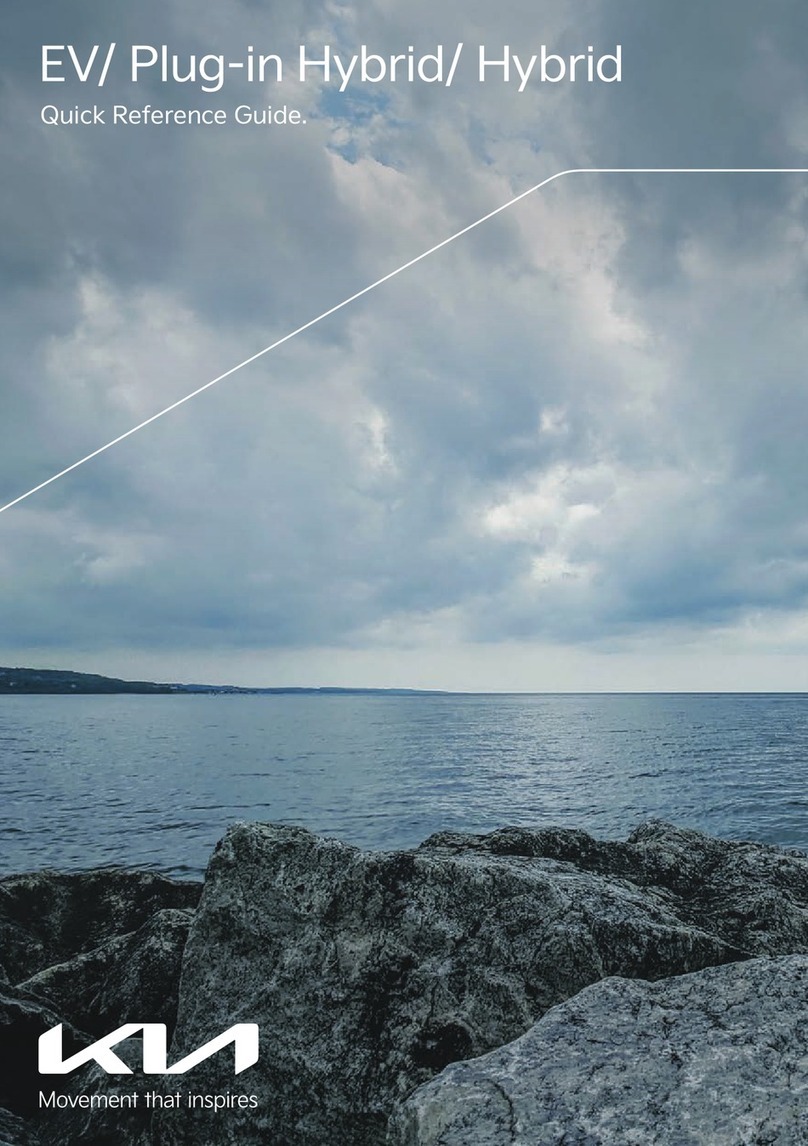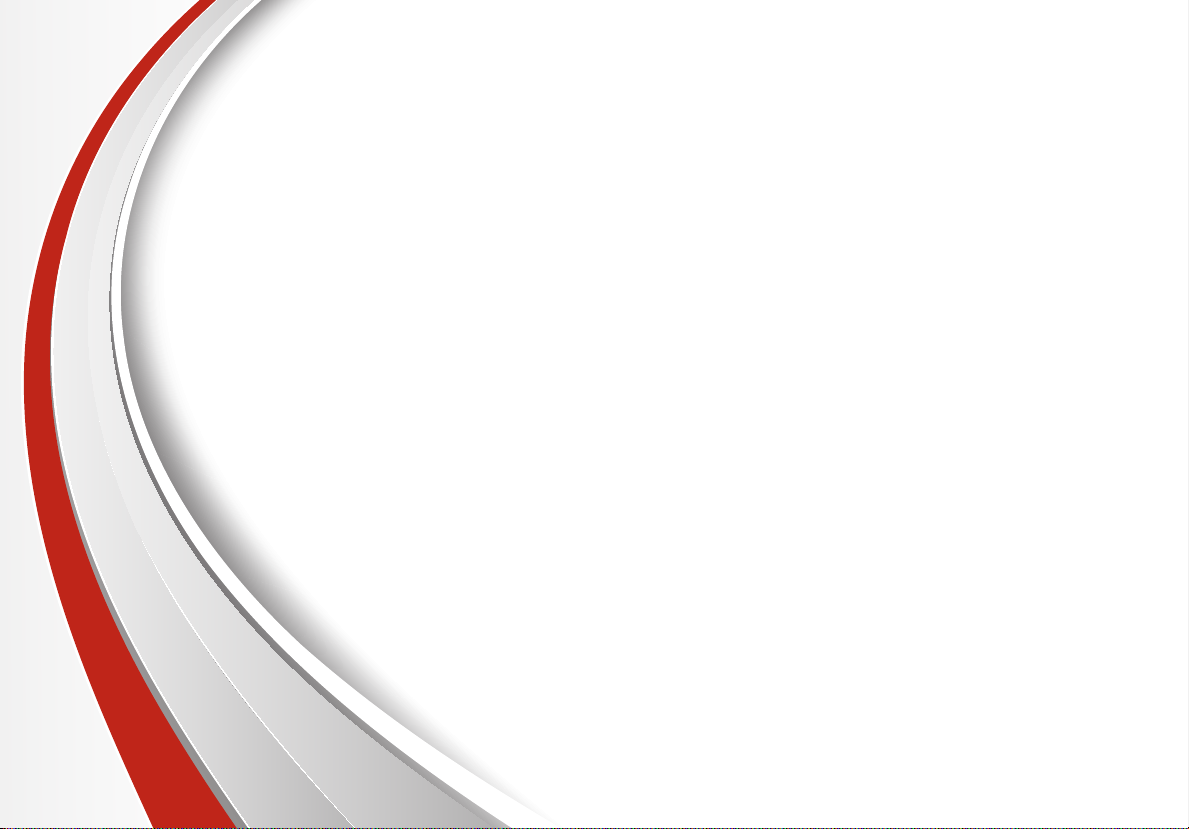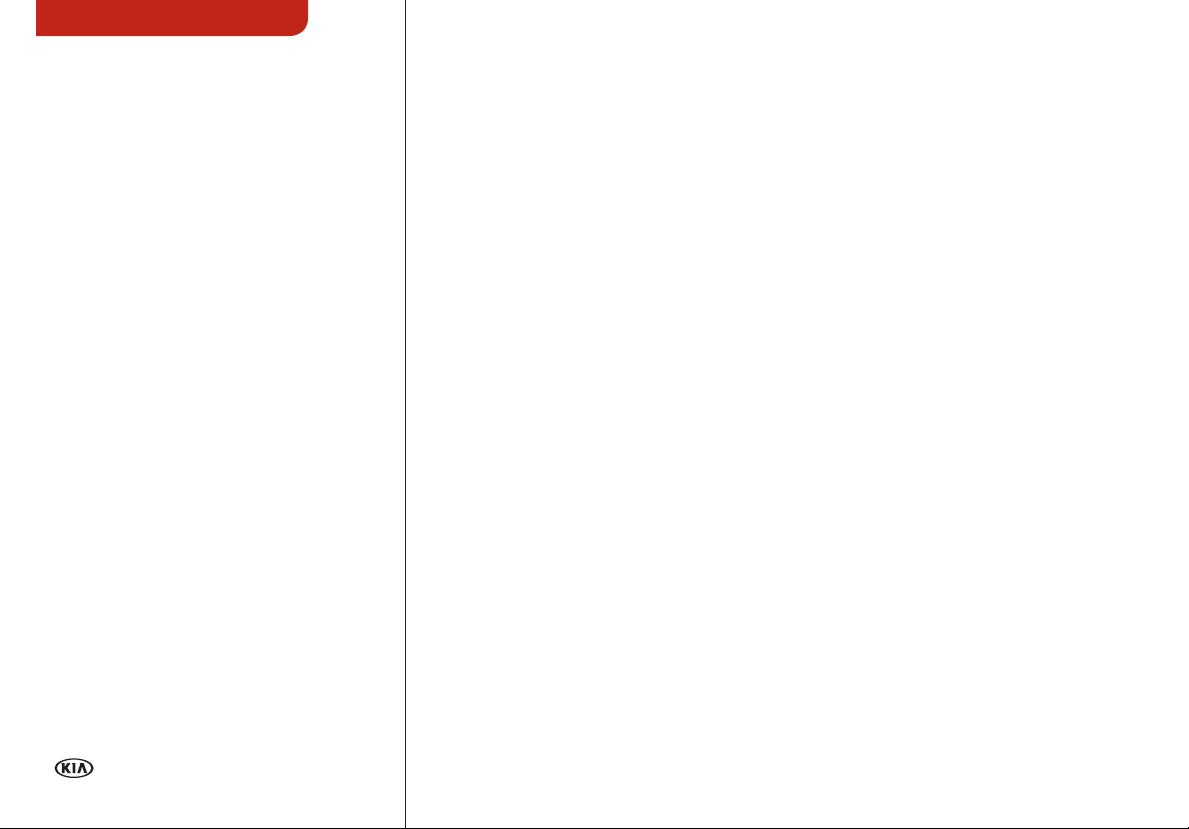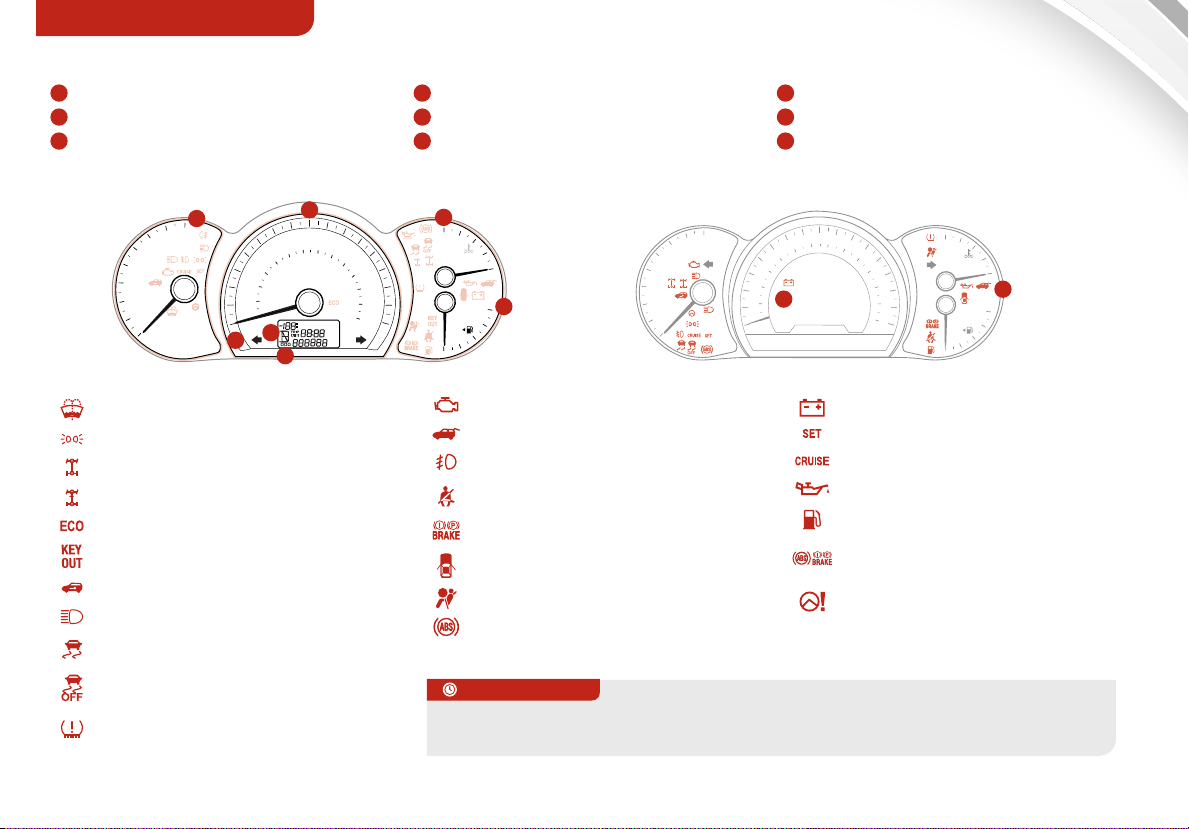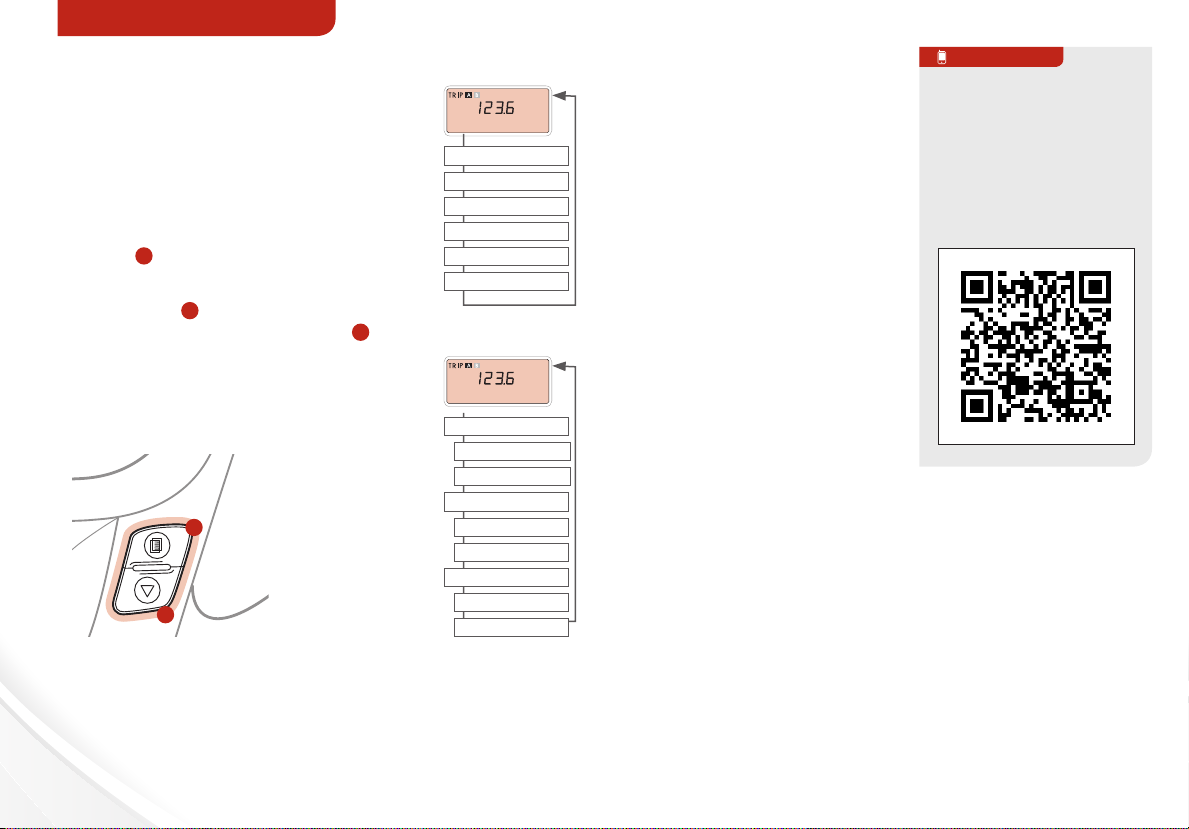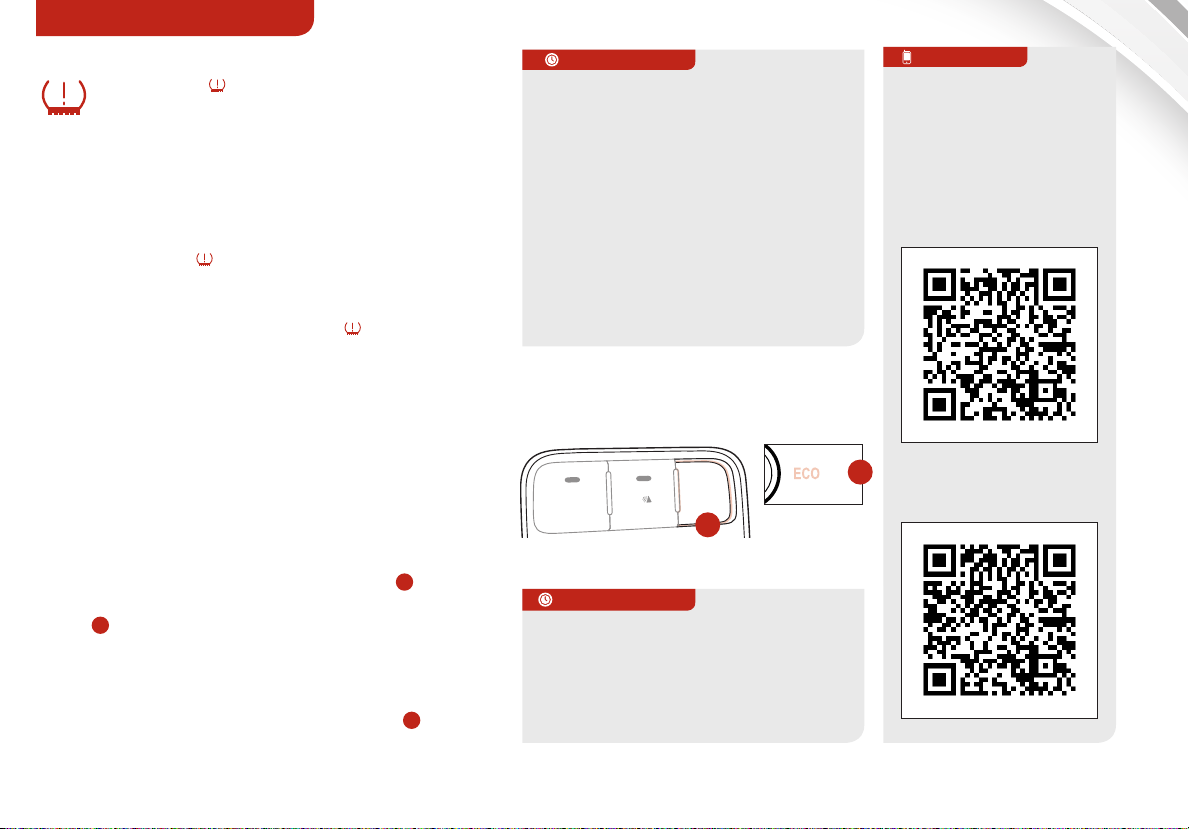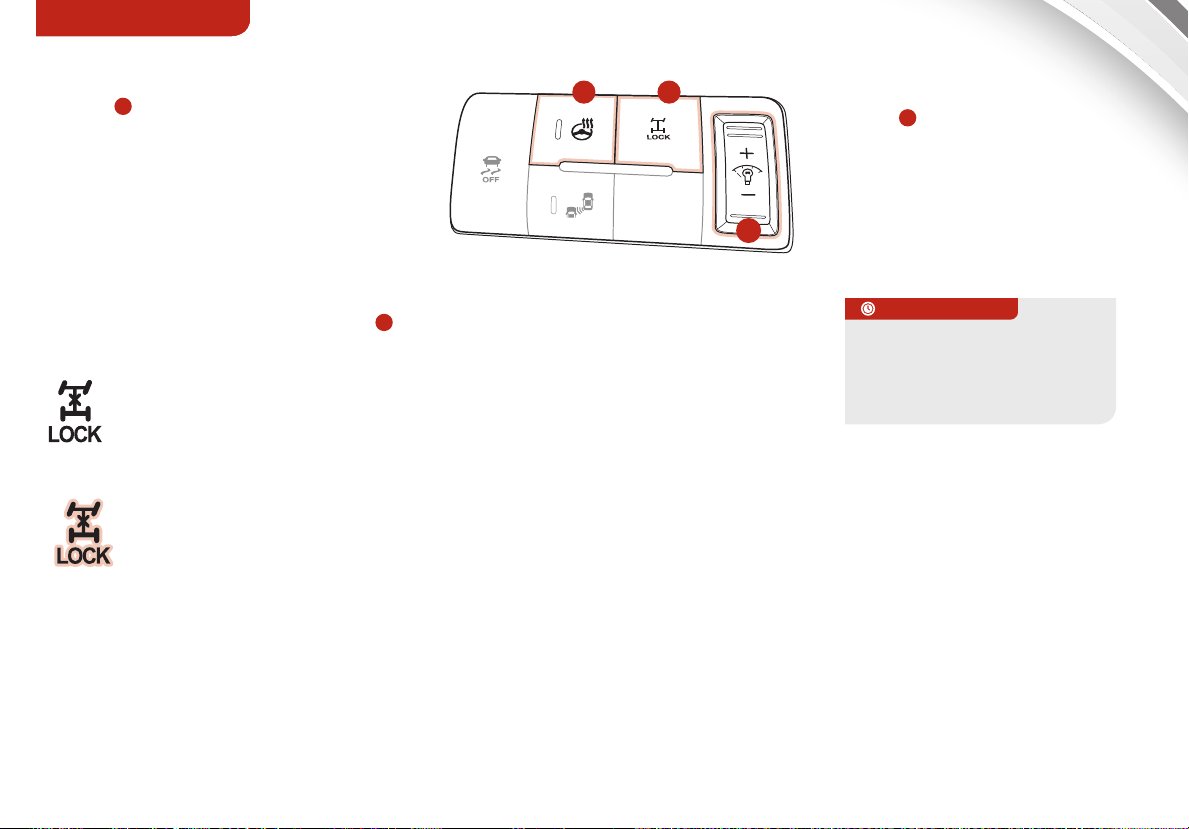Active ECO System* . . . . . . . . . . . . . 05
Air Conditioning / Climate Control . . . . 22
Audio System - Standard* . . . . . . . . . 16
Audio System - Navigation System* . . . . 20
Audio System - UVO System* . . . . . . . 19
AUX/USB/iPod® Port & Power Outlets . . 21
Bluetooth® Wireless Technology. . . . . . 12
Cruise Control* . . . . . . . . . . . . . . . . 14
Digital Clock . . . . . . . . . . . . . . . . . 21
Folding 2nd & 3rd Row Seats* . . . . . . . . 27
Front Active Headrests . . . . . . . . . . . 28
PASSENGER AIR BAG OFF Indicator . . . 35
Smart Key* . . . . . . . . . . . . . . . . . . 29
Tire Pressure Monitoring System (TPMS). 05
Windshield/Rear Wipers & Washers* . . . 11
VIDEOS & QR CODES . . . . . . . . . . . .02
INSTRUMENT CLUSTER
Instrument Cluster Overview / Indicators &
Warning Lights . . . . . . . . . . . . . . . . . . 03
Trip Computer / Tripmeter* . . . . . . . . . . . 04
Fuel Efficiency. . . . . . . . . . . . . . . . . . . 04
Tire Pressure Monitoring System (TPMS) . . 05
Active ECO System* . . . . . . . . . . . . . . .05
DRIVER’S PANEL
Electronic Stability Control (ESC) . . . . . . . 06
Blind Spot Detection (BSD) System* . . . . . 06
Hill-Start Assist Control (HAC) . . . . . . . . 06
Hood Release Lever and Latch . . . . . . . . 06
Instrument Panel Dimmer* . . . . . . . . . . .07
All Wheel Drive (AWD) Transfer Mode* . . . 07
Heated Steering Wheel Button*. . . . . . . . 07
Power Windows, Window Lock &
Central Door Lock . . . . . . . . . . . . . . . .08
Electric/Folding Mirrors* . . . . . . . . . . . . 08
Power/Heated Outside Mirrors* . . . . . . . .08
Engine Start/Stop Button* . . . . . . . . . . .08
STEERING WHEEL CONTROLS
Tilt/Telescopic Steering Wheel . . . . . . . . 09
LCD Display Control . . . . . . . . . . . . . . .09
Headlights & High Beams . . . . . . . . . . . .10
Turn Signals & Fog Lights* . . . . . . . . . . . 10
Windshield/Rear Wipers & Washers*. . . . . 11
Bluetooth® Wireless Technology . . . . . . . 12
Audio Controls . . . . . . . . . . . . . . . . . .14
Cruise Control . . . . . . . . . . . . . . . . . . . 14
FlexSteer™ Steering Wheel Mode* . . . . . .15
AUDIO SYSTEM
Standard Audio System Overview* . . . . . . 16
Standard Audio System Operation* . . . . . . 17
UVO System* . . . . . . . . . . . . . . . . . . . 19
Navigation System*. . . . . . . . . . . . . . . . 20
CENTER PANEL
Digital Clock . . . . . . . . . . . . . . . . . . . .21
AUX/USB/iPod® Port & Power Outlets . . . . 21
Automatic Climate Control*. . . . . . . . . . . 22
Manual Climate Control*. . . . . . . . . . . . . 23
3rd Row Air Conditioning Control* . . . . . . . 23
Automatic Gear Shift with
Sportmatic® Shifting . . . . . . . . . . . . . . .24
SEATING
Seat Warmers/Ventilated Seats* . . . . . . . 25
Driver Position Memory System*. . . . . . . . 25
Power Adjustable Driver’s Seat* . . . . . . . . 26
6-Way Manual Adjustable Driver’s Seat* . . . 26
Folding 2nd & 3rd Row Seats* . . . . . . . . . . 27
Front Active Headrests* . . . . . . . . . . . . . 28
Front Seat Headrest Adjustment . . . . . . . 28
OTHER KEY FEATURES
Remote Keyless Entry (Folding Key)*. . . . . 29
Double-Turn Lock/Unlock All* . . . . . . . . .29
Smart Key* . . . . . . . . . . . . . . . . . . . . . 29
HomeLink® with Auto-Dimming
Rearview Mirror* . . . . . . . . . . . . . . . . . 30
Power Tailgate. . . . . . . . . . . . . . . . . . . 31
Fuel Cap / Malfunction Indicator
(Check Engine Light) . . . . . . . . . . . . . . 31
Manual Rear Hatch Release Button . . . . . .31
Map/Room/Dome Lamps. . . . . . . . . . . . 32
Sunvisor. . . . . . . . . . . . . . . . . . . . . . . 32
Sunroof Operation*. . . . . . . . . . . . . . . . 33
Roof Rack* . . . . . . . . . . . . . . . . . . . . .33
Rear-Camera Display* . . . . . . . . . . . . . .34
Backup Warning System* . . . . . . . . . . . .34
SAFETY
Occupant Detection System (ODS) /
PASSENGER AIR BAG OFF Indicator. . . . . 35
Child Safety Locks . . . . . . . . . . . . . . . .35
Safety Belts . . . . . . . . . . . . . . . . . . . . 36
LEGAL DISCLAIMERS (See Back Inside Cover Page)
MAINTENANCE (See Back Cover)
ESSENTIAL FEATURES
SORENTO FEATURES & FUNCTIONS GUIDE *IF EQUIPPED
Driving while drowsy or distracted is dangerous
and should be avoided. Drivers should remain
attentive to driving and exercise caution when
using vehicle systems while driving.