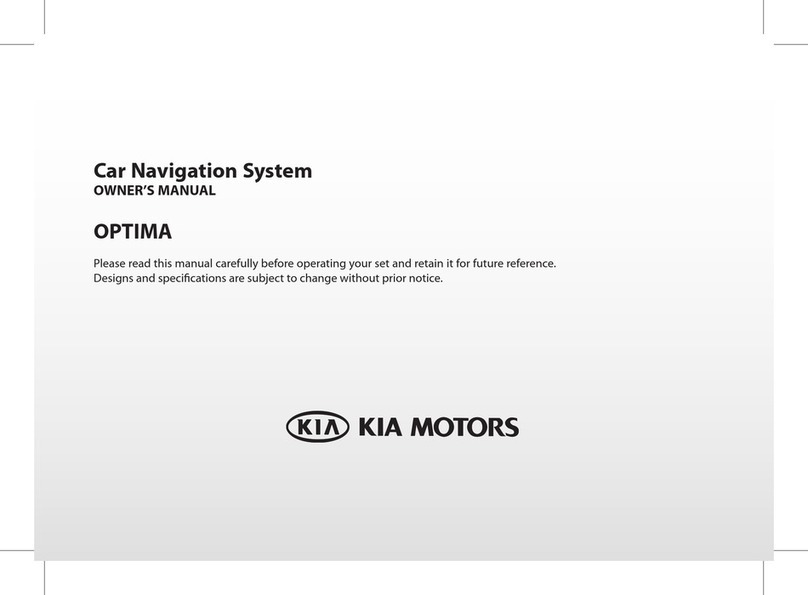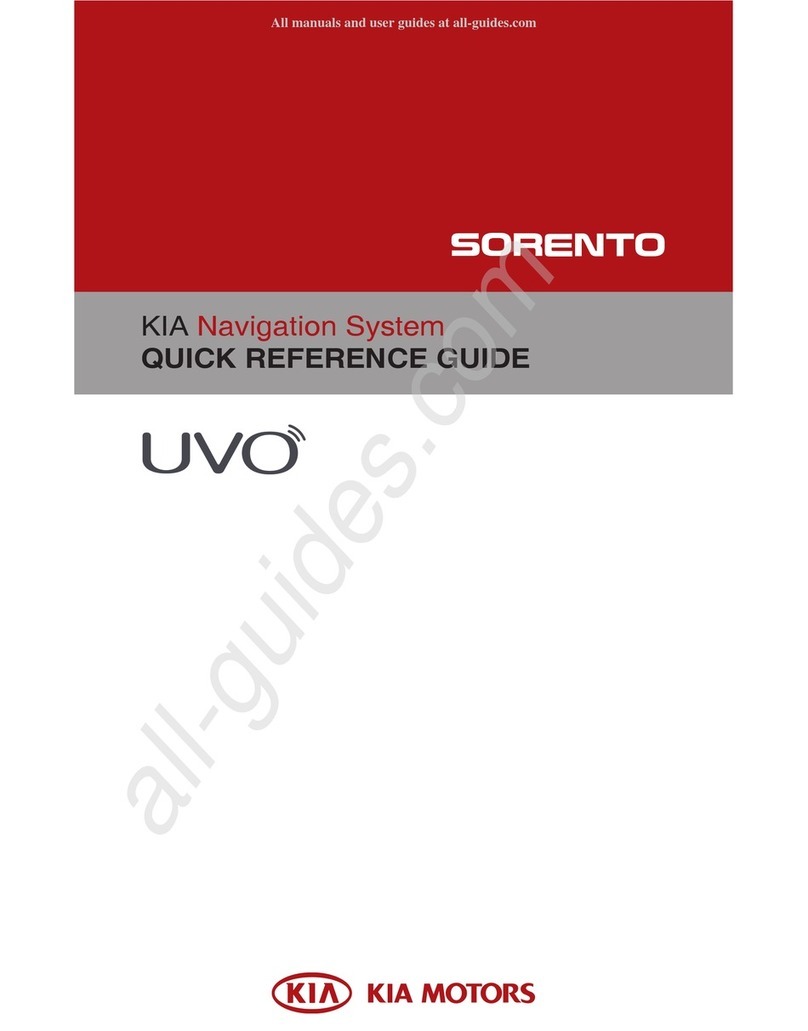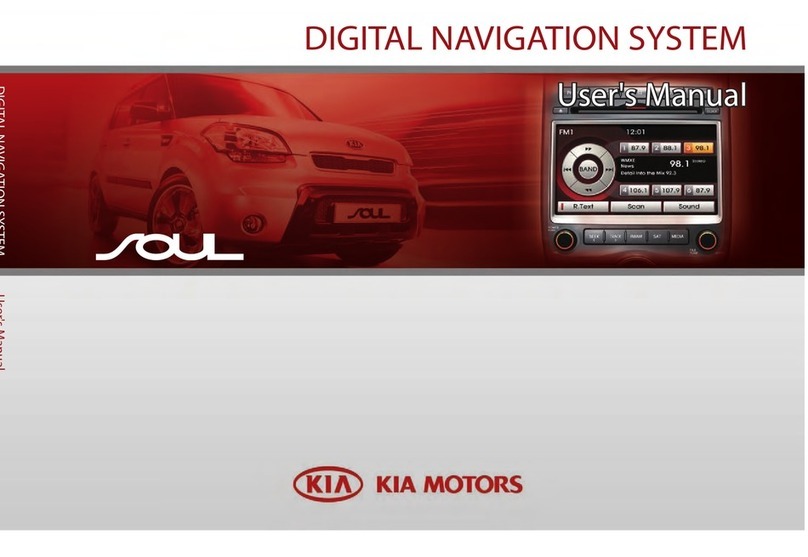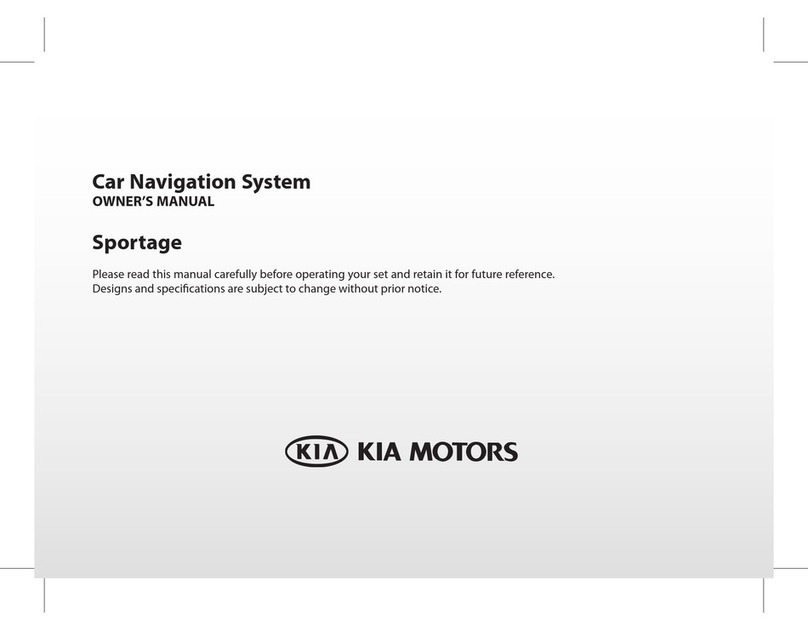WARNING:
• Don't use a cellular phone when you
are driving. You must stop at a safe
place to use a cellular phone.
• The use of the navigation radio by
no means relieves the driver of his/
her responsibilities. The highway code
must always be observed. Always
observe the current traffic situation.
• The applicable traffic regulations and
the prevailing traffic situation always
take precedence over the instructions
issued by the navigation system if
they contradict one another.
• For traffic safety reasons, use the
navigation system menus only before
starting a journey or when the vehicle
is stationary.
• In certain areas, one-way streets and
turn off and entry prohibitions (e.g.
pedestrian zones) are not recorded.
In areas such as these the naviga-
tion system will issue a warning. Pay
particular attention to one-way streets
and turn off and entry restrictions.
• The navigation system does not take
the relative safety of the suggested
routes into consideration.
Road blocks, building sites, height or
weight restrictions, traffic or weather
conditions or other influences which
affect the route safety or travel time
are not taken into consideration for
the suggested routes. Use your own
discretion in order to decide on the
suitability of the suggested routes.
• The current legal road traffic speed
limit always takes priority over the
values stored on the data CD. It is
impossible to provide an assurance
that the speed values of the naviga-
tion system will always match those of
the current traffic regulations in every
situation.
Always observe the applicable legal
speed limits the traffic regulations.
The vehicle speedometer must always
be given priority for display of the
vehicle speed.
• Do not rely exclusively on the navi-
gation system when attempting to
locate an emergency service (hospital,
fire service etc.). It cannot be guar-
anteed that all available emergency
services in your vicinity are stored in
the database. Use your own discretion
and abilities to secure help in such
situations.
8
General information