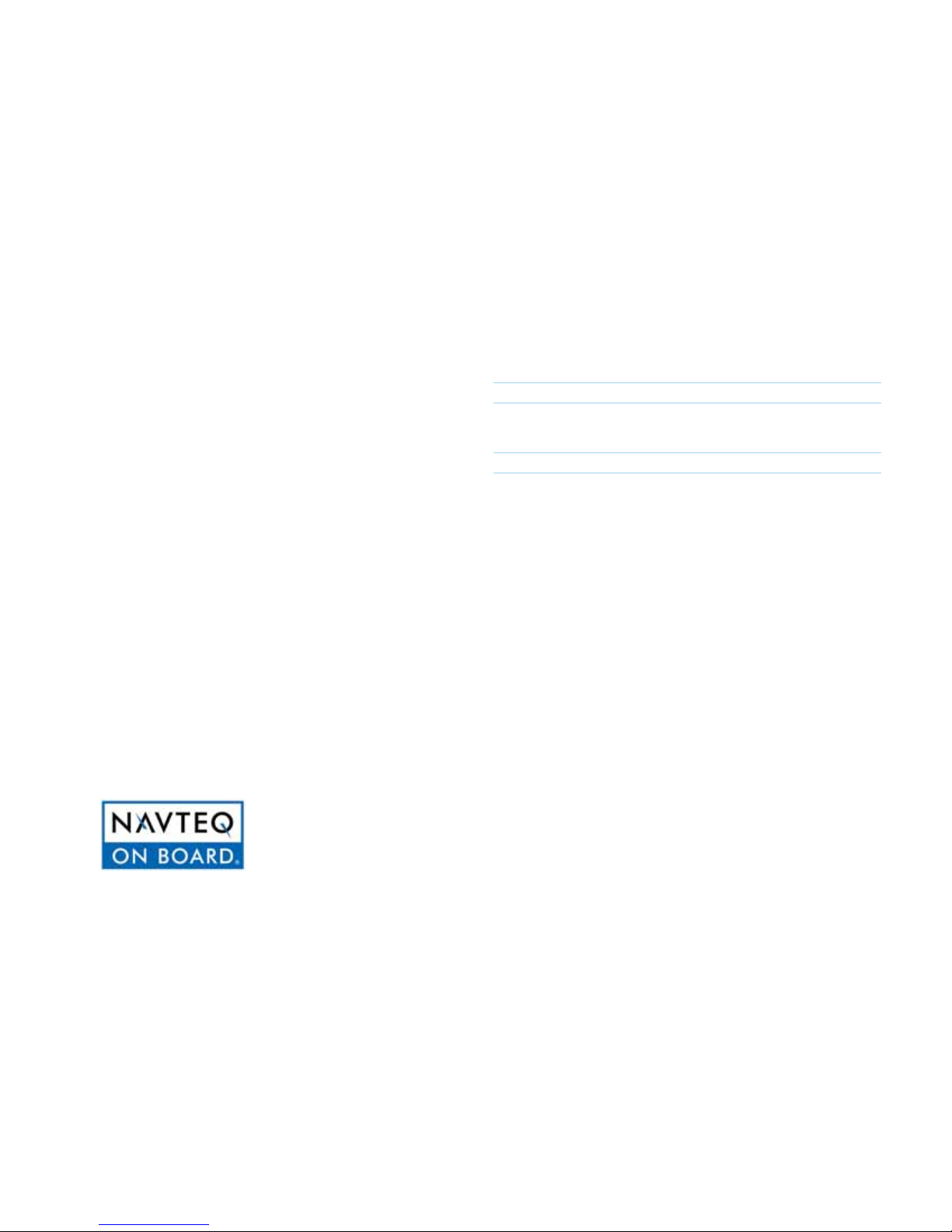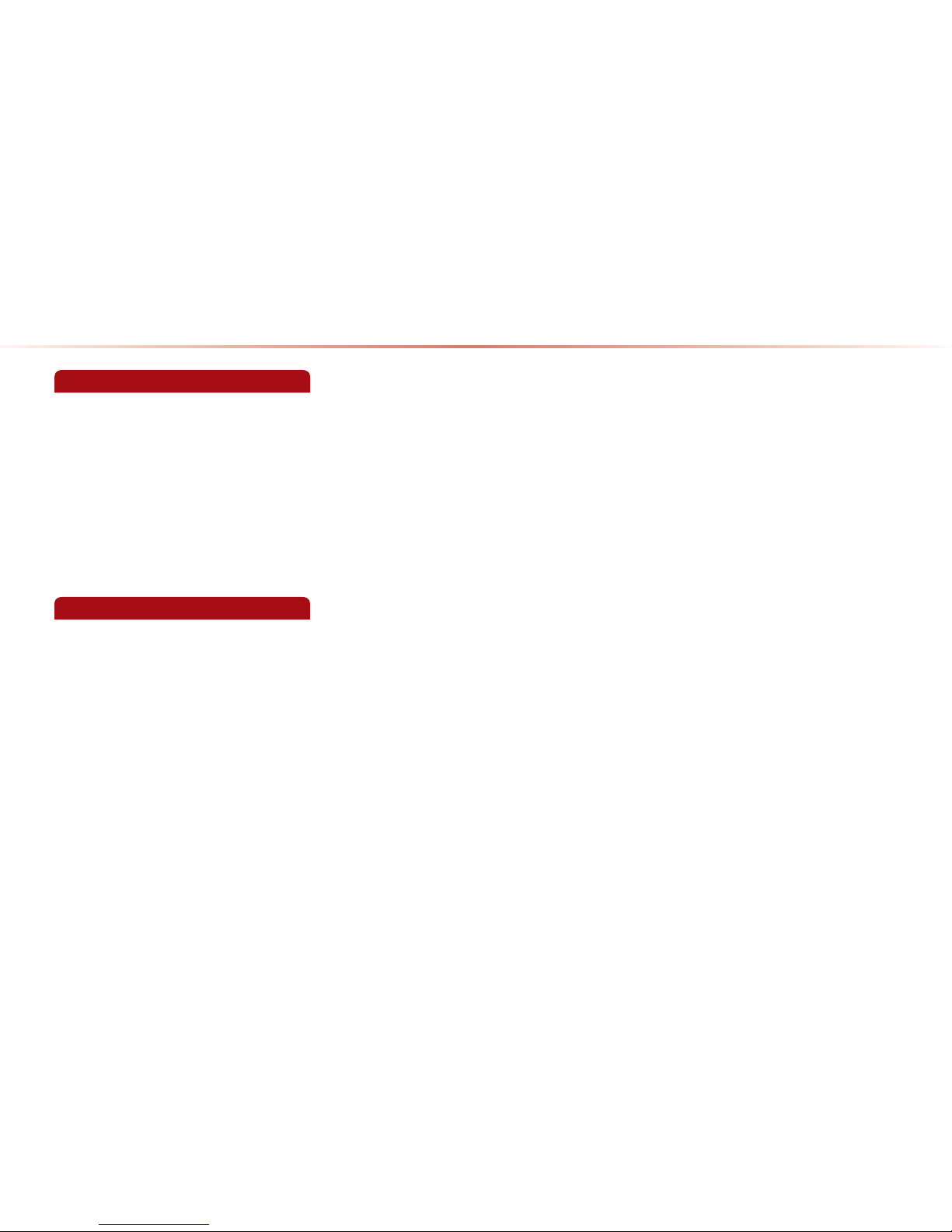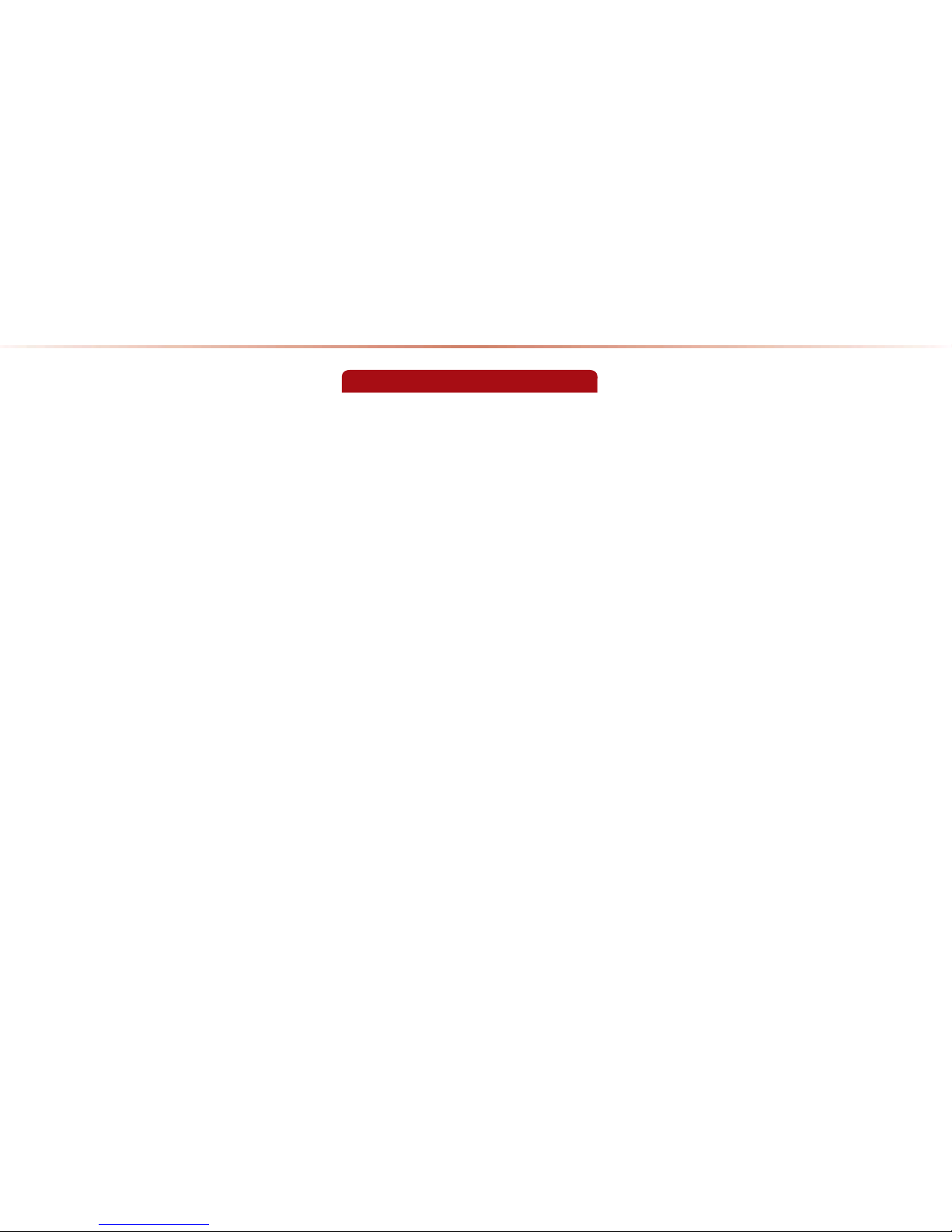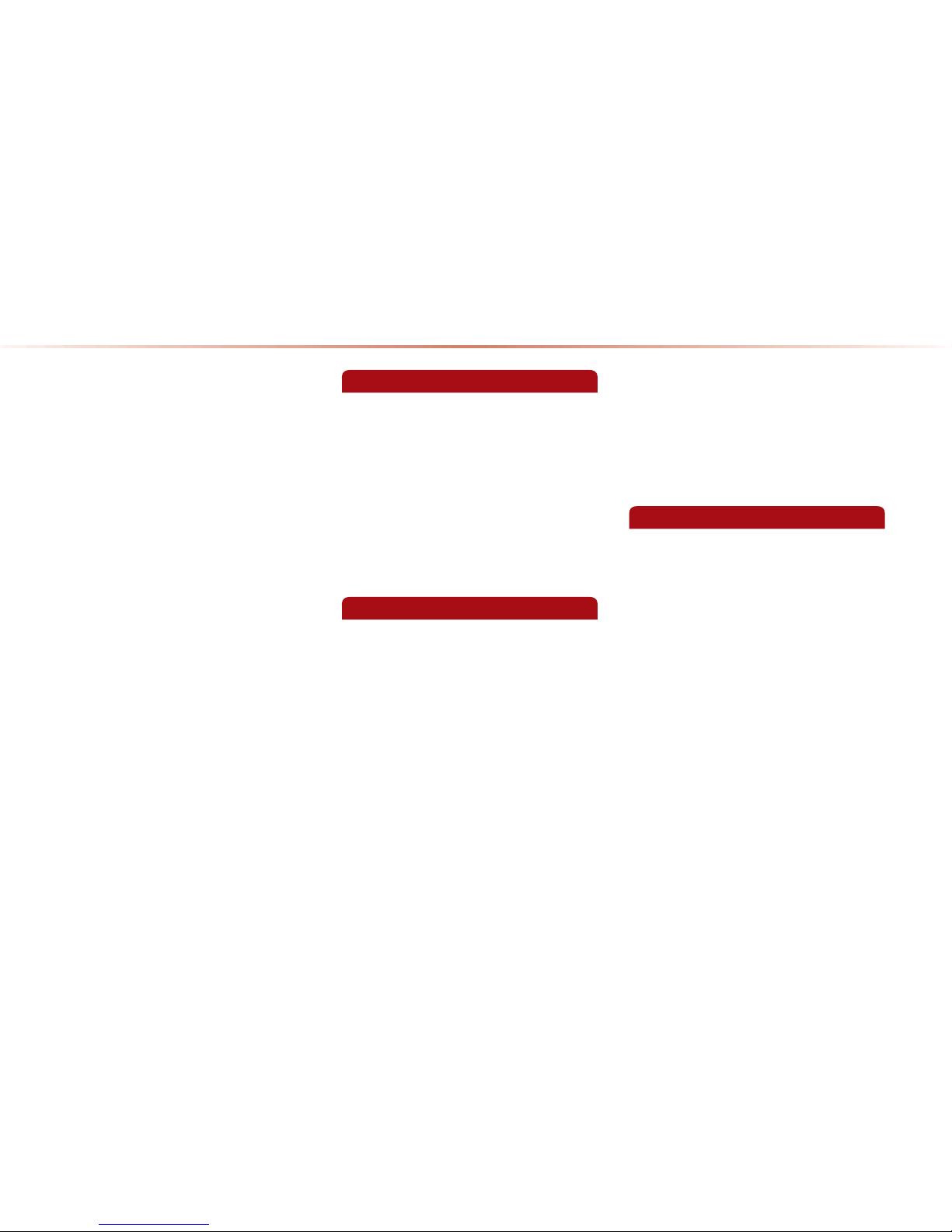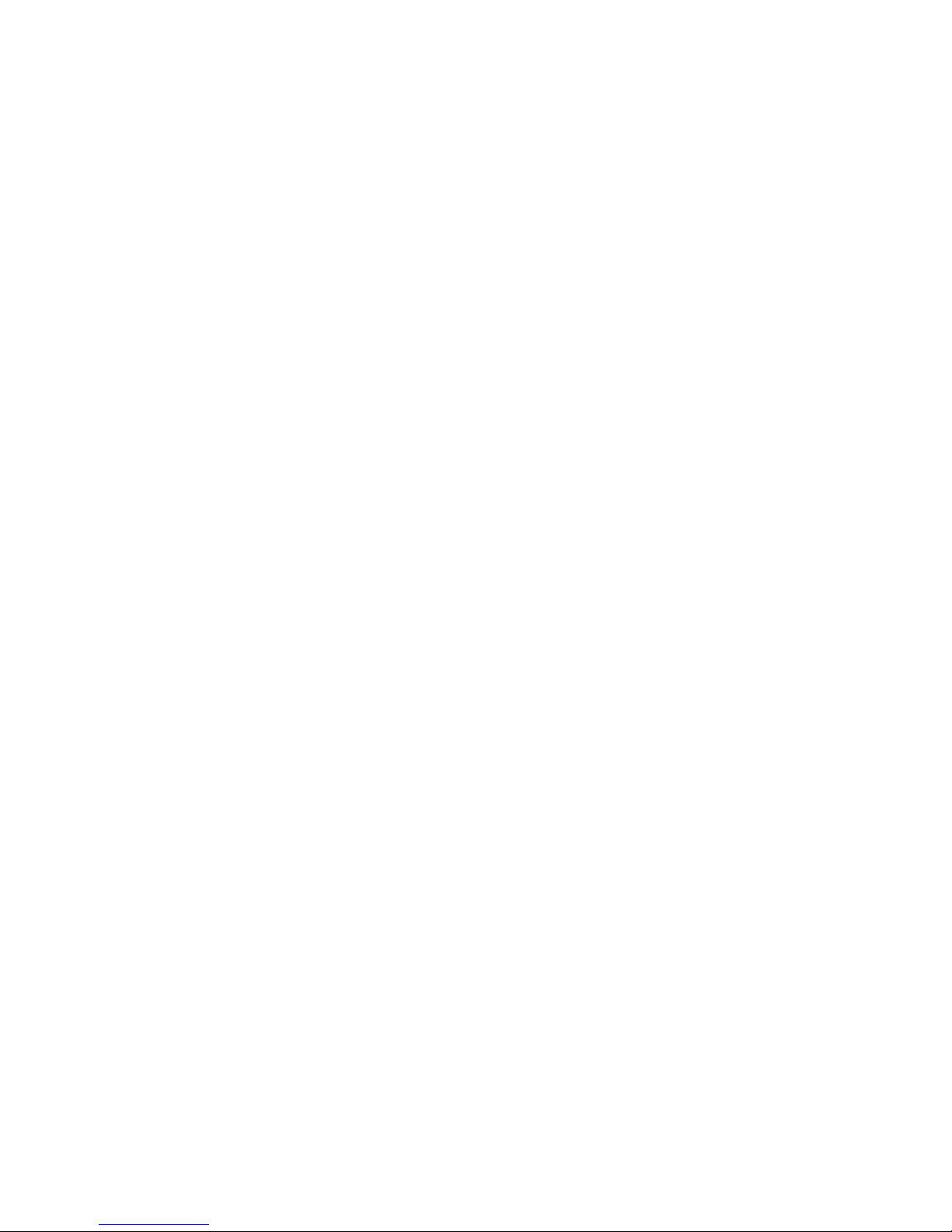Selecting from the Mode Screen.. 2-21
Using the Menu Buttons.............. 2-21
Repeat....................................... 2-21
Shuffle ....................................... 2-21
Scan .......................................... 2-22
Info On/ Info Off ......................... 2-22
Using Menus within List Screen..... 2-22
Moving between Lists ............... 2-22
Moving between folders............. 2-23
Returning to current location .....2-23
DVD Mode ...................................... 2-24
Basic Mode Screen ......................2-24
Starting Mode .............................. 2-25
Playing a DVD............................ 2-25
Selecting a Chapter ...................2-25
Searching Titles/Chapters ......... 2-26
When Searching Titles :............... 2-26
When Searching Chapters :......... 2-26
Using the Interactive Menu.........2-26
Using the Menu Buttons................ 2-27
Changing Voice Language ......... 2-27
Changing Subtitle Language...... 2-27
Changing Multi-Angle................. 2-27
Viewing in Full Screen ................ 2-27
USB Mode ...................................... 2-28
Before playing a USB MP3............ 2-28
Before playing a USB MP3......... 2-28
USB MP3 Information and Precautions
..................................................... 2-30
Basic Mode Screen ......................2-32
USB Music Mode....................... 2-32
USB Image Mode ...................... 2-34
USB Video Mode ....................... 2-35
Starting USB Music Mode ............ 2-36
Playing USB Music ....................2-36
Searching USB Music Files ........ 2-37
Using the Menu Buttons................ 2-37
Repeat....................................... 2-38
Shuffle ....................................... 2-38
Scan .......................................... 2-38
Info On/ Info Off ......................... 2-38
Starting USB Image Mode.............2-39
Searching USB Image Files........2-39
Using the Menu Buttons................ 2-39
Slideshow Interval ...................... 2-40
Rotating Image .......................... 2-40
Adjusting Image Size ................. 2-40
Saving Image Frame ................. 2-41
Viewing Info ............................... 2-41
Starting USB Video Mode ............2-41
Playing USB Video..................... 2-42
Searching USB Videos............... 2-42
Using the Menu Buttons................ 2-43
Repeat....................................... 2-43
Info ............................................ 2-43
iPod Mode ...................................... 2-44
Using iPod Devices .......................2-44
Supported iPod devices.............2-44
Steps upon Initial Connection.....2-45
Basic Mode Screen....................... 2-46
Starting Mode ............................... 2-47
Playing iPod............................... 2-47
Searching iPod .......................... 2-47
Selecting iPod file....................... 2-48
Searching iPod Files...................2-48
Using the Menu Buttons................ 2-49
Repeat....................................... 2-49
Shuffle ....................................... 2-49
Info On/ Info Off ......................... 2-49