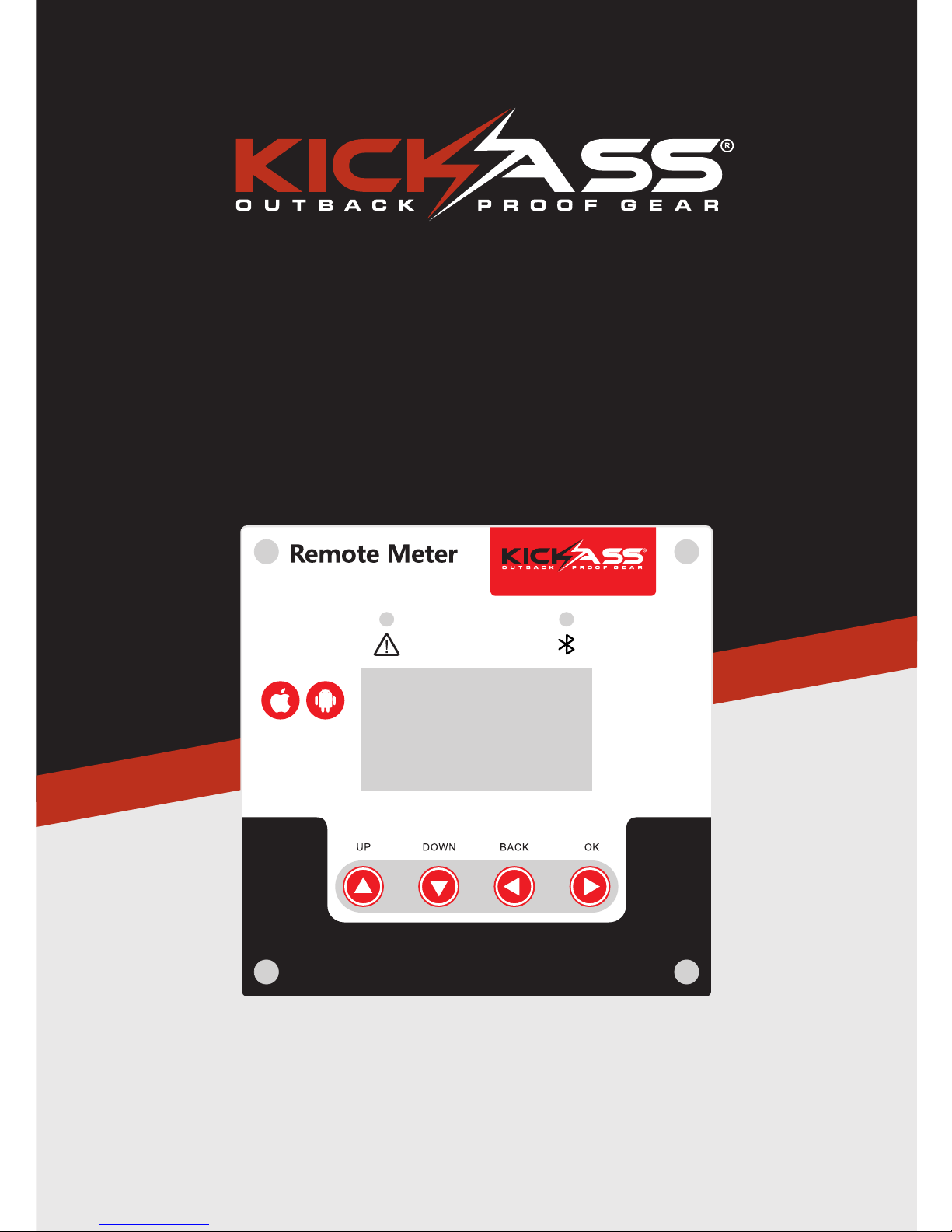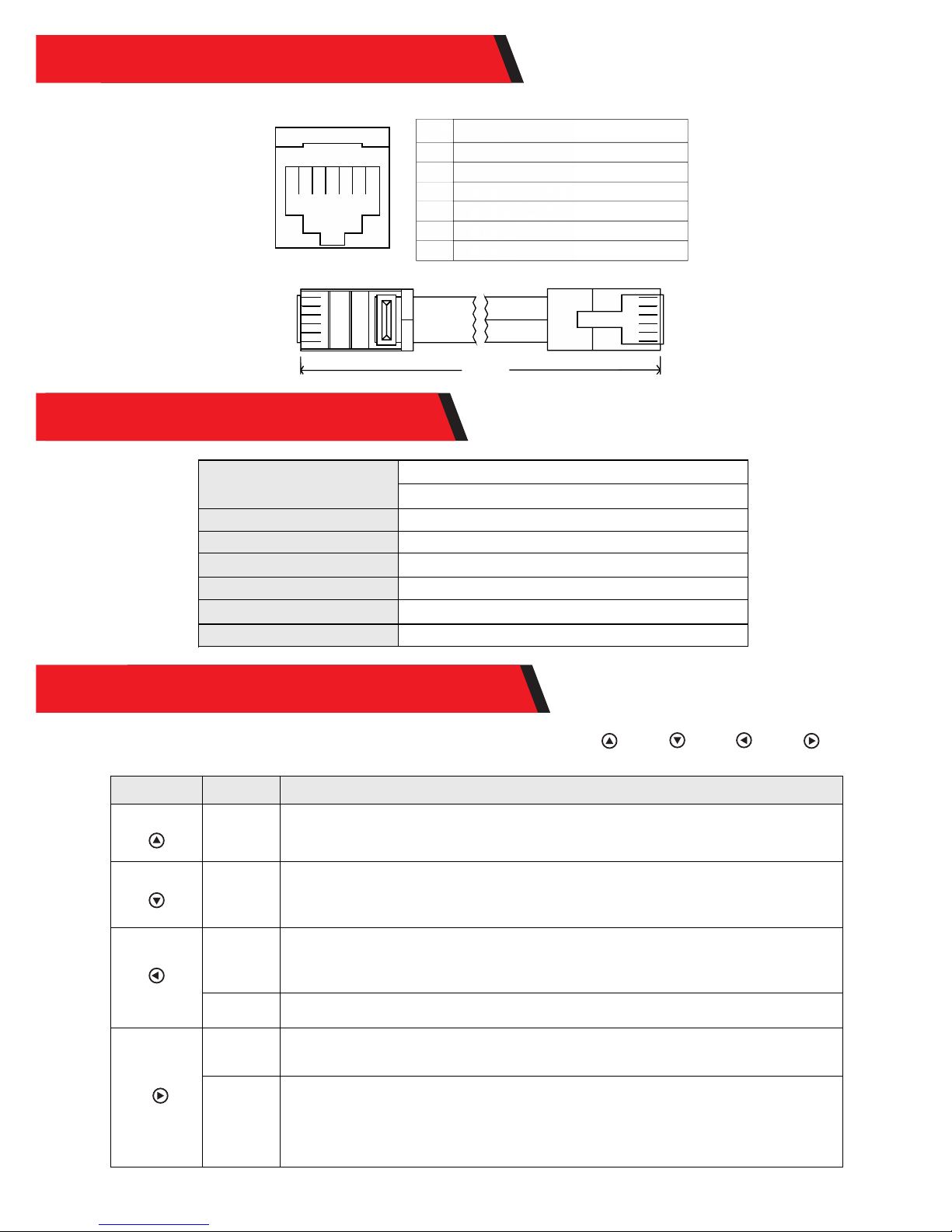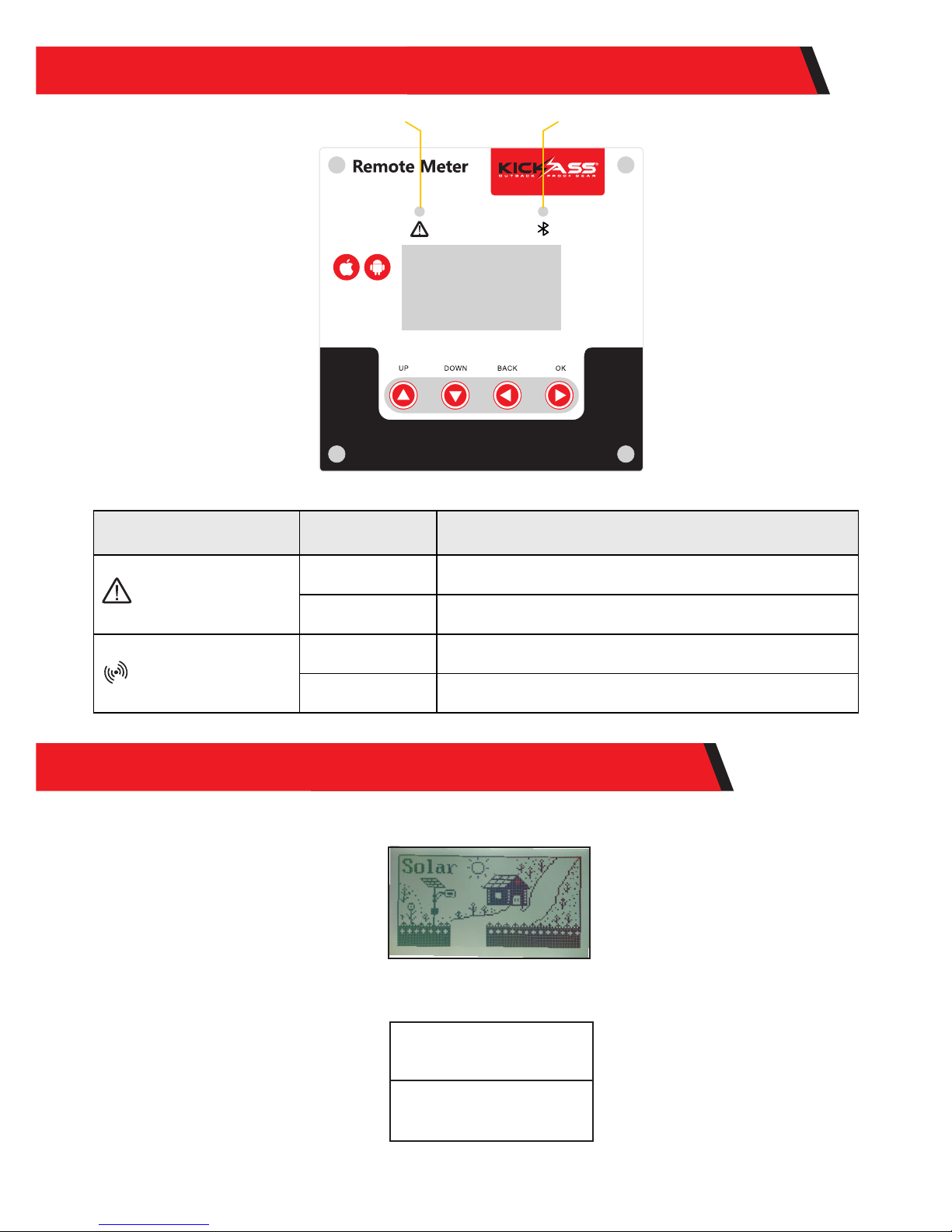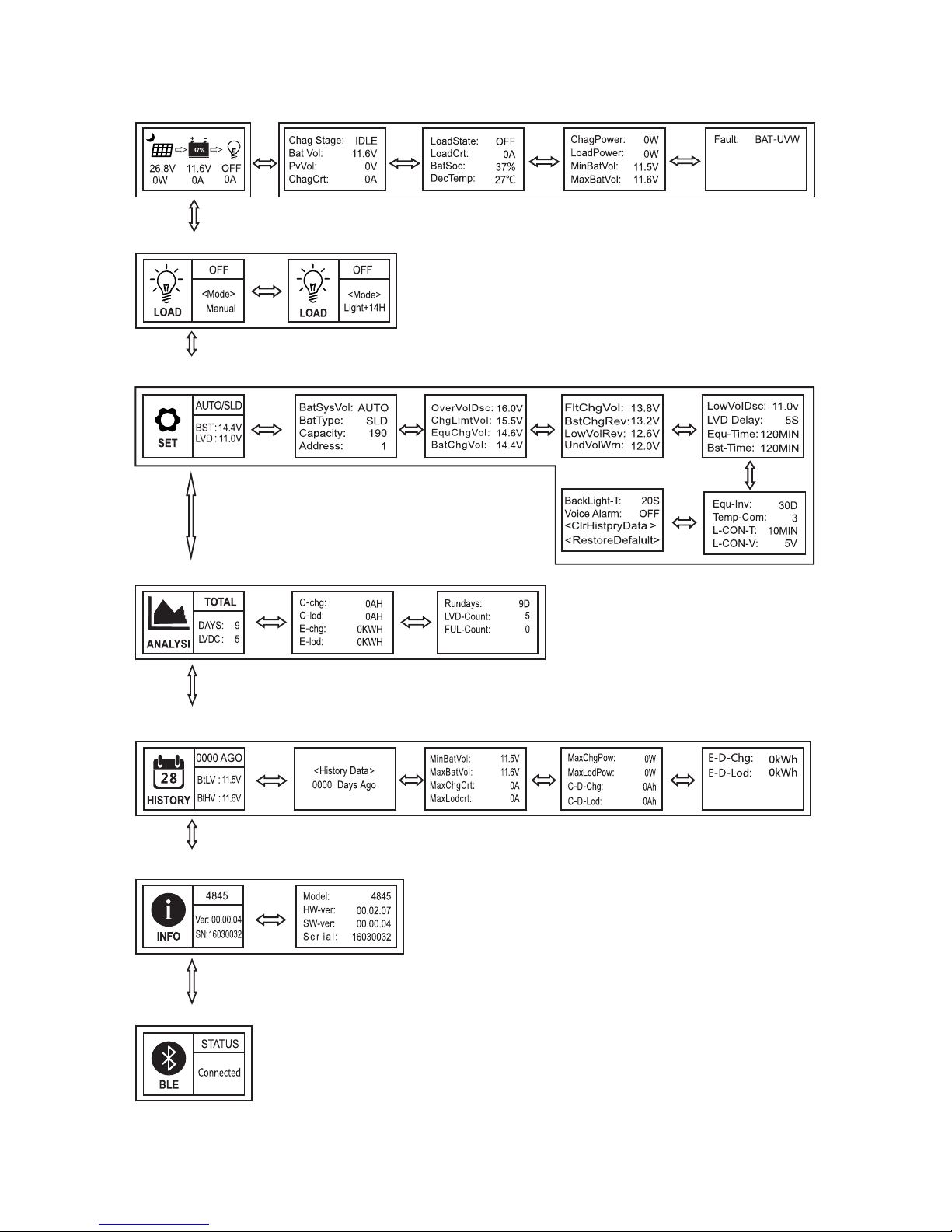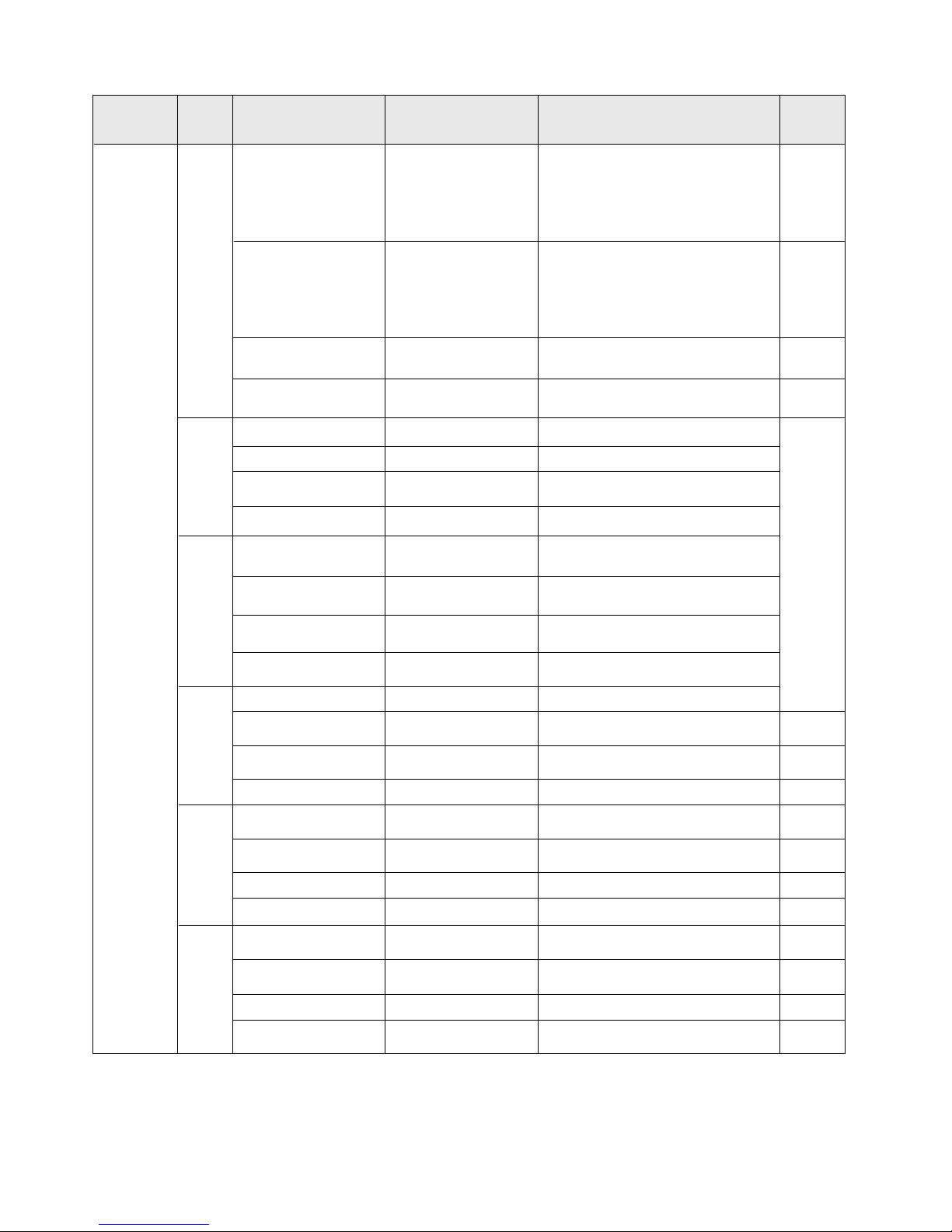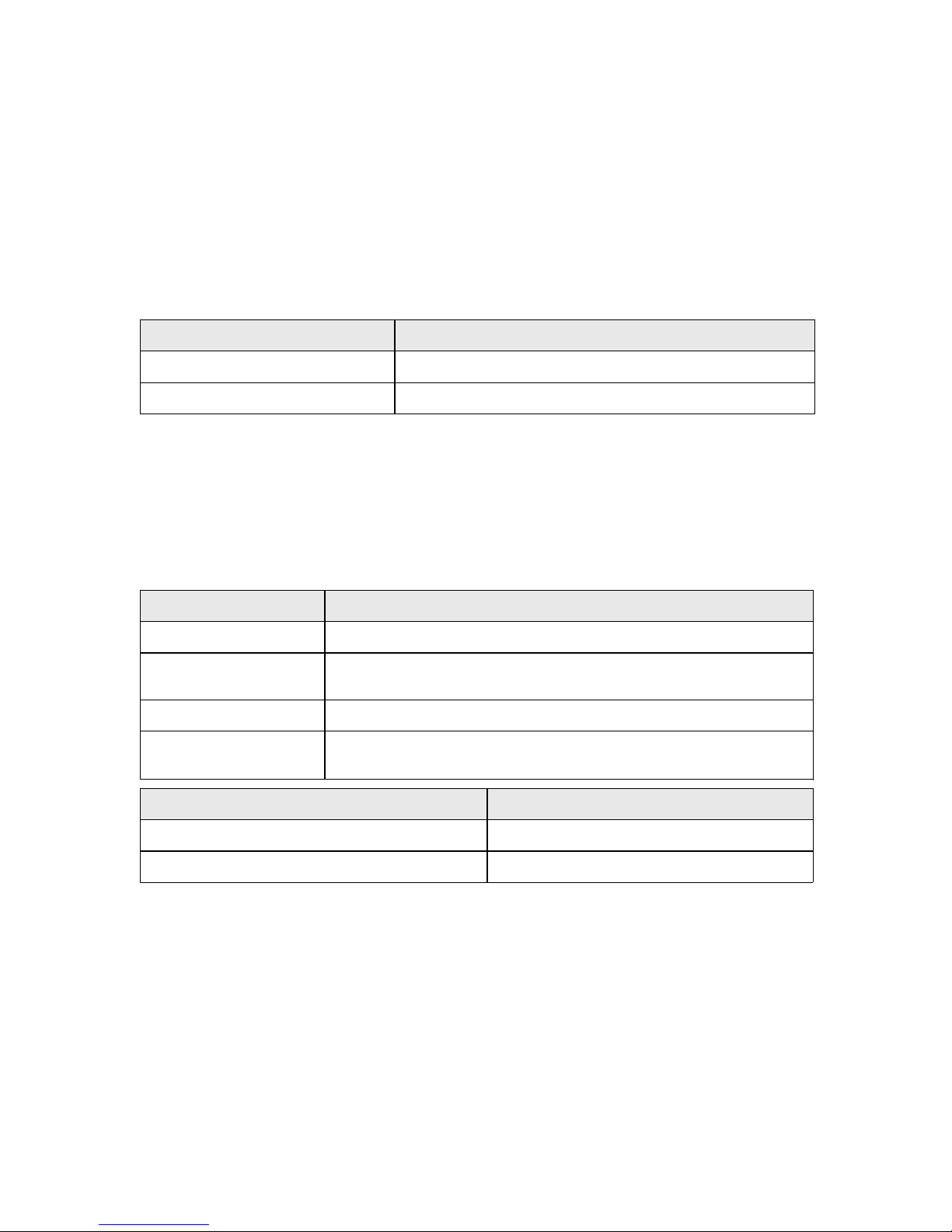10.5 Load Modes
LOAD
OFF
<Mode>
Manual
Load mode setting icon
Load state
Load mode
1) If the characters above the “<mode>” are on, it indicates that the load is switched on and
off indicates it is switched off
2) Tap the ok key to enter into load setting parameter and below the “<mode>” the display
will flash use the up down keys to select any of the load modes then tap ok to confirm
setting.
3) Press and hold ok in any menu but not in setting mode: if the current mode is “manual’
mode pressing and holding the key will switch the load on and off. If the current load
mode is not manual mode pressing and holding the ok key will cause the display to skip
to the load mode setting interface and a reminder will pop up telling the user in this
mode, pressing and holding the key will not switch on/off the load.
4) Note: this parameter is ineffective for controllers without loads.
Load mode Mode
characters Description
Sole light
control mode Light+On
Light control
+ time
control mode
1 to 14H
Light+01H
...
Light+14H
Manual
mode Manual
Debugging
mode Debug
Normal on
mode Normal On
The solar panel voltage is lower than the light control on voltage, and after a
preset time delay , the controller will switch on the load;
The solar panel voltage is higher than the light control off voltage, and after
a preset time delay , the controller will switch off the load.
The solar panel voltage is lower than the light control on voltage, and after a
time delay, the controller will switch on the load. From this point on, the load
will work for a preset period of time (1 to 14 hours) before being switched off.
In this mode, whether it's day or night, users can press and hold the "OK"
key to switch on or off the load; this mode is often used in some special
occasions or during commissioning.
As long as the solar panel voltage is lower than the light control on voltage,
the controller will immediately switch on the load;
As soon as the solar panel voltage gets higher than the light control off
voltage, the controller will immediately switch off the load.
This mode is usually used during system installation and commissioning.
This mode is suitable for applications requiring 24-hour operation, and after
being switched on, the load keeps outputting in this mode.
Including total charging amp-hrs, total discharging amp-hrs, total power consumption, numbers of
operating days, over-discharges and full-charges
ANALYSI
TOTAL
DAYS: 9
LVDC : 5
Number of operating days: 9
Number of over-discharges:5
Statistics icon
10.6 Static Data